Download [PDF] - SolidCAM
Download [PDF] - SolidCAM
Download [PDF] - SolidCAM
Create successful ePaper yourself
Turn your PDF publications into a flip-book with our unique Google optimized e-Paper software.
<strong>SolidCAM</strong> + SolidWorks<br />
The complete integrated Manufacturing Solution<br />
GETTING<br />
STARTED<br />
The Leaders in Integrated CAM
<strong>SolidCAM</strong> + SolidWorks = The Complete Integrated Manufacturing Solution
The Leaders in Integrated CAM<br />
<strong>SolidCAM</strong> 4<br />
2.5D Milling 10<br />
Feature Recognition 14<br />
High Speed SURFACE Machining (HSS) 16<br />
3D Milling 18<br />
High Speed Machining (HSM) 22<br />
MULTI-Sided Machining 26<br />
SIm. 5-axis Machining 30<br />
Turning 34<br />
Mill-Turn 38<br />
Wire Cut 44<br />
System requirements 45<br />
Training Materials 46<br />
www.solidcam.com<br />
3
<strong>SolidCAM</strong> 2012 - The cutting edge<br />
• Don’t go for less. Go for Gold.<br />
<strong>SolidCAM</strong> is the de-facto standard Gold-Certified integrated CAM-Engine<br />
for SolidWorks. <strong>SolidCAM</strong> provides seamless, single-window integration and<br />
full associativity to the SolidWorks design model. All machining operations<br />
are defined, calculated and verified, without leaving the SolidWorks window.<br />
<strong>SolidCAM</strong> is widely used in the mechanical manufacturing, electronics,<br />
medical, consumer products, machine design, automotive and aerospace<br />
industries, as well as in mold and die and rapid prototyping shops.<br />
Today successful manufacturing companies are using integrated CAD/<br />
CAM systems to get to market faster and reduce costs. With <strong>SolidCAM</strong>’s<br />
seamless single-window integration in SolidWorks, any size organization<br />
can reap the benefits of the integrated SolidWorks and <strong>SolidCAM</strong><br />
solution. SolidWorks + <strong>SolidCAM</strong> is the Dream-Team for design and<br />
Manufacturing.<br />
<strong>SolidCAM</strong> supports the complete set of manufacturing technologies.<br />
Following is a brief description of the main <strong>SolidCAM</strong> modules.<br />
4<br />
<strong>SolidCAM</strong> + SolidWorks = The Complete Integrated Manufacturing Solution
The Leaders in Integrated CAM<br />
• 2.5D Milling<br />
<strong>SolidCAM</strong> provides both interactive and automated powerful 2.5D milling<br />
operations on SolidWorks models. <strong>SolidCAM</strong> offers one of the best<br />
pocketing algorithms in the market. Full tool path control and powerful<br />
algorithms ensure that the user can manufacture the way he needs to.<br />
Operations can be easily re-ordered, rotated, mirrored, etc. <strong>SolidCAM</strong>’s<br />
automatic feature-recognition and machining module automates the<br />
manufacturing of parts with multiple pockets, multiple drills and complex<br />
holes.<br />
All your needs for successful production machining are provided directly<br />
inside SolidWorks with an easy and straightforward interface. <strong>SolidCAM</strong><br />
is successfully used in production environments by thousands of<br />
manufacturing companies and job shops.<br />
• High Speed Surface Machining (HSS)<br />
The HSS Module is a High Speed Surface Machining module, for smooth<br />
and powerful machining of localized surface areas in the part, including<br />
undercuts. It provides easy selection of the surfaces to be machined, with<br />
no need to define the boundaries. It supports both standard and shaped<br />
tools.<br />
5<br />
www.solidcam.com
HSS provides nine different tool path definition strategies that enable the<br />
user to work differently for each area, as needed. The linking moves between<br />
the tool paths can be controlled by the user to avoid holes and slots, without<br />
the need to modify the model surface.<br />
Complete gouge control is available for holder, arbor and tool. Adjoining<br />
check surfaces that are to be avoided can be selected. Several retract<br />
strategies are available, under user control.<br />
The HSS module is an important addition to the integrated<br />
SolidWorks+<strong>SolidCAM</strong> solution and is essential for each manufacturing<br />
facility as an excellent complementary module for the machining of all types<br />
of parts.<br />
• 3D Milling<br />
<strong>SolidCAM</strong>’s 3D Milling can be used both for prismatic parts and for 3D<br />
models. For prismatic parts <strong>SolidCAM</strong> analyzes the model and automatically<br />
recognizes pockets and profiles to be machined using Z-constant machining<br />
strategies. For 3D models, <strong>SolidCAM</strong> offers powerful 3D machining,<br />
including integrated rest material options.<br />
• High Speed Machining (HSM)<br />
<strong>SolidCAM</strong> HSM module is a very<br />
powerful and market-proven<br />
advanced 3D Mill and high-speedmachining<br />
module for 3D parts,<br />
aerospace parts and molds, tools<br />
and dies. The HSM module offers<br />
unique machining and linking<br />
strategies for generating advanced<br />
3D Mill and high-speed tool paths.<br />
6<br />
<strong>SolidCAM</strong> + SolidWorks = The Complete Integrated Manufacturing Solution
The Leaders in Integrated CAM<br />
<strong>SolidCAM</strong>’s HSM module smooths the paths of both cutting moves and<br />
retracts wherever possible to maintain a continuous machine tool motion<br />
– an essential requirement for maintaining higher feedrates and eliminating<br />
dwelling.<br />
With <strong>SolidCAM</strong> HSM module<br />
retracts to high Z levels are kept to<br />
a minimum. Angled where possible,<br />
smoothed by arcs, retracts do not<br />
go any higher than necessary – thus<br />
minimizing aircutting and reducing<br />
machining time.<br />
The result of the HSM module is an efficient, smooth, and optimal tool<br />
path. This translates to increased surface quality, less wear on your cutters,<br />
and a longer life for your machine tools.<br />
With demands for ever-shorter lead and production times, lower costs and<br />
improved quality, <strong>SolidCAM</strong>’s HSM Module is a must in today’s machine<br />
shops.<br />
• 3+2 Axis Multi-Sided Machining<br />
With <strong>SolidCAM</strong>, programming and machining of multi-sided parts on 4-<br />
and 5-Axis machining centers is efficient and profitable. <strong>SolidCAM</strong> is an<br />
industry leader in this type of machining. <strong>SolidCAM</strong> rotates the SolidWorks<br />
model to the user-defined machining planes and automatically calculates all<br />
necessary shifts and tilts for the 3D machining coordinate systems.<br />
<strong>SolidCAM</strong> enables flexible set-ups and reduces the need for special clamping<br />
jigs. You can define your 2.5D and 3D machining operations on any face<br />
and check them using <strong>SolidCAM</strong>’s advanced tool path verification. The<br />
output is ready-to-run programs for your 4/5-axis CNC-machine.<br />
7<br />
www.solidcam.com
• Simultaneous 5-Axis Machining<br />
Simultaneous 5-axis machining is becoming more and more popular due to<br />
the need for reduced machining times, better surface finish and improved life<br />
span of tools. <strong>SolidCAM</strong> utilizes all the advantages of Simultaneous 5-Axis<br />
machining and together with collision control and machine simulation,<br />
provides a solid base for your 5-axis solution.<br />
<strong>SolidCAM</strong> provides intelligent and powerful 5-axis machining strategies,<br />
including swarfing and trimming, for machining of complex geometry parts<br />
including mold cores and cavities, aerospace parts, cutting tools, cylinder<br />
heads, turbine blades and impellers. <strong>SolidCAM</strong> provides a realistic simulation<br />
of the complete machine tool, enabling collision checking between the tool<br />
and the machine components.<br />
• Turning and Mill-Turn<br />
<strong>SolidCAM</strong> has a very strong capability in turning, grooving and Mill-Turn.<br />
As in milling, a rest-machining capability is built in all turning operations.<br />
<strong>SolidCAM</strong> supports all machine turning cycles. <strong>SolidCAM</strong> provides special<br />
support for the advanced machining technologies of ISCAR’s Turn-Groove<br />
tools.<br />
8<br />
<strong>SolidCAM</strong> + SolidWorks = The Complete Integrated Manufacturing Solution
The Leaders in Integrated CAM<br />
A powerful integrated Mill-Turn capability enables the turning and milling<br />
operations to be programmed in the same environment. Access to the<br />
complete 2.5-5 axis milling is available. <strong>SolidCAM</strong> provides support for<br />
up to 5-Axis (XYZCB) Turn-Mill CNC machines including back-spindle<br />
operations.<br />
• 2/4 Axis Wire-EDM<br />
<strong>SolidCAM</strong> Wire EDM handles profiles and tapers with constant and variable<br />
angles, as well as 4-axis contours. <strong>SolidCAM</strong>’s intelligent algorithms prevent<br />
the falling of material pieces by automatic pocket processing. <strong>SolidCAM</strong><br />
provides full user control of stop-points and of wire cutting conditions at<br />
any point of the profile or taper.<br />
www.solidcam.com<br />
9
2.5D Milling<br />
10<br />
The 2_5D_Milling_1.prz example illustrates the use of <strong>SolidCAM</strong> 2.5D Milling to machine<br />
the part shown above. The machining is performed on a 3-axis CNC machine in one<br />
setup.<br />
The following <strong>SolidCAM</strong> operations are created to perform the machining:<br />
• Upper face machining (FM_facemill )<br />
This Face Milling operation machines the part’s face . a 40mm end mill is<br />
used. Machining is performed in one pass : rough ,removing 0.5 mm from<br />
the stock top face.<br />
• External contour machining (F_contour)<br />
This operation machines the external contour of the part. A 16 mm end<br />
mill is used. Material is removed in three Step downs and an additional<br />
finish pass is made to remove the remaining 0.3mm from the wall.<br />
• Island and pocket machining (P_F ; P_contour1 ;P_contour2)<br />
These three operations machines the pocket and the islands in this part<br />
The first operation creates the large island in the part using a 16mm end<br />
mill. Approach from out side strategy is activated and a 0.2mm are left<br />
on the walls of the island for a finishing pass.<br />
The second operations machines islands surface to create nubs. The same<br />
tool is used and wall finish is applied to the nubs.<br />
The third operation machines a pocket inside the island,a 10 mm endmill<br />
is used .and a helical ramping lead in is chosen to penetrate the surface.<br />
<strong>SolidCAM</strong> + SolidWorks = The Complete Integrated Manufacturing Solution
The Leaders in Integrated CAM<br />
• Round corners rest machining (P_contour2_1; F_contour_1 )<br />
The first operation machines the corners of the pocket using a 3mm end<br />
mill. Rest material is selected to machine only material left on corners from<br />
the larger tool.<br />
The second operation machines only material left on the corners of the<br />
profile using the same 3 mm end mill.<br />
• Chamfer machining (F_F7)<br />
To create a chamfer on the sharp edges left from previous operations. a<br />
profile operation is used with Ø8 mm chamfer drill<br />
Chamfer is selected from Rest material /Chamfer combo box.<br />
• Slot machining (TSlot_T_Slot)<br />
This Slot Milling operation machines the side Groove . a 36mm Slot mill<br />
is used.<br />
Finish passes is made on the groove’s floor ceiling and walls.<br />
• Holes machining (D_D-- D_D2_1)<br />
These Drill operations perform Center drilling and drilling of holes located<br />
on the upper surface of the part.<br />
For more information see Exercise #3 of the <strong>SolidCAM</strong> 2.5D Milling Training Course.<br />
www.solidcam.com<br />
11
2.5D Milling<br />
The 2_5D_Milling_2.prz example illustrates the use of <strong>SolidCAM</strong> 2.5D Milling to machine<br />
the part shown above. The machining is performed on a 3-axis CNC machine in two<br />
setups, using two <strong>SolidCAM</strong> Coordinate systems.<br />
The following <strong>SolidCAM</strong> operations are created to perform the machining:<br />
• Upper faces machining (FM_facemill1)<br />
The upper face of the part is machined in one pass using a 100 mm face<br />
mill.<br />
• Pocket machining (D_D_Tur1-1A ;P_F2_Tur1-2A ; P_F3_Tur1-2A)<br />
To remove material from the part a hole is drilled using a 10 mm drill<br />
(D_D_Tur1-1A ) to make penetrating the surface easier for the rough mill<br />
used later<br />
Two pocket operations (P_F2_Tur1-2A and P_F3_tur1-2A) are used to<br />
machine the pocket in the part, working in Contour tool path and using a<br />
10mm rough mill.<br />
• External contour machining (F_F_Tur1-2A ; F_F1_Tur1-2A)<br />
These operations rough the external contour of the part leaving 0.2mm on<br />
the walls. A 10mm rough mill is used .<br />
• Slot machining ( TBX_SOW_contour3)<br />
12<br />
Using tool box cycles (spiral open slot wide)a spiral tool path is created to<br />
penetrate this slot effectively using the whole cutting length of the 10 mm<br />
rough mill.<br />
<strong>SolidCAM</strong> + SolidWorks = The Complete Integrated Manufacturing Solution
The Leaders in Integrated CAM<br />
• Round corners machining ( F_F1_Tur1-3A ; F_F1_Tur1-5A)<br />
The round corners on the external contour are machined with a 5mm rough<br />
mill to remove remaining material that couldn’t be machined with a larger<br />
tool. Rest machining strategy is selected from rest material \chamfer combo<br />
box. The second operation finishes these corners with the same tool.<br />
• Semi finish and finish (F_F_Tur1-4A ; F_F1_Tur1-4A ; F_F2_Tur1-3A ; F_<br />
F3_Tur1-3A ; F_F2_Tur1-4A ; F_F5_Tur1-6A ; F_F3_Tur1-6A)<br />
These are semi-finish and finish operations applied on the part’s external<br />
and internal surfaces using different end mills. a smaller end mill is used for<br />
finish.<br />
• Chamfer machining (F_F7_Tur1-7A ; F_F3_Tur1-7A ; F_F8_Tur1-7A)<br />
These profile operations are created to machine a chamfer on the parts<br />
edges using 2mm chamfer drill.<br />
• Holes machining (D_drill ; D_drill1 ; D_drill2 ; D_drill ; D_drill1 ; D_drill2)<br />
These Drill operations perform centre drilling and drilling of holes located<br />
on the cover part faces.<br />
• Face and chamfer machining on the part’s lower surfaces (FM_facemill2<br />
; F_contour4)<br />
Part is now rotated to a new setup and a Simple face mill operation is used<br />
to machine the part’s lower surface. Then a profile operation is used to<br />
machine chamfer on the edges of the part<br />
For more information see Exercise #8 of the <strong>SolidCAM</strong> 2.5D Milling Training Course.<br />
www.solidcam.com<br />
13
Feature recognition<br />
The drill_pocket_recognition.prz example illustrates the use of <strong>SolidCAM</strong> Automatic Feature<br />
Recognition to machine the mold base part shown above. The machining is performed<br />
on a 3-axis CNC machine.<br />
The following <strong>SolidCAM</strong> operations are created to perform the machining:<br />
• Top face machining (FM_facemill)<br />
This Face Milling operation performs the machining of the top face of the<br />
cover. A face mill of Ø40 is used.<br />
• Pockets machining (PR_selected_faces)<br />
This Pocket Recognition operation automatically recognizes all the pocket areas<br />
in the model and performs their machining. An end mill of Ø20 is used. The<br />
Open Pocket machining is used to perform the approach movement from an<br />
automatically calculated point outside of the material. The tool descends<br />
to the necessary depth outside of the material and then moves horizontally<br />
into the material. A special machining strategy is applied to the through<br />
pockets; they are deepened in order to completely machine the pocket.<br />
14<br />
<strong>SolidCAM</strong> + SolidWorks = The Complete Integrated Manufacturing Solution
The Leaders in Integrated CAM<br />
• Center Drilling (DR_drill_r)<br />
This Drill Recognition operation automatically recognizes all the hole features<br />
available for the machining with the current Coordinate System and<br />
performs the center drilling of all the holes in the mold base. An spot drill<br />
of Ø10 is used. The drilling depth is customized for each group of holes.<br />
• Drilling (DR_drill_r1; DR_drill_r2; DR_drill_r3;<br />
DR_drill_r4, DR_drill_r5, DR_drill_r6)<br />
These Drill Recognition operations perform the machining of all the hole<br />
features automatically recognized in the mold base. <strong>SolidCAM</strong> automatically<br />
recognized the Upper Level and Drill depth from the model. The through holes<br />
are extended in order to completely machine the holes.<br />
15<br />
www.solidcam.com
High Speed Surface Machining (HSS)<br />
The hss.prz example illustrates the use of several <strong>SolidCAM</strong> High Speed Surface<br />
Machining (HSS) strategies to machine the base part shown above.<br />
The following <strong>SolidCAM</strong> operations are created to perform the machining:<br />
• Engraving (HSS_Proj_faces ;HSS_Proj_faces1<br />
HSS_Proj_faces2 ;<br />
HSS_Proj_faces3)<br />
These operations utilize the HSS projection strategy to perform the machining<br />
of four fillet areas. A ball nose mill of Ø10 is used. The Depth Cut option is<br />
used to machine the whole the depth in several cutting passes.<br />
• Morphing machining (HSS_MC_faces4, HSS_MC_faces6)<br />
This operation performs the machining of two internal fillet areas using<br />
the Morph between two curves strategy. This strategy is utilized to generate<br />
the tool path evenly distributed between the fillet boundaries. The gouge<br />
checking strategy is used to avoid possible gouges between the tool and the<br />
faces of the machining area. A ball nose mill of Ø10 is used.<br />
16<br />
<strong>SolidCAM</strong> + SolidWorks = The Complete Integrated Manufacturing Solution
The Leaders in Integrated CAM<br />
• Parallel to curve machining (HSS_ParC_faces8)<br />
This operation performs the machining of the part bottom face. With<br />
this strategy, <strong>SolidCAM</strong> enables you to perform the machining of faces<br />
with cutting passes parallel to the selected curve. In this case, <strong>SolidCAM</strong><br />
generates a pocket-style tool path enclosed within the boundaries of the<br />
selected face. An end mill of Ø10 is used.<br />
• Morphing between two curves (HSS_MC_faces9)<br />
This operation performs the machining of the external fillet and an inclined<br />
face adjacent to the fillet. The Morphing between two curves strategy is utilized<br />
to generate the tool path evenly distributed between the fillet boundaries.<br />
The tool path is generated using the Scallop of 0.004 mm in order to obtain<br />
excellent surface quality. The gouge checking strategy is used to avoid<br />
possible gouges between the tool and the faces of the machining area. A<br />
ball nose mill of Ø6 is used.<br />
17<br />
www.solidcam.com
3D Milling<br />
The 3D_Milling_1.prz example illustrates the use of <strong>SolidCAM</strong> 3D Milling for the<br />
machining of the mold core shown above.<br />
The following <strong>SolidCAM</strong> operations are created to perform the machining:<br />
• Roughing (3DR_target)<br />
This operation removes the bulk of material using the Contour roughing<br />
strategy. An end mill of Ø20 is used. The machining is performed at the<br />
constant-Z levels defined, using the Step down value of 3 mm. A machining<br />
allowance of 1 mm remain unmachined for further finish operations.<br />
• Rest material machining (3DR_target_1)<br />
This operation performs the rest material machining of the areas that<br />
were inaccessible to the tool in the previous operation. An end mill tool<br />
of smaller diameter (Ø16) is used. The Contour roughing strategy is utilized<br />
in combination with the Rest material mode of the Working area definition<br />
in order to obtain optimal and effective tool path removing the cusps left<br />
after the previous operation. A machining allowance of 0.5 mm remains<br />
unmachined for further finish operations.<br />
18<br />
<strong>SolidCAM</strong> + SolidWorks = The Complete Integrated Manufacturing Solution
The Leaders in Integrated CAM<br />
• Steep areas finishing (3DF_CZ_target)<br />
This operation performs the Constant-Z finishing of the steep areas of the<br />
core. With this strategy, <strong>SolidCAM</strong> machines a number of planar sections,<br />
parallel to the XY plane, using profile machining. A ball nose mill of Ø10 is<br />
used. The machining is performed for the steep areas, with inclination angle<br />
from 30° to 90°<br />
• Shallow areas finishing (3DF_CS_target_1)<br />
This operation performs the Constant Stepover finishing of the shallow areas<br />
of the core. With this 3D Milling strategy <strong>SolidCAM</strong> generates a number of<br />
tool paths, at specified constant offset (Step over) from each other, measured<br />
along the surface. The machining is performed for the shallow areas, with<br />
inclination angle from 0° to 32°. A ball nose mill of Ø10 is used.<br />
• Parting surface finishing (3DF_Lin_target)<br />
This operation performs the Linear finishing of the parting surface of the<br />
core. In linear finishing, <strong>SolidCAM</strong> generates a line pattern on a 2D plane<br />
above the model and then projects it on the 3D Model. The Step over value<br />
determines the constant distance between adjacent lines of the linear<br />
pattern, created on the 2D plane before being projected. A ball nose mill of<br />
Ø10 is used. The defined Drive/Check surfaces enable you to perform the<br />
machining of the parting surfaces only, avoiding unnecessary contact with<br />
the already machined faces.<br />
For more information see Exercise #1 and Exercise #10 of the <strong>SolidCAM</strong> 3D Milling Training<br />
Course.<br />
19<br />
www.solidcam.com
3D Milling<br />
The 3D_Milling_2.prz example illustrates the use of <strong>SolidCAM</strong> 3D Milling for prismatic<br />
part machining.<br />
The following <strong>SolidCAM</strong> operations are created to perform the machining:<br />
• Roughing (3DR_target)<br />
These operations remove the bulk of material using the Contour roughing<br />
strategy. An end mill of Ø10 is used. The Open Pocket machining is used to<br />
perform the approach movement from an automatically calculated point<br />
outside of the material. The tool descends to the necessary depth outside<br />
of the material and then moves horizontally into the material. A machining<br />
allowance of 0.2 mm remain unmachined on floor and wall faces for further<br />
finish operations.<br />
• Rest material machining (3DR_target_1; 3DR_target_2)<br />
At this stage the rest material machining is performed for the corner<br />
areas, that were inaccessible by the tool in the previous operation. The<br />
machining is performed in two operations using end mills of Ø8 and Ø5,<br />
in order to minimize the tool load. The Contour roughing strategy is utilized<br />
in combination with the Cut only in Rest material option in order to obtain<br />
optimal tool path A machining allowance of 0.2 mm remain unmachined<br />
on the floor and wall faces for further finish operations.<br />
20<br />
<strong>SolidCAM</strong> + SolidWorks = The Complete Integrated Manufacturing Solution
The Leaders in Integrated CAM<br />
• Vertical walls finishing (3DF_CZ_target)<br />
This operation performs the Constant-Z Wall finishing of the vertical walls<br />
areas of the part. With this strategy, <strong>SolidCAM</strong> generates a number of<br />
profile passes along the Z-axis, with a constant Step down. An end mill of<br />
Ø4 is used.<br />
• Horizontal floor finishing (3DF_CZ_target_1)<br />
This operation performs the Constant-Z Floor finishing of the horizontal<br />
floor areas of the part. With this strategy, <strong>SolidCAM</strong> generates a number<br />
of pocket passes on the horizontal faces, parallel to the XY-plane of the<br />
current Coordinate System. An end mill of Ø4 is used.<br />
For more information see Exercise #18 of the <strong>SolidCAM</strong> 3D Milling Training Course.<br />
21<br />
www.solidcam.com
High Speed Machining (HSM)<br />
The hsm_1.prz example illustrates the use of several <strong>SolidCAM</strong> High Speed Machining<br />
(HSM) strategies to machine the mold cavity shown above.<br />
The following <strong>SolidCAM</strong> operations are created to perform the machining:<br />
• Rough machining (HSR_R_Cont_target)<br />
This operation performs contour roughing of the cavity. An end mill of<br />
Ø20 is used with a Step down of 3 mm. A machining allowance of 0.5 mm<br />
remain unmachined for further semi-finish and finish operations.<br />
• Rest roughing (HSR_RestR_target)<br />
This operation performs rest roughing of the cavity. A bull nosed tool of<br />
Ø12 and corner radius of 2 mm is used with a Step down of 1.5 mm to<br />
remove the steps left after the roughing. The same machining allowance as<br />
in roughing operation is used.<br />
• Steep faces semi-finishing (HSM_CZ_target)<br />
This operation performs Constant Z semi-finishing of the steep faces (from<br />
40° to 90°). A ball nosed tool of Ø10 is used for the operation. A machining<br />
allowance of 0.25 mm remain unmachined for further finish operations.<br />
The Apply fillet surfaces option is used to add virtual fillets that will smooth<br />
the tool path at the corners.<br />
• Shallow faces semi-finishing (HSM_Lin_target)<br />
22<br />
This operation performs Linear semi-finishing of the shallow faces (from<br />
0° to 42°). A ball nosed tool of Ø10 is used for the operation.<br />
<strong>SolidCAM</strong> + SolidWorks = The Complete Integrated Manufacturing Solution
The Leaders in Integrated CAM<br />
A machining allowance of 0.25 mm remain unmachined for further finish<br />
operations. The Apply fillet surfaces option is used.<br />
• Corners rest machining (HSR_RM_target)<br />
This operation uses the Rest Machining strategy for semi-finishing of the<br />
mold cavity corners. The semi-finishing of the model corners enables you<br />
to avoid tool overload in the corner areas during further finishing. A ball<br />
nosed tool of Ø6 is used for the operation. A virtual reference tool of<br />
Ø12 is used to determine the model corners where the rest machining is<br />
performed. A machining allowance of 0.25 mm remain unmachined for<br />
further finish operations.<br />
• Steep faces finishing (HSM_CZ_target_1)<br />
This operation performs Constant Z finishing of the steep faces (from 40°<br />
to 90°). A ball nosed tool of Ø8 is used for the operation. The Apply fillet<br />
surfaces option is used.<br />
• Shallow faces finishing (HSM_Lin_target_1)<br />
This operation performs Linear finishing of the shallow faces (from 0° to<br />
42°). A ball nosed tool of Ø8 is used for the operation. The Apply fillet<br />
surfaces option is used.<br />
• Corners rest machining (HSR_RM_target_1)<br />
This operation uses the Rest Machining strategy for finishing of the model<br />
corners. A ball nosed tool of Ø4 is used for the operation. A virtual<br />
reference tool of Ø10 is used to determine the model corners where the<br />
rest machining is performed.<br />
• Chamfering (HSM_Bound_target)<br />
This operation uses the Boundary Machining strategy for the<br />
chamfering of upper model edges. A taper tool is used for the operation.<br />
The chamfer is defined by the external offset of the drive boundary and by<br />
the Axial thickness parameter.<br />
For more information see Exercise #16 of the <strong>SolidCAM</strong> HSM User Guide.<br />
www.solidcam.com<br />
23
High Speed Machining (HSM)<br />
The hsm_2.prz example illustrates the use of several <strong>SolidCAM</strong> HSM strategies to machine<br />
the electronic box shown above.<br />
The following <strong>SolidCAM</strong> operations are created to perform the machining:<br />
• Rough machining (HSR_R_Cont_target)<br />
This operation performs the contour roughing of the part. An end mill<br />
of Ø30 is used with a Step down of 10 mm to perform the roughing. A<br />
machining allowance of 0.5 mm remain unmachined for further semi-finish<br />
and finish operations.<br />
• Rest roughing (HSR_RestR_target)<br />
This operation performs the rest roughing of the part. A bull nosed tool<br />
of Ø16 and corner radius of 1 mm is used with a Step down of 5 mm to<br />
remove the steps left after the roughing. The same machining allowance as<br />
in the roughing operation is used.<br />
• Upper faces machining (HSM_CZ_target)<br />
This operation performs Constant Z finishing of the upper vertical model<br />
faces upto a certain depth. A bull nosed tool of Ø12 and corner radius of<br />
0.5 mm is used.<br />
24<br />
<strong>SolidCAM</strong> + SolidWorks = The Complete Integrated Manufacturing Solution
The Leaders in Integrated CAM<br />
• Bottom faces machining (HSM_CZ_target_1)<br />
This operation performs Constant Z finishing of the bottom vertical model<br />
faces. A bull nosed tool of Ø12 and corner radius of 0.5 mm is used.<br />
• Flat faces machining (HSM_CZF_target)<br />
This operation performs Horizontal Machining of the flat faces. A bull<br />
nosed tool of Ø12 and corner radius of 0.5 mm is used.<br />
• Inclined faces machining (HSM_CZ_target_2)<br />
This operation performs Constant Z Machining of the inclined faces. A<br />
taper mill of 12° angle is used to perform the machining of the inclined face<br />
with large stepdown (10 mm). Using such a tool enables you to increase the<br />
productivity of the operation.<br />
For more information see Exercise #14 of the <strong>SolidCAM</strong> HSM User Guide.<br />
25<br />
www.solidcam.com
Multi-Sided Machining<br />
The multi_sided_machining_1.prz example illustrates the use of <strong>SolidCAM</strong> Multi-sided<br />
machining to machine the parts shown above, using a 5-axis CNC Machine.the part is<br />
machined in 4 setups.<br />
The following <strong>SolidCAM</strong> operations are created to perform the machining:<br />
• Threaded hole machining (D_D ; F_F1 , F_F1_1 ; F_F1_2 ; F_F1_3 ; THM_<br />
drill)<br />
The first operation is a drilling operation that uses a 11 mm drill .to widen the<br />
hole a profile operation is used (F_F1) along with a 8mm end mill leaving 0.2mm<br />
on walls for finish.<br />
The third operation is created to semi-finish the hole leaving 0.05mm for finish.<br />
An 8 mm tool is used. Then another profile operation (F_F1_2) is used for finish<br />
.<br />
The fifth operation is created to machine a chamfer on the hole’s edges. A<br />
chamfer drill is 19mm chamfer drill is used and “Chamfer “is selected from Rest<br />
material\chamfer combo box. The final operation machines an internal thread<br />
using a 16mm thread mill with a pitch of 3 mm.<br />
• Profile machining (F_F ; F_F_1 ; F_F_2 )<br />
First operation is a profile operation created to rough the part’s profile using a<br />
20 mm rough mill. The second operation finishes this profile with the same tool<br />
in three step downs.<br />
The third operation round the edges of the profile in the top face of the part<br />
using a shaped tool designed for this operation.<br />
26<br />
<strong>SolidCAM</strong> + SolidWorks = The Complete Integrated Manufacturing Solution
The Leaders in Integrated CAM<br />
• Open Slot machining(F_F2 ; F_F2_1 ; F_F2_2 ; F_F2_3 ; F_F2_4)<br />
The first operation machines the slots using an 8 mm roughing tool .the second<br />
operation works on the same location but uses a tool with greater cutting length<br />
to reach deeper levels.<br />
The third and the fourth operations finish these slots using two tools with different<br />
cuttings lenghts.<br />
• Hole machining(D_DB2 ; D_DB2 ; D_D1 ; D_DB4 ; D_DB4_1 ; D_DB2_2 )<br />
These operation drills holes in the part in different setups using several tools.<br />
Two operation are created for each hole; the First to drill a centre hole using the<br />
tool cutter tip and then the hole is drilled to full depth.<br />
• <strong>SolidCAM</strong> letters machining (S_S1 )<br />
To machine solidCAM’s letters on the part top face a slot operation .<br />
The letters are selected as chains and machining is performed with a 0.4mm end<br />
mill.<br />
For more information see Exercise #16 of the <strong>SolidCAM</strong> 2.5D Milling Training Course.<br />
www.solidcam.com<br />
27
Multi-Sided Machining<br />
The multi_sided_machining_1.prz example illustrates the use of <strong>SolidCAM</strong> Multi-sided<br />
machining to complete the machining of the clamp part shown above, using a 5-axis<br />
CNC Machine.<br />
The following <strong>SolidCAM</strong> operations are created to perform the machining:<br />
• Top face machining (FM_profile1 )<br />
This Face Milling operation machines the top inclined face of the clamp.<br />
Machine Coordinate system #1 (Position #2) is used for the operation.<br />
• Back face machining (FM_profile2 )<br />
This Face Milling operation machines the back inclined face of the clamp.<br />
Machine Coordinate system #1 (Position #3) is used for the operation.<br />
• Front face machining (FM_profile3 )<br />
This Face Milling operation machines the front inclined face of the clamp.<br />
Machine Coordinate system #1 (Position #4) is used for the operation.<br />
• Openings machining (F_profile4 )<br />
This Profile operation machines two openings, located on the front inclined<br />
face of the clamp. Machine Coordinate system #1 (Position #4) is used for<br />
the operation.<br />
28<br />
<strong>SolidCAM</strong> + SolidWorks = The Complete Integrated Manufacturing Solution
The Leaders in Integrated CAM<br />
• Slot machining (P_profile5 ; P_profile6 )<br />
These Pocket operations machines the slot faces located on the top inclined<br />
face of the clamp, using the Contour strategy. Machine Coordinate system #1<br />
(Position #2) is used for the operation.<br />
• Hole machining (P_profile7 ; D_drill ; D_drill_T4)<br />
These operations machine the inclined counterbore hole, located on the top<br />
inclined face of the clamp. Machine Coordinate system #1 (Position #5) is<br />
used for the operation.<br />
• Bottom face machining (FM_profile8 )<br />
This Face Milling operation machines the bottom inclined face of the clamp.<br />
Machine Coordinate system #2 (Position #1) is used for the operation.<br />
For more information see Exercise #15 of the <strong>SolidCAM</strong> 2.5D Milling Training Course.<br />
29<br />
www.solidcam.com
Sim. 5-Axis Machining<br />
The sim_5_axis_1.prz example illustrates the use of the <strong>SolidCAM</strong> Sim. 5 axis module for<br />
turbine blade machining.<br />
The following Sim. 5 axis operations are used to perform the semi-finish and finish<br />
machining of the turbine blade:<br />
• Blade Semi-finishing<br />
(5X_selected_faces ; 5X_selected_faces_1)<br />
The first operation provides the semi-finish of the turbine blade, using a<br />
bull nosed tool of Ø16 with a corner radius of 4 mm. A combination of the<br />
Parallel Cuts strategy and Change parallel cuts to spiral option is used to perform<br />
the spiral machining of the blade.<br />
The tool tilting is defined using the Tilted relative to cutting direction option,<br />
with lag angle of 20°. The tool contact point is defined at the front tool face.<br />
This combination of parameters enables you to perform the machining by<br />
the toroidal surface of the tool.<br />
Gouge checking is performed to avoid the possible collisions of the tool<br />
with the planar surface of the blade base. The remaining material will be<br />
machined at a later stage, using a special tilting strategy.<br />
30<br />
<strong>SolidCAM</strong> + SolidWorks = The Complete Integrated Manufacturing Solution
The Leaders in Integrated CAM<br />
The second Sim. 5-axis operation provides semi-finishing of the blade<br />
area, close to the blade base. This area was not machined in the previous<br />
operation because of the gouge protection. A bull nosed tool of Ø8, with<br />
a corner radius of 2 mm, is used for the operation. Similar to the previous<br />
operation, a combination of the Parallel Cuts strategy and Change parallel cuts to<br />
spiral option is used to perform the spiral machining of the blade.<br />
The tool tilting is defined using the Tilted relative to cutting direction option,<br />
with a lag angle of 20°. In addition to the lag angle, a side tilting angle of 10°<br />
is defined to avoid the gouging of the planar face of the blade base.<br />
• Blade finishing (5X_selected_faces_2)<br />
This operation performs the finishing of the blade. A bull nosed tool of<br />
Ø8, with a corner radius of 2.5 mm, is used for the operation.<br />
The tool tilting is defined using the Tilted relative to cutting direction option<br />
with a lag angle of 20°. In addition to the lag angle, a side tilting angle of 10°<br />
is defined to avoid the gouging of the planar face of the blade base.<br />
For more information see Exercise #2 of the <strong>SolidCAM</strong> Sim. 5-axis User Guide.<br />
www.solidcam.com<br />
31
Sim. 5-Axis Machining<br />
The sim_5_axis_2.prz example illustrates the use of the Sim. 5 axis operation for an<br />
aerospace part machining.<br />
A number of Sim. 5 axis operations are defined in order to perform the finish machining<br />
of the inclined faces of the aerospace frame and their adjacent fillets. The inclined faces<br />
are forming an undercut area that cannot be machined using 3 axis milling; we have to<br />
use 5 axis milling, with the appropriate tilting strategy, to machine the inclined faces.<br />
• Inclined walls finishing<br />
(5X_selected_faces1 ; 5X_selected_faces2 ;<br />
5X_selected_faces3 )<br />
These operations perform the finish machining of the inclined walls.<br />
A ball nosed tool of Ø4 is used for the operation.<br />
The Parallel Cuts strategy is used to generate a number of cuts parallel to the<br />
XY plane of the coordinate system.<br />
The tool tilting is defined using the Tilted relative to cutting direction option with<br />
a lag angle of 90°. These parameters enable you to perform the machining<br />
with the side face of the tool.<br />
32<br />
<strong>SolidCAM</strong> + SolidWorks = The Complete Integrated Manufacturing Solution
The Leaders in Integrated CAM<br />
• Fillet machining<br />
(5X_selected_faces4 ; 5X_selected_faces5 ;<br />
5X_selected_faces6 )<br />
These operations perform the finish machining of the fillets adjacent to<br />
the walls.<br />
A ball nosed tool of Ø4 is used for the operation.<br />
The Project curves strategy is used to generate a single pencil milling pass,<br />
machining the fillets.<br />
The Tilted through curves tilting strategy is used to perform a smooth transition<br />
between different tool axis orientations.<br />
For more information see Exercise #3 of the <strong>SolidCAM</strong> Sim. 5-axis User Guide.<br />
33<br />
www.solidcam.com
Turning<br />
The turning_1.prz example illustrates the use of the <strong>SolidCAM</strong> Turning for the machining<br />
of the part shown above.<br />
The following Turning operations are used to perform the machining of the part:<br />
• Face Turning (FT_turn_on_solid )<br />
This operation is used to generate tool path for front face machining. An<br />
External roughing tool is used for the operation. 0.1 mm is left on the face<br />
for further operations.<br />
• Contour Turning (TR_turn_on_solid1 )<br />
This operation is used to generate the tool path for the external faces<br />
roughing. An External roughing tool is used for the operation. Rough is<br />
selected as a Work type for this operation; to perform machining in a number<br />
of equidistant passes.<br />
• Drilling (DRILL )<br />
This Drill operation is used to drill a hole in the centre of the part. A 23 mm<br />
Drill is used for this operation.<br />
• Internal Turning (TR_turn_on_solid2 )<br />
To rough the internal faces of the part and create chamfers on holes<br />
diameters an internal turning operations is used along with internal roughing<br />
tool . None descending motions strategy is used here to avoid collisions.<br />
34<br />
<strong>SolidCAM</strong> + SolidWorks = The Complete Integrated Manufacturing Solution
The Leaders in Integrated CAM<br />
.• Internal Grooving (TR_contour )<br />
This turning operations is used to rough the part’s internal groove . An<br />
Internal grooving tool is used for the operation.Roughing type is set to<br />
smooth for a smooth finish.<br />
• Internal finishing (TR_contour_1 ; TR_contour1 )<br />
These operations are used to finish the internal surfaces of the part using<br />
internal grooving tools . None descending motions is used in the second to<br />
operations to remove material left from the first operation.<br />
• Internal Threading (TH_profile6 )<br />
This Threading operation is used to machine an internal thread in the part<br />
with a major diameter of 28.7 mm and pitch of 16 TPI (thread per inch).<br />
An Internal threading tool is used for the operation .<br />
For more information see Exercise #1—#11 of the <strong>SolidCAM</strong> Turning Training Course.<br />
35<br />
www.solidcam.com
Turning<br />
36<br />
The turning_2.prz example illustrates <strong>SolidCAM</strong> functionality for Rest Material machining,<br />
during longitudinal and facial rough/finish turning operations, performed on the part<br />
shown above.<br />
The following Turning operations are used to perform the machining of the part:<br />
• Face turning (TR_contour )<br />
This operation is used to rough the part’s face Using an External roughing<br />
tool. To perform machining on the face of the part Process type is selected<br />
as face .Rough Work type is selected for this operation; to rough the part in a<br />
number of equidistant passes.<br />
• Contour turning (TR_contour1)<br />
This turning operation is used to rough the external contour of the part.<br />
Mode is set to “external” and process type is set to “along” to create passes<br />
along the part‘s rotational axis.<br />
• Drilling (DRILL)<br />
This drilling operation is used to make machining the internal contour easier<br />
and quicker. A 33mm drill is used.<br />
• Internal roughing (TR_contour2 ; TR_contour5)<br />
These operation rough the internal contour of the part using an internal<br />
roughing tool. The first operation uses “smooth” as a rough type to create<br />
a smoother surface.<br />
<strong>SolidCAM</strong> + SolidWorks = The Complete Integrated Manufacturing Solution
The Leaders in Integrated CAM<br />
• External Roughing (TR_contour14)<br />
A normal external roughing operation is performed on the selected contour<br />
using “smooth” as a roughing type to create a smoother surface.<br />
• External contour Finishing (TR_contour14_1 ; TR_contour13 ; TR_contour7)<br />
The first two external turning operations finishes the contour roughed in the<br />
previous operation. The first operation finishes the entire geometry while<br />
the other is set on Rest material to remove material left unmachined.the<br />
third operation finishes different contour on the part’s perimeter .•<br />
• Internal finishing (TR_contour6 ; TR_contour8 ; TR_contour9)<br />
The first operation is a rest material operation to remove material left from<br />
operation (TR_contour5) .to reach these location tool is mounted in a<br />
different orientation .similarly, the other operations are used to finish the<br />
rest of the surfaces using the same tool .<br />
For more information see Exercise #16 of the <strong>SolidCAM</strong> Turning Training Course.<br />
www.solidcam.com<br />
37
Mill-Turn<br />
The mill_turn_1.prz example illustrates the use of the <strong>SolidCAM</strong> Mill-Turn module for the<br />
machining of the optical part shown above, on a 4-axis Mill-Turn CNC-Machine.<br />
The following Turning and Milling operations are used to perform the machining of the<br />
part:<br />
• Turning<br />
(TR_profile1 ; TR_profile1 ; DRILL ; TR_profile10 )<br />
These turning operations are used to generate the tool path for the rough<br />
and finish machining of the external and internal cylindrical faces.<br />
• Facial Milling (F_profile2_T2; D_drill3_T6; D_drill4_T6)<br />
These operations perform the machining of the screw slot and four holes<br />
using <strong>SolidCAM</strong> capabilities for facial milling. Position #1 of Coordinate<br />
System #1 is used to perform the facial machining.<br />
• Machining of the side faces (P_profile3 )<br />
This Pocket operation is used to perform the machining of the side faces of<br />
the model. The Contour strategy is used in combination with a negative Wall<br />
offset value in order to generate an overlapping tool path that completely<br />
machines the faces.<br />
Position #3 of Coordinate System #1 is used for the operation. The<br />
Transform option is used to create a circular pattern of operations around<br />
the revolution axis.<br />
38<br />
<strong>SolidCAM</strong> + SolidWorks = The Complete Integrated Manufacturing Solution
The Leaders in Integrated CAM<br />
• Drilling on the side face (D_drill )<br />
This Drill operation is used to perform the machining of two holes located<br />
on the side face of the model. CoordSys Position #3 is used for the<br />
operation.<br />
• Slot machining (F_profile5 )<br />
This Profile operation is used to perform the machining of the slot using<br />
indexial 4-axis milling.<br />
Position #4 of Coordinate System #1 is used for the operation.<br />
An end mill of Ø2.5 is used for the operation.<br />
• Radial holes machining<br />
(D_drill1 ; P_profile6 ; D_drill2 ; P_profile7 )<br />
These Drill and Pocket operations are used to perform the machining of<br />
three counterbore holes located on the cylindrical face.<br />
Position #5 and Position #6 of Coordinate System #1 are used for the<br />
operations.<br />
• Pocket machining (P_profile9 )<br />
This Pocket operation is used to perform the simultaneous 4-axis machining<br />
of the pocket, wrapped on the external face of the part. Position #2 of<br />
Coordinate System #1 is used to perform the pocket machining. An end<br />
mill of Ø2.5 is used for the operation.<br />
The Wrap option, chosen during the machining geometry definition, enables<br />
you to define the wrapped geometry of the pocket directly on the solid<br />
model.<br />
The Contour strategy is chosen for the pocket machining.<br />
39<br />
www.solidcam.com
Mill-Turn<br />
The mill_turn_2.prz example illustrates the use of the <strong>SolidCAM</strong> Mill-Turn module for the<br />
machining of the console part shown above on a 5-axis Mill-Turn CNC-Machine.<br />
The following Turning and Milling operations are used to perform the machining of the<br />
part:<br />
• Turning (TR_profile )<br />
This turning operation is used to generate the tool path for the rough and<br />
finish machining of the external cylindrical faces.<br />
• Indexial milling (F_profile6 )<br />
This Profile operation is used to perform the machining of the cube sides<br />
using the <strong>SolidCAM</strong> indexial milling capabilities. Position #2 of Coordinate<br />
System #2 is used for the operation. The Transform option is used to create<br />
a circular pattern of operations around the revolution axis in order to<br />
machine all the cube faces.<br />
An end mill of Ø16 is used for the operation.<br />
• Horizontal faces machining (F_profile1 )<br />
This Profile operation is used to perform the indexial milling of the<br />
horizontal faces at the front part of the console. Position #4 of Coordinate<br />
System #1 is used for the operation.<br />
40<br />
<strong>SolidCAM</strong> + SolidWorks = The Complete Integrated Manufacturing Solution
The Leaders in Integrated CAM<br />
The Transform option is used to create a circular pattern of operations<br />
around the revolution axis in order to machine both sides of the console’s<br />
front part.<br />
• Inclined faces machining (F_profile3 ; F_profile4 )<br />
These Profile operations are used to perform the machining of the inclined<br />
faces using the B-axis. CoordSys positions #5 and #6 are used for these<br />
operation.<br />
An end mill of Ø16 is used for the operations.<br />
• Cylindrical face machining (F_profile2 )<br />
This Profile operation is used to perform the machining of the cylindrical<br />
face at the front part of the console. Position #4 of Coordinate System #1<br />
is used for the operation.<br />
An end mill of Ø16 is used for the operations.<br />
• Pocket machining (P_profile9 )<br />
This Pocket operation is used to perform the machining of the pocket<br />
located on the inclined faces, using the B-axis. Position #5 of Coordinate<br />
System #1 is used for the operation.<br />
An end mill of Ø6 is used for the operation.<br />
• Inclined faces machining (F_profile7 ; F_profile8 )<br />
These Profile operations are used to perform the machining of the inclined<br />
faces on the cube, using the B-axis. CoordSys positions #7 and #8 are used<br />
for the operation.<br />
An end mill of Ø16 is used for the operation.<br />
• Hole machining (D_drill ; D_drill1 ; D_drill2 ; D_drill3 )<br />
These Drill operations are used to perform the machining of the inclined<br />
faces on the cube, using the B-axis. CoordSys positions #4, #6, #7 and #8<br />
are used for the operations.<br />
www.solidcam.com<br />
41
Mill-Turn - 2 Spindles<br />
The back_spindle.prz example illustrates the use of the <strong>SolidCAM</strong> Back Spindle<br />
functionality for the machining of the connector part shown above, on a 5-axis Mill-<br />
Turn CNC-Machine.<br />
The following Turning and Milling operations are used to perform the machining of the<br />
part:<br />
• Turning and front side milling (TR_profile ; TR_profile_1; DRILL; F_profile1<br />
; TR_profile2 )<br />
These operations are used to perform turning and facial milling of the front<br />
faces of the connector. Position #1 of Coordinate System #1 is used for<br />
the operation. The back spindle is not used in these operations; only the<br />
main spindle is used.<br />
• Indexial machining of the middle part<br />
(F_profile6 ; D_drill2 ; D_drill2_1; F_profile7)<br />
These Profile and Drill operations are used to perform the machining of<br />
the pads and holes located around the cylindrical surface, in the middle<br />
part of the connector. Position #5 of Coordinate System #1 is used for<br />
the operation. The Back Spindle Connect operation is defined before these<br />
operations, enabling the combined use of both spindles (main and back) in<br />
these operations.<br />
42<br />
<strong>SolidCAM</strong> + SolidWorks = The Complete Integrated Manufacturing Solution
The Leaders in Integrated CAM<br />
• Indexial machining of the back part<br />
(P_profile8 ; D_drill3 )<br />
These Profile and Drill operations are used to perform the machining<br />
of the pads and holes located around the conical surface, in the middle<br />
part of the connector. Position #6 of Coordinate System #1 is used for<br />
the operation. The Back Spindle MoveBack operation is defined before these<br />
operations, causing the retract of the back spindle, so that these operations<br />
are performed with the main spindle only.<br />
• Turning and back side milling<br />
(TR_profile9 ; F_profile10 ; DRILL_1; TR_profile11 ; F_profile12 ; D_drill4<br />
; D_drill4_1)<br />
These operations are used to perform turning and facial milling of the<br />
back faces of the connector. Position #1 of Coordinate System #1 is used<br />
for turnings operation. Position #4 of Coordinate System #1 is used for<br />
milling operations. The Back Spindle Transfer operation is defined before these<br />
operations, causing the transfer of the part from the main spindle to the<br />
back spindle. The machining is performed on the part clamped in the back<br />
spindle.<br />
Refer to the <strong>SolidCAM</strong> Turning User Guide for more information about the Back spindle<br />
functionality.<br />
43<br />
www.solidcam.com
Wire Cut<br />
The wire_cut.prz example illustrates the use of the <strong>SolidCAM</strong> Wire Cut module for the<br />
conical gear machining.<br />
The following Wire Cut operations are used to perform the machining of the part:<br />
• Central cut machining (F_contour)<br />
This Profile operation is used to machine the central through cut. The Later<br />
option is used for the Auto Stop technology, generating a postponed separate<br />
sub-operation preventing the material dropping.<br />
• Gear face machining (X_four_axis)<br />
The 4-axis operation is used to machine the conical gear shape. The insertion<br />
point of the wire is chosen outside the cylindrical stock, simplifying the<br />
approach of the wire to the machining contour.<br />
Refer to the Wire Cut User Guide for more information about the Wire Cut module.<br />
44<br />
<strong>SolidCAM</strong> + SolidWorks = The Complete Integrated Manufacturing Solution
SYSTEM REQUIREMENTS<br />
• Microsoft® Windows 7 x32/x64 Professional and Ultimate editions,<br />
Microsoft® Windows Vista x32/x64 Business and Ultimate editions with Service<br />
Pack 1,<br />
Microsoft® Windows XP Professional with Service Pack 2 or 3,<br />
Microsoft® Windows XP Professional x64 Edition<br />
• Intel® Core, Intel® Core2 Duo, Intel® Core Quad, Quad-core<br />
Intel® Xeon®,<br />
AMD Phenom, AMD Phenom II, AMD Athlon X2 Dual-Core - class<br />
processor.<br />
• 2 GB RAM or more (4 GB or more for x64 operating system is recommended<br />
for large CAM-Parts machining)<br />
• A OpenGL workstation graphics card (512 MB RAM recommended) and<br />
latest driver<br />
• Mouse or other pointing device<br />
• CD drive<br />
• Internet Explorer version 6 if you are using the <strong>SolidCAM</strong> online help<br />
• For viewing <strong>SolidCAM</strong> User Guides and Training Courses, Adobe Acrobat<br />
version 9 or higher is recommended.<br />
45<br />
www.solidcam.com
Training Materials<br />
The following training courses are suitable both for <strong>SolidCAM</strong> frontal training and for<br />
self study.<br />
• <strong>SolidCAM</strong> Milling Training Course: 2.5D Milling<br />
• <strong>SolidCAM</strong> Milling Training Course: 3D Milling<br />
• <strong>SolidCAM</strong> Turning Training Course<br />
• <strong>SolidCAM</strong> Turn-Mill Training Course<br />
• <strong>SolidCAM</strong> Advanced Training Course<br />
These documents are available in the following format: <strong>PDF</strong> for on-line use + Examples<br />
The following user guides for <strong>SolidCAM</strong> are available.<br />
• <strong>SolidCAM</strong> Milling User Guide<br />
• <strong>SolidCAM</strong> HSM User Guide<br />
• <strong>SolidCAM</strong> HSS User Guide<br />
• <strong>SolidCAM</strong> Sim. 5-axis User Guide<br />
• <strong>SolidCAM</strong> Turning User Guide<br />
• <strong>SolidCAM</strong> Wire Cut User Guide<br />
The <strong>PDF</strong> versions of user guides are available for download from the <strong>Download</strong> area of<br />
<strong>SolidCAM</strong> Web site: www.solidcam.com.<br />
On-line help, based on these user guides, is available within <strong>SolidCAM</strong>.<br />
46<br />
<strong>SolidCAM</strong> + SolidWorks = The Complete Integrated Manufacturing Solution
The Leaders in Integrated CAM<br />
47<br />
www.solidcam.com
2.5D Milling HSS (High-Speed Surface Machining) HSM (High-Speed Machining)<br />
Indexed Multi-Sided Machining Simultaneous 5-Axis Machining Turning and Mill-Turn up to 5-Axis<br />
Wire EDM iMachining Service and Support<br />
www.youtube.com/<strong>SolidCAM</strong>Professor<br />
www.youtube.com/iMachining<br />
www.facebook.com/<strong>SolidCAM</strong><br />
www.facebook.com/iMachining<br />
www.solidcam.com


![Download [PDF] - SolidCAM](https://img.yumpu.com/39561632/1/500x640/download-pdf-solidcam.jpg)
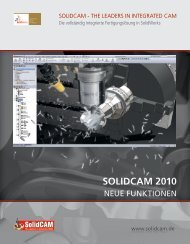
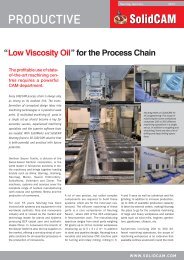
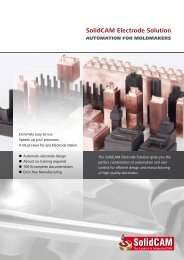

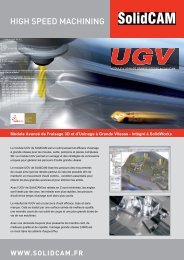
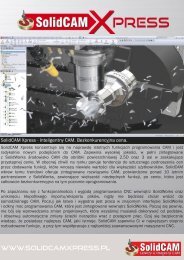

![Download [PDF] - SolidCAM](https://img.yumpu.com/41122364/1/190x245/download-pdf-solidcam.jpg?quality=85)





