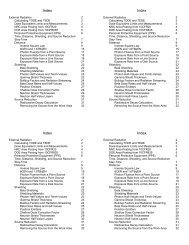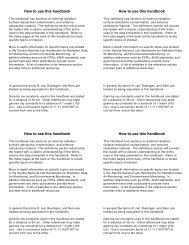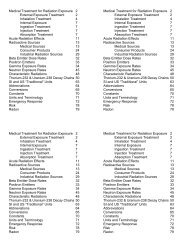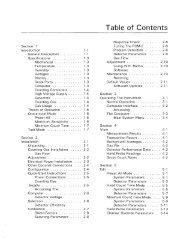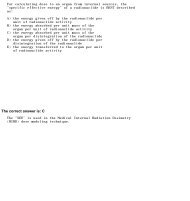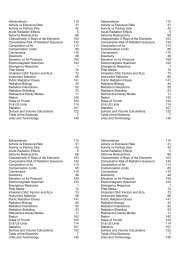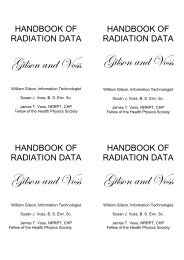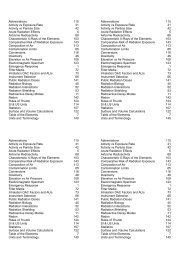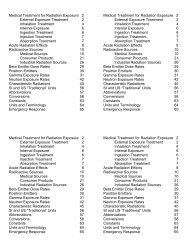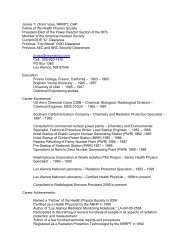PM-7 Operating Manua.. - Voss Associates
PM-7 Operating Manua.. - Voss Associates
PM-7 Operating Manua.. - Voss Associates
You also want an ePaper? Increase the reach of your titles
YUMPU automatically turns print PDFs into web optimized ePapers that Google loves.
Introduction<br />
Configuration<br />
Select > DISK EDIT from the main menu by scrolling to DISK EDIT and<br />
striking > ENTER. This could have been accomplished by pressing “D”<br />
then > ENTER. In the following text the technique to select commands will<br />
be scrolling to the command then pressing > ENTER. The alternate<br />
method of typing the first key of the command works equally well. This<br />
technique has been omitted to keep the text brief. From the submenu scroll<br />
to SYSTEM and strike > ENTER to display the existing system parameters.<br />
Review the parameters and adjust them as desired. To edit a field, position<br />
the cursor over the field to be editing by moving it with the cursor control<br />
(arrow) keys and then strike > F1. Enter information pertinent to the<br />
calibration sources that will be used in the appropriate fields. The source<br />
activity that is entered should be the activity as of the calibration date that is<br />
entered; the decay-corrected activity is automatically computed. If a source<br />
that is comprised of a mixture of two isotopes will be used, enter the<br />
information for each isotope on a separate line as though they were<br />
individual sources.<br />
When all system parameters are set as desired, strike > F2 to save the<br />
parameters to the disk and exit the routine.<br />
From the submenu, scroll to <strong>PM</strong>-? and strike > ENTER to display the <strong>PM</strong>-7<br />
parameter file. Edit any instrument parameters that differ from those<br />
required by your facility. The Scintillator parameters will be set during<br />
calibration and need not be edited at this time. When the instrument<br />
parameters are set up as desired, strike > F2 to exit the routine. From the<br />
submenu, scroll to QUIT and strike > ENTER to leave the submenu and<br />
return to the main menu.<br />
Plug the <strong>PM</strong>-7 into a source of clean, 110-125 Vac, 60 hz electrical power.<br />
Behind the door adjacent to the AC power cord is the AC POWER switch.<br />
Turn the switch on. Next, turn on the DC POWER switch that is located<br />
behind the left-hand fore door. Exit the portal; <strong>PM</strong>-7 will begin a<br />
background update. The initial background update is indicated by flashing<br />
blue “Out of Service” lamps. At the completion of the update the green<br />
READY light will start flashing. Connect to the portal from the program on<br />
the laptop by scrolling the cursor to CONNECT and striking > RETURN.<br />
If the portal has not completed the initial background update and the<br />
instrument senses that the portal is occupied, the computer will be unable to<br />
connect, the blue lamp will flash, and the horn will sound intermittently.<br />
Thermo Fisher Scientific<br />
Personnel Monitor -7 Techical Guide_2-3_