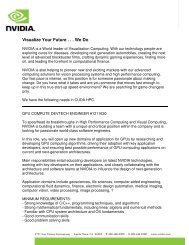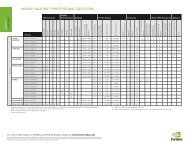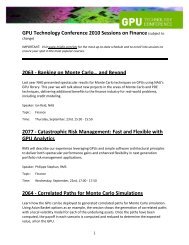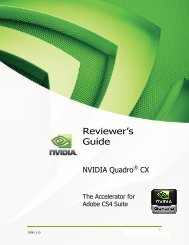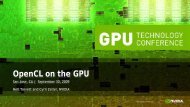GEFORCE® GTX 550 Ti GRAPHICS CARD
GEFORCE® GTX 550 Ti GRAPHICS CARD
GEFORCE® GTX 550 Ti GRAPHICS CARD
You also want an ePaper? Increase the reach of your titles
YUMPU automatically turns print PDFs into web optimized ePapers that Google loves.
8<br />
03<br />
HARDWARE INSTALLATION<br />
5 Plug the graphics card into the Primary PCI Express x16 slot on your<br />
motherboard. This is often the slot closest to the CPU but may be the<br />
second or third slot. Look for the slot labeled ×16. It will likely be the<br />
only PCI Express slot with a retention lever on the end of the slot or<br />
the one closest to the CPU.<br />
Note: It is recommended that you install the graphics card<br />
into the primary PCI Express x16 slot. If you install the graphics<br />
card into the secondary slot, your system may not recognize the<br />
graphics card and there will be nothing displayed on the monitor.<br />
Also note that on some motherboard SbIOS, the physical<br />
location of the primary slot can be configured when there are<br />
more than one PCI Express x16 slots.<br />
If you are installing an additional GeForce <strong>GTX</strong> <strong>550</strong> <strong>Ti</strong> graphics cards<br />
for an SLI configuration, continue with step 6 (2-way SLI) .<br />
Note: All of the graphics cards in an SLI configuration must<br />
be identical.