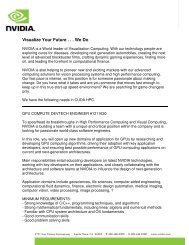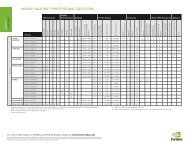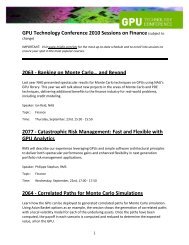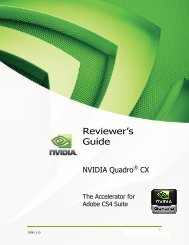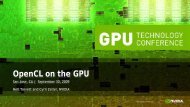GEFORCE® GTX 550 Ti GRAPHICS CARD
GEFORCE® GTX 550 Ti GRAPHICS CARD
GEFORCE® GTX 550 Ti GRAPHICS CARD
Create successful ePaper yourself
Turn your PDF publications into a flip-book with our unique Google optimized e-Paper software.
6<br />
03<br />
HARDWARE INSTALLATION<br />
Before You Begin<br />
The GeForce <strong>GTX</strong> <strong>550</strong> <strong>Ti</strong> graphics card is a PCI Express 2.0 ×16 graphics<br />
card. Your computer may already have a graphics card installed in the<br />
PCI Express slot. If so, you will need to remove that graphics card and<br />
replace it with the GeForce <strong>GTX</strong> <strong>550</strong> <strong>Ti</strong> graphics card.<br />
If you do not have a graphics card, this means that your motherboard<br />
has on-board graphics (there is a graphics chip installed on your<br />
motherboard or integrated in the motherboard chipset). If this is the<br />
case, there is no action that needs to be taken before installing your<br />
new graphics card.<br />
Installing the GeForce Graphics Card<br />
because there are so many different computer systems on the<br />
market, the procedure to install the GeForce <strong>GTX</strong> <strong>550</strong> <strong>Ti</strong> graphics<br />
card can vary from system to system. Use the following<br />
instructions as a guideline and consult the documentation for<br />
your computer system for any further information on your<br />
individual system.<br />
Note: It is important that all power to the computer be<br />
disconnected before you install the graphics card.<br />
Discharge your body’s static electricity by touching a grounded<br />
surface before touching the graphics card. A grounded surface is the<br />
computer chassis, or some other surface you know to be grounded.<br />
Use the following procedure to install the GeForce <strong>GTX</strong> <strong>550</strong> <strong>Ti</strong><br />
graphics card into your computer system.<br />
1 Turn off your computer and monitor and disconnect the power cord.<br />
Depending on your computer system, you may need to disconnect the<br />
cable going to the back of your system. Mark the cables so you can<br />
make sure you reconnect them properly.<br />
2 Open your computer by removing the cover/side panel. Refer to<br />
your computer documentation from the original manufacturer<br />
for assistance.