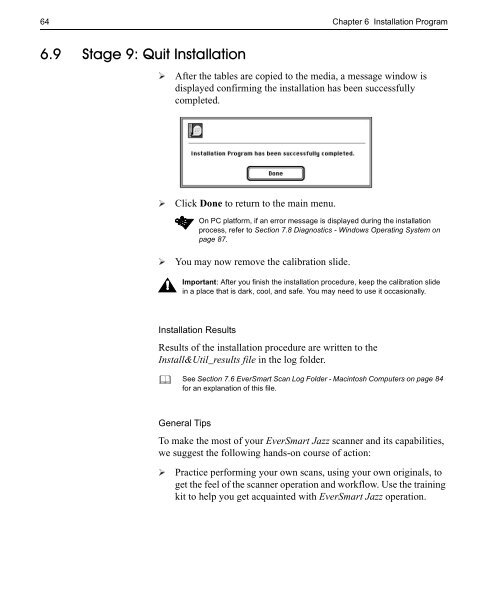EverSmart Jazz Scanners - Kodak
EverSmart Jazz Scanners - Kodak
EverSmart Jazz Scanners - Kodak
Create successful ePaper yourself
Turn your PDF publications into a flip-book with our unique Google optimized e-Paper software.
64 Chapter 6 Installation Program<br />
6.9 Stage 9: Quit Installation<br />
Ø<br />
After the tables are copied to the media, a message window is<br />
displayed confirming the installation has been successfully<br />
completed.<br />
Ø<br />
Ø<br />
Click Done to return to the main menu.<br />
On PC platform, if an error message is displayed during the installation<br />
process, refer to Section 7.8 Diagnostics - Windows Operating System on<br />
page 87.<br />
You may now remove the calibration slide.<br />
Important: After you finish the installation procedure, keep the calibration slide<br />
in a place that is dark, cool, and safe. You may need to use it occasionally.<br />
Installation Results<br />
Results of the installation procedure are written to the<br />
Install&Util_results file in the log folder.<br />
<br />
See Section 7.6 <strong>EverSmart</strong> Scan Log Folder - Macintosh Computers on page 84<br />
for an explanation of this file.<br />
General Tips<br />
To make the most of your <strong>EverSmart</strong> <strong>Jazz</strong> scanner and its capabilities,<br />
we suggest the following hands-on course of action:<br />
Ø<br />
Practice performing your own scans, using your own originals, to<br />
get the feel of the scanner operation and workflow. Use the training<br />
kit to help you get acquainted with <strong>EverSmart</strong> <strong>Jazz</strong> operation.