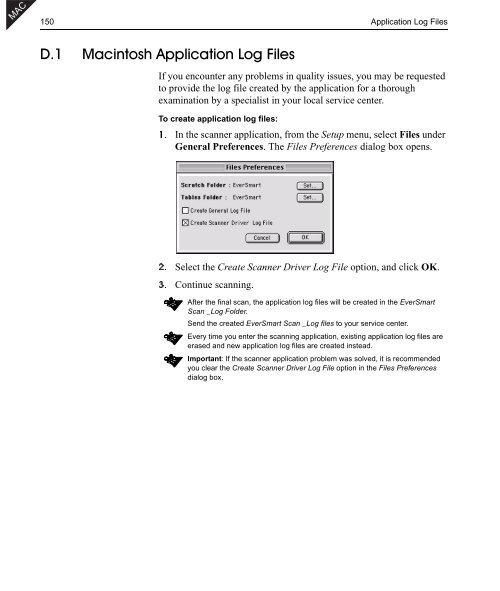- Page 1:
Networking Networking Parallel Para
- Page 4 and 5:
ii Important Notice Trademarks Creo
- Page 6 and 7:
iv Table of Contents 6.7 Stage7:Cre
- Page 9 and 10:
EverSmart Jazz Scanners Installatio
- Page 11 and 12:
EverSmart Jazz Scanners Installatio
- Page 13 and 14:
1 Chapter 1 Site Preparation Genera
- Page 15 and 16:
General Requirements 3 SCSI Cables
- Page 17 and 18:
PC General Requirements 5 PC Minimu
- Page 19 and 20:
7 Chapter 2 Unpacking Unpacking the
- Page 21 and 22:
Unpacking the Scanner 9 2. Lift the
- Page 23 and 24:
Unpacking the Scanner 11 Open the I
- Page 25 and 26:
Unpacking the Scanner 13 2.1.2 Incl
- Page 27:
Unlocking Screws and Removing Packi
- Page 30 and 31:
18 Chapter 3 Powering On 3.1 Poweri
- Page 32 and 33:
20 Chapter 3 Powering On 5. Switch
- Page 35 and 36:
23 Chapter 4 Software Installation
- Page 37 and 38:
MAC Installation Procedure - Macint
- Page 39 and 40:
MAC Installation Procedure - Macint
- Page 41 and 42:
PC Installation Procedure - Windows
- Page 43 and 44:
PC Installation Procedure - Windows
- Page 45 and 46:
PC Installation Procedure - Windows
- Page 47 and 48:
35 Chapter 5 SCSI Configuration Con
- Page 49 and 50:
Configuration Options 37 5.1 Config
- Page 51 and 52:
Configuration Options 39 Connector
- Page 53 and 54:
SCSI Board Installation (if require
- Page 55 and 56:
SCSI Board Installation (if require
- Page 57 and 58:
Connecting Options 45 5.3 Connectin
- Page 59 and 60:
Connecting Options 47 Option 3: Sca
- Page 61 and 62:
MAC Setting the SCSI ID 49 5.5 Sett
- Page 63 and 64:
51 Chapter 6 Installation Program S
- Page 65 and 66:
Stage 2: Begin the Installation Pro
- Page 67 and 68:
Stage 3: Enter the Serial Number 55
- Page 69 and 70:
Stage 4: Prepare the Scanner 57 6.4
- Page 71 and 72:
MAC Stage 5: Automatic Diagnostics
- Page 73 and 74:
Stage 7: Create Tables 61 6.7 Stage
- Page 75 and 76:
Stage 8: Backup to Diskette or Exte
- Page 77 and 78:
Troubleshooting for the Installatio
- Page 79 and 80:
Troubleshooting for the Installatio
- Page 81 and 82:
MAC Troubleshooting for the Install
- Page 83:
Troubleshooting for the Installatio
- Page 86 and 87:
74 Chapter 7 Utilities This chapter
- Page 88 and 89:
76 Chapter 7 Utilities 7.2 Custom I
- Page 90 and 91:
78 Chapter 7 Utilities 7.3 Scanner
- Page 92 and 93:
80 Chapter 7 Utilities 7.4 Create T
- Page 94 and 95:
82 Chapter 7 Utilities 7.5 Backup M
- Page 96 and 97:
MAC 84 Chapter 7 Utilities 7.6 Ever
- Page 98 and 99:
PC 86 Chapter 7 Utilities Jserver -
- Page 100 and 101:
PC 88 Chapter 7 Utilities 7.8.3 Run
- Page 102 and 103:
PC 90 Chapter 7 Utilities 6. The te
- Page 104 and 105:
92 Chapter 8 Maintenance This chapt
- Page 106 and 107:
94 Chapter 8 Maintenance To replace
- Page 108 and 109:
96 Chapter 8 Maintenance Remove the
- Page 110 and 111:
98 Chapter 8 Maintenance 11. Open t
- Page 112 and 113: 100 Chapter 8 Maintenance Unscrew t
- Page 114 and 115: 102 Chapter 8 Maintenance 9. Remove
- Page 116 and 117: 104 Chapter 8 Maintenance 8.2 Clean
- Page 118 and 119: 106 Chapter 8 Maintenance Unscrew t
- Page 120 and 121: 108 Chapter 8 Maintenance 8.2.2 Bas
- Page 122 and 123: 110 Chapter 8 Maintenance 5. Place
- Page 124 and 125: 112 Chapter 9 General Troubleshooti
- Page 126 and 127: 114 Chapter 9 General Troubleshooti
- Page 128 and 129: 116 Chapter 9 General Troubleshooti
- Page 130 and 131: 118 Chapter 9 General Troubleshooti
- Page 132 and 133: PC 120 Chapter 9 General Troublesho
- Page 134 and 135: PC 122 Chapter 9 General Troublesho
- Page 136 and 137: PC 124 Chapter 9 General Troublesho
- Page 139 and 140: 127 Appendix A Packing the Scanner
- Page 141 and 142: Locking the Scanner 129 Press the L
- Page 143 and 144: Packing the Scanner 131 A.2 Packing
- Page 145 and 146: Packing the Scanner 133 3. Place th
- Page 147 and 148: 135 Appendix B Technical Specificat
- Page 149: 137 Supported File Formats - PC Pla
- Page 152 and 153: MAC 140 Documentation Folder C.1 Ma
- Page 154 and 155: MAC 142 Documentation Folder The Ev
- Page 156 and 157: MAC 144 Documentation Folder The PD
- Page 158 and 159: PC 146 Documentation Folder The Rel
- Page 160 and 161: PC 148 Documentation Folder Install
- Page 165 and 166: 153 Appendix E Catalog Numbers
- Page 167: 155 Part Name EverSmart Jazz Traini
- Page 170 and 171: 158 Index EverSmart Install&Utils,
- Page 172: 160 Index SCSI adapter resources,tr