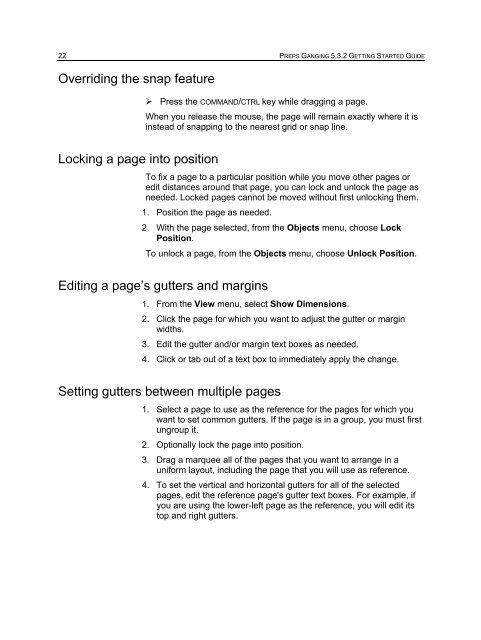You also want an ePaper? Increase the reach of your titles
YUMPU automatically turns print PDFs into web optimized ePapers that Google loves.
22 PREPS GANGING 5.3.2 GETTING STARTED GUIDE<br />
Overriding the snap feature<br />
‣ Press the COMMAND/CTRL key while dragging a page.<br />
When you release the mouse, the page will remain exactly where it is<br />
instead of snapping to the nearest grid or snap line.<br />
Locking a page into position<br />
To fix a page to a particular position while you move other pages or<br />
edit distances around that page, you can lock and unlock the page as<br />
needed. Locked pages cannot be moved without first unlocking them.<br />
1. Position the page as needed.<br />
2. With the page selected, from the Objects menu, choose Lock<br />
Position.<br />
To unlock a page, from the Objects menu, choose Unlock Position.<br />
Editing a page’s gutters and margins<br />
1. From the View menu, select Show Dimensions.<br />
2. Click the page for which you want to adjust the gutter or margin<br />
widths.<br />
3. Edit the gutter and/or margin text boxes as needed.<br />
4. Click or tab out of a text box to immediately apply the change.<br />
Setting gutters between multiple pages<br />
1. Select a page to use as the reference for the pages for which you<br />
want to set common gutters. If the page is in a group, you must first<br />
ungroup it.<br />
2. Optionally lock the page into position.<br />
3. Drag a marquee all of the pages that you want to arrange in a<br />
uniform layout, including the page that you will use as reference.<br />
4. To set the vertical and horizontal gutters for all of the selected<br />
pages, edit the reference page's gutter text boxes. For example, if<br />
you are using the lower-left page as the reference, you will edit its<br />
top and right gutters.