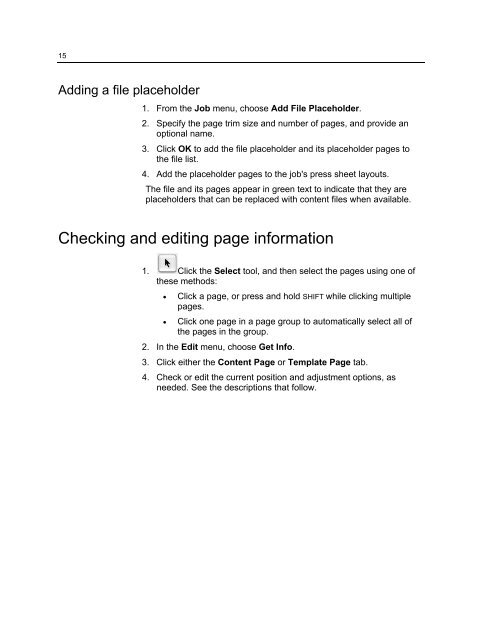Create successful ePaper yourself
Turn your PDF publications into a flip-book with our unique Google optimized e-Paper software.
15<br />
Adding a file placeholder<br />
1. From the Job menu, choose Add File Placeholder.<br />
2. Specify the page trim size and number of pages, and provide an<br />
optional name.<br />
3. Click OK to add the file placeholder and its placeholder pages to<br />
the file list.<br />
4. Add the placeholder pages to the job's press sheet layouts.<br />
The file and its pages appear in green text to indicate that they are<br />
placeholders that can be replaced with content files when available.<br />
Checking and editing page information<br />
1. Click the Select tool, and then select the pages using one of<br />
these methods:<br />
• Click a page, or press and hold SHIFT while clicking multiple<br />
pages.<br />
• Click one page in a page group to automatically select all of<br />
the pages in the group.<br />
2. In the Edit menu, choose Get Info.<br />
3. Click either the Content Page or Template Page tab.<br />
4. Check or edit the current position and adjustment options, as<br />
needed. See the descriptions that follow.