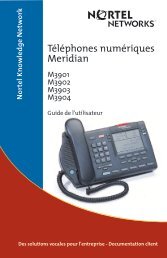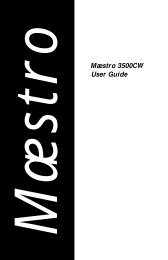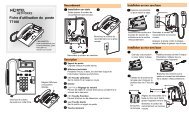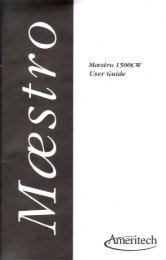Instruction Manual BW 900 - Florence Inc.
Instruction Manual BW 900 - Florence Inc.
Instruction Manual BW 900 - Florence Inc.
Create successful ePaper yourself
Turn your PDF publications into a flip-book with our unique Google optimized e-Paper software.
<strong>BW</strong> <strong>900</strong><br />
<strong>Instruction</strong> <strong>Manual</strong>
Contents<br />
Wireless System <strong>BW</strong> <strong>900</strong><br />
Contents<br />
2<br />
Safety information.......................................................................................... 4<br />
Intended use ..................................................................................................... 4<br />
Observe the following instructions for the <strong>BW</strong> <strong>900</strong> system.................... 4<br />
Related documents.......................................................................................... 5<br />
Product description......................................................................................... 5<br />
Adaptive Intelligence for optimal speech intelligibility............................ 5<br />
ActiveGard for your well-being .................................................................. 5<br />
Stylish and lightweight, with high wearing comfort................................. 5<br />
More room to move ......................................................................................... 5<br />
Optimum connectivity..................................................................................... 5<br />
Non-stop talking .............................................................................................. 6<br />
Delivery includes ............................................................................................. 6<br />
Operating elements ........................................................................................ 7<br />
<strong>BW</strong> <strong>900</strong> base station ....................................................................................... 7<br />
<strong>BW</strong> <strong>900</strong> headset............................................................................................... 7<br />
Button overview.............................................................................................. 8<br />
Setting up the <strong>BW</strong> <strong>900</strong> system ..................................................................... 9<br />
Setting up the headset ........................................................................................ 9<br />
Inserting the battery into the headset ........................................................ 9<br />
Adapting the headset to your ear ................................................................ 9<br />
Setting up the base station ................................................................................ 9<br />
Connecting the base station to the office phone....................................... 9<br />
Connecting a handset lifter to the <strong>BW</strong> <strong>900</strong> system (optional).............10<br />
Testing the setup ...........................................................................................10<br />
Testing the handset lifter setup (optional) ..............................................10<br />
Adjusting the <strong>BW</strong> <strong>900</strong> to your office phone.............................................11<br />
Connecting the headset to other Bluetooth devices (pairing)..............11<br />
Connecting the <strong>BW</strong> <strong>900</strong> system to a PC (optional) .................................12<br />
Summary of settings .................................................................................... 13<br />
Basic settings................................................................................................. 14<br />
Switching the headset on/off...........................................................................14<br />
Switching the base station on/off...................................................................14<br />
Phoning.................................................................................................................15<br />
Accepting incoming calls ..............................................................................15<br />
Making calls with your office phone...........................................................15<br />
Making calls with your Bluetooth device...................................................15<br />
Voice dialling...................................................................................................16<br />
Redialling.........................................................................................................16<br />
Terminating office phone calls ....................................................................16<br />
Terminating mobile phone calls ..................................................................16<br />
Setting the volume.............................................................................................17<br />
Setting the speaker volume.........................................................................17<br />
Changing the ring tone volume...................................................................17<br />
Power management ...........................................................................................18<br />
How long does the battery last? .................................................................18<br />
Indications when the battery is about to run flat ...................................18<br />
Charging the battery.....................................................................................18<br />
Changing the battery during a call .............................................................19
Contents<br />
If you leave the transmission range................................................................20<br />
Leaving/entering the transmission range of the base station .............20<br />
Leaving/entering the transmission range of the Bluetooth device .....21<br />
Advanced settings ........................................................................................ 22<br />
Call management ................................................................................................22<br />
Redialling.........................................................................................................22<br />
Toggling between calls via office phone and via mobile phone............22<br />
Transferring calls between headset and phone .......................................22<br />
Rejecting a call from the Bluetooth device................................................23<br />
Muting...................................................................................................................23<br />
Muting/unmuting the headset microphone .............................................23<br />
Muting the ring tone .....................................................................................23<br />
Listening to an external audio source.............................................................23<br />
Activating/deactivating the adaptive volume adjustment........................24<br />
Pairing...................................................................................................................24<br />
Resetting the <strong>BW</strong> <strong>900</strong> system..........................................................................25<br />
Maintenance and care .................................................................................. 25<br />
Spare parts..................................................................................................... 25<br />
Accessories..................................................................................................... 25<br />
Specifications................................................................................................. 26<br />
Overall system ................................................................................................26<br />
Headset............................................................................................................26<br />
Manufacturer declarations .......................................................................... 26<br />
Warranty regulations....................................................................................26<br />
CE Declaration of Conformity.......................................................................26<br />
FCC statements...............................................................................................27<br />
Batteries or rechargeable batteries............................................................27<br />
WEEE Declaration ...........................................................................................27<br />
Index ............................................................................................................... 28<br />
We have designed this product to give you reliable operation over many<br />
years. Over 60 years of accumulated expertise in the design and manufacture<br />
of high-quality electro-acoustic equipment have made Sennheiser<br />
a world-leading company in this field.<br />
Please take a few moments to read these instructions carefully, as we<br />
want you to enjoy your new Sennheiser product quickly and to the fullest.<br />
3
Safety information<br />
Safety information<br />
The <strong>BW</strong> <strong>900</strong> system has been manufactured according to the accepted<br />
rules of safety and current technology. However, there is still a danger of<br />
damage to equipment if the following general safety instructions are not<br />
complied with.<br />
• Read these instructions completely before working with the <strong>BW</strong> <strong>900</strong><br />
system.<br />
• Keep these instructions in a location where they are accessible to all<br />
users at all times.<br />
• Always include the operating instructions when you pass the <strong>BW</strong> <strong>900</strong><br />
system on to third parties.<br />
Intended use<br />
The <strong>BW</strong> <strong>900</strong> system is an accessory for fixed line phones, and Bluetoothenabled<br />
devices such as mobile phones, PCs and PDAs, allowing for wireless<br />
communication in office and home office applications.<br />
It is considered improper use when the <strong>BW</strong> <strong>900</strong> system<br />
• is used for any application not named in these instructions,<br />
• is used under operating conditions that deviate from those described<br />
in these instructions.<br />
General instructions<br />
Before assembly<br />
During assembly<br />
During operation<br />
Observe the following instructions for the <strong>BW</strong> <strong>900</strong> system<br />
• Never disassemble or modify components of the <strong>BW</strong> <strong>900</strong> system. The<br />
right to disassemble or modify is reserved to authorized personnel.<br />
This applies especially to all units connected to AC outlets. If units are<br />
opened by customers in breach of this instruction, the warranty becomes<br />
null and void.<br />
• The rechargeable battery used in this device may present a fire or<br />
chemical burn hazard if mistreated. Therefore, do not disassemble,<br />
heat above 100°C (212°F) or incinerate the battery.<br />
• Sennheiser Communications is not liable for damages resulting from<br />
the loss of connection.<br />
• Use the <strong>BW</strong> <strong>900</strong> system in dry places only and keep liquids and small<br />
electrically conductive parts away from the <strong>BW</strong> <strong>900</strong> system and its<br />
connecting sockets.<br />
• Set up the unit on an even surface and lay the cables in such a way<br />
that nobody can pull the <strong>BW</strong> <strong>900</strong> system or your phone from the table<br />
by accident.<br />
• This equipment generates, uses and can radiate radio frequency energy<br />
and, if not installed and used in accordance with the instructions,<br />
may cause harmful interference to radio communications. However,<br />
there is no guarantee that interference will not occur in a particular installation.<br />
• When you are not using your headset, place it in the base station cradle<br />
to recharge its battery.<br />
• The rechargeable headset battery must be charged in the <strong>BW</strong> <strong>900</strong><br />
base station, only! Never try to charge batteries other than those<br />
specified for use with the <strong>BW</strong> <strong>900</strong> headset in the base station!<br />
• Only to be used with Sennheiser Communications supplied approved<br />
and certified power supply (EU 094707, UK 092892, US 092893, AUS<br />
520334).<br />
4
Product description<br />
Cleaning<br />
Disposal<br />
• For cleaning the <strong>BW</strong> <strong>900</strong> system, use a dry cloth only. Do not use any<br />
solvents or cleansing agents.<br />
• Dispose of used batteries according to the legal regulations of your<br />
country.<br />
Related documents<br />
The <strong>BW</strong> <strong>900</strong> system may be used together with other Sennheiser Communications<br />
system components. Also follow the instructions for the<br />
other system components. This includes:<br />
• the HSL 10 Handset Lifter for all types of fixed line phones<br />
• the TCI 01 “Telephone Controlling Interface” for phones featuring an<br />
AEI or DHSG interface<br />
Product description<br />
Adaptive Intelligence for optimal speech intelligibility<br />
The new Bluetooth office headset <strong>BW</strong> <strong>900</strong> features unique Adaptive<br />
Intelligence technology (patent pending) providing excellent sound quality.<br />
The <strong>BW</strong> <strong>900</strong> automatically compensates for ambient noise and “remembers”<br />
the user's preferred settings. During conversation, these<br />
settings are adapted automatically in order to compensate for fluctuations<br />
in ambient noise levels.<br />
Adaptive Intelligence also ensures that the interlocutor listening to the<br />
headset user can enjoy optimum speech clarity.<br />
ActiveGard for your well-being<br />
The headset is equipped with ActiveGard, a unique technology patented<br />
by Sennheiser Communications. It uses sophisticated sound pressure<br />
limitation systems to actively safeguard your hearing against<br />
acoustic shocks. A safe and comfortable sound level allows for stress-free<br />
work with the headset.<br />
Stylish and lightweight, with high wearing comfort<br />
Its discreet design is another plus of this headset. The fashionable and<br />
lightweight device is placed behind the user’s ear. As it is barely noticeable,<br />
it is comfortable enough to wear it all day. It can be adjusted ergonomically<br />
for a perfect fit on any ear. The <strong>BW</strong> <strong>900</strong> blue-and-charcoal<br />
design is unobtrusive. The small microphone boom impairs neither the<br />
user's freedom of movement nor his or her field of vision.<br />
More room to move<br />
<strong>BW</strong> <strong>900</strong> is a Bluetooth Class 1 device supporting the version 1.2 standard.<br />
It provides long-range operation and maximum compatibility. With<br />
the base station connected to your office phone, you can roam around<br />
the building up to a distance of 100 m. Additionally, you can move up to<br />
10 metres away from your Bluetooth-enabled devices such as mobile<br />
phones, PCs and PDAs.<br />
Optimum connectivity<br />
The Bluetooth interface allows the <strong>BW</strong> <strong>900</strong> to be connected to several<br />
devices. Whether you are using a mobile phone or other phone types<br />
such as smart phones or soft phones – the <strong>BW</strong> <strong>900</strong> is compatible with all<br />
types of speech-based Bluetooth devices. The user-friendly pushbutton<br />
5
Delivery includes<br />
interface provides for seamless changeover between your fixed line<br />
phone and any Bluetooth-enabled phone paired.<br />
Non-stop talking<br />
Should the battery run flat while you are talking via your office phone,<br />
you can easily replace it with a fully charged battery without terminating<br />
your call. While no battery is being connected, the <strong>BW</strong> <strong>900</strong> base station<br />
maintains the connection to the telephone line.<br />
Delivery includes<br />
1 <strong>BW</strong> <strong>900</strong> base station<br />
1 <strong>BW</strong> <strong>900</strong> Bluetooth headset<br />
1 rechargeable Li-polymer battery, partially pre-charged<br />
3 speaker adjustment rings,<br />
sizes S, M (pre-assembled on speaker) and L<br />
1 phone connecting cable already plugged to base station<br />
1 quick guide<br />
1 CD with detailed instruction manual (PDF)<br />
1 power supply<br />
1 microphone windshield<br />
1 battery dummy, inserted in the base station’s spare battery charging<br />
slot<br />
6
Operating elements<br />
Operating elements<br />
<strong>BW</strong> <strong>900</strong> base station<br />
Headset/handset switch<br />
Base station hook button<br />
Headset charging LED<br />
Spare battery charging LED<br />
Hook LED<br />
Mute LED<br />
Spare battery charging slot<br />
Headset cradle<br />
Program button<br />
Microphone volume knob<br />
Telephone adjustment switch<br />
HANDSET socket<br />
PHONE socket<br />
ACCESSORIES socket<br />
DC IN socket<br />
<strong>BW</strong> <strong>900</strong> headset<br />
Microphone boom<br />
Hinged speaker<br />
Multi switch<br />
Headset hook button<br />
Battery compartment<br />
Headset LED<br />
Speaker adapters<br />
7
Button overview<br />
Button overview<br />
Button Function See<br />
Headset/handset switch <br />
<br />
• toggle between the office<br />
phone handset (up position)<br />
and the <strong>BW</strong> <strong>900</strong> headset<br />
(down position)<br />
page 14<br />
Base station hook button <br />
<br />
• accept an incoming call<br />
• end a call<br />
page 15<br />
page 16<br />
Headset hook button <br />
<br />
• accept a call<br />
• end a call<br />
• toggle between Bluetooth<br />
device and office phone<br />
• redial with Bluetooth device<br />
• activate voice dialling<br />
page 14<br />
page 16<br />
page 22<br />
page 22<br />
page 15<br />
Multi switch <br />
• adjust the volume (up/down)<br />
• mute the headset microphone<br />
or acoustic signals<br />
(push)<br />
• reject calls from the Bluetooth<br />
device (push)<br />
• switch on/off (push until LED<br />
flashes 3 x blue: on – red:<br />
off)<br />
page 17<br />
page 23<br />
page 23<br />
page 14<br />
8
Setting up the <strong>BW</strong> <strong>900</strong> system<br />
Setting up the <strong>BW</strong> <strong>900</strong> system<br />
Setting up the headset<br />
Inserting the battery into the headset<br />
Insert the battery into the headset’s battery compartment.<br />
The headset LED flashes blue every 5 seconds to indicate that the<br />
headset is in standby mode.<br />
Note<br />
If the headset is not switched on automatically, the battery is flat and<br />
must be charged as described under “Charging the battery” on<br />
page 18.<br />
Adapting the headset to your ear<br />
Put the headset on. You can wear the headset on either the left or<br />
right ear without changing the headset.<br />
Close the speaker housing so that the headset firmly fits your ear.<br />
Then adjust to your own comfort level by opening the housing just a<br />
few millimetres.<br />
Note:<br />
If the pre-installed speaker adapter size “M” does not fit your ear,<br />
clip on the smaller or larger one.<br />
2cm<br />
Turn the microphone boom towards your mouth. The optimal microphone<br />
position is two cm from the corner of the mouth.<br />
Setting up the base station<br />
Connecting the base station to the office phone<br />
Disconnect the handset A from your office phone, but leave it on the<br />
phone.<br />
Plug the free handset cable connector to the <strong>BW</strong> <strong>900</strong> HANDSET<br />
socket .<br />
Connect the cable which is already connected to the base station<br />
(PHONE socket ) to the office phone socket where the handset cable<br />
was connected before.<br />
Connect the power supply to the DC IN socket and to the mains.<br />
All LEDs light up for 2 seconds.<br />
9
Setting up the <strong>BW</strong> <strong>900</strong> system<br />
<br />
<br />
Connecting a handset lifter to the <strong>BW</strong> <strong>900</strong> system (optional)<br />
When connecting a Sennheiser Communications handset lifter (see<br />
“Accessories” on page 25):<br />
Connect the handset lifter B to the ACCESSORIES socket .<br />
Install the microphone as described in the handset lifter manual.<br />
Attach the handset lifter to the phone as described in the handset<br />
lifter manual.<br />
Note:<br />
The <strong>BW</strong> <strong>900</strong> system also supports handset lifters from manufacturers<br />
other than Sennheiser Communications but you require an additional<br />
interface (TCI 01, see “Accessories” on page 25).<br />
If your office phone features an AEI or a DHSG interface, you do not require<br />
any mechanical handset lifter but only the TCI 01 interface:<br />
Connect the TCI 01 as described in the TCI 01 manual.<br />
Testing the setup<br />
Make sure the headset is in standby mode and the base station is in<br />
transmission range (the headset LED flashes once every five seconds).<br />
Press the headset/handset switch to the “up” position<br />
The connection to the handset is established.<br />
Pick up the handset from your office phone.<br />
If a dial tone is heard in the handset, the system is connected properly.<br />
If no dial tone is heard, please refer to the next section.<br />
<br />
<br />
Testing the handset lifter setup (optional)<br />
Put the headset in the headset cradle and wait until the headset<br />
charging LED lights up.<br />
Take the headset out of the headset cradle .<br />
The headset LED flashes once every 5 seconds to indicate that the<br />
headset is in standby mode.<br />
Press the headset/handset switch to the “down” position<br />
The connection to the headset can be established.<br />
Press either the headset hook button or the base station hook button<br />
.<br />
A wireless link is established between the headset and the base station.<br />
The handset lifter lifts off the handset automatically and the dial<br />
tone is heard in the headset.<br />
If no clear dial tone is heard, please refer to the next section.<br />
10
Setting up the <strong>BW</strong> <strong>900</strong> system<br />
<br />
<br />
<br />
<br />
4 Sec.<br />
Adjusting the <strong>BW</strong> <strong>900</strong> to your office phone<br />
To ensure optimum intelligibility, adjust the <strong>BW</strong> <strong>900</strong> system to your<br />
phone as follows:<br />
Press the headset/handset switch to the “down” position.<br />
The connection to the headset can be established.<br />
Put on the headset and adjust it for comfort.<br />
Press the headset hook button or the base station hook button .<br />
A wireless link is established between the headset and the base station.<br />
Pick up the phone handset from its cradle.<br />
Adjust the telephone adjustment switch so that the dial tone can<br />
be heard loud and clear in the headset.<br />
Turn the microphone volume knob to position 1.<br />
Make a test call to someone while adjusting the microphone sensitivity.<br />
Speak to the other party by alternately using the handset (headset/handset<br />
switch is in the “up” position) and the headset (headset/handset<br />
switch is in the “down” position), always starting with<br />
the handset.<br />
Turn the microphone volume knob so that the other party can hear<br />
you at a comfortable level, whether you use the headset or the handset.<br />
Hang up the phone and press either the headset hook button d or the<br />
base station hook button B.<br />
Connecting the headset to other Bluetooth devices (pairing)<br />
The headset is capable of being paired with up to three Bluetooth devices:<br />
• one base station (cannot be changed)<br />
• one mobile phone (can be changed for another mobile phone)<br />
• one PC or one PDA (can be changed for another PC or PDA, respectively)<br />
The Bluetooth devices must feature a “hands free profile” and “headset<br />
profile”.<br />
Notes:<br />
As soon as you pair for example a new mobile phone, the old mobile<br />
phone is no longer detected.<br />
Certain features like redialling and voice dialling are only possible if<br />
supported by the Bluetooth device.<br />
Make sure the headset is turned on and placed close to your Bluetooth<br />
device.<br />
Set your Bluetooth device to Bluetooth pairing mode (see the manual<br />
of your Bluetooth device).<br />
Press and hold down both the headset hook button and the multi<br />
switch (in “push” direction) until the headset LED starts flashing<br />
blue and red alternately.<br />
The headset is in pairing mode.<br />
Note:<br />
If pairing is not successful within 60 seconds, the headset returns<br />
automatically to standby mode.<br />
11
Setting up the <strong>BW</strong> <strong>900</strong> system<br />
<br />
When your Bluetooth device prompts a keyword, enter four zeros<br />
(0000).<br />
When pairing was successful, the headset LED lights up blue 3<br />
times. The headset acknowledges with a tone, and your Bluetooth device<br />
displays a message.<br />
Note:<br />
See also www.senncom.com/bw<strong>900</strong> for pairing instructions for your<br />
Bluetooth device.<br />
Connecting the <strong>BW</strong> <strong>900</strong> system to a PC (optional)<br />
For multimedia purposes or voice over IP (internet telephony), the<br />
<strong>BW</strong> <strong>900</strong> base station can be connected to a computer. There are two<br />
ways to connect to a PC:<br />
• Connecting via the PC sound card – no office phone connection:<br />
you require a PC cable (see “Spare parts” on page 25)<br />
• If you wish to connect via Bluetooth:<br />
refer to “Connecting the headset to other Bluetooth devices” on page<br />
11).<br />
Please refer to the corresponding manual for setup information.<br />
12
Summary of settings<br />
Summary of settings<br />
Function Button(s) to be actuated See<br />
switching the headset on/off<br />
press and hold down for 4 seconds the multi switch in<br />
“push” direction<br />
page 14<br />
activating the headset set the headset/handset switch to its “down” position page 14<br />
activating the office phone<br />
handset<br />
accepting an office phone call<br />
accepting a Bluetooth device<br />
call<br />
making an office phone call<br />
set the headset/handset switch to its “up” position page 14<br />
press the base station hook button or the headset hook<br />
button and lift the handset<br />
press and hold down the headset hook button until a<br />
confirmation beep is heard in the headset<br />
press the base station hook button or the headset hook<br />
button and lift the handset, then dial<br />
page 15<br />
page 15<br />
page 15<br />
making a mobile phone call press the headset hook button , then dial page 15<br />
voice dialling (if supported by<br />
your Bluetooth device)<br />
redialling the last number<br />
(Bluetooth device only)<br />
terminating an office phone<br />
call<br />
terminating a Bluetooth device<br />
call<br />
increasing the speaker volume<br />
by one step<br />
reducing the speaker volume<br />
by one step<br />
increasing the ring tone volume<br />
by one step<br />
reducing the ring tone volume<br />
by one step<br />
muting the ring tone on a call<br />
from the office phone<br />
rejecting a call<br />
muting/unmuting the headset<br />
microphone<br />
starting the pairing mode<br />
deactivating the adaptive volume<br />
adjustment<br />
press and hold down the headset hook button until a<br />
confirmation beep is heard, then speak<br />
page 16<br />
quickly press the headset hook button two times page 16<br />
press the base station hook button or the headset hook<br />
button and hang up the handset<br />
press the base station hook button or the headset hook<br />
button <br />
press the multi switch in “up” direction during the conversation<br />
press the multi switch in “down” direction during the<br />
conversation<br />
press the multi switch in “up” direction while the phone<br />
is ringing or in standby mode<br />
press the multi switch in “down” direction while the<br />
phone is ringing or in standby mode<br />
press the multi switch in “push” direction – once muted,<br />
the ring tone cannot be unmuted<br />
press the multi switch in “push” direction while the Bluetooth<br />
device is ringing<br />
press the multi switch in “push” direction during the<br />
conversation<br />
press and hold both the multi switch <br />
and the headset hook button for 4 seconds<br />
press and hold the program button <br />
and the base station hook button for 4 seconds<br />
page 16<br />
page 16<br />
page 17<br />
page 17<br />
page 17<br />
page 17<br />
Page 23<br />
page 23<br />
page 23<br />
page 24<br />
page 23<br />
13
Basic settings<br />
Basic settings<br />
Switching the headset on/off<br />
<br />
<br />
In the office it is not necessary to switch off the headset. If you do not<br />
want to use the headset:<br />
Simply place the headset in the headset cradle and set the headset/handset<br />
switch to the “up” position.<br />
The headset is deactivated. Your office phone works as usual with the<br />
handset.<br />
<br />
To switch off the headset (e.g. when taken away from the base station):<br />
Press and hold down the headset multi switch for approx. 4 seconds<br />
until the headset LED flashes red three times to indicate that<br />
the headset is switched off.<br />
Note:<br />
All settings are saved when the headset is switched off.<br />
<br />
To switch the headset on, either:<br />
Place the headset in the headset cradle .<br />
<br />
or:<br />
Press and hold the headset hook button for approx. 4 seconds until<br />
the headset LED flashes blue three times to indicate that the headset<br />
is switched on. Then the headset LED flashes blue once every<br />
5 seconds to indicate that the headset is in standby mode.<br />
<br />
Switching the base station on/off<br />
To switch the base station off:<br />
Unplug the power supply.<br />
14
Basic settings<br />
Phoning<br />
Accepting incoming calls<br />
When you receive a call either via your office phone or via your Bluetooth<br />
device, you hear a ring tone in the headset. In addition, the headset<br />
LED flashes quickly.<br />
<br />
Note:<br />
There are two different ring tone melodies:<br />
• one ring tone melody for incoming calls from the office phone,<br />
• another ring tone melody for incoming calls from the Bluetooth device.<br />
It is not possible to change the ring tone melody.<br />
<br />
To accept the call:<br />
Press either the base station hook button or the headset hook button<br />
.<br />
A wireless link is established between the headset and the base station.<br />
If you receive a call via your office phone and no automatic handset<br />
lifter is installed to your office phone, pick up the phone’s handset<br />
manually. If an automatic handset lifter is installed, the handset lifter<br />
picks up the handset automatically.<br />
The link to the phone line is established.<br />
Start to talk.<br />
Making calls with your office phone<br />
<br />
Press either the base station hook button or the headset hook button<br />
.<br />
A wireless link is established between the headset and the base station.<br />
If no automatic handset lifter is installed to your office phone, pick up<br />
the phone handset manually.<br />
If an automatic handset lifter is installed, the handset lifter picks up<br />
the handset automatically.<br />
The link to the phone line is established and the dial tone is heard.<br />
Dial the number and talk.<br />
Making calls with your Bluetooth device<br />
Press and hold down the headset hook button until a beep is heard<br />
in the headset.<br />
A wireless link is established between the headset and your Bluetooth<br />
device.<br />
Dial the number and talk.<br />
<br />
15
Basic settings<br />
Voice dialling<br />
<br />
The voice dialling function must be supported by your Bluetooth device.<br />
Please refer to your Bluetooth device’s manual.<br />
Make sure the breaking-in of the voice dialling function is done with<br />
the headset as the headset provides a better sound quality than most<br />
Bluetooth device microphones do.<br />
Press and hold down the headset hook button until a confirmation<br />
beep is heard.<br />
Say the name of the other party.<br />
The Bluetooth device dials the corresponding number automatically.<br />
Redialling<br />
Automatic redialling the last number is only possible with certain Bluetooth<br />
devices. Please refer to your Bluetooth device’s manual.<br />
Quickly press the headset hook button two times.<br />
The last dialled number is redialled.<br />
<br />
Terminating office phone calls<br />
Press either the base station hook button or the headset hook button<br />
. The wireless link between the headset and the base station is<br />
terminated.<br />
If no automatic handset lifter is installed to your office phone, hang up<br />
the phone’s handset manually. If an automatic handset lifter is installed,<br />
the handset lifter hangs up the handset automatically.<br />
<br />
Terminating mobile phone calls<br />
Press the headset hook button . The wireless link between the headset<br />
and the mobile phone is terminated.<br />
See your mobile phone manual whether your mobile phone terminates<br />
the call automatically or you have to terminate the call manually.<br />
<br />
16
Basic settings<br />
Setting the volume<br />
Use the multi switch to adjust the volume.<br />
Setting the speaker volume<br />
The adaptive volume adjustment function adjusts the volume automatically,<br />
e.g. when you enter or leave a noisy environment. If you take corrective<br />
action, the adaptive volume adjustment will memorize your<br />
settings and apply them automatically next time.<br />
The speaker volume can be adjusted between step 1 and step 9. The<br />
factory setting is step 5. Your settings for your office phone and your<br />
Bluetooth device are saved independently.<br />
To manually increase the speaker volume:<br />
Push the multi switch in “up” direction during a conversation.<br />
A confirmation beep is heard and the speaker volume is increased.<br />
To manually decrease the speaker volume:<br />
Push the multi switch in “down” direction during a conversation.<br />
A confirmation beep is heard and the speaker volume is decreased.<br />
Changing the ring tone volume<br />
The ring tone volume can be adjusted between step 1 and 9. The factory<br />
setting is step 5. To be able to change the ring tone volume the headset<br />
must be in standby mode or ringing.<br />
To increase the ring tone volume:<br />
Push the multi switch in the “up” direction while the ring tone is<br />
being heard in the headset.<br />
One high frequency beep is heard in the headset. The ring tone volume<br />
is increased by one step.<br />
Note:<br />
When the maximum volume is reached, two high frequency beeps are<br />
heard.<br />
To decrease the ring tone volume:<br />
Push the multi switch in the “down” direction while the ring tone is<br />
being heard in the headset.<br />
One low frequency beep is heard in the headset. The ring tone volume<br />
is decreased by one step.<br />
Note:<br />
When the minimum volume is reached, two low frequency beeps are<br />
heard.<br />
17
Basic settings<br />
Power management<br />
How long does the battery last?<br />
The battery life depends on the distance between headset and the base<br />
station or Bluetooth device and corresponds to 4 to 5 hours of talk time.<br />
<br />
To prevent the battery from running flat:<br />
Place the headset in the headset cradle when you are not using it.<br />
The battery is recharged.<br />
Indications when the battery is about to run flat<br />
<br />
When the battery is about to run flat:<br />
• The hook LED flashes red three times every 15 seconds.<br />
• The headset LED flashes red three times every 15 seconds.<br />
• Three beeps are heard every 15 seconds, however, after three times<br />
there is no further warning.<br />
Note:<br />
With every new connection either to the base station or to the Bluetooth<br />
device the warning sequence will start again.<br />
<br />
<br />
<br />
<br />
<br />
Charging the battery<br />
Note:<br />
If you charge the battery for the first time, allow charging for at least<br />
4 hours without interruption.<br />
To charge the battery in the headset:<br />
Place the headset in the headset cradle .<br />
The headset charging LED lights up red to indicate that the battery<br />
is being recharged. When recharging is complete, the headset charging<br />
LED lights up blue.<br />
To charge a second battery:<br />
Insert the battery in the spare battery charging slot .<br />
The spare battery charging LED lights up red indicating the battery<br />
is being recharged. When recharging is complete the spare battery<br />
charging LED lights up blue.<br />
Note:<br />
When – after 2-3 years – the battery capacity is reduced significantly,<br />
replace the battery with a new one.<br />
18
Basic settings<br />
Changing the battery during a call<br />
If you have a second, fully charged battery, you can replace a flat battery<br />
even during an office phone call as follows:<br />
Note:<br />
Do not take the battery out of the headset during a Bluetooth device<br />
call as this will interrupt the phone link immediately!<br />
<br />
<br />
<br />
Take the flat battery out of the headset.<br />
The headset LED goes off and the hook LED lights up red indicating<br />
the headset is not received (out of transmission range).<br />
The call is briefly interrupted, however, the call is held by the base station<br />
for 40 seconds.<br />
Take the fully charged battery out of the spare battery charging<br />
slot and insert it into the headset.<br />
The headset LED flashes blue three times indicating the headset is<br />
switched on. Subsequently the headset LED flashes blue once every<br />
5 seconds to indicate that the headset is in standby mode and a ring<br />
tone is heard via the headset.<br />
Press the headset hook button .<br />
The call is resumed.<br />
Insert the flat battery into the spare battery charging slot .<br />
The spare battery charging LED lights up red to indicate that the<br />
battery is being recharged.<br />
<br />
<br />
19
up to 100 m<br />
Basic settings<br />
If you leave the transmission range<br />
Telephoning is only possible in the Bluetooth transmission range of the<br />
base station or the Bluetooth device, respectively. The transmission<br />
range depends largely on environmental conditions like wall thickness,<br />
wall composition etc. With a free line of sight, the transmission range of<br />
the base station is up to 100 metres; the transmission range of the Bluetooth<br />
device is up to 10 metres.<br />
Position D<br />
Position A<br />
Position B<br />
Position C<br />
up to 10 m<br />
Headset is<br />
in position<br />
A<br />
B<br />
C<br />
D<br />
base station<br />
hook LED<br />
is off<br />
lights up red<br />
constantly<br />
Indication<br />
headset LED<br />
flashes blue once<br />
every 5 seconds<br />
flashes blue twice<br />
every 5 seconds,<br />
two high frequency<br />
beeps are heard in<br />
the headset every<br />
10 seconds<br />
Result<br />
no telephoning via<br />
Bluetooth device<br />
telephoning possible<br />
via base station or<br />
Bluetooth device<br />
no telephoning via<br />
base station but only<br />
via Bluetooth device<br />
no telephoning via<br />
base station or Bluetooth<br />
device<br />
<br />
<br />
We recommend to make a test call to another person in the same office<br />
and to walk around during the call to find out if any areas are out of<br />
transmission range.<br />
Leaving/entering the transmission range of the base station<br />
If the headset leaves the base station transmission range during a call:<br />
• The sound quality deteriorates before the connection finally brakes<br />
down.<br />
• The hook LED lights up red constantly to indicate that the headset<br />
is out of the base station’s transmission range.<br />
20
Basic settings<br />
• The headset LED flashes blue twice every 5 seconds indicating that<br />
the headset is out of the base station’s transmission range in standby<br />
mode.<br />
If you get back into the transmission range within 40 seconds, a ring<br />
tone is heard in the headset. To resume the call:<br />
<br />
Press the headset hook button .<br />
<br />
Leaving/entering the transmission range of the Bluetooth device<br />
If the headset leaves the transmission range of the Bluetooth device<br />
during a call:<br />
• The sound quality deteriorates before the connection finally brakes<br />
down.<br />
• Your Bluetooth device displays the loss of connection.<br />
• Please refer to your Bluetooth device’s manual to find out whether the<br />
call is transferred to the Bluetooth device automatically or requires an<br />
acknowledgement to do so.<br />
21
Advanced settings<br />
Advanced settings<br />
Call management<br />
Redialling<br />
To redial the same number as in the mobile call before:<br />
Double press the headset hook button .<br />
The Bluetooth device dials the same number as in the call before.<br />
<br />
Note:<br />
The redialling function works only with the Bluetooth device. For further<br />
information please refer to your Bluetooth device’s manual.<br />
Toggling between calls via office phone and via mobile phone<br />
Toggling between calls via office phone and via mobile phone allows you<br />
to quickly switch from one call to another.<br />
Press and hold the headset hook button until a beep is heard in the<br />
headset.<br />
The current call is terminated automatically and the new call is accepted.<br />
Note:<br />
You can use the call waiting functions of your office and mobile phone<br />
as usual.<br />
Transferring calls between headset and phone<br />
To transfer a call from your Bluetooth device to the headset:<br />
Press and hold the headset hook button until a beep is heard in the<br />
headset.<br />
<br />
To transfer a call from the headset to your Bluetooth device:<br />
Switch off the headset (see page 14) or use the mobile phone to<br />
transfer the call from the headset to the mobile phone.<br />
<br />
<br />
To transfer a call from your office phone handset to the headset:<br />
Set the base station headset/handset switch to the “down” position.<br />
Press either the base station hook button or the headset hook button<br />
.<br />
To transfer a call from the headset to your office phone handset:<br />
Set the base station headset/handset switch to the “up” position.<br />
22
Advanced settings<br />
Rejecting a call from the Bluetooth device<br />
Press the multi switch in “push” direction.<br />
Depending on the Bluetooth device settings, the call is transferred to a<br />
voice mailbox.<br />
Note:<br />
It is not possible to reject an office phone call. But you can mute the<br />
ring tone as described in “Muting the ring tone” on page 23.<br />
Muting<br />
Muting/unmuting the headset microphone<br />
To mute the headset microphone:<br />
Press the multi switch in “push” direction during a conversation.<br />
On the base station, the mute LED lights up red constantly. A high<br />
frequency beep is heard every 5 seconds in the headset.<br />
To unmute the headset microphone:<br />
Press the multi switch in “push” direction.<br />
On the base station the mute LED goes off. The beeping stops.<br />
Muting the ring tone<br />
To mute the ring tone in the headset:<br />
Press the multi switch in “push” direction while a ring tone is being<br />
heard in the headset.<br />
The ringing stops. However, you can still accept the call by pressing<br />
the base station hook button or the headset hook button .<br />
Listening to an external audio source<br />
To establish a link to a Bluetooth audio source:<br />
Pair the headset with the audio source as described under “Connecting<br />
the headset to other Bluetooth devices” on page 11.<br />
Use the audio source to establish a Bluetooth connection to the headset<br />
(the headset hook button does not work with external audio<br />
sources).<br />
The headset accepts the audio signal automatically. The audio is heard<br />
in the headset.<br />
Note:<br />
During the reception of a Bluetooth audio source the headset is unable<br />
to detect or to make any call via your mobile or office phone!<br />
To end the link to a Bluetooth audio source:<br />
Press the headset hook button or use the audio source to end the<br />
Bluetooth connection to the headset.<br />
23
Advanced settings<br />
Activating/deactivating the adaptive volume adjustment<br />
<br />
<br />
If you wish to deactivate the adaptive volume adjustment:<br />
Press and hold down the program button and additionally press the<br />
base station hook button .<br />
The hook LED flashes red twice to indicate that the adaptive volume<br />
adjustment is deactivated.<br />
<br />
If you wish to reactivate the adaptive volume adjustment:<br />
Press and hold the program button and additionally press the base<br />
station hook button .<br />
The hook LED flashes blue twice indicating that the adaptive volume<br />
adjustment is activated.<br />
Note:<br />
If you get out of the base station’s transmission range, the adaptive<br />
volume adjustment is activated!<br />
Pairing<br />
<br />
<br />
Upon delivery, the headset and the base station are already paired , i.e.<br />
they automatically recognize each other and do not interfere with other<br />
Bluetooth devices. You do not have to pair them again.<br />
However, if you have to replace the headset with a new one, e.g. because<br />
it is damaged, the base station will not recognize the new headset unless<br />
they are paired as follows:<br />
Press the program button quickly two times.<br />
The base station is set to pairing mode. The hook LEDHook LED <br />
flashes blue.<br />
<br />
4 Sec.<br />
Press and hold down for 4 seconds the headset hook button and<br />
the multi switch .<br />
The headset LED lights up blue and red and then flashes blue to indicate<br />
that the headset is in pairing mode.<br />
Note:<br />
If pairing is not successful within 60 seconds, the headset returns to<br />
standby mode.<br />
The pairing process starts automatically. When pairing has been successful,<br />
the blinking stops and the headset LED and the base station hook<br />
LED quickly flash blue three times.<br />
<br />
24
Maintenance and care<br />
Resetting the <strong>BW</strong> <strong>900</strong> system<br />
To reset the system to the factory setting:<br />
Pair the base station and the headset (see “Pairing” on page 24)<br />
All learning memory values and all volume settings are reset to the<br />
factory setting.<br />
Maintenance and care<br />
If you do not want to use the headset for a longer time:<br />
Set the headset/handset switch to the “up” position.<br />
You can still use your office phone as usual.<br />
To clean the components of the system:<br />
Use a dry cloth only. Do not use any solvents or cleansing agents.<br />
Spare parts<br />
• Headset<br />
• Base station<br />
• Rechargeable battery<br />
• Power supply (AUS, EU, UK, US)<br />
• Ear pad, foam<br />
• Ear pad for headband, leather-like<br />
• Quick Guide<br />
• CD with manual as a PDF file<br />
• Microphone windscreen<br />
Accessories<br />
• PC cable<br />
• Handset lifter including a ring tone detection microphone unit<br />
• Adjustment ring set – 3 sizes S, M and L<br />
• Headband<br />
• TCI 01 “Telephone Controlling Interface” for phones featuring an AEI or<br />
DHSG interface<br />
• Cable extension kit (to increase the distance between the office phone<br />
and the base station).<br />
• Long handset/phone connection cable (2.5 m)<br />
• Long handset connection cable<br />
• PC cable RJ 11 with two 3.5 mm jack plugs (2.5 m)<br />
25
Specifications<br />
Specifications<br />
Overall system<br />
Host phone compatibility with all types of business phones which comply<br />
with the RF immunity standard IEC CISPR24/EN55024.<br />
Indoor operating range (depending on the environment) up to 100 m<br />
Operating range with free line of sight<br />
up to 150 m<br />
Temperature range for use<br />
10 °C (50 °F) to 40 °C (104 °F)<br />
Headset<br />
Charging time of rechargeable battery<br />
Talking time<br />
Transmitting power<br />
Weight (incl. battery)<br />
approx. 3 h<br />
approx. 4.5 h<br />
p A
Manufacturer declarations<br />
Warning!<br />
FCC statements<br />
Changes or modifications made to this equipment not expressly approved<br />
by Sennheiser Communications may void the FCC authorization to<br />
operate this equipment.<br />
This device complies with Part 15 of the FCC Rules and with RSS-210 of<br />
Industry Canada.<br />
Operation is subject to the following two conditions:<br />
• this device may not cause harmful interference, and<br />
• this device must accept any interference received, including interference<br />
that may cause undesired operation.<br />
The radiated output power of the <strong>BW</strong> <strong>900</strong> system is far below the FCC<br />
radio frequency exposure limits. Nevertheless, the <strong>BW</strong> <strong>900</strong> system shall<br />
be used in such a manner that the potential for human contact during<br />
normal operation is minimized.<br />
Batteries or rechargeable batteries<br />
The supplied batteries or rechargeable batteries can be recycled. Please<br />
dispose of them as special waste or return them to your specialist dealer.<br />
In order to protect the environment, only dispose of exhausted batteries.<br />
WEEE Declaration<br />
Your Sennheiser product was developed and manufactured with high<br />
quality materials and components which can be recycled and/or reused.<br />
This symbol indicates that electrical and electronic equipment must be<br />
disposed of separately from normal waste at the end of its operational<br />
lifetime.<br />
Please dispose of this product by bringing it to your local collection point<br />
or recycling centre for such equipment. This will help to protect the<br />
environment in which we all live.<br />
27
Index<br />
Index<br />
accepting incoming calls 15<br />
accessories 25<br />
ActiveGard 5<br />
adaptive intelligence 5<br />
activating 24<br />
deactivating 24<br />
battery<br />
battery life 18<br />
changing during a call 19<br />
charging 18<br />
indications when the battery runs flat 18<br />
inserting into headset 9<br />
Bluetooth 11<br />
transmitting range 20<br />
call<br />
accepting 15<br />
making with mobile phone 15<br />
making with office phone 15<br />
rejecting 23<br />
terminating 16<br />
toggling between calls 22<br />
transferring between headset and phone 22<br />
cleaning 25<br />
functions<br />
summary 13<br />
handset lifter 10, 15, 16<br />
headset<br />
switching off 14<br />
switching on 14<br />
headset button 7<br />
hook button<br />
base station 7<br />
headset 7<br />
intended use 4<br />
LED<br />
headset charging LED 7<br />
hook LED 7<br />
mute LED 7<br />
on headset 7<br />
spare battery charging LED 7<br />
making calls with a mobile phone 15<br />
making calls with the office phone 15<br />
microphone<br />
muting 23<br />
microphone sensitivity<br />
adjustment knob 7<br />
multi-switch 7<br />
muting<br />
headset microphone 23<br />
ring tone 23<br />
office phone 11<br />
connection to base station 9<br />
pairing<br />
headset with base station 24<br />
headset with Bluetooth device 11<br />
PC 12<br />
phoning 15<br />
programme button 7<br />
putting out of operation 25<br />
redialling 16, 22<br />
resetting 25<br />
ring tone<br />
muting 23<br />
ring tone volume<br />
changing 17<br />
safety 4<br />
socket<br />
ACCESSORIES 7<br />
HANDSET 7<br />
PHONE 7<br />
spare battery<br />
charging slot 7<br />
speaker volume<br />
changing 17<br />
switching on/off<br />
headset 14<br />
Switching on/off<br />
headset 14<br />
telephone adjustment switch 7<br />
testing 10<br />
toggling between calls 22<br />
transmitting range 20<br />
(re-) entering 20<br />
leaving 20<br />
of mobile phone 21<br />
voice dialling 16<br />
volume<br />
of ring tone 17<br />
of speaker 17<br />
28