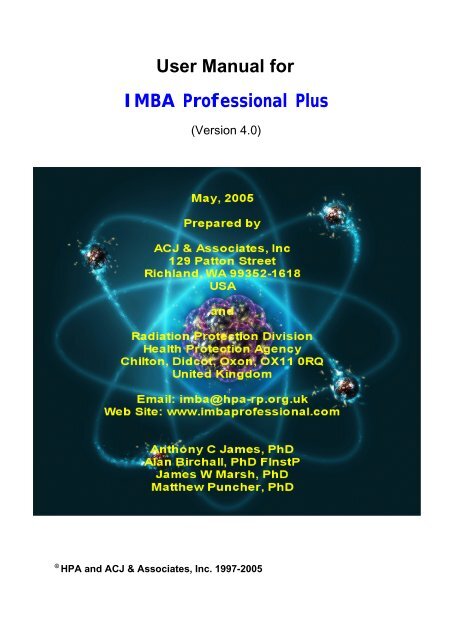You also want an ePaper? Increase the reach of your titles
YUMPU automatically turns print PDFs into web optimized ePapers that Google loves.
<strong>User</strong> <strong>Manual</strong> for<br />
<strong>IMBA</strong> Professional Plus<br />
(Version 4.0)<br />
© HPA and ACJ & Associates, Inc. 1997-2005
Origins of <strong>IMBA</strong> Professional Plus<br />
Origins of <strong>IMBA</strong> Professional Plus<br />
Page 1 of 1<br />
<strong>IMBA</strong> Professional Plus has been developed by the UK's Health Protection Agency - Radiation<br />
Protection Division (HPA-RPD), in association with ACJ & Associates, Inc., USA. The software<br />
is based on the <strong>IMBA</strong> Expert series of customized Windows® bioassay and internal<br />
dosimetry software applications (www.imbaexpert.com). These software packages provide<br />
user-friendly interfaces with the UK National Radiological Protection Board's (NRPB's)<br />
proprietary suite of Integrated Modules for Bioassay Analysis (<strong>IMBA</strong>). They automatically<br />
apply the NRPB's extensively quality-assured <strong>IMBA</strong> code modules to estimate single or<br />
multiple intakes of various radionuclides, and to calculate the resulting doses from<br />
measurements of activity in the body and/or excreta. The <strong>IMBA</strong> code modules implement<br />
all of the International Commission on Radiological Protection's (ICRP's) currently<br />
recommended respiratory tract, GI-tract, tissue dosimetry, biokinetic and bioassay models<br />
for the selected radionuclides, for the ICRP68 Reference Worker.<br />
Note: <strong>IMBA</strong> Professional Plus is fully compatable with data files generated by<br />
the <strong>IMBA</strong> Expert and <strong>IMBA</strong> Professional Series of software products (i.e., all<br />
<strong>IMBA</strong>-based software applications distributed previously).<br />
file://C:\Documents%20and%20Settings\Administrator\Local%20Settings\Temp\~hh...<br />
15/10/2005
Authors and Acknowledgements<br />
Authors and Acknowledgements<br />
Page 1 of 2<br />
Dr. Alan Birchall (NRPB, UK) designed the user interface, wrote the <strong>IMBA</strong><br />
Expert/Professional Plus code, and managed the NRPB software development team.<br />
Dr. Tony James (ACJ & Associates, Inc.) was responsible for technical and contractual liaison<br />
with the U.S. and Canadian sponsors of the initial <strong>IMBA</strong> Expert projects (USDOE-<br />
Edition, OCAS-Edition and CANDU-Edition), overall design and development of these<br />
projects, software testing, quality assurance, and documentation.<br />
Dr. James Marsh (NRPB, UK) managed the development of new and/or improved organ<br />
retention and excretion functions, software testing and quality assurance, and helped with<br />
code development.<br />
Ms. Denise Dorrian, Ms. Katie Davis, Tony Smith and David King (NRPB, UK) carried out the<br />
development of organ retention and excretion functions and the software "benchmark"<br />
testing.<br />
Dr. Alan Phipps and Mrs. Tracy Smith (NRPB, UK) ran the NRPB's PLEIADES code to<br />
benchmark <strong>IMBA</strong> Expert/Professional Plus's calculations of doses and excretion rates.<br />
Dr. Naomi Jarvis (US Consultant) developed the extensions of NRPB's <strong>IMBA</strong> Suite needed<br />
for <strong>IMBA</strong> Expert/Professional Plus to perform their specialized calculations.<br />
Tony Riddell (Westlakes Research Institute, UK) and Mark Peace (British Nuclear Fuels<br />
Limited, UK) authored the <strong>IMBA</strong> code module "BNFL.FIT" that implements the maximum<br />
likelihood fitting method.<br />
Dr. Matthew Puncher and Ms. Frances Smith (NRPB, UK) were responsible for developing<br />
file://C:\Documents%20and%20Settings\Administrator\Local%20Settings\Temp\~hh...<br />
15/10/2005
Authors and Acknowledgements<br />
Page 2 of 2<br />
tools and Active-X controls used by <strong>IMBA</strong> Expert/Professional Plus, and also for validating<br />
parts of the code.<br />
file://C:\Documents%20and%20Settings\Administrator\Local%20Settings\Temp\~hh...<br />
15/10/2005
<strong>IMBA</strong> Professional Plus - Base Unit<br />
<strong>IMBA</strong> Professional Plus - Base Unit<br />
<strong>IMBA</strong> Professional Plus (Version 4.0) is a compilation of features and capabilities developed<br />
for <strong>IMBA</strong> Expert USDOE-Edition, <strong>IMBA</strong> Expert CANDU-Edition, and <strong>IMBA</strong> Expert OCAS-<br />
Edition, with new features developed by HPA-RPD. The <strong>IMBA</strong> Professional Plus - Base<br />
Unit includes the capability to:<br />
1. assess an intake from bioassay measurement data<br />
2. calculate bioassay quantities at different times from a specific intake<br />
3. calculate equivalent organ doses and effective dose from a single intake.<br />
Page 1 of 5<br />
The base unit is the core of <strong>IMBA</strong> Professional Plus and enables the user to perform basic<br />
internal dosimetry calculations (e.g., calculating doses from a specified intake, estimating an<br />
intake from bioassay measurements and calculating bioassay quantities from a given<br />
intake). It implements the latest ICRP biokinetic models. Output is both tabular and<br />
graphical and special tools enable data transfer between Windows applications. For<br />
standard calculations, all of the ICRP default values can be selected from built in databases<br />
at the touch of a button. For more detailed calculations, the user can enter individual<br />
parameter values. Calculations are performed 6-10 times faster than in the previous<br />
software (<strong>IMBA</strong> Expert/Professional Series). The product has been extensively quality<br />
assured and comes with complete documentation.<br />
file://C:\Documents%20and%20Settings\Administrator\Local%20Settings\Temp\~hh...<br />
15/10/2005
<strong>IMBA</strong> Professional Plus - Base Unit<br />
The <strong>IMBA</strong> Professional Plus - Base Unit (Version 4.0.8) includes the following 75<br />
radionuclides (listed alphabetically by radiolement):<br />
� actinium ( 227,228 Ac);<br />
� americium ( 241,243 Am);<br />
� antimony ( 124,125 Sb);<br />
� barium ( 140 Ba);<br />
� caesium ( 134,137 Cs);<br />
� californium ( 252 Cf);<br />
� carbon ( 14 C) - as particulate or as gaseous or vapor forms of carbon;<br />
� cerium ( 141,144 Ce);<br />
� chromium ( 51 Cr);<br />
� cobalt ( 57,58,60 Co);<br />
� curium ( 242,243,244 Cm);<br />
� europium ( 152,154,155,156 Eu);<br />
� hafnium ( 181 Hf);<br />
� hydrogen [tritium] ( 3 H) - with biokinetic models for tritiated water (HTO) and<br />
organically bound tritium (OBT) - as particulate or as gaseous or vapor forms of tritium;<br />
� iodine ( 125,129,131,133,134,135 I) - as particulate or as gaseous or vapor forms of iodine;<br />
� iron ( 55,59 Fe);<br />
� lanthanum ( 140 La);<br />
� manganese ( 54 Mn);<br />
� neptunium ( 237,239 Np);<br />
� nickel ( 63 Ni);<br />
� niobium ( 94,95 Nb);<br />
� phosphorus ( 32,33 P);<br />
� plutonium ( 238,239,240,241,242 Pu);<br />
� promethium ( 147 Pm);<br />
� protactinium ( 231 Pa);<br />
� polonium ( 210 Po);<br />
� radium ( 224,226,228 Ra) - assuming same biokinetic model for parent and radioactive<br />
progeny - note that ICRP68 assumes independent kinetics for the progeny;<br />
� ruthenium ( 103,106 Ru);<br />
� silver ( 110m Ag);<br />
� sodium ( 22,24 Na);<br />
� strontium ( 85,89,90 Sr);<br />
� sulphur ( 35 S) - as particulate, for both inorganic and organically incorporated sulfur -<br />
file://C:\Documents%20and%20Settings\Administrator\Local%20Settings\Temp\~hh...<br />
Page 2 of 5<br />
15/10/2005
<strong>IMBA</strong> Professional Plus - Base Unit<br />
a version update will include gaseous and vapor forms of sulphur;<br />
� terbium ( 160 Tb);<br />
� thorium ( 228,230,232 Th) - assuming same biokinetic model for parent and radioactive<br />
progeny - note that ICRP68 assumes independent kinetics for the progeny;<br />
� tin ( 113 Sn);<br />
� uranium ( 234,235,236,238 U) - assuming same biokinetic model for parent and radioactive<br />
progeny - note that ICRP68 assumes independent kinetics for the progeny;<br />
� yttrium ( 90 Y);<br />
� zinc ( 65 Zn);<br />
� zirconium ( 95 Zr).<br />
The <strong>IMBA</strong> Professional Plus - Base Unit enables you to do the following:<br />
� Assess an intake from either inhalation, ingestion, injection, or<br />
a transdermal wound.<br />
� Calculate bioassay quantities as a function of time - implemented quantities are:<br />
1. Whole Body<br />
2. Lungs<br />
3. Urine<br />
4. Faeces<br />
5. Blood<br />
6. Thyroid<br />
7. Liver<br />
8. <strong>User</strong> Defined.<br />
The <strong>IMBA</strong> Professional Plus - Base Unit includes the following basic features:<br />
� Calculate the best estimate of the amount of intake - from a single exposure<br />
event (intake regime), based on the user-specified intake scenario.<br />
� Analyse any of the above types of bioassay measurement - for a given indicator<br />
radionuclide.<br />
� Save all assumptions, parameter values and results to a single, nameable data file -<br />
which can be read in to any version of <strong>IMBA</strong> Expert/Professional Series/Professional<br />
Plus, running on any compatible PC computer system.<br />
� Specify the date and time-of-day of each bioassay measurement.<br />
� Track time as either date + hh:mm or fractional d.<br />
� Specify the collection period for each urine and faecal sample (in fraction of a day).<br />
� Import/export bioassay data between <strong>IMBA</strong> Expert/Professional Series/Professional<br />
Plus and a Windows® spreadsheet.<br />
� Exclude unreliable data points from the fitting process - but not from the data record<br />
- and mark these as such in the associated graph of the data.<br />
� Apply the maximum likelihood fitting method - to deal with:<br />
1. data recorded as "less than the limit of detection" (< LOD);<br />
2. explicit error on each data point;<br />
3. lognormal or normal error distributions;<br />
file://C:\Documents%20and%20Settings\Administrator\Local%20Settings\Temp\~hh...<br />
Page 3 of 5<br />
15/10/2005
<strong>IMBA</strong> Professional Plus - Base Unit<br />
4. up to 200 data points (for each bioassay quantity).<br />
� Obtain the best estimate of the amount of intake - repeating the calculation with the<br />
same assumptions and data yields an identical result.<br />
� Calculate the committed equivalent dose to each organ or tissue - and<br />
the effective dose - from an indicator radionuclide.<br />
� Toggle between ICRP60/68, ICRP26, or 10 CFR 835 tissue weighting<br />
factors and remainder tissue rules.<br />
� Create a comprehensive report file containing administrative details, all case parameter<br />
assumptions, and the calculated results.<br />
� Define all absorption parameters and aerosol characteristics - or select the<br />
absorption parameters from a built-in database of ICRP-recommended values.<br />
� Define bioassay retention functions - or select these from a database of ICRPrecommended<br />
values.<br />
� Enter user specified particle transport rates (in the respiratory tract) - or use ICRP<br />
defaults - and perform calculations for both Reference Worker (light activity)<br />
and heavy activity.<br />
� Apply built-in ICRP biokinetic models for each radioelement - or specify userdefined<br />
models.<br />
� Display bioassay data (with error bars and the fitted bioassay function)<br />
graphically on-screen - in multiple windows.<br />
� Interchangeably display tables of bioassay data and predicted bioassay<br />
quantities with graphs of the same quantities.<br />
� Use built-in, highly flexible, graphical and spreadsheet tools to facilitate setting up<br />
your graphs and data entry.<br />
� Copy data to-and-from spreadsheets and other Windows® applications.<br />
� Copy data to-and-from an ASCII file.<br />
� The ability to deal with chelated intakes - by marking and excluding "treatment<br />
enhanced" excretion data from the intake assessment.<br />
� Apply the built-in ICRP Publication 38 radiation database - and view complete<br />
decay chains and nuclear data on-screen.<br />
� Toggle between pCi and Bq activity units.<br />
� Calculate bioassay quantities over specified time intervals - for design of future<br />
monitoring programs.<br />
� Save and reload all assumed parameter values and calculated results for a particular<br />
case study in a comprehensive parameter file.<br />
The <strong>IMBA</strong> Professional Plus - Base Unit is accompanied by the following documentation:<br />
� <strong>User</strong>'s <strong>Manual</strong> (internal interactive HTML and hard-copy report).<br />
� Appendix A - Technical Basis (internal interactive HTML and PDF file).<br />
� Appendix B - Bioassay Quality Assurance (PDF file).<br />
� Appendix C - Dose Quality Assurance (PDF file).<br />
� Appendix D - Example Bioassay Cases (PDF file).<br />
Page 4 of 5<br />
The <strong>IMBA</strong> Professional Plus - Base Unit is intended for the user who does not require all of<br />
the advanced features provided as modular "Add Ons." For the more advanced user, the<br />
various Add Ons provide additional, highly specialised, fully-integrated features, which<br />
greatly enhance the software's functionality.<br />
file://C:\Documents%20and%20Settings\Administrator\Local%20Settings\Temp\~hh...<br />
15/10/2005
<strong>IMBA</strong> Professional Plus - Base Unit<br />
file://C:\Documents%20and%20Settings\Administrator\Local%20Settings\Temp\~hh...<br />
Page 5 of 5<br />
15/10/2005
<strong>IMBA</strong> Professional Plus - Add Ons<br />
Additional Functionality in IPP "Add-<br />
Ons"<br />
The following Add-On modules increase the functionality of the <strong>IMBA</strong> Professional Plus (IPP) -<br />
Base Unit:<br />
� Add-On 1 - Multiple Intake Regimes.<br />
� Add-On 2 - Multiple Bioassay Types.<br />
� Add-On 3 - Associated Radionuclides.<br />
� Add-On 4 - Uranium Mixtures.<br />
� Add-On 5 - Uptake from a Wound.<br />
� Add-On 6 - Errors on Intake.<br />
� Add-On 7 - Bayes Implementation.<br />
� Add-On 8 - Tritium Tool.<br />
� Add-On 9 - Dose Calculations for Causation.<br />
� Add-On 10 - Ingrowth of Americium-241.<br />
� Add-On 11 - Statistics Package.<br />
Page 1 of 9<br />
Selected Add-On modules can be provided with the initial <strong>IMBA</strong> Professional Plus - Base<br />
Unit installational, or can be added later by downloading via the HPA-RPD <strong>IMBA</strong> Professional<br />
Plus web site.<br />
file://C:\Documents%20and%20Settings\Administrator\Local%20Settings\Temp\~hh...<br />
15/10/2005
<strong>IMBA</strong> Professional Plus - Add Ons<br />
Add-On 1: Multiple Intake Regimes<br />
Description<br />
An intake regime defines both the mode of intake (inhalation of an aerosol or vapours,<br />
ingestion, injection, wound, etc) and the time of intake (e.g., an acute intake on a certain<br />
date, or a chronic intake between two dates). This Add-On enables you to deal with up to 10<br />
separate intake regimes simultaneously. Thus, when calculating doses or predicting bioassay<br />
quantities, the software automatically includes the contribution from each intake. It is also<br />
possible to assign different model parameter values separately to each intake regime. This<br />
option also works during intake estimation, and so up to 10 intakes can be fitted to the<br />
measurement data simultaneously.<br />
How is it implemented?<br />
This Add-On is implemented seamlessly on the Main screen. You select the number of intake<br />
regimes, and each intake regime (IR) can be set up independently by selecting the<br />
appropriate tab.<br />
In the Bioassay screen, the single intake on the left hand side of the screen is replaced by<br />
the chosen number of intakes. For dose calculations, the dose to each organ is calculated<br />
separately for each intake regime. The total dose (from all intake regimes) is also given.<br />
� For an example bioassay case analysis involving multiple intakes see Case of Multiple<br />
Intakes.<br />
� Return to List of Add-Ons.<br />
file://C:\Documents%20and%20Settings\Administrator\Local%20Settings\Temp\~hh...<br />
Page 2 of 9<br />
15/10/2005
<strong>IMBA</strong> Professional Plus - Add Ons<br />
Add-On 2: Multiple Bioassay Types<br />
Description<br />
The base unit will deal with 8 different bioassay quantities (whole body, lung, urinary and<br />
faecal excretion, blood, thyroid, liver and user defined). However, only one type of data set<br />
can be used at any one time. This Add-on enables the user to fit the intake to different<br />
bioassay types simultaneously. This Add-on also works with Add-On 1 (Multiple Intake<br />
Regimes) to enable multiple intakes to be fitted to multiple bioassay data types<br />
simultaneously.<br />
How is it implemented?<br />
This Add-On integrates seamlessly into the Bioassay screen of the base module. When assessing<br />
intakes from bioassay measurements, you simply select which type of bioassay data to use by<br />
checking the appropriate boxes.<br />
� For an example bioassay case analysis involving multiple intakes see Case of Multiple<br />
Bioassay Quantities.<br />
� Return to List of Add-Ons.<br />
Add-On 3: Associated Radionuclides<br />
Page 3 of 9<br />
Description<br />
The base unit performs dose calculations on the selected radionuclide (known in <strong>IMBA</strong><br />
Professional Plus as the indicator nuclide). In some situations, many different radionuclides<br />
are bound together in a particle matrix (e.g., fission products). This Add-on enables you to<br />
specify up to 30 additional associated radionuclides, defining the amount of each with<br />
respect to the indicator radionuclide. Subsequent dose calculations will include the<br />
components from all of the associated radionuclides. In the dose calculations, it is assumed<br />
that the absorption rates (and f1 values) of each associated radionuclide are identical to that<br />
file://C:\Documents%20and%20Settings\Administrator\Local%20Settings\Temp\~hh...<br />
15/10/2005
<strong>IMBA</strong> Professional Plus - Add Ons<br />
of the indicator radionuclide.<br />
How is it implemented?<br />
With this Add-On, you can specify up to 30 additional radionuclides from the main screen. The<br />
abundance of each associated radionuclide (the percentage of activity relative to the Indicator<br />
Nuclide) is entered by selecting the appropriate tab.<br />
� For an example of a dose calculation involving associated radionuclides see Doses from<br />
Associated Radionuclides.<br />
� Return to List of Add-Ons.<br />
Add-On 4: Uranium Mixtures<br />
Description<br />
Page 4 of 9<br />
This Add-On enables you to specify a mixture of uranium isotopes (U-234, U-235, U-236 and<br />
U-238) for dose and bioassay calculations. You can choose default values for enriched,<br />
depleted, or natural uranium, or specify the mixtures directly. The specific activity of the<br />
resulting mixture is automatically calculated. The Add-On also allows you to specify the<br />
intakes in terms of mass (mg).<br />
How is it implemented?<br />
You select ‘Uranium-mixture’ from the drop down list of uranium isotopes in the periodic table.<br />
When this is selected, a button labelled ‘Specify U mixture’ appears on the Main screen. This brings<br />
up a new form enabling you to specify the isotopic composition.<br />
file://C:\Documents%20and%20Settings\Administrator\Local%20Settings\Temp\~hh...<br />
15/10/2005
<strong>IMBA</strong> Professional Plus - Add Ons<br />
After exiting this screen, the uranium isotopes are automatically included as associated<br />
radionuclides with the selected abundances. In this case, the ‘indicator ’ radionuclide is the<br />
complete uranium isotope mixture .<br />
� For an example of a bioassay analysis and dose calculation involving a uranium mixture<br />
see Case of Uranium Isotopic Mixture.<br />
� Return to List of Add-Ons.<br />
Description<br />
Note: The 'Uranium Mixture' Add-On does not require the 'Associated<br />
Radionuclides' Add-On to be installed. However, the latter module is needed to<br />
include associated radionuclides for all Indicator Nuclides other than the uranium<br />
isotopic mixture.<br />
Add-On 5: Uptake from a Wound<br />
Page 5 of 9<br />
The Base Unit allows intakes via inhalation (aerosols and vapours), ingestion or direct<br />
injection. This Add-on enables you to deal with intakes from a wound site, i.e., transdermal<br />
intake. A generic wound model is specified by the user. This functionality is integrated<br />
automatically with all of the calculations (dosimetry, bioassay and intake fitting). It is<br />
planned to include default parameter values from the forthcoming NCRP wound model (when<br />
file://C:\Documents%20and%20Settings\Administrator\Local%20Settings\Temp\~hh...<br />
15/10/2005
<strong>IMBA</strong> Professional Plus - Add Ons<br />
these are available).<br />
How is it implemented?<br />
With this Add-On, you can select 'Wound' as a route of intake (from the Main screen). The<br />
'Wound' button in the 'Model Parameters' panel is enabled, and the retention function can be<br />
entered as a sum of exponential terms.<br />
� For an example of a bioassay analysis and dose calculation involving a intake via a wound<br />
see Case of Wound Uptake.<br />
� Return to List of Add-Ons.<br />
Add-On 6: Errors on Intake<br />
file://C:\Documents%20and%20Settings\Administrator\Local%20Settings\Temp\~hh...<br />
Page 6 of 9<br />
15/10/2005
<strong>IMBA</strong> Professional Plus - Add Ons<br />
Description<br />
In cases where an intake is being estimated from bioassay data, and all of the data are<br />
assumed to be normally distributed with a specified standard deviation, then this Add-<br />
On will propagate the errors to calculate their contribution to the error in the estimate<br />
of intake. The error propagation is based on the Least Squares method.<br />
How is it implemented?<br />
You must first select Advanced Fitting Options from the Main screen (Advanced | Advanced<br />
Options | Fitting Tab), or from the Bioassay screen (Advanced | Advanced Fitting<br />
Options) and select Least Squares as the method of fitting.<br />
After calculating the Intake, the Error value will be displayed automatically below the<br />
intake value - on the left side of the Bioassay screen.<br />
� For an example involving the estimation of errors on calculated values of intake<br />
see Case Evaluating Errors on Intake.<br />
� See Technical Basis of Least Squares Fitting.<br />
� Return to List of Add-Ons.<br />
Add-On 7: Bayes Implementation<br />
Description<br />
Page 7 of 9<br />
The Base Unit uses a fitting method based on the Maximum Likelihood Method to estimate<br />
file://C:\Documents%20and%20Settings\Administrator\Local%20Settings\Temp\~hh...<br />
15/10/2005
<strong>IMBA</strong> Professional Plus - Add Ons<br />
intakes from measurement data. This Add-On enables you to use a Bayesian approach to<br />
estimate an intake. Thus, prior knowledge about the intake (either from other<br />
measurements such as air sampling, or from hypothetical judgements) can be used in<br />
conjunction with the bioassay measurement data to obtain the probability distribution of<br />
intake. You can choose from a variety of ‘prior’ intake distributions, and both graphical and<br />
statistical displays are provided. This Add-On works in conjunction with the Multiple Intake<br />
Regimes Add-On to enable the probability distributions of several different intakes (each with<br />
their own prior) to be estimated simultaneously.<br />
How is it implemented?<br />
From the Bioassay screen menu, select ‘Advanced | Fitting Options’ and click the Bayesian option. A<br />
new button called Bayesian Analysis Tool will appear in the Bioassay screen. Pressing this button<br />
will call up the Bayesian Analysis Tool and enable you to calculate probability distributions of<br />
intake under different prior assumptions.<br />
The prior distribution selected in this screen will also be used in any further fitting processes.<br />
� For an example involving Bayesian analysis of intake see Case Implementing Bayesian<br />
Analysis.<br />
� Return to List of Add-Ons.<br />
Add-On 8: Tritium Tool<br />
� See Technical Basis of Bayesian Analysis.<br />
� For an example using the tritium tool see Case Implementing Tritium Tool.<br />
� Return to List of Add-Ons.<br />
Add-On 9: Dose Calculations for<br />
Causation<br />
� For an example calculation of equivalent doses received each year by a specified tissue<br />
(for use in the determination of cancer causation likelihood) see Dose Calculations for<br />
Causation.<br />
� Return to List of Add-Ons.<br />
Add-On 10: In-growth of Americium-<br />
241<br />
� For an example intake and dose calculation using external measurements of 241Am<br />
file://C:\Documents%20and%20Settings\Administrator\Local%20Settings\Temp\~hh...<br />
Page 8 of 9<br />
15/10/2005
<strong>IMBA</strong> Professional Plus - Add Ons<br />
activity as an indicator of plutonium activity in the lungs see Case of Am-241 In-growth.<br />
� Return to List of Add-Ons.<br />
Add-On 11: Statistics Package<br />
Page 9 of 9<br />
� For an example using the statistics package to evaluate an intake see Case Using Statistics<br />
Package.<br />
� Return to List of Add-Ons.<br />
file://C:\Documents%20and%20Settings\Administrator\Local%20Settings\Temp\~hh...<br />
15/10/2005
<strong>IMBA</strong> Professional Plus - Add Ons<br />
Additional Functionality in IPP "Add-<br />
Ons"<br />
The following Add-On modules increase the functionality of the <strong>IMBA</strong> Professional Plus (IPP) -<br />
Base Unit:<br />
� Add-On 1 - Multiple Intake Regimes.<br />
� Add-On 2 - Multiple Bioassay Types.<br />
� Add-On 3 - Associated Radionuclides.<br />
� Add-On 4 - Uranium Mixtures.<br />
� Add-On 5 - Uptake from a Wound.<br />
� Add-On 6 - Errors on Intake.<br />
� Add-On 7 - Bayes Implementation.<br />
� Add-On 8 - Tritium Tool.<br />
� Add-On 9 - Dose Calculations for Causation.<br />
� Add-On 10 - Ingrowth of Americium-241.<br />
� Add-On 11 - Statistics Package.<br />
Page 1 of 9<br />
Selected Add-On modules can be provided with the initial <strong>IMBA</strong> Professional Plus - Base<br />
Unit installational, or can be added later by downloading via the HPA-RPD <strong>IMBA</strong> Professional<br />
Plus web site.<br />
file://C:\Documents%20and%20Settings\Administrator\Local%20Settings\Temp\~hh...<br />
15/10/2005
<strong>IMBA</strong> Professional Plus - Add Ons<br />
Add-On 1: Multiple Intake Regimes<br />
Description<br />
An intake regime defines both the mode of intake (inhalation of an aerosol or vapours,<br />
ingestion, injection, wound, etc) and the time of intake (e.g., an acute intake on a certain<br />
date, or a chronic intake between two dates). This Add-On enables you to deal with up to 10<br />
separate intake regimes simultaneously. Thus, when calculating doses or predicting bioassay<br />
quantities, the software automatically includes the contribution from each intake. It is also<br />
possible to assign different model parameter values separately to each intake regime. This<br />
option also works during intake estimation, and so up to 10 intakes can be fitted to the<br />
measurement data simultaneously.<br />
How is it implemented?<br />
This Add-On is implemented seamlessly on the Main screen. You select the number of intake<br />
regimes, and each intake regime (IR) can be set up independently by selecting the<br />
appropriate tab.<br />
In the Bioassay screen, the single intake on the left hand side of the screen is replaced by<br />
the chosen number of intakes. For dose calculations, the dose to each organ is calculated<br />
separately for each intake regime. The total dose (from all intake regimes) is also given.<br />
� For an example bioassay case analysis involving multiple intakes see Case of Multiple<br />
Intakes.<br />
� Return to List of Add-Ons.<br />
file://C:\Documents%20and%20Settings\Administrator\Local%20Settings\Temp\~hh...<br />
Page 2 of 9<br />
15/10/2005
<strong>IMBA</strong> Professional Plus - Add Ons<br />
Add-On 2: Multiple Bioassay Types<br />
Description<br />
The base unit will deal with 8 different bioassay quantities (whole body, lung, urinary and<br />
faecal excretion, blood, thyroid, liver and user defined). However, only one type of data set<br />
can be used at any one time. This Add-on enables the user to fit the intake to different<br />
bioassay types simultaneously. This Add-on also works with Add-On 1 (Multiple Intake<br />
Regimes) to enable multiple intakes to be fitted to multiple bioassay data types<br />
simultaneously.<br />
How is it implemented?<br />
This Add-On integrates seamlessly into the Bioassay screen of the base module. When assessing<br />
intakes from bioassay measurements, you simply select which type of bioassay data to use by<br />
checking the appropriate boxes.<br />
� For an example bioassay case analysis involving multiple intakes see Case of Multiple<br />
Bioassay Quantities.<br />
� Return to List of Add-Ons.<br />
Add-On 3: Associated Radionuclides<br />
Page 3 of 9<br />
Description<br />
The base unit performs dose calculations on the selected radionuclide (known in <strong>IMBA</strong><br />
Professional Plus as the indicator nuclide). In some situations, many different radionuclides<br />
are bound together in a particle matrix (e.g., fission products). This Add-on enables you to<br />
specify up to 30 additional associated radionuclides, defining the amount of each with<br />
respect to the indicator radionuclide. Subsequent dose calculations will include the<br />
components from all of the associated radionuclides. In the dose calculations, it is assumed<br />
that the absorption rates (and f1 values) of each associated radionuclide are identical to that<br />
file://C:\Documents%20and%20Settings\Administrator\Local%20Settings\Temp\~hh...<br />
15/10/2005
<strong>IMBA</strong> Professional Plus - Add Ons<br />
of the indicator radionuclide.<br />
How is it implemented?<br />
With this Add-On, you can specify up to 30 additional radionuclides from the main screen. The<br />
abundance of each associated radionuclide (the percentage of activity relative to the Indicator<br />
Nuclide) is entered by selecting the appropriate tab.<br />
� For an example of a dose calculation involving associated radionuclides see Doses from<br />
Associated Radionuclides.<br />
� Return to List of Add-Ons.<br />
Add-On 4: Uranium Mixtures<br />
Description<br />
Page 4 of 9<br />
This Add-On enables you to specify a mixture of uranium isotopes (U-234, U-235, U-236 and<br />
U-238) for dose and bioassay calculations. You can choose default values for enriched,<br />
depleted, or natural uranium, or specify the mixtures directly. The specific activity of the<br />
resulting mixture is automatically calculated. The Add-On also allows you to specify the<br />
intakes in terms of mass (mg).<br />
How is it implemented?<br />
You select ‘Uranium-mixture’ from the drop down list of uranium isotopes in the periodic table.<br />
When this is selected, a button labelled ‘Specify U mixture’ appears on the Main screen. This brings<br />
up a new form enabling you to specify the isotopic composition.<br />
file://C:\Documents%20and%20Settings\Administrator\Local%20Settings\Temp\~hh...<br />
15/10/2005
<strong>IMBA</strong> Professional Plus - Add Ons<br />
After exiting this screen, the uranium isotopes are automatically included as associated<br />
radionuclides with the selected abundances. In this case, the ‘indicator ’ radionuclide is the<br />
complete uranium isotope mixture .<br />
� For an example of a bioassay analysis and dose calculation involving a uranium mixture<br />
see Case of Uranium Isotopic Mixture.<br />
� Return to List of Add-Ons.<br />
Description<br />
Note: The 'Uranium Mixture' Add-On does not require the 'Associated<br />
Radionuclides' Add-On to be installed. However, the latter module is needed to<br />
include associated radionuclides for all Indicator Nuclides other than the uranium<br />
isotopic mixture.<br />
Add-On 5: Uptake from a Wound<br />
Page 5 of 9<br />
The Base Unit allows intakes via inhalation (aerosols and vapours), ingestion or direct<br />
injection. This Add-on enables you to deal with intakes from a wound site, i.e., transdermal<br />
intake. A generic wound model is specified by the user. This functionality is integrated<br />
automatically with all of the calculations (dosimetry, bioassay and intake fitting). It is<br />
planned to include default parameter values from the forthcoming NCRP wound model (when<br />
file://C:\Documents%20and%20Settings\Administrator\Local%20Settings\Temp\~hh...<br />
15/10/2005
<strong>IMBA</strong> Professional Plus - Add Ons<br />
these are available).<br />
How is it implemented?<br />
With this Add-On, you can select 'Wound' as a route of intake (from the Main screen). The<br />
'Wound' button in the 'Model Parameters' panel is enabled, and the retention function can be<br />
entered as a sum of exponential terms.<br />
� For an example of a bioassay analysis and dose calculation involving a intake via a wound<br />
see Case of Wound Uptake.<br />
� Return to List of Add-Ons.<br />
Add-On 6: Errors on Intake<br />
file://C:\Documents%20and%20Settings\Administrator\Local%20Settings\Temp\~hh...<br />
Page 6 of 9<br />
15/10/2005
<strong>IMBA</strong> Professional Plus - Add Ons<br />
Description<br />
In cases where an intake is being estimated from bioassay data, and all of the data are<br />
assumed to be normally distributed with a specified standard deviation, then this Add-<br />
On will propagate the errors to calculate their contribution to the error in the estimate<br />
of intake. The error propagation is based on the Least Squares method.<br />
How is it implemented?<br />
You must first select Advanced Fitting Options from the Main screen (Advanced | Advanced<br />
Options | Fitting Tab), or from the Bioassay screen (Advanced | Advanced Fitting<br />
Options) and select Least Squares as the method of fitting.<br />
After calculating the Intake, the Error value will be displayed automatically below the<br />
intake value - on the left side of the Bioassay screen.<br />
� For an example involving the estimation of errors on calculated values of intake<br />
see Case Evaluating Errors on Intake.<br />
� See Technical Basis of Least Squares Fitting.<br />
� Return to List of Add-Ons.<br />
Add-On 7: Bayes Implementation<br />
Description<br />
Page 7 of 9<br />
The Base Unit uses a fitting method based on the Maximum Likelihood Method to estimate<br />
file://C:\Documents%20and%20Settings\Administrator\Local%20Settings\Temp\~hh...<br />
15/10/2005
<strong>IMBA</strong> Professional Plus - Add Ons<br />
intakes from measurement data. This Add-On enables you to use a Bayesian approach to<br />
estimate an intake. Thus, prior knowledge about the intake (either from other<br />
measurements such as air sampling, or from hypothetical judgements) can be used in<br />
conjunction with the bioassay measurement data to obtain the probability distribution of<br />
intake. You can choose from a variety of ‘prior’ intake distributions, and both graphical and<br />
statistical displays are provided. This Add-On works in conjunction with the Multiple Intake<br />
Regimes Add-On to enable the probability distributions of several different intakes (each with<br />
their own prior) to be estimated simultaneously.<br />
How is it implemented?<br />
From the Bioassay screen menu, select ‘Advanced | Fitting Options’ and click the Bayesian option. A<br />
new button called Bayesian Analysis Tool will appear in the Bioassay screen. Pressing this button<br />
will call up the Bayesian Analysis Tool and enable you to calculate probability distributions of<br />
intake under different prior assumptions.<br />
The prior distribution selected in this screen will also be used in any further fitting processes.<br />
� For an example involving Bayesian analysis of intake see Case Implementing Bayesian<br />
Analysis.<br />
� Return to List of Add-Ons.<br />
Add-On 8: Tritium Tool<br />
� See Technical Basis of Bayesian Analysis.<br />
� For an example using the tritium tool see Case Implementing Tritium Tool.<br />
� Return to List of Add-Ons.<br />
Add-On 9: Dose Calculations for<br />
Causation<br />
� For an example calculation of equivalent doses received each year by a specified tissue<br />
(for use in the determination of cancer causation likelihood) see Dose Calculations for<br />
Causation.<br />
� Return to List of Add-Ons.<br />
Add-On 10: In-growth of Americium-<br />
241<br />
� For an example intake and dose calculation using external measurements of 241Am<br />
file://C:\Documents%20and%20Settings\Administrator\Local%20Settings\Temp\~hh...<br />
Page 8 of 9<br />
15/10/2005
<strong>IMBA</strong> Professional Plus - Add Ons<br />
activity as an indicator of plutonium activity in the lungs see Case of Am-241 In-growth.<br />
� Return to List of Add-Ons.<br />
Add-On 11: Statistics Package<br />
Page 9 of 9<br />
� For an example using the statistics package to evaluate an intake see Case Using Statistics<br />
Package.<br />
� Return to List of Add-Ons.<br />
file://C:\Documents%20and%20Settings\Administrator\Local%20Settings\Temp\~hh...<br />
15/10/2005
What's This? - Visual Tour<br />
"What's This?" - Visual Tour<br />
This tour will guide you through the layout and operation of <strong>IMBA</strong> Professional Plus' three<br />
working screens, and the tools provided for data entry, export, and visualization:<br />
1. Main Screen (Opening Screen).<br />
2. Bioassay Calculations Screen.<br />
- Table Tool (for data entry, editing, export)<br />
- Graph Tool (for data visualization)<br />
3. Dose Calculations Screen.<br />
Visual Tour of Main Screen<br />
file://C:\Documents%20and%20Settings\Administrator\Local%20Settings\Temp\~hh...<br />
Page 1 of 15<br />
15/10/2005
What's This? - Visual Tour<br />
file://C:\Documents%20and%20Settings\Administrator\Local%20Settings\Temp\~hh...<br />
Page 2 of 15<br />
15/10/2005
What's This? - Visual Tour<br />
file://C:\Documents%20and%20Settings\Administrator\Local%20Settings\Temp\~hh...<br />
Page 3 of 15<br />
15/10/2005
What's This? - Visual Tour<br />
file://C:\Documents%20and%20Settings\Administrator\Local%20Settings\Temp\~hh...<br />
Page 4 of 15<br />
15/10/2005
What's This? - Visual Tour<br />
Feature Tour:<br />
Page 5 of 15<br />
Tip: If you needed to scroll to see the right-edge of those images - or if you see<br />
only part of the "pop-ups" on the right of the "Feature Tour" below -<br />
try enlarging the viewing panel by dragging the left border over the<br />
"Contents | Index | Search" panel!<br />
Click on a HOT ZONE in the figure below - for a "pop-up" description of the function of that<br />
part of the screen (and/or control).<br />
file://C:\Documents%20and%20Settings\Administrator\Local%20Settings\Temp\~hh...<br />
15/10/2005
What's This? - Visual Tour<br />
Note: Except for the "greyed out" items, ALL of the features shown in Figure<br />
2.5 (below) are fully functional in <strong>IMBA</strong> Professional (Full Edition) Version 3.0.<br />
The pop-ups indicate which of these functions are "Star" features - and<br />
therefore not available in the basic Lite-Edition. See also Additional<br />
Functionality in "Star" and "Professional" Editions.<br />
Figure 2.5. What's in the Main Screen?<br />
Visual Tour of Bioassay Calculations<br />
Screen<br />
file://C:\Documents%20and%20Settings\Administrator\Local%20Settings\Temp\~hh...<br />
Page 6 of 15<br />
15/10/2005
What's This? - Visual Tour<br />
Feature Tour:<br />
Tip: If you needed to scroll to see the right-edge of this image - or if you see<br />
only part of the "pop-ups" on the right of the "Feature Tour" below -<br />
try enlarging the viewing panel by dragging the left border over the<br />
"Contents | Index | Search" panel!<br />
Click on a HOT ZONE below (in either figure) - for a "pop-up" description of the function of<br />
that part of the screen (and/or control):<br />
� Figure 2.7: Screen in default "Bioassay to Intake" mode.<br />
� Figure 2.8: Screen in selectable "Intakes to Bioassay" mode.<br />
Page 7 of 15<br />
Note: The "multiple intake" function shown in Figures 2.7 and 2.8 (below), and<br />
the ability to analyse several bioassay quantities simultaneously, are "Star"<br />
features - and therefore not available in the basic Lite-Edition. See<br />
also Additional Functionality in "Star" and "Professional" Editions.<br />
file://C:\Documents%20and%20Settings\Administrator\Local%20Settings\Temp\~hh...<br />
15/10/2005
What's This? - Visual Tour<br />
Figure 2.7. Bioassay Calculations screen in default "Bioassay to Intakes" mode.<br />
file://C:\Documents%20and%20Settings\Administrator\Local%20Settings\Temp\~hh...<br />
Page 8 of 15<br />
15/10/2005
What's This? - Visual Tour<br />
Figure 2.8. Bioassay Calculations screen with "Intakes to Bioassay" mode selected.<br />
Visual Tour of the Table Tool<br />
file://C:\Documents%20and%20Settings\Administrator\Local%20Settings\Temp\~hh...<br />
Page 9 of 15<br />
15/10/2005
What's This? - Visual Tour<br />
Feature Tour:<br />
Page 10 of 15<br />
Tip: If you needed to scroll to see the right-edge of this image - or if you see<br />
only part of the "pop-ups" on the right of the "Feature Tour" below -<br />
try enlarging the viewing panel by dragging the left border over the "Contents |<br />
Index | Search" panel!<br />
Click on a HOT ZONE in the figure below - for a "pop-up" description of the function of that<br />
part of the screen (and/or control).<br />
file://C:\Documents%20and%20Settings\Administrator\Local%20Settings\Temp\~hh...<br />
15/10/2005
What's This? - Visual Tour<br />
Figure 2.10. What's in the Table Tool?<br />
Visual Tour of the Graph Tool<br />
file://C:\Documents%20and%20Settings\Administrator\Local%20Settings\Temp\~hh...<br />
Page 11 of 15<br />
15/10/2005
What's This? - Visual Tour<br />
Feature Tour:<br />
Page 12 of 15<br />
Tip: If you needed to scroll to see the right-edge of this image - or if you see<br />
only part of the "pop-ups" on the right of the "Feature Tour" below -<br />
try enlarging the viewing panel by dragging the left border over the "Contents |<br />
Index | Search" panel!<br />
Click on a HOT ZONE in the figure below - for a "pop-up" description of the function of that<br />
part of the screen (and/or control).<br />
file://C:\Documents%20and%20Settings\Administrator\Local%20Settings\Temp\~hh...<br />
15/10/2005
What's This? - Visual Tour<br />
Figure 2.12. What's in the Graph Tool?<br />
Visual Tour of Dose Screen<br />
file://C:\Documents%20and%20Settings\Administrator\Local%20Settings\Temp\~hh...<br />
Page 13 of 15<br />
15/10/2005
What's This? - Visual Tour<br />
Feature Tour:<br />
Page 14 of 15<br />
Tip: If you needed to scroll to see the right-edge of this image - or if you see<br />
only part of the "pop-ups" on the right of the "Feature Tour" below -<br />
try enlarging the viewing panel by dragging the left border over the "Contents |<br />
Index | Search" panel!<br />
Click on a HOT ZONE in the figure below - for a "pop-up" description of the function of that<br />
part of the screen (and/or control).<br />
file://C:\Documents%20and%20Settings\Administrator\Local%20Settings\Temp\~hh...<br />
15/10/2005
What's This? - Visual Tour<br />
Figure 2.14. What's in the Dose Calculations screen?<br />
file://C:\Documents%20and%20Settings\Administrator\Local%20Settings\Temp\~hh...<br />
Page 15 of 15<br />
15/10/2005
Main Screen - Opening Screen<br />
Main Screen (Opening Screen)<br />
The Main Screen (opening screen) appears when you click the <strong>IMBA</strong><br />
Professional Plus icon - which runs <strong>IMBA</strong>.exe. This screen is shown in Figure 2.1.<br />
Figure 2.1. The Main Screen (opening screen).<br />
The screen is divided into these functional parts - from the top:<br />
� Menu Bar;<br />
� Tool Bar;<br />
� Parameter File Bar.<br />
Top main panel:<br />
� Intake Scenario - subdivided into;<br />
1. Intake Regimes (IR) sub-panel - left side<br />
2. Units sub-panel - center<br />
file://C:\Documents%20and%20Settings\Administrator\Local%20Settings\Temp\~hh...<br />
Page 1 of 169<br />
15/10/2005
Main Screen - Opening Screen<br />
Bottom main panel:<br />
3. Radionuclide(s) and Intake - by IR - right side.<br />
� Model Parameters and Calculations;<br />
Bottom row:<br />
� Status Bar.<br />
Visual Tour<br />
� Click here for a Visual Tour of the Main Screen and its various functions.<br />
Main Menus<br />
The Menu Bar, shown at the top-left of the main window, gives the following options.<br />
� File menu.<br />
� Edit menu.<br />
� Parameters menu.<br />
� Calculations menu.<br />
� Tools menu.<br />
� Advanced menu.<br />
� Help menu.<br />
File Menu<br />
Figure 3.2. Drop-down File list box.<br />
The File options are as follows:<br />
� New – Re-load (and reset) <strong>IMBA</strong> Professional for a new case study - with<br />
a blank parameter file.<br />
� Open – Open any parameter file “*.ix” from the Folder<br />
C:\JABASOFT\<strong>IMBA</strong>EXUS\USERDATA (Figure 3.3), or browse to another Folder.<br />
� Save – Save the current parameter set to the same “*.ix” filename.<br />
� Save As – Allows you to define a new name for the “*.ix” file (appearance of dialog box<br />
is identical to Figure 3.3, but with Save button).<br />
file://C:\Documents%20and%20Settings\Administrator\Local%20Settings\Temp\~hh...<br />
Page 2 of 169<br />
15/10/2005
Main Screen - Opening Screen<br />
� Quick Save – Save the current set of parameter values (and calculated results) to the<br />
default parameter file "parameters.ix" in the Folder C:\JABASOFT\<strong>IMBA</strong>EXUS.<br />
� Quick Load – Re-load the parameter values (and calculated results) from the default<br />
parameter file "parameters.ix" in the Folder C:\JABASOFT\<strong>IMBA</strong>EXUS.<br />
� Create a Report - Open the "Report" window. This will guide you through the steps<br />
needed to generate and save a Case Report.<br />
� Exit - Unload and Exit <strong>IMBA</strong> Professional.<br />
Figure 3.3. The Open parameter file dialog box.<br />
Edit Menu<br />
Figure 3.4. Drop-down Edit list box.<br />
The Edit options are as follows:<br />
Page 3 of 169<br />
� Data - Open the Bioassay Calculations screen in the "Bioassay Quantity" to "Intake"<br />
mode. This enables you to enter (or edit) Bioassay Data and/or<br />
perform Intake calculations.<br />
� Parameter File - Open the named Parameter File in MS NotePad. If no name has been<br />
specified, a blank MS Notepad file will be opened.<br />
� Preferences - Choose to play the "theme tune" at start-up - or keep the default setting<br />
(silence).<br />
file://C:\Documents%20and%20Settings\Administrator\Local%20Settings\Temp\~hh...<br />
15/10/2005
Main Screen - Opening Screen<br />
Figure 3.5. Start-up preference.<br />
Parameters Menu<br />
Figure 3.6. Drop-down Parameters list box.<br />
The Parameters options are as follows:<br />
Page 4 of 169<br />
� Particle Transport - Open the Particle Transport Model window. This enables you<br />
to load the values of mechanical transport rates recommended in ICRP Publication<br />
66 for the respiratory tract model - or define your own parameter values.<br />
� Absorption - Open the Absorption Model window. This enables you to load the default<br />
values of absorption rates recommended in ICRP Publication 66 for the respiratory<br />
tract model - or define your own parameter values.<br />
� Deposition - Open the Deposition Model window. This enables you to select the default<br />
values of aerosol size characteristics recommended in ICRP Publication 66 for<br />
the respiratory tract model (occupational exposure) - or define your own parameter<br />
values.<br />
� GI-Tract - Open the GI Tract Model window. This enables you to select the default values<br />
of transport rates between compartments of the GI tract recommended in ICRP<br />
Publication 30 - or define your own parameter values.<br />
� Bioassay - Open the Bioassay Model window. This enables you to select the bioassay<br />
function for each bioassay quantity - either the function currently recommended by ICRP,<br />
or you can define your own function.<br />
� Biokinetics - Open the Biokinetic Model window. This enables you to select the retention<br />
function for each source organ or tissue - either the function currently recommended by<br />
file://C:\Documents%20and%20Settings\Administrator\Local%20Settings\Temp\~hh...<br />
15/10/2005
Main Screen - Opening Screen<br />
ICRP, or you can define your own function.<br />
� Vapour (Star-Plus Module) - Open the Gases and Vapours Model window. This will<br />
enable you to select the default values recommended in ICRP Publication 68 to represent<br />
occupational exposure to gases or vapours - or define your own parameter values.<br />
� Wound (Star-Plus Module) - Open the NCRP Wound Model window. This will enable<br />
you to select the wound retention function - by default retention type, or you can<br />
define your own function.<br />
Calculations Menu<br />
Figure 3.7. Drop-down Calculations list box.<br />
The Calculations options are:<br />
� Bioassay - Open the Bioassay Calculations screen in the "Bioassay Quantity" to<br />
"Intake" mode. This enables you to enter (or edit) Bioassay Data and/or<br />
perform Intake calculations.<br />
� Dose - Open the Dose Calculations screen. This enables you to:<br />
1. select radiation weighting factors;<br />
2. select tissue weighting factors;<br />
3. calculate doses from the selected Indicator Radionuclide;<br />
4. calculate doses from any selected Associated Radionuclides.<br />
Tools Menu<br />
Figure 3.8. Drop-down Tools list box.<br />
The Tools options are:<br />
� Calculator - Open the standard Microsoft® Calculator window (Figure 3.9).<br />
� Notepad - Open an "Untitled" Microsoft® NotePad File window.<br />
� Load ICRP Defaults - Open automatically (in sequence):<br />
file://C:\Documents%20and%20Settings\Administrator\Local%20Settings\Temp\~hh...<br />
Page 5 of 169<br />
15/10/2005
Main Screen - Opening Screen<br />
1. the F1 Values for *** window - where "***" is the pre-selected radionuclide - so<br />
you can select the appropriate value of the gut uptake fraction (f1) for the preselected<br />
radionuclide;<br />
2. the Bioassay Model window - this confirms that all currently recommended<br />
ICRP bioassay functions AND all other currently recommended ICRP models<br />
for the pre-selected radionuclide have been loaded.<br />
� Load 10-CFR-835 Defaults - Open automatically (in sequence):<br />
1. the F1 Values for *** window - where "***" is the pre-selected radionuclide - so<br />
you can select the appropriate value of the gut uptake fraction (f1) for the<br />
pre-selected radionuclide;<br />
2. the Bioassay Model window - this confirms that all currently recommended<br />
ICRP bioassay functions and organ/tissue retention functions for the<br />
pre-selected radionuclide have been loaded - BUT the loaded tissue<br />
weighting factors and remainder tissue rules are those prescribed in<br />
the 10-CFR-835 Regulation (applicable in the U.S.).<br />
Figure 3.9. Standard Microsoft® Calculator.<br />
Advanced Menu<br />
Figure 3.10. Drop-down Advanced list box.<br />
file://C:\Documents%20and%20Settings\Administrator\Local%20Settings\Temp\~hh...<br />
Page 6 of 169<br />
15/10/2005
Main Screen - Opening Screen<br />
The Advanced options are:<br />
� Apply Model Parameters to All IRs – the DEFAULT option (ticked). This applies<br />
a single set of selected model parameters to ALL Intake Regimes. Disable (untick)<br />
this default if you want to specify model<br />
parameters individually (and independently) for every intake regime.<br />
� Enable Complex Intake Regimes - this will enable you to define specific patterns of<br />
intake over periods of time.<br />
� Enable DOS preview - this is a "debugging" tool, used by the software's developers to<br />
examine the integrity of DOS input files produced by <strong>IMBA</strong> Professional in order to run<br />
the <strong>IMBA</strong> code modules.<br />
� Advanced Dosimetry Options - Opt to Exclude nuclear recoil energy from the SEEs for<br />
alpha emissions. For all Professional Series versions, the "default" is to Include nuclear<br />
recoil energy.<br />
Figure 3.11. Tabs to select Advanced Dosimetry Options.<br />
Help Menu<br />
file://C:\Documents%20and%20Settings\Administrator\Local%20Settings\Temp\~hh...<br />
Page 7 of 169<br />
15/10/2005
Main Screen - Opening Screen<br />
Figure 3.12. Drop-down Help list box.<br />
The Help options are:<br />
� Documentation - Show (this) <strong>User</strong> <strong>Manual</strong> and Technical Basis documentation.<br />
� About <strong>IMBA</strong> Professional - Show Authorship and Copyright Notice (Figure 3.13).<br />
Figure 3.13. Authorship and Copyright Notice.<br />
� Conditions of Use - Show End-<strong>User</strong> License Agreement ("EULA") for the <strong>IMBA</strong><br />
Professional Series.<br />
� Help Mode - Switch operation of <strong>IMBA</strong> Professional from "Run" mode to special "Mouseover<br />
Help" mode. In this special mode, a "?" appears next to your mouse pointer.<br />
When you move this over a screen control region, a brief message appears to explain the<br />
function of the control - see Figure 3.14 for the message that appears in Help Mode when<br />
your mouse pointer is over the Tool Bar. To exit Help Mode - and go back to the "Run"<br />
mode, you simply "un-tick" (disable) the Help Mode option (see Figure 3.15).<br />
Figure 3.14. Help Mode message describing the function of the Tool Bar.<br />
file://C:\Documents%20and%20Settings\Administrator\Local%20Settings\Temp\~hh...<br />
Page 8 of 169<br />
15/10/2005
Main Screen - Opening Screen<br />
Figure 3.15. Re-click the Help Mode option to remove the tick (disable Help Mode).<br />
� Quick Start - Opens the scrollable Quick Start window (Figure 3.16). This contains a<br />
condensed description of the layout and operation of <strong>IMBA</strong> Professional - to help you (as<br />
an experienced internal dosimetrist) get started more directly with using the software.<br />
Figure 3.16. Scrollable Quick Start Help window.<br />
file://C:\Documents%20and%20Settings\Administrator\Local%20Settings\Temp\~hh...<br />
Page 9 of 169<br />
15/10/2005
Main Screen - Opening Screen<br />
Tool Buttons<br />
The Tool Bar, shown at the top-left of the Main Screen, just below the Menu Bar,<br />
contains Tool Buttons to let you perform common tasks with a single click. The tool<br />
buttons change appearance as the mouse pointer is passed over them.<br />
Open a Parameter File “*.ix” from the directory<br />
C:\JABASOFT\<strong>IMBA</strong>EXUS\USERDATA - or browse to another folder.<br />
Save the current parameter set to the “*.ix” Filename shown in<br />
the “Parameter File” box (top-right-corner of Main Screen). If<br />
no Filename is shown, the Save button opens the Save As dialog box<br />
(Figure 3.17).<br />
New - clear all parameter values<br />
and case data and open a blank<br />
parameter file. This warning<br />
message will appear - to prevent<br />
you from accidentally losing<br />
unsaved data! If you click<br />
"Yes," the "Parameter File" box<br />
will display "No file opened."<br />
Quick Save the current parameter set (and all case data) to the<br />
Folder\filename [C:]\JABASOFT\<strong>IMBA</strong>EXUS\parameters.ix.<br />
Page 10 of 169<br />
Quick Load the parameter file [C:]<br />
\JABASOFT\<strong>IMBA</strong>EXUS\parameters.ix. If you installed <strong>IMBA</strong><br />
Professional (<strong>IMBA</strong>.exe) on a different drive, the parameters.ix file will<br />
automatically be saved to and reloaded from your installation drive.<br />
Load ICRP Defaults - Quick-load ALL ICRP-recommended<br />
models with minimum interaction from<br />
you. Clicking the button will Open automatically (in sequence):<br />
(1) the F1 Values for *** window - where "***" is the pre-selected<br />
radionuclide - so you can select the appropriate value of the gut uptake<br />
fraction (f1) for the pre-selected radionuclide;<br />
(2) the Bioassay Model window - to confirm that all currently<br />
recommended ICRP bioassay functions AND all other currently<br />
recommended ICRP models for the pre-selected radionuclide have<br />
been loaded.<br />
Load 10-CFR-835 Defaults - Quick-load ALL ICRP-recommended<br />
models with 10-CFR-835 prescribed tissue weighting<br />
factors. Clicking the button will Open automatically (in sequence):<br />
(1) the F1 Values for *** window - where "***" is the pre-selected<br />
file://C:\Documents%20and%20Settings\Administrator\Local%20Settings\Temp\~hh...<br />
15/10/2005
Main Screen - Opening Screen<br />
Figure 3.17. Save As dialog box.<br />
Page 11 of 169<br />
radionuclide - so you can select the appropriate value of the gut uptake<br />
fraction (f1) for the pre-selected radionuclide;<br />
(2) the Bioassay Model window - to confirm that all currently<br />
recommended ICRP bioassay functions and organ/tissue retention<br />
functions for the pre-selected radionuclide have been loaded - AND the<br />
loaded tissue weighting factors and remainder tissue rules are<br />
those prescribed in the 10-CFR-835 Regulation.<br />
Report - Open the Report window to create a case report. This will be<br />
saved in Folder\filename<br />
C:\JABASOFT\<strong>IMBA</strong>EXUS\<strong>User</strong>Data\Default.RPT (or in the equivalent<br />
folder on your installation drive). Alternatively, you can browse to save<br />
your Report in any other folder and/or filename of your choice.<br />
Help - View a scrollable summary of available Help Options (Figure<br />
3.18).<br />
file://C:\Documents%20and%20Settings\Administrator\Local%20Settings\Temp\~hh...<br />
15/10/2005
Main Screen - Opening Screen<br />
Figure 3.18. Summary of available Help Options.<br />
Parameter File Bar<br />
Figure 3.19. Parameter File bar.<br />
� This shows the Folder where the current Parameter File ("*.ix") was last saved - and<br />
its filename.<br />
� The box to the left shows the Version Number of this software (Ver. 3.0).<br />
Page 12 of 169<br />
Key Tip: You can load <strong>IMBA</strong> Professional and open a selected Parameter<br />
File automatically - simply by double-clicking on the file icon! See the Quick<br />
Start guide for instructions.<br />
file://C:\Documents%20and%20Settings\Administrator\Local%20Settings\Temp\~hh...<br />
15/10/2005
Main Screen - Opening Screen<br />
For example, double-clicking this "IX" icon (in the USERDATA folder)<br />
will Run <strong>IMBA</strong> Professional - with the Parameter File "IAEA#3 -<br />
60Co.ix" already opened.<br />
Note: If <strong>IMBA</strong> Professional is already running, double-clicking on an "IX"<br />
icon will load and run a second copy.<br />
Main Status Bar<br />
Figure 3.20. New Status Bar - appearance for New (blank) Parameter File.<br />
The Main Status Bar is on the bottom row of the Main Screen. When<br />
you select a New (blank) Parameter File, the Main Status Bar appears as shown in Figure<br />
3.20. The items listed are:<br />
� All IRs (Star Feature Only) - indicates that all specified model parameters will apply<br />
to ALL Intake Regimes (the default setting).<br />
� Absorption - respiratory tract absorption parameters initially Not Specified.<br />
� Part Tran - respiratory tract particle transport parameters initially Not Specified.<br />
� GI-Tract - gastrointestinal tract model parameters initially Not Specified.<br />
� f1 - gut absorption fraction initially Blank.<br />
� Biokinetics - biokinetic model parameters initially Not Specified.<br />
� Deposition - respiratory tract deposition model parameters initially Not Specified.<br />
� AMAD - activity median aerodynamic diameter (and other aerosol size parameters)<br />
initially Not Specified.<br />
� Wound (Star-Plus Module Only) - wound model parameters initially Not Specified.<br />
Figure 3.21 shows the Main Status Bar for a Parameter File in which all of the above<br />
items have been specified (except for the Wound model parameters). In this example,<br />
the "All IRs" label has been replaced with the "IR 1" label. This denotes that the<br />
parameter settings displayed on the Main Status Bar apply to Intake Regime #1. Up<br />
to 10 IRs can be specified independently - and their parameter settings can each be<br />
displayed (one IR at-a-time) on the Main Status Bar.<br />
Figure 3.21. Working Status Bar - appearance for Working (in-use) Parameter File.<br />
Intake Scenario Panel<br />
file://C:\Documents%20and%20Settings\Administrator\Local%20Settings\Temp\~hh...<br />
Page 13 of 169<br />
15/10/2005
Main Screen - Opening Screen<br />
Figure 3.22. Intake Scenario panel.<br />
The Intake Scenario panel holds the sub-panels for specifying:<br />
� Intake Regimes - left side;<br />
� Units - center;<br />
� Intake Amounts/Radionuclides - right side.<br />
Intake Regimes and Units<br />
file://C:\Documents%20and%20Settings\Administrator\Local%20Settings\Temp\~hh...<br />
Page 14 of 169<br />
15/10/2005
Main Screen - Opening Screen<br />
Figure 3.23. Intake Regimes sub-panel with adjacent Units sub-panel.<br />
Figure 3.23 shows the Intake Regimes sub-panel, together with the<br />
adjacent Units sub-panel, as they appear when <strong>IMBA</strong> Professional Plus is run for the first<br />
time - or when a "New" (blank) parameter file is opened. The functions of these two subpanels<br />
are closely coupled.<br />
1. Intake Regimes Sub-panel<br />
By default, the Number of Intake Regimes (Intakes) is set to "1". A single index card is<br />
therefore displayed - with the Tab label "IR 1." You can select up to 10 intake regimes<br />
(IRs). Use the selection arrows (Star Feature Only) on the Enter Number of Intake<br />
Regimes (1-10) to increase the number of IRs - or simply highlight and type the required<br />
number of IRs directly in this box.<br />
For each IR, you can select:<br />
� the Route of intake (from Inhalation, Ingestion, Injection, or Wound);<br />
� the Mode of intake (from Acute or Chronic);<br />
� the Start Time (d) of intake.<br />
Page 15 of 169<br />
With the Units of Time at the default setting of "Time (d)<br />
since," Selecting the Chronic Mode automatically displays an additional dialog box -<br />
the End Time (d) box - for you to specify the end of the period of chronic intake (Figure<br />
3.24).<br />
In both the Start Time (d) and End Time (d) boxes, you enter the time value<br />
in integer or decimal-fraction days, relative to the reference "Time (d) since" value. For<br />
example, with the "Time (d) since" time-of-day set at 07:00:<br />
file://C:\Documents%20and%20Settings\Administrator\Local%20Settings\Temp\~hh...<br />
15/10/2005
Main Screen - Opening Screen<br />
� 0, 5 - start time is the zero th day (at 7:00 AM), end time is the fifth day (at 7:00 AM);<br />
� 0.4375, 6.75 - start time is the zeroth day (at 5:30 PM), end time is the sixth day (at<br />
1:00 AM).<br />
Figure 3.24. The End Time (d) dialog box appears when you select<br />
the Chronic intake Mode - for the displayed IR only.<br />
Note: <strong>IMBA</strong> Professional automatically detects the "Country Setting" of your<br />
computer - and automatically displays all dates in your correct "Date<br />
Convention." However, to ensure global "transportability" of data files, the<br />
Parameter.ix file stores all dates in the U.S. date convention, i.e., as<br />
MM/DD/YYYY.<br />
Tip: Take care when using two-digits to specify the year (YY). By convention,<br />
"00 - 29" is automatically interpreted by Windowsâ as "2000 - 2029" - and "30 -<br />
99" as "1930 - 1999." If in any doubt, it is safest to use four-digits to specify<br />
the year (YYYY). If you want to specify 2030, then you MUST enter "2030!"<br />
2. Reference Date and Time<br />
file://C:\Documents%20and%20Settings\Administrator\Local%20Settings\Temp\~hh...<br />
Page 16 of 169<br />
15/10/2005
Main Screen - Opening Screen<br />
Figure 3.25. The reference "Time (d) since" value.<br />
For all calculations of bioassay quantities (as a function of time), and to plot graphs, <strong>IMBA</strong><br />
Professional uses a single, common timescale. The starting point of this timescale is defined<br />
by the Date (and Time-of-Day) entered in the "Time (d) since" dialog box. The "preloaded"<br />
default starting value is 1/1/1980 (January 1st, 1980) - see Figure 3.23 at the top of<br />
this page.<br />
Note: For every IR, <strong>IMBA</strong> Professional automatically tracks Time values<br />
relative to the single Reference Date (and Time) that is displayed in<br />
the Units sub-panel - in the "Time (d) since" dialog box.<br />
3. Units Sub-panel to Specify Time (d) or Date<br />
This is used to switch the Unit in which Time is displayed. Under the heading "Specify<br />
Time As," you can select:<br />
� Date - to display Start and End times as Date + hh:mm:ss, or;<br />
Page 17 of 169<br />
Key Tip: As the first step in entering your data in <strong>IMBA</strong> Professional, change the<br />
default value in the "Time (d) since" dialog box to a Date/Time-of-Day that is<br />
appropriate for your data. For example: (1) the starting date and time of the<br />
first intake that you want to analyse, or (2) the start of employment - for a<br />
complex case involving multiple intakes over an extended period of years.<br />
� Time (d) since - the default setting, to display Start and End times as decimalfraction<br />
days.<br />
Figure 3.26 shows how the Figure 3.24 display changes when you switch to the Date option.<br />
file://C:\Documents%20and%20Settings\Administrator\Local%20Settings\Temp\~hh...<br />
15/10/2005
Main Screen - Opening Screen<br />
Figure 3.26. The Start Date (and time-of-day) and End Date (and time-of-<br />
day) appear automatically (in the Chronic intake Mode) when you select Date under<br />
"Specify Time As."<br />
Note: In the example shown in Figures 3.24 and 3.26, the Reference Date<br />
(and Time) is 01/04/00 07:00 AM (April 1st, 2000 at 07:00 - in<br />
U.K./European time convention). The Start Time (d) for IR1 is "0.4375" -<br />
so the Start Date of the Chronic intake is set automatically as April 1st,<br />
2000 at 17:30 (by adding "0.4375 d" to the reference date and time).<br />
Similarly, the End Date is set automatically by adding "6.75 d" to<br />
the Reference Date (and Time).<br />
Note: the selected "Specify Time As" setting will be applied automatically<br />
throughout <strong>IMBA</strong> Professional - in all three Screens (Main Screen, Bioassay<br />
Calculations and Dose Calculations).<br />
Tip: at any time during your use of <strong>IMBA</strong> Professional (except when a<br />
calculation is underway), you can return to the Main Screen (and<br />
the Units sub-panel) - to switch the Unit for ALL displayed Time values. This<br />
has NO effect on the calculated results. It simply enables you to match<br />
the Time display to the time-unit convention used in your data files - or to your<br />
own preference for direct data entry.<br />
4. Drop-down Calendars<br />
file://C:\Documents%20and%20Settings\Administrator\Local%20Settings\Temp\~hh...<br />
Page 18 of 169<br />
15/10/2005
Main Screen - Opening Screen<br />
Figure 3.27. Drop-down Windowsâ Calendar for date selection.<br />
As an alternative to typing in the full Date directly in the dialog box, clicking the "#" sign to<br />
the right of each of <strong>IMBA</strong> Professional's Date dialog boxes brings up the<br />
Windowsâ Calendar tool. Use your mouse pointer to select the required day in the<br />
displayed month - if necssary, use the Calendar's arrow buttons to scroll backwards or<br />
forwards through the months (and years). Click on the required Date to load this into the<br />
associated dialog box (e.g., as DD:MM:YYYY for U.K./European date settings ). The<br />
Calendar will close automatically.<br />
Once you have registered the correct Date in the dialog box, you can move your mouse<br />
pointer to the right of the displayed Date, click, type a "space," and then type in any<br />
specific "time-of-day." If you don't add the time-of-day, <strong>IMBA</strong> Professional interprets this<br />
as 00:00 AM (midnight).<br />
Tip: If the Calendar is not already set on your desired Year when first opened,<br />
it is usually quicker to overtype the YYYY value shown in the associated dialog<br />
box - before using the Calendar to find the required day or month.<br />
Tip: To close the Calendar without changing the previously displayed Date in<br />
the dialog box, re-click the "#" sign next to the dialog box.<br />
Specifying Several Intake Regimes<br />
(Star Feature)<br />
file://C:\Documents%20and%20Settings\Administrator\Local%20Settings\Temp\~hh...<br />
Page 19 of 169<br />
15/10/2005
Main Screen - Opening Screen<br />
Figure 3.28. Specifying the 5th (IR 5) of 10 Intake Regimes - as an Ingestion.<br />
Figure 3.28 shows how to set up <strong>IMBA</strong> Professional to assess multiple intakes - a total<br />
of 10 intakes in this case. The Intake Regimes sub-panel displays one intake at-atime.<br />
The fifth intake (IR 5) is shown here. This is an Ingestion. In this case, <strong>IMBA</strong><br />
Professional is set up to define independently the model parameters for IR 5, as indicated in<br />
the Status Bar (bottom row left).<br />
The set-up steps are:<br />
1. Enter Number of Intake Regimes (1-10) - select 10.<br />
2. Select the Advanced menu (from the Main Screen menu bar).<br />
3. De-select (un-check) the default "Apply Model Params to All IRs" option -<br />
this enables the model parameters to be set up independently for all IRs.<br />
4. Select the index Tab for IR 5.<br />
5. Select "Ingestion" as the Route of intake.<br />
6. Select the appropriate Units under "Specify Time As" - in this case "Date."<br />
7. Select the Start Date of the intake.<br />
file://C:\Documents%20and%20Settings\Administrator\Local%20Settings\Temp\~hh...<br />
Page 20 of 169<br />
15/10/2005
Main Screen - Opening Screen<br />
In Step 4, as the index Tab for IR 5 is selected, the label of the Intake dialog box (top-<br />
right-corner of Figure 3.28) changes automatically to "Intake (IR 5)." This enables you<br />
to specify a (hypothetical) intake amount for the selected intake regime (IR 5).<br />
In Step 5, as soon as "Ingestion" is selected, the Model Parameters display for IR<br />
5 changes - to highlight the "Ingestion" button in red. This flags that it is necessary for<br />
you to define the Ingestion model parameters (as described under Model Parameters Subpanel).<br />
Whichever "Route of intake" option you select, <strong>IMBA</strong> Professional will red-flag in<br />
the Model Parameters sub-panel the associated models (parameters) that still need to<br />
be defined before any calculations can be performed.<br />
Activity Units of Intake<br />
Figure 3.29. Specifying the activity Units of Intake.<br />
You can select to work in:<br />
� the International (SI) unit of activity - Bq (bequerel);<br />
Page 21 of 169<br />
� the Traditional units of activity - dpm (disintegrations per minute), pCi (pico-curie).<br />
The "mg" unit is not currently available. This is reserved for a Star-Plus Function, where it<br />
may be provided to specify measurements of mass, e.g., phosphorescence measurements of<br />
uranium-in-urine.<br />
Warning: The selected working Unit of activity is used<br />
throughout <strong>IMBA</strong> Professional. You will need to ensure that this<br />
activity Unit is consistent with the activity unit in which your bioassay<br />
data are expressed. Although the working activity Unit will NOT affect the<br />
calculated value(s) of intake(s), it WILL affect crucially the calculated<br />
doses.<br />
file://C:\Documents%20and%20Settings\Administrator\Local%20Settings\Temp\~hh...<br />
15/10/2005
Main Screen - Opening Screen<br />
Units of Dose<br />
Figure 3.30. Specifying the Units of Dose.<br />
From the Units sub-panel, you can select the Unit of Dose to be:<br />
� International (SI) - either Sv (sievert) or mSv;<br />
� Traditional - either rem or mrem.<br />
Warning: You can change the Unit in which doses are displayed at will - but<br />
you MUST re-run your dose calculation to change the displayed values of dose<br />
accordingly.<br />
Note: All doses (equivalent or effective) calculated by <strong>IMBA</strong> Professional Plus are<br />
50-y committed doses.<br />
Intake Amounts/Radionuclides Subpanel<br />
file://C:\Documents%20and%20Settings\Administrator\Local%20Settings\Temp\~hh...<br />
Page 22 of 169<br />
15/10/2005
Main Screen - Opening Screen<br />
Figure 3.31. Specifying the Indicator Nuclide and Intake amount.<br />
Figure 3.31 shows the sub-panel for specifying intake amounts and radionuclides, as it<br />
appears when <strong>IMBA</strong> Professional is run for the first time - or when a "New" (blank) parameter<br />
file is opened. Notice that the small panel labeled "Intake (IR 1)" is highlighted in red -<br />
as is the "Select Radionuclide" button. This warns that neither an intake amount nor<br />
an Indicator Nuclide has been defined.<br />
Note: <strong>IMBA</strong> Professional works with a SINGLE Indicator Nuclide for each case<br />
study, i.e., the parameter file holds only ONE indicator nuclide. If you need<br />
to assess bioassay measurements of more than one indicator nuclide for an<br />
individual person, you will need to set up a separate case study (parameter<br />
file) for each indicator nuclide.<br />
Note: The Intake (IR #) amount applies only to the Indicator Nuclide. The<br />
activity of Associated Radionuclides is defined separately - as an<br />
activity Abundance (%) relative to the activity of the indicator nuclide.<br />
Selecting the Indicator Nuclide<br />
Page 23 of 169<br />
Figure 3.32. Selecting the Indicator Nuclide from the periodic table of the elements.<br />
The Indicator Nuclide is selected from the periodic table of the elements (Figure<br />
3.32). To display this, click the "Select Radionuclide" button (top right-corner of Main<br />
Screen). To select a specific radionuclide:<br />
file://C:\Documents%20and%20Settings\Administrator\Local%20Settings\Temp\~hh...<br />
15/10/2005
Main Screen - Opening Screen<br />
1. Click the required element - this puts the first isotope available for that<br />
element in the Isotope dialog box.<br />
2. Click the "down" arrow on the Isotope dialog box - this displays all the<br />
available isotopes for that element.<br />
3. Highlight and click your required isotope from the drop-down list - this puts<br />
your isotope in the dialog box (Figure 3.33).<br />
4. Click the "OK" button in the "Select the required radionuclide" window<br />
to confirm your choice - and load your chosen radionuclide as<br />
the Indicator Nuclide.<br />
Figure 3.33. Selecting Uranium-238 from the Isotope drop-down list.<br />
Page 24 of 169<br />
Note: When you open the " Select the required radionuclide", you will see the<br />
(blue) progress bar move in the lower-left corner of the window. This indicates<br />
"Load Complete", i.e., that your <strong>IMBA</strong> Professional Series software has "loaded"<br />
all of your available radionuclides. Only the <strong>IMBA</strong> Professional (Full Version) includes<br />
all 75 radionuclides. The more basic versions will automatically display fewer<br />
elements (for radioelement selection) than those shown in Figure 3.32.<br />
Clicking "OK" closes the "Select the required radionuclide" window - and displays the<br />
radionuclide in the Indicator Nuclide window (top-right-corner of the Main Screen), as<br />
shown in Figure 3.34. Once a radionuclide has been selected the red highlight on the<br />
"Select Radionuclide" button disappears.<br />
file://C:\Documents%20and%20Settings\Administrator\Local%20Settings\Temp\~hh...<br />
15/10/2005
Main Screen - Opening Screen<br />
Figure 3.34. The selected radionuclide displayed in the Indicator Nuclide window.<br />
List of Available Radionuclides (Full<br />
Version)<br />
The radionuclides implemented in <strong>IMBA</strong> Professional (Full Version) are:<br />
� actinium (227,228Ac);<br />
� americium (241,243Am);<br />
� antimony (124,125Sb);<br />
� barium (140Ba);<br />
� caesium (134,137Cs);<br />
� californium (252Cf);<br />
Page 25 of 169<br />
� carbon (14C) - as particulate - a version update will include gaseous and vapour forms of<br />
carbon;<br />
� cerium (141,144Ce);<br />
� chromium (51Cr);<br />
� cobalt (57,58,60Co);<br />
� curium (242,243,244Cm);<br />
� europium (152,154,155,156Eu);<br />
� hafnium (181Hf);<br />
� hydrogen [tritium] (3H) - as particulate, with biokinetic models for tritiated water<br />
(HTO) and organically bound tritium (OBT) - a version update will include gaseous and<br />
vapour forms of tritium;<br />
� iodine (125,129,131,133,134,135I);<br />
� iron (55,59Fe);<br />
� lanthanum (140La);<br />
� manganese (54Mn);<br />
� neptunium (237,239Np);<br />
� nickel (63Ni);<br />
� niobium (94,95Nb);<br />
� phosphorus (32,33P);<br />
� plutonium (238,239,240,241,242Pu);<br />
� polonium (210Po);<br />
� promethium (147Pm);<br />
� protactinium (231Pa);<br />
� radium (224,226,228Ra) - assuming same biokinetic model for parent and radioactive<br />
progeny - note that ICRP68 assumes independent kinetics for the progeny;<br />
� ruthenium (103,106Ru);<br />
� silver (110mAg);<br />
� sodium (22,24Na);<br />
� strontium (85,89,90Sr);<br />
� sulphur (35S) - as particulate, for both inorganic and organically incorporated sulfur -<br />
a version update will include gaseous and vapour forms of sulphur;<br />
� terbium (160Tb);<br />
� thorium (228,230,232Th) - assuming same biokinetic model for parent and radioactive<br />
progeny - note that ICRP68 assumes independent kinetics for the progeny;<br />
� tin (113Sn);<br />
� uranium (234,235,236,238U) - assuming same biokinetic model for parent and radioactive<br />
file://C:\Documents%20and%20Settings\Administrator\Local%20Settings\Temp\~hh...<br />
15/10/2005
Main Screen - Opening Screen<br />
progeny - note that ICRP68 assumes independent kinetics for the progeny;<br />
� yttrium (90Y);<br />
� zinc (65Zn);<br />
� zirconium (95Zr).<br />
Displaying the Decay Series<br />
Figure 3.35. "Decay" button (bottom-right-corner of "Select the required radionuclide"<br />
window).<br />
To display the complete decay chain of your selected radionuclide, you click the<br />
Page 26 of 169<br />
"Decay" button in the "Select the required radionuclide" window (Figure 3.35). The<br />
"Decay chain of **-***" window will open (where "**-***") is the selected radionuclide.<br />
Figure 3.36 shows the "Decay chain of U-238" window as it first appears (partial view).<br />
file://C:\Documents%20and%20Settings\Administrator\Local%20Settings\Temp\~hh...<br />
15/10/2005
Main Screen - Opening Screen<br />
Figure 3.36. "Decay chain of Pu-239" window - partial view.<br />
Page 27 of 169<br />
For a long decay chain (such as that of 238U), you can view the whole chain by hitting the<br />
Windowsâ "maximize" button (center of the three-button cluster, top-right-corner of Figure<br />
3.36). The complete decay chain will then be "re-sized" to fit your whole screen (Figure<br />
3.37).<br />
file://C:\Documents%20and%20Settings\Administrator\Local%20Settings\Temp\~hh...<br />
15/10/2005
Main Screen - Opening Screen<br />
Figure 3.37. Maximized view of the whole "Decay chain of U-238" window.<br />
To exit this window, click the Windowsâ "Exit" button ("X" - in the top-right-corner). This<br />
will return you to the Main Screen - leaving the "Select the required radionuclide" still<br />
open. Click this window's own "X" button to close it.<br />
Displaying the ICRP38 Radiation Data<br />
file://C:\Documents%20and%20Settings\Administrator\Local%20Settings\Temp\~hh...<br />
Page 28 of 169<br />
15/10/2005
Main Screen - Opening Screen<br />
Figure 3.38. Clicking on a radionuclide for more information.<br />
Page 29 of 169<br />
In the "Decay Chain" window, you can display the ICRP Publication 38 radiation data for each<br />
radionuclide - by clicking on the radionuclide (Figure 3.38). Highlight either the<br />
"Properties" or "Particle Energies" option and click to display the respective radiation<br />
data.<br />
file://C:\Documents%20and%20Settings\Administrator\Local%20Settings\Temp\~hh...<br />
15/10/2005
Main Screen - Opening Screen<br />
Figure 3.39. Displaying the Decay Information for Uranium-238.<br />
Page 30 of 169<br />
Figure 3.39 shows the "Decay Information" window that appears when you click the<br />
"Properties" option for 238U. You can pre-select the displayed "Units of halflife" (hours,<br />
days, or years) in the "Decay chain" window. Figure 3.40 shows the "Energies of decay<br />
products" window that appears when you click the "Particle Energies" option in the<br />
"Decay chain of U-238" window (Figure 3.38).<br />
file://C:\Documents%20and%20Settings\Administrator\Local%20Settings\Temp\~hh...<br />
15/10/2005
Main Screen - Opening Screen<br />
Figure 3.40. Displaying the Energies of decay products for Uranium-238.<br />
Selecting Associated Radionuclides<br />
(Star Function)<br />
Figure 3.41. Adding Associated Radionuclides to the Indicator Nuclide.<br />
Page 31 of 169<br />
To add one or several Associated Radionuclides, you first select the number of<br />
radionuclides required. This automatically displays the required number of blank "record<br />
file://C:\Documents%20and%20Settings\Administrator\Local%20Settings\Temp\~hh...<br />
15/10/2005
Main Screen - Opening Screen<br />
cards" (Figure 3.41). You can then use the "Select Radionuclide" button to select each<br />
associated radionuclide from the periodic table of elements - as you did for the Indicator<br />
Nuclide. You also need to define the "Abundance" (%) for each associated radionuclide<br />
- relative to the activity of the Indicator Nuclide in the Intake. Figure 3.42<br />
shows two additional radionuclides (239Pu and 241Am) set up to be associated with a<br />
hypothetical (1 Bq) Intake of the indicator nuclide (238U). The "Delete<br />
Radionuclide" button removes the indexed associated radionuclide.<br />
Figure 3.42. Adding 239Pu and 241Am as Associated Radionuclides.<br />
Note: The Associated Radionuclides are not part of any bioassay<br />
calculation. All bioassay calculations are performed for the Indicator<br />
Nuclide. The associated radionuclides represent additional Intakes - that ARE<br />
included in any dose calculation.<br />
Warning: If there is more than one Intake Regime (IR), then <strong>IMBA</strong><br />
Professional automatically assigns the same Associated<br />
Radionuclides (and their specified Abundances) to All IRs. If this is not<br />
appropriate, you should calculate doses separately for each IR - using its own<br />
set of Associated Radionuclides and/or Abundances.<br />
Setting Hypothetical Intake Amounts<br />
file://C:\Documents%20and%20Settings\Administrator\Local%20Settings\Temp\~hh...<br />
Page 32 of 169<br />
15/10/2005
Main Screen - Opening Screen<br />
Figure 3.43. Setting a hypothetical amount for Intake (IR 1).<br />
To project bioassay quantities and/or doses for hypothetical amounts of intake, you can<br />
enter an assumed value of intake directly into <strong>IMBA</strong> Professional - for each Intake<br />
Regime (IR). You do this in the Intake (IR #) dialog box (Figure 3.43). If you have more<br />
than one IR, then select each IR in turn (from the "Intake Regimes" index Tabs). Once<br />
you have entered a value in the Intake (IR #) dialog box, and the program "focus" has left<br />
the box, the red highlight will be removed automatically for that Intake (IR #). This<br />
indicates that the entered intake amount has been stored in memory. However, it will NOT<br />
be saved to the Parameter File for your case study until "Save" is pressed.<br />
Note: The program "focus" leaves the Intake (IR #) dialog box immediately<br />
you carry out the next mouse action, e.g., when you click on another program<br />
control.<br />
Tip: Once you have defined the IR(s), and selected the Indicator Nuclide,<br />
the next step is to proceed with setting up the Model Parameters. You can't<br />
perform any calculation in <strong>IMBA</strong> Professional without first defining the required<br />
model parameters. The program will guide you through the necessary<br />
procedures.<br />
Note: Multiple Intakes are a Star Feature.<br />
Model Parameters Sub-panel<br />
file://C:\Documents%20and%20Settings\Administrator\Local%20Settings\Temp\~hh...<br />
Page 33 of 169<br />
15/10/2005
Main Screen - Opening Screen<br />
Figure 3.44. Model Parameters sub-panel at start-up - for a New (blank) parameter file.<br />
Figure 3.44 shows Model Parameters sub-panel as it appears when <strong>IMBA</strong> Professional is run<br />
for the first time, or when a New (blank) parameter file is loaded. The following "Model"<br />
buttons are highlighted in red:<br />
� Deposition<br />
� Particle Transport<br />
� Absorption<br />
� GI-Tract.<br />
Page 34 of 169<br />
These buttons are highlighted because, by default, "Inhalation" is selected as the Route of<br />
intake - and it is necessary for you to select the parameters for ALL FOUR of<br />
these models BEFORE you can carry out any calculation. Neither<br />
the Bioassay nor Biokinetics model buttons are highlighted at this stage. These WILL<br />
be highlighted later, when you are preparing to carry out specific Calculations (as described<br />
later).<br />
Tip: If you attempt to run a calculation without defining the required model<br />
parameters, <strong>IMBA</strong> Professional will display an appropriate WARNING message.<br />
If you select "Ingestion" as the Route of intake, the Model Parameters sub-panel will<br />
change automatically to that shown in Figure 3.45. In this case, the only<br />
full model required for calculations is the GI-Tract model. However, you will also need to<br />
specify the gut uptake fraction (f1), which is part of the "Absorption" model. In this case,<br />
the absorption parameters for the respiratory tract model are NOT required.<br />
file://C:\Documents%20and%20Settings\Administrator\Local%20Settings\Temp\~hh...<br />
15/10/2005
Main Screen - Opening Screen<br />
Figure 3.45. Model Parameters sub-panel for "Ingestion" as the Route of intake.<br />
If you select "Injection" as the Route of intake, none of the models highlighted above are<br />
required, and so none are highlighted (Figure 3.46).<br />
Figure 3.46. Model Parameters sub-panel for "Injection" as the Route of intake.<br />
Deposition Parameters<br />
file://C:\Documents%20and%20Settings\Administrator\Local%20Settings\Temp\~hh...<br />
Page 35 of 169<br />
15/10/2005
Main Screen - Opening Screen<br />
Figure 3.47. Deposition Parameters window.<br />
Clicking the "Deposition" button in the Model Parameters sub-panel (Respiratory<br />
Tract section) displays the Deposition Parameters window (Figure 3.47). This is used to<br />
define:<br />
� the exposed worker's Ventilation Rate classification - Light work or Heavy work;<br />
� the radioactive Aerosol Parameters.<br />
<strong>IMBA</strong> Professional enables you to select either of two options to define the values of the<br />
parameters that will be substituted in the ICRP Publication 66 model to evaluate the deposition<br />
of activity in each region of the respiratory tract for each Intake Regime (IR):<br />
� <strong>User</strong> Defined;<br />
� LOAD ICRP DEFAULTS.<br />
file://C:\Documents%20and%20Settings\Administrator\Local%20Settings\Temp\~hh...<br />
Page 36 of 169<br />
15/10/2005
Main Screen - Opening Screen<br />
Figure 3.48 shows the parameter values that are used when you LOAD ICRP DEFAULTS -<br />
by clicking the "LOAD ICRP DEFAULTS" button, followed by the "OK" button.<br />
Figure 3.48. Selection of ICRP Defaults for Deposition Parameters.<br />
The following default parameter values (as recommended in ICRP Publication 66) are loaded:<br />
� Standard worker - average ventilation rate 1.2 m3 h-1.<br />
� AMAD - 5 µm.<br />
� Sigma-G (sg) - 2.4977233.<br />
� [Particle] Density (r) - 3 g cm-3.<br />
� [Particle] Shape Factor (SF) - 1.5.<br />
The Status Bar automatically indicates the selection of the ICRP Defaults for<br />
the Deposition Parameters (Figure 3.49).<br />
Page 37 of 169<br />
Figure 3.49. Selection of ICRP Defaults is automatically indicated on the Status Bar.<br />
file://C:\Documents%20and%20Settings\Administrator\Local%20Settings\Temp\~hh...<br />
15/10/2005
Main Screen - Opening Screen<br />
Note: As an alternative to the Light worker, you can select Heavy worker.<br />
This will evaluate the deposition of activity in each region of the respiratory tract<br />
according to the recommendations in ICRP Publication 66 for<br />
representing heavy work (average ventilation rate of 1.688 m 3 h-1).<br />
Warning: If you select Heavy worker (instead of the ICRP68 Reference<br />
Worker classification of the Light worker), your "non-standard" selection will<br />
NOT be indicated on the Status Bar. However, your selection of Heavy<br />
worker WILL automatically be recorded in the Parameter File for your case<br />
study.<br />
<strong>IMBA</strong> Professional also enables you to enter specific values of the Aerosol Parameters, that<br />
may better characterize an intake by inhalation that the default values recommended in ICRP<br />
Publication 66. To do this, you select the "<strong>User</strong> Defined" option (Figure 3.50).<br />
Figure 3.50. Selection of <strong>User</strong> Defined values for Deposition Parameters.<br />
Page 38 of 169<br />
In the example shown in Figure 3.50, the following values of Aerosol Parameters have been<br />
defined:<br />
file://C:\Documents%20and%20Settings\Administrator\Local%20Settings\Temp\~hh...<br />
15/10/2005
Main Screen - Opening Screen<br />
� AMAD - 10 µm.<br />
� Sigma-G (sg) - 2.5.<br />
� [Particle] Density (r) - 10 g cm-3.<br />
� [Particle] Shape Factor (SF) - 1.5.<br />
For these "non-ICRP-default" values, the Status Bar automatically indicates the selection of<br />
"<strong>User</strong> Defined" Deposition, and also shows the selected value of AMAD (Figure 3.51).<br />
Figure 3.51. Selection of <strong>User</strong> Defined aerosol parameter values is automatically indicated<br />
on the Status Bar.<br />
To represent sub-micron aerosols, <strong>IMBA</strong> Professional enables you to define the<br />
aerosol AMTD (Figure 3.52). In this case, the Status Bar will show the defined value of<br />
the AMTD.<br />
Figure 3.52. Characterizing a sub-micron aerosol by its AMTD.<br />
file://C:\Documents%20and%20Settings\Administrator\Local%20Settings\Temp\~hh...<br />
Page 39 of 169<br />
15/10/2005
Main Screen - Opening Screen<br />
Key Tip: If you are assessing a case with multiple Intakes by Inhalation (Star<br />
Feature), you can define different Aerosol Parameter values (and choose<br />
either Light worker or Heavy Worker) independently for EACH Intake<br />
Regime (IR).<br />
Vapour Parameters<br />
The ICRP Publication 66 model for gases and vapours will be implemented as a Star-Plus<br />
Module.<br />
Particle Transport Parameters<br />
Figure 3.53. Particle Transport Model window.<br />
file://C:\Documents%20and%20Settings\Administrator\Local%20Settings\Temp\~hh...<br />
Page 40 of 169<br />
15/10/2005
Main Screen - Opening Screen<br />
Page 41 of 169<br />
Clicking the "Particle Transport" button in the Model Parameters sub-panel<br />
(Respiratory Tract section) displays the Particle Transport window (Figure<br />
3.53). Clicking the "LOAD ICRP DEFAULTS" button, followed by the "OK" button,<br />
automatically loads all of the parameter values recommended in ICRP Publication 66 to<br />
represent Particle Transport in the respiratory tract of the Reference Worker (Figure 3.54).<br />
Figure 3.54. Particle Transport Model window loaded with parameter values<br />
recommended in ICRP Publication 66 (ICRP DEFAULTS).<br />
Notice that the ICRP-default parameter values shown in the Particle Transport Model are<br />
"greyed-out." These CANNOT be changed. If you wish to define different values, click the<br />
"<strong>User</strong> Defined" button. The Particle Transport Model window will then change to that<br />
shown in Figure 3.55. This enables you to change the value of ANY Rate Constant.<br />
file://C:\Documents%20and%20Settings\Administrator\Local%20Settings\Temp\~hh...<br />
15/10/2005
Main Screen - Opening Screen<br />
Figure 3.55. Particle Transport Model window in its "<strong>User</strong> Defined" mode.<br />
Page 42 of 169<br />
In the "<strong>User</strong> Defined" mode, all of the initially loaded parameter values are those<br />
recommended in ICRP Publication 66. In this mode, you can change as many values as you<br />
wish. However, if you change ANY of the ICRP-recommended values, this will be "flagged"<br />
automatically in the Status Bar as "Part Tran: <strong>User</strong> Defined" (Figure 3.56).<br />
Figure 3.56. Selection of <strong>User</strong> Defined particle transport parameter values is<br />
automatically indicated on the Status Bar.<br />
Note: If you need to, you can set the values of the particle transport<br />
parameters independently for EACH Intake by Inhalation (i.e., each IR #).<br />
file://C:\Documents%20and%20Settings\Administrator\Local%20Settings\Temp\~hh...<br />
15/10/2005
Main Screen - Opening Screen<br />
Warning: You MUST enter values of particle transport Rate Constants in<br />
the Unit "d-1," i.e., "per day."<br />
Tip: Technical Basis section gives an example in which changing the value of<br />
the rate constant of particle transport from AI3 to LNTH (for an individual<br />
case) improved the prediction of tissue analysis data (James et al., 2003).<br />
Absorption Parameters<br />
<strong>IMBA</strong> Professional provides two methods of defining the values of absorption parameters for<br />
substitution in the ICRP Publication 66 respiratory tract absorption model - and the associated<br />
value of the gut uptake fraction (f1).<br />
� Select ICRP -recommended "default" values - using a built-in data library compiled from ICRP<br />
Publication sources;<br />
� Define your own values - utilizing experimental or other data that is "specific" to the<br />
material involved in the intake.<br />
Selecting ICRP Default Absorption<br />
Parameters<br />
file://C:\Documents%20and%20Settings\Administrator\Local%20Settings\Temp\~hh...<br />
Page 43 of 169<br />
15/10/2005
Main Screen - Opening Screen<br />
Figure 3.57. Absorption Model window.<br />
Clicking the "Absorption" button in the Model Parameters sub-panel (Respiratory<br />
Tract section) displays the Absorption window (Figure 3.57). This window is used to define<br />
BOTH:<br />
� the gut absorption fraction (f1), and;<br />
� the absorption characteristics for material in the respiratory tract.<br />
Page 44 of 169<br />
Clicking the "Help" button in this window provides you with information taken from ICRP<br />
documents which gives BOTH default absorption rates and f1 values for different chemical<br />
forms of the Indicator Nuclide. Figure 3.58 shows the F1 values for Am window.<br />
file://C:\Documents%20and%20Settings\Administrator\Local%20Settings\Temp\~hh...<br />
15/10/2005
Main Screen - Opening Screen<br />
Figure 3.58. F1 values window - for Help in selecting the value of f1.<br />
Note: If you have not previously selected the Indicator Nuclide, you CANNOT<br />
use the "Help" button in the Absorption Model window. In this case, <strong>IMBA</strong><br />
Professional will display a WARNING message - prompting you<br />
to Select an Indicator Nuclide.<br />
You can select BOTH the Absorption Type and its associated value of f1 from the F1<br />
values window - by clicking on any cell in the desired row, and then clicking the<br />
"OK" button. This will load BOTH the selected f1 value (into the "f1" dialog box in<br />
the Absorption Model window) and the Absorption Type - and you will be returned to<br />
the Absorption Model window.<br />
Tip: If you need to define your own value of f1, then you can do this<br />
directly in the Absorption Model window - by typing your<br />
specific f1 value in the "f1" dialog box.<br />
Page 45 of 169<br />
Tip: You can also define the value of f1 in the GI Tract<br />
Model window. BOTH the Absorption Model window and the GI<br />
Tract Model window display the currently loaded value of f1 - and this<br />
can be modified in EITHER window.<br />
In Figure 3.59, Absorption Type "M" is selected. Clicking the "OK" button loads the value<br />
"5.00E-04" (taken from ICRP Publication 71) into the "f1" dialog box in the Absorption<br />
Model window. It also loads the selected ICRP Publication 66 Absorption Type ("M"), as<br />
shown in Figure 3.59. The Status Bar will also be updated automatically (Figure 3.60).<br />
file://C:\Documents%20and%20Settings\Administrator\Local%20Settings\Temp\~hh...<br />
15/10/2005
Main Screen - Opening Screen<br />
Page 46 of 169<br />
Figure 3.59. Absorption Model window with the ICRP Publication<br />
71 recommended f1 value for Type M (Americium) loaded.<br />
Figure 3.60. The selected Type M absorption behavior and the f1 value is automatically<br />
indicated on the Status Bar.<br />
You can switch the selection of ICRP Default Absorption Type in the "Absorption Model"<br />
window - by clicking another "Type" button. For example, Figure 3.61 shows the changed<br />
parameter values that are displayed when you click the "Type S" button.<br />
file://C:\Documents%20and%20Settings\Administrator\Local%20Settings\Temp\~hh...<br />
15/10/2005
Main Screen - Opening Screen<br />
Figure 3.61. Absorption Model window after selecting "Type S" absorption behavior.<br />
Warning: Selecting a different respiratory tract Absorption Type does NOT<br />
automatically select an appropriate value of the gut absorption fraction (f1). This is<br />
YOUR responsibility! The previously-loaded value of f1 will remain in the "f1"<br />
dialog box until you Clear and/or replace this with a new value.<br />
Tip: It is a good idea to go back and click the "Help" button again - to check<br />
out the ICRP-recommended value of f1 that is appropriate for your newly<br />
selected respiratory tract Absorption Type.<br />
Note: Remember that selecting an ICRP default from the "Help" button loads<br />
BOTH the Absorption Type and f1 value, whereas selecting the Absorption<br />
Type by clicking a "Type" button will load ONLY the Absorption Type.<br />
Defining Your Own Absorption<br />
Parameters<br />
file://C:\Documents%20and%20Settings\Administrator\Local%20Settings\Temp\~hh...<br />
Page 47 of 169<br />
15/10/2005
Main Screen - Opening Screen<br />
Figure 3.62. Absorption Model window for <strong>User</strong> Defined parameter option.<br />
Click the "<strong>User</strong> Defined" button in the Absorption Model window to define your own<br />
specific values for the respiratory tract Absorption Parameters (Figure 3.62). You can<br />
then type your required values for the absorption rate constants directly into the respective<br />
dialog boxes. These dialog boxes are:<br />
� the Initial dissolution rate: Sp (in d-1);<br />
� the [particle] Transformation rate: Spt (in d-1);<br />
� the Final dissolution rate: St (in d-1);<br />
� the Fraction to bound state: Fb;<br />
� the Uptake rate from bound state: Sb.<br />
Page 48 of 169<br />
The ICRP Publication 66 respiratory tract absorption model, and these special absorption<br />
terms, are described in the Technical Basis (Model of Material Absorption section).<br />
Key Tip: Throughout <strong>IMBA</strong> Professional, dialog boxes in which you can type a<br />
value directly are indicated by a white background. A "greyed" box indicates a<br />
value that CANNOT be changed (in the current window setting).<br />
Figure 3.63 shows a hypothetical example of absorption rates that might be entered for an<br />
extremely insoluble material, i.e., a material that dissolves and is absorbed more<br />
file://C:\Documents%20and%20Settings\Administrator\Local%20Settings\Temp\~hh...<br />
15/10/2005
Main Screen - Opening Screen<br />
slowly than the ICRP default Type S. Also in this hypothetical example, it is assumed<br />
that 5% of the radionuclide activity that is dissolved (from the particles) is "bound"<br />
temporarily to respiratory tract tissues - to be released into the blood at the rate of 10-3 d-<br />
1. The hypothetical values of the absorption parameters are:<br />
� sp = 10-2 d-1;<br />
� spt = 100 d-1;<br />
� st = 10-5 d-1;<br />
� fb = 0.05;<br />
� sb = 10-3 d-1.<br />
Figure 3.63. Entering your own (non-default) values of Absorption Rates.<br />
Warning: The Unit in which Absorption Rates are expressed in <strong>IMBA</strong><br />
Professional is ALWAYS "d-1," i.e., "per day." You MUST enter your values in<br />
the same Unit ("d-1").<br />
<strong>IMBA</strong> Professional implements both representations of particle dissolution and absorption of<br />
material from the respiratory tract that were recommended in ICRP Publication 66:<br />
� the "Standard Representation" - as shown in Figure 3.62;<br />
� the "Alternative Representation."<br />
Page 49 of 169<br />
Figure 3.64 shows the Alternative Representation of the hypothetical particle dissolution,<br />
radionuclide binding, and absorption characteristics listed above (for comparison with<br />
the Standard Representation shown in Figure 3.63). <strong>IMBA</strong> Professional automatically<br />
calculates the mathematical transformation between these two representations. As<br />
described in the Technical Basis (Model of Material Absorption section), these two<br />
representations of the dissolution and absorption processes give identical results.<br />
file://C:\Documents%20and%20Settings\Administrator\Local%20Settings\Temp\~hh...<br />
15/10/2005
Main Screen - Opening Screen<br />
Figure 3.64. Automatically calculated Alternative Representation of the particle<br />
dissolution, material binding and absorption characteristics shown in Figure 3.63.<br />
The alternative dissolution and absorption parameters are:<br />
� Fraction dissolved rapidly, fr = 9.9890 ´ 10-5;<br />
� Rapid rate, s r = 100.01 d-1;<br />
� Slow rate, s s = 10-5 d-1;<br />
� Fraction to bound state, fb = 5 ´ 10-2;<br />
� Uptake rate from bound state, sb = 10-3 d-1.<br />
Both representations of the particle dissolution and material absorption processes have their<br />
practical uses. The Standard Representation is helpful when a physical process (such as<br />
particle fragmentation) leads to the gradual transformation of deposited particles into a more<br />
soluble form, i.e., in cases where the overall absorption rate increases with time -<br />
see Technical Basis for an example of this. The Alternative Representation is useful for<br />
the more general situation, where the overall absorption rate decreases with time. For<br />
example, in vitro solubility studies are usually interpreted in terms of "fast" and "slow"<br />
dissolution fractions, with their associated dissolution rates. Such results can be substituted<br />
directly in the Alternative Representation (Figure 3.64).<br />
Wound Model<br />
file://C:\Documents%20and%20Settings\Administrator\Local%20Settings\Temp\~hh...<br />
Page 50 of 169<br />
15/10/2005
Main Screen - Opening Screen<br />
The NCRP model for wound retention and systemic uptake will be implemented when this is<br />
available (as a Star-Plus Module).<br />
GI Tract Retention Parameters<br />
Page 51 of 169<br />
Figure 3.65. The ICRP Publication 30 GI Tract Model with ICRP Default parameter<br />
values loaded.<br />
If, for a particular Intake Regime (IR) you have selected either Inhalation or Ingestion,<br />
then the "GI-Tract" button in the "Model Parameters" sub-panel<br />
is enabled automatically). Click the "GI-Tract" button to display the GI Tract<br />
Model window. Click the "LOAD ICRP DEFAULTS" button in this window to load the<br />
ICRP-recommended parameter values (Figure 3.65).<br />
In Figure 3.65, the "f1" dialog box is displaying the value of "0.0005" for the gut absorption<br />
fraction (f1). If you had selected the f1 value earlier, e.g., in the F1 Values window and/or<br />
the Absorption Model window (see Selecting ICRP Default Parameters), then the<br />
same f1 value would have been loaded automatically in the "f1" dialog box. If, however,<br />
you had loaded a New (blank) Parameter File, and proceeded directly to set up the<br />
parameters for an Ingestion intake, the "f1" dialog box would have appeared empty. In<br />
either case, you can type a new value of f1 directly into the "f1" dialog box (Figure 3.65).<br />
To "look up" an appropriate ICRP-default value of f1, click the "Help" button in the GI Tract<br />
file://C:\Documents%20and%20Settings\Administrator\Local%20Settings\Temp\~hh...<br />
15/10/2005
Main Screen - Opening Screen<br />
Model window. This will open the F1 Values window for the currently selected Indicator<br />
Nuclide (Figure 3.66) - from which you can select your f1 value.<br />
Note: The f1 "Help" button only appears in the GI Tract Model window IF you<br />
have selected "Ingestion" as the Route of intake.<br />
Note: In the f1 "Help" window, indicate a row displaying your<br />
desired f1 value, and then click "OK." ONLY the displayed f1 value will<br />
be loaded. The associated respiratory tract absorption type (Abs. Type) is NOT<br />
loaded - since this is irrelevant for the intake by Ingestion.<br />
Bioassay Parameters<br />
file://C:\Documents%20and%20Settings\Administrator\Local%20Settings\Temp\~hh...<br />
Page 52 of 169<br />
15/10/2005
Main Screen - Opening Screen<br />
Figure 3.68. The Bioassay Model window.<br />
Click the "Bioassay" button in the "Model Parameters" sub-panel to display the Bioassay<br />
Model (Figure 3.68). If you have previously selected the Indicator Nuclide, this window<br />
enables you to select (or define) all of the required bioassay functions. Click the down arrow<br />
on the Bioassay Function list box to see the drop-down list of bioassay options (Figure<br />
3.69).<br />
Figure 3.69. List Bioassay options.<br />
Highlight and click your required bioassay option. In this example, selection<br />
of urine changes the Bioassay Model window to that shown in Figure 3.70.<br />
file://C:\Documents%20and%20Settings\Administrator\Local%20Settings\Temp\~hh...<br />
Page 53 of 169<br />
15/10/2005
Main Screen - Opening Screen<br />
Figure 3.70. Selecting Urine in the Bioassay Model window.<br />
Notice that the "URINE" indicator button is now "raised." As yet, however, the Bioassay<br />
Function is Not Specified. You have two options to specify this:<br />
� <strong>User</strong> Defined Mode;<br />
� LOAD ICRP DEFAULTS.<br />
1. "LOAD ICRP DEFAULTS" Option<br />
Page 54 of 169<br />
If you click the LOAD ICRP DEFAULTS button, the window will display the parameters of<br />
file://C:\Documents%20and%20Settings\Administrator\Local%20Settings\Temp\~hh...<br />
15/10/2005
Main Screen - Opening Screen<br />
the selected Bioassay Function (Figure 3.71). In this case, the function is<br />
for plutonium in urine. This was fitted to the ICRP Publication 67 plutonium biokinetic<br />
model's predictions of plutonium excretion in urine after injection of unit activity into the<br />
blood (see Technical Basis section, Fitted Excretion Functions).<br />
Figure 3.71. Loading the parameters of the Bioassay Function for Pu-in-urine.<br />
Page 55 of 169<br />
Notice that the label "Std Pu Model" is now shown under the "URINE" indicator button, and<br />
also under the "LOAD ICRP DEFAULTS" button. If you then go back to the Bioassay<br />
Function drop-down list, select "Feces," and click the "LOAD ICRP<br />
DEFAULTS" button again - then the displayed parameters will change to those shown in<br />
Figure 3.72.<br />
file://C:\Documents%20and%20Settings\Administrator\Local%20Settings\Temp\~hh...<br />
15/10/2005
Main Screen - Opening Screen<br />
Figure 3.72. Adding the parameters of the Bioassay Function for Pu-in-faeces.<br />
Page 56 of 169<br />
Notice that BOTH the "URINE" and "FECES" indicator buttons are now labeled "Std Pu<br />
Model." If you try to load a "Thyroid" Bioassay Function (for plutonium), then the Not<br />
Specified label shown in Figure 3.73 will be displayed. <strong>IMBA</strong> Professional "knows"<br />
that the thyroid is not included specifically in the ICRP Publication 67 biokinetic model for<br />
plutonium, and therefore does NOT have a Bioassay Function.<br />
Figure 3.73. Label displayed if you try to load an "ICRP" Bioassay Function for Pu-inthyroid.<br />
file://C:\Documents%20and%20Settings\Administrator\Local%20Settings\Temp\~hh...<br />
15/10/2005
Main Screen - Opening Screen<br />
Similarly, if you try to load a Bioassay Function for the Lungs, then <strong>IMBA</strong><br />
Professional reminds you that "No systemic model is required for the lungs" (Figure<br />
3.74) - since lung retention is calculated automatically (using the ICRP Publication<br />
66 respiratory tract model).<br />
Figure 3.74. Message displayed if you try to load a Bioassay Function for the Lungs.<br />
The selected Bioassay Functions are NOT indicated in the Status Bar (Figure 3.75).<br />
However, they ARE recorded in the Parameter File for your case study.<br />
file://C:\Documents%20and%20Settings\Administrator\Local%20Settings\Temp\~hh...<br />
Page 57 of 169<br />
15/10/2005
Main Screen - Opening Screen<br />
Figure 3.75. The Status Bar does NOT indicate the selected Bioassay Functions.<br />
2. "<strong>User</strong> Defined Mode"<br />
file://C:\Documents%20and%20Settings\Administrator\Local%20Settings\Temp\~hh...<br />
Page 58 of 169<br />
15/10/2005
Main Screen - Opening Screen<br />
Figure 3.76. The Bioassay Model window in the "<strong>User</strong> Defined Mode."<br />
Page 59 of 169<br />
<strong>IMBA</strong> Professional also enables you to define and use your own Bioassay Function -<br />
see discussion in the Technical Basis on how this should be done. You can set up an<br />
additional function (to represent an additional Bioassay Quantity, e.g., "SKELETON")<br />
under the eighth Bioassay Function indicator button (labeled "USER DEFINED"). You can<br />
also define and load your own Bioassay Function (in place of the "ICRP DEFAULT") for<br />
any of the seven Bioassay Quantities that are specified in <strong>IMBA</strong> Professional.<br />
Warning: If you substitute a different Bioassay Function for any Bioassay<br />
file://C:\Documents%20and%20Settings\Administrator\Local%20Settings\Temp\~hh...<br />
15/10/2005
Main Screen - Opening Screen<br />
Quantity in <strong>IMBA</strong> Professional, then any Dose Calculations that you<br />
perform with ICRP-recommended "Default" Biokinetic Models may be<br />
INCONSISTENT with your bioassay analyses. For Dose Calculations, <strong>IMBA</strong><br />
Professional solves all Biokinetic Models simultaneously, and so altering<br />
the Biokinetic Model for a major organ of uptake will affect the amount of<br />
radionuclide taken up by other organs - see discussion in Technical Basis.<br />
3. "Quick-Loading" All ICRP-Default Bioassay Functions<br />
As an alternative to defining and loading each Bioassay Function separately, <strong>IMBA</strong><br />
Professional enables you to " Quick-Load" the bioassay functions for ALL ICRPrecommended<br />
Bioassay Models in one operation - see "One-step Loading of All Model<br />
Parameters."<br />
Biokinetic Parameters<br />
file://C:\Documents%20and%20Settings\Administrator\Local%20Settings\Temp\~hh...<br />
Page 60 of 169<br />
15/10/2005
Main Screen - Opening Screen<br />
Figure 3.77. The Biokinetic Model window.<br />
Page 61 of 169<br />
Click the "Biokinetics" button in the "Model Parameters" sub-panel to open the Biokinetic<br />
Model window (Figure 3.77). If you have previously selected the Indicator Nuclide, this<br />
window enables you to "LOAD ICRP DEFAULTS," i.e., select all of the required source<br />
region (source organ or tissue) retention functions.<br />
Warning: If you have NOT previously selected the Indicator Nuclide, then<br />
the LOAD ICRP DEFAULTS button will be "greyed out" - and you will NOT be able<br />
file://C:\Documents%20and%20Settings\Administrator\Local%20Settings\Temp\~hh...<br />
15/10/2005
Main Screen - Opening Screen<br />
to use this to load an " ICRP" model for a selected "Source Organ."<br />
1. "LOAD ICRP DEFAULTS" option<br />
Figure 3.78. Loading the ICRP Default Biokinetic Models for americium.<br />
Page 62 of 169<br />
Clicking the LOAD ICRP DEFAULTS button automatically loads the fitted retention functions that<br />
represent the complete set of ICRP-default Biokinetic Models - for your selected Indicator<br />
Nuclide. The Source Organs involved are automatically highlighted in the Biokinetic<br />
file://C:\Documents%20and%20Settings\Administrator\Local%20Settings\Temp\~hh...<br />
15/10/2005
Main Screen - Opening Screen<br />
Model window (Figure 3.78). You can examine the retention function loaded for<br />
any highlighted Source Organ by clicking its indicator button. For example, Figure 3.79 shows<br />
the retention function loaded for "Liver" - which represents liver uptake and retention of<br />
americium according to the ICRP Publication 67 Biokinetic Model.<br />
Figure 3.79. The retention function for americium in liver.<br />
When the "Liver" retention function is displayed in the Biokinetic Model window, the<br />
"Liver" indicator button is shown "depressed." Selecting another Source Organ will<br />
"release" the "Liver" indicator button, "depress" the button for the newly selected Source<br />
Organ, and display its retention function.<br />
file://C:\Documents%20and%20Settings\Administrator\Local%20Settings\Temp\~hh...<br />
Page 63 of 169<br />
15/10/2005
Main Screen - Opening Screen<br />
Figure 3.80. The Status Bar indicates that the ICRP Am Model for "Biokinetics" has<br />
been loaded.<br />
The fact that the complete ICRP-default biokinetic model has been loaded is indicated<br />
automatically in the Status Bar (Figure 3.80).<br />
2. "<strong>User</strong> Defined Mode"<br />
You can select the "<strong>User</strong> Defined Mode" to replace one or more retention functions with<br />
your own parameter values. The Biokinetic Model window displaying the " ICRP" retention<br />
function for americium in "Liver" (Figure 3.79) changes to that shown in Figure 3.81 when<br />
you click the "<strong>User</strong> Defined Mode" button.<br />
Figure 3.81. The "<strong>User</strong> Defined Mode" for re-defining the retention function for<br />
americium in liver.<br />
Page 64 of 169<br />
In this mode, the parameter values representing the ICRP-default Biokinetic Model are<br />
initially retained, but the "Organ retention function" display becomes a dialog box (with<br />
a white background). You can now select the parameter that you want to change,<br />
and type your new value into the dialog box [see Figure 3.81, where the parameter "Lam(1)"<br />
has been selected]. Your new retention function can have up to ten exponential terms<br />
(see Technical Basis). Once you have selected the <strong>User</strong> Defined Mode, the Status<br />
Bar will indicate this (Figure 3.82) - even if you make no change to an "ICRP -default"<br />
parameter value.<br />
file://C:\Documents%20and%20Settings\Administrator\Local%20Settings\Temp\~hh...<br />
15/10/2005
Main Screen - Opening Screen<br />
Figure 3.82. The Status Bar indicates that the <strong>User</strong> Defined Mode for "Biokinetics" has<br />
been selected.<br />
Tip: You can re-load ALL of the "ICRP-default" parameter values by reclicking<br />
the "LOAD ICRP DEFAULTS" button. This will re-set the Status<br />
Bar indicator - to confirm that ALL ICRP DEFAULT Biokinetic Model parameter<br />
values have been re-loaded.<br />
Warning: If you substitute a different Source Organ retention function for<br />
any "ICRP -default" Bioassay Model in <strong>IMBA</strong> Professional, then the Dose<br />
Calculations that you perform may NOT be valid for ALL Source/Target Organ<br />
combinations. <strong>IMBA</strong> Professional solves all Biokinetic<br />
Models simultaneously, and so altering the Biokinetic Model for a major<br />
organ of uptake will affect the amount of radionuclide taken up by other<br />
source organs - see discussion in Technical Basis.<br />
One-step Loading of All Model<br />
Parameters<br />
1. ICRP-recommended Parameters<br />
Figure 3.83. The "ICRP DEFS Load" tool button.<br />
Page 65 of 169<br />
If you move your mouse pointer over the "ICRP DEFS Load" button in the Tool Bar, the "ICRP<br />
DEFS" symbol will change color - to yellow (Figure 3.83). Clicking the button will then display<br />
the "F1 values" window for the selected radioelement (Figure 3.84).<br />
file://C:\Documents%20and%20Settings\Administrator\Local%20Settings\Temp\~hh...<br />
15/10/2005
Main Screen - Opening Screen<br />
Figure 3.84. The "F1 values for Am" window for selecting both the Absorption<br />
Type and f1 value for americium.<br />
Page 66 of 169<br />
Select the row with your required combination of ICRP-default Absorption<br />
Type and f1 value - and click "OK." This will close the "F1 values" window. If you<br />
now click on the Bioassay Model button (Main Screen), the Bioassay Model window will<br />
appear as shown in Figure 3.85.<br />
file://C:\Documents%20and%20Settings\Administrator\Local%20Settings\Temp\~hh...<br />
15/10/2005
Main Screen - Opening Screen<br />
Figure 3.85. The Bioassay Model window confirming that ALL ICRP-default parameters<br />
have been loaded.<br />
Note that the indicators on the bottom row of the Bioassay Model window record that the<br />
"Std Am Model" (in this example) has been loaded. These indicators specify the WHOLE<br />
BODY, URINE and FAECES, which are the only "standard" Bioassay Quantities used for<br />
americium. Clicking "OK" closes this window - and returns you to the Main Screen.<br />
The Status Bar (Figure 3.86) records that the following ICRP-default parameter values<br />
have been loaded (by your click of the "ICRP DEFS Load" button):<br />
� Absorption Type - "M" was selected;<br />
file://C:\Documents%20and%20Settings\Administrator\Local%20Settings\Temp\~hh...<br />
Page 67 of 169<br />
15/10/2005
Main Screen - Opening Screen<br />
� Particle Transport;<br />
� GI-Tract;<br />
� f1 - "0.0005" was selected along with the Type M absorption;<br />
� Biokinetics - "Am" was selected (the Indicator Nuclide);<br />
� Deposition - the respiratory tract model;<br />
� AMAD - "5" µm.<br />
The "Wound" model was NOT specified. This is NOT an "ICRP default."<br />
Figure 3.86. The Status Bar indicating that ALL ICRP-Default parameter values have been<br />
loaded (for Type M americium).<br />
Note: Using the "ICRP DEFS Load" tool also loads ICRP-default parameter<br />
values for Dose Calculation, i.e., the ICRP Publication 60/68 radiation weighting<br />
factors, tissue weighting factors, and remainder tissue rules (see the Technical<br />
Basis, ICRP's Dosimetric Quantities).<br />
2. 10-CFR-835 Prescribed Parameters<br />
Figure 3.87. The "CFR DEFS Load" tool button.<br />
If you move your mouse pointer over the "CFR DEFS Load" button in the Tool Bar, the "CFR<br />
DEFS" symbol will change color - to purple (Figure 3.87). Clicking the button will then display<br />
the "F1 values" window (as shown in Figure 3.84, above) - from which you can<br />
again select the row with your required combination of ICRP-DEFAULT Absorption<br />
Type and f1 value. When you then click "OK", <strong>IMBA</strong> Professional will load ALL of<br />
Page 68 of 169<br />
the ICRP-DEFAULT Biokinetic Model AND Bioassay Model parameters. However,<br />
the loaded radiation weighting factors (wR), tissue weighting factors (wT), and remainder tissue<br />
rules will be those prescribed by the 10-CFR-835 Regulation (as currently used in the U.S).<br />
file://C:\Documents%20and%20Settings\Administrator\Local%20Settings\Temp\~hh...<br />
15/10/2005
Main Screen - Opening Screen<br />
Setting Up Different Models for Each<br />
Intake Regime<br />
By default, <strong>IMBA</strong> Professional stores and applies a single set of parameter values for<br />
each Model, i.e., the last-loaded set of parameter values for those of the following models<br />
that you have defined:<br />
1. Deposition model;<br />
2. Particle Transport model;<br />
3. Absorption model;<br />
4. Wound model;<br />
5. GI-Tract model;<br />
6. Biokinetic models;<br />
7. Bioassay models.<br />
In <strong>IMBA</strong> Professional, you can define up to 10 Intake Regimes (IRs), each of which can be<br />
selected from Inhalation, Ingestion, Injection (or, in future, Wound). Calculations for<br />
each of these four different Routes of intake use a different combination of Models, as<br />
follows (by Model #):<br />
� Inhalation - model ## 1, 2, 3, 5, 6 and 7;<br />
� Ingestion - model ## 5, 6 and 7;<br />
� Injection - model ## 6 and 7;<br />
� Wound - model ## 4, 6 and 7.<br />
Page 69 of 169<br />
Therefore, in the default mode where each of the seven types of model can have only ONE<br />
defined set of parameters, the Model Parameters sub-panel and Status Bar are displayed<br />
as shown in Figure 3.88.<br />
Figure 3.88. The Model Parameters sub-panel and Status Bar in the "These Model<br />
Parameters Apply to All IRs" mode.<br />
file://C:\Documents%20and%20Settings\Administrator\Local%20Settings\Temp\~hh...<br />
15/10/2005
Main Screen - Opening Screen<br />
In this default mode, if several of the IRs are by Inhalation, then for example you can<br />
define only a single set of Aerosol Parameters (Ventilation Rate, AMAD, sg, r and SF -<br />
in model #1), or Absorption Parameters (Absorption Type and f1 value - in model<br />
#3). This would limit you to analyzing simultaneously multiple intakes of only the same type<br />
of material (with the same aerosol characteristics).<br />
<strong>IMBA</strong> Professional overcomes this limitation by enabling you to define independently ALL<br />
model parameters for each IR. To do this, you first de-select (un-tick) the "Apply Model<br />
Params to All IRs" option in the Advanced menu (Figure 3.89).<br />
Figure 3.89. De-selecting "Apply Model Params to ALL IRs" in Advanced menu.<br />
Page 70 of 169<br />
The Model Parameters sub-panel will then change to display multiple Index Tabs - one<br />
for each IR. You can then set up specific parameter values for each individual IR<br />
#. Click on the IR # tab index - to display all of its associated model options (Figure 3.90).<br />
The parameter values for every model specified in the Model Parameters sub-panel will<br />
now be applied ONLY for the indexed IR # (i.e, IR# 5 in the example shown in Figure 3.90).<br />
Note: In this "independent models" mode, the Index Tabs in the Intake<br />
Regimes and Model Parameters sub-panels are linked. You can change the<br />
displayed IR #, and its associated set of Models, by clicking a new IR #<br />
Tab in either sub-panel.<br />
file://C:\Documents%20and%20Settings\Administrator\Local%20Settings\Temp\~hh...<br />
15/10/2005
Main Screen - Opening Screen<br />
Figure 3.90. Display mode for setting up model parameters independently for each IR.<br />
Key Tip: This multi-dimensional-model capability is useful not just for analyzing<br />
several known intake events (of different materials). It can also be used to "fit"<br />
an unknown value of a critical parameter for a single intake, e.g., the aerosol<br />
AMAD or solubility type. <strong>IMBA</strong> Professional can be set up for several<br />
simultaneous instances of the same intake event, assuming various hypothetical<br />
parameter values for each instance. <strong>IMBA</strong> Professional can then automatically<br />
determine which set of parameter values is most likely, based on the bioassay<br />
data.<br />
Saving All Model Parameters<br />
Figure 3.91. The "Quick Save" tool button for Saving All Model Parameters (and<br />
calculated results).<br />
file://C:\Documents%20and%20Settings\Administrator\Local%20Settings\Temp\~hh...<br />
Page 71 of 169<br />
15/10/2005
Main Screen - Opening Screen<br />
At any time while you are using <strong>IMBA</strong> Professional to set up (or change) parameter<br />
values or model options, you can Save a complete record of the current status (including all<br />
selected model options and parameter values, together with the most recently calculated<br />
results). You can do this in any of the following ways.<br />
1. Using the "Quick Save" Tool Button<br />
Clicking the "Quick Save" tool button (Figure 3.91) saves all parameter values and results<br />
to the default Parameter File named "parameters.ix." This is located in the folder<br />
"[Install Drive:]\JABASOFT\<strong>IMBA</strong>EXUS\," where [Install Drive:] is the disk drive (root<br />
directory) on which you installed <strong>IMBA</strong> Professional. If you accepted the default<br />
installation option, this will be [C:].<br />
Warning: "Quick Save" will over-write any existing "parameters.ix" file - so<br />
this facility should be used only as a temporary file, e.g., to save your work<br />
periodically as you proceed through setting up a complex case study.<br />
Note: The "Quick Save" tool button only appears on the Main Screen.<br />
However, you can return to the Main Screen from either of<br />
the Calculations screens - at any time except when <strong>IMBA</strong> Professional is<br />
performing a calculation.<br />
2. Using the "Save" Option<br />
Clicking the "Save" tool button (Figure 3.93) saves all parameter values and results to<br />
the Parameter File named (with its location) in the parameter file box. However, if you are<br />
working with a "New" (and un-named) parameter file, then you will be prompted for<br />
the File name for your saved parameter file (Figure 3.92). The default location in which<br />
your file will be saved is [Install Drive:]\JABASOFT\<strong>IMBA</strong>EXUS\USERDATA\. You<br />
can browse to save the file in any other folder.<br />
Warning: <strong>IMBA</strong> Professional will automatically enter the last-used<br />
parameter file name (for the current session) in the "Save As" dialog box. If<br />
you do NOT want to over-write that file, be sure to change the file name<br />
BEFORE clicking Save.<br />
Page 72 of 169<br />
Note: Selecting "File | Save" from the Menu Bar performs exactly the same<br />
function as the "Save" tool button.<br />
Note: The "Save" tool button also appears on the Bioassay<br />
Calculations and Dose Calculations screens. The File | Save menu option is<br />
available in both the Main Screen and Dose Calculations Screen.<br />
file://C:\Documents%20and%20Settings\Administrator\Local%20Settings\Temp\~hh...<br />
15/10/2005
Main Screen - Opening Screen<br />
3. Using the "File | Save As" Option<br />
The "Save As" window, and "File name" dialog box (Figure 3.92) always appear when you<br />
select "File | Save As" from the Menu Bar (in the Main Screen).<br />
Figure 3.92. The "Save As" dialog box opened automatically by the "Save" tool<br />
button when no Parameter File name has been specified.<br />
Example Parameter File<br />
The parameter file named "Mi99 - Associated Nuclides.ix" that was put in<br />
your /JABASOFT/<strong>IMBA</strong>EXUS/USERDATA directory when you installed <strong>IMBA</strong><br />
Professional. This is an example (partly hypothetical) of a case that involves:<br />
� the Indicator Nuclide 239Pu;<br />
� two Associated Radionuclides (239Pu and 241Am);<br />
� three Intake Regimes.<br />
Click "Mi99 - Associated Radionuclides.ix" to view the content of this file.<br />
Page 73 of 169<br />
Note: This file is VERY long. It contains ALL the information entered about<br />
this case - plus the calculated results. Many of the saved values<br />
are ZERO or "*". These represent "null" values, e.g., non-defined values for<br />
the remaining seven available Intake Regimes (IR4 - IR10) not used in this<br />
file://C:\Documents%20and%20Settings\Administrator\Local%20Settings\Temp\~hh...<br />
15/10/2005
Main Screen - Opening Screen<br />
UNITS<br />
Date<br />
Bq<br />
6/9/1945<br />
UNITS2<br />
Sv<br />
INTAKE REGIMES<br />
1<br />
3<br />
1 , 1 , 0, 0<br />
1 , 1 , 9464, 0<br />
1 , 1 , 9956, 0<br />
1 , 1 , 0, 0<br />
1 , 1 , 0, 0<br />
1 , 1 , 0, 0<br />
1 , 1 , 0, 0<br />
1 , 1 , 0, 0<br />
1 , 1 , 0, 0<br />
1 , 1 , 0, 0<br />
RADIONUCLIDE<br />
Pu-238<br />
Pu<br />
ASSOCIATED RADIONUCLIDES<br />
2<br />
2<br />
Pu-239<br />
3.5<br />
Am-241<br />
*<br />
*<br />
*<br />
*<br />
0.8<br />
0<br />
0<br />
0<br />
0<br />
case.<br />
Mi99_Associated_Radionuclides.ix<br />
file://C:\Documents%20and%20Settings\Administrator\Local%20Settings\Temp\~hh...<br />
Page 74 of 169<br />
15/10/2005
Main Screen - Opening Screen<br />
*<br />
*<br />
*<br />
*<br />
*<br />
*<br />
*<br />
*<br />
*<br />
*<br />
*<br />
*<br />
*<br />
*<br />
*<br />
*<br />
*<br />
*<br />
*<br />
*<br />
*<br />
0<br />
0<br />
0<br />
0<br />
0<br />
0<br />
0<br />
0<br />
0<br />
0<br />
0<br />
0<br />
0<br />
0<br />
0<br />
0<br />
0<br />
0<br />
0<br />
0<br />
0<br />
file://C:\Documents%20and%20Settings\Administrator\Local%20Settings\Temp\~hh...<br />
Page 75 of 169<br />
15/10/2005
Main Screen - Opening Screen<br />
*<br />
*<br />
*<br />
0<br />
0<br />
0<br />
ASSOCIATED RADIONUCLIDES 2<br />
Pu<br />
8784000<br />
Am<br />
157800<br />
INTAKES<br />
498.13<br />
530.34<br />
135.27<br />
0<br />
0<br />
0<br />
0<br />
0<br />
0<br />
0<br />
ADVANCED<br />
no<br />
no<br />
BIOASSAY QUANTITIES<br />
IBQ<br />
table<br />
graph<br />
clear<br />
9337<br />
10067<br />
200<br />
LIN<br />
2<br />
2<br />
-1<br />
DATA<br />
Whole body<br />
2<br />
* , * , * , * , * , * , * , * , * , * , *<br />
Lungs<br />
file://C:\Documents%20and%20Settings\Administrator\Local%20Settings\Temp\~hh...<br />
Page 76 of 169<br />
15/10/2005
Main Screen - Opening Screen<br />
2<br />
* , * , * , * , * , * , * , * , * , * , *<br />
Urine<br />
201<br />
Page 77 of 169<br />
9337 , 1.0000E+00 , 2.8681E-04 , 8315 , 1.0000E+00 , 1.0000E-03 , Real , 9.0000E-<br />
04 , NORM , 3.089352447E-04 , *<br />
9340.7 , 1.0000E+00 , 2.8674E-04 , 8405 , 1.0000E+00 , 1.8000E-03 , Real , 9.0000E-<br />
04 , NORM , 3.0684808E-04 , *<br />
9344.3 , 1.0000E+00 , 2.8667E-04 , 8497 , 1.0000E+00 , 3.0000E-04 , Real , 9.0000E-<br />
04 , NORM , 3.047509527E-04 , *<br />
9348 , 1.0000E+00 , 2.8659E-04 , 8588 , 1.0000E+00 , 4.8000E-03 , Real , 2.0000E-<br />
03 , NORM , 3.026986571E-04 , *<br />
9351.7 , 1.0000E+00 , 2.8652E-04 , 8685 , 1.0000E+00 , 0.0000E+00 , Real ,<br />
9.0000E-04 , NORM , 3.005417542E-04 , *<br />
9355.3 , 1.0000E+00 , 2.8644E-04 , 8958 , 1.0000E+00 , 0.0000E+00 , Real ,<br />
9.0000E-04 , NORM , 2.946389137E-04 , *<br />
9359 , 1.0000E+00 , 2.8637E-04 , 9049 , 1.0000E+00 , 0.0000E+00 , Real , 9.0000E-<br />
04 , NORM , 2.927260945E-04 , *<br />
9362.7 , 1.0000E+00 , 2.8630E-04 , 9140 , 1.0000E+00 , 5.0000E-04 , Real , 9.0000E-<br />
04 , NORM , 2.908332005E-04 , *<br />
9366.3 , 1.0000E+00 , 2.8623E-04 , 9238 , 1.0000E+00 , 5.0000E-04 , Real , 9.0000E-<br />
04 , NORM , 2.888207553E-04 , *<br />
9370 , 1.0000E+00 , 2.8615E-04 , 9413 , 1.0000E+00 , 1.2000E-03 , Real , 7.0000E-<br />
04 , NORM , 2.852939949E-04 , *<br />
9373.7 , 1.0000E+00 , 2.8608E-04 , 9516 , 1.0000E+00 , 4.1000E-03 , Real , 7.0000E-<br />
04 , NORM , 4.748030001E-03 , *<br />
9377.4 , 1.0000E+00 , 2.8600E-04 , 9601 , 1.0000E+00 , 2.2000E-03 , Real , 5.0000E-<br />
04 , NORM , 3.482088721E-03 , *<br />
9381 , 1.0000E+00 , 2.8593E-04 , 9963 , 1.0000E+00 , 1.2900E-02 , Real , 1.6000E-<br />
03 , NORM , 1.653366556E-02 , *<br />
9384.7 , 1.0000E+00 , 2.8586E-04 , 10044 , 1.0000E+00 , 7.5000E-03 , Real ,<br />
1.1000E-03 , NORM , 4.031108966E-03 , *<br />
9388.4 , 1.0000E+00 , 2.8578E-04 , 10141 , 1.0000E+00 , 2.0000E-03 , Real ,<br />
4.0000E-04 , NORM , 3.051661442E-03 , *<br />
9392 , 1.0000E+00 , 2.8571E-04 , 10245 , 1.0000E+00 , 3.0000E-03 , Real , 6.0000E-<br />
04 , NORM , 2.709333359E-03 , *<br />
9395.7 , 1.0000E+00 , 2.8564E-04 , 10327 , 1.0000E+00 , 2.7000E-03 , Real ,<br />
5.0000E-05 , NORM , 2.559842362E-03 , *<br />
9399.4 , 1.0000E+00 , 2.8556E-04 , 10422 , 1.0000E+00 , 3.1000E-03 , Real ,<br />
6.0000E-04 , NORM , 2.429309066E-03 , *<br />
9403 , 1.0000E+00 , 2.8549E-04 , 10512 , 1.0000E+00 , 1.1000E-03 , Real , 4.0000E-<br />
04 , NORM , 2.324279706E-03 , *<br />
9406.7 , 1.0000E+00 , 2.8542E-04 , 10600 , 1.0000E+00 , 3.8000E-03 , Real ,<br />
7.0000E-04 , NORM , 2.231645322E-03 , *<br />
9410.4 , 1.0000E+00 , 2.8534E-04 , 10691 , 1.0000E+00 , 2.1000E-03 , Real ,<br />
5.0000E-04 , NORM , 2.143644365E-03 , *<br />
9414 , 1.0000E+00 , 2.8527E-04 , 10784 , 1.0000E+00 , 1.5000E-03 , Real , 4.0000E-<br />
04 , NORM , 2.060503916E-03 , *<br />
file://C:\Documents%20and%20Settings\Administrator\Local%20Settings\Temp\~hh...<br />
15/10/2005
Main Screen - Opening Screen<br />
9417.7 , 1.0000E+00 , 2.8520E-04 , 10873 , 1.0000E+00 , 2.0000E-03 , Real ,<br />
4.0000E-04 , NORM , 1.986686833E-03 , *<br />
9421.4 , 1.0000E+00 , 2.8512E-04 , 10964 , 1.0000E+00 , 1.1000E-03 , Real ,<br />
4.0000E-04 , NORM , 1.916358067E-03 , *<br />
9425 , 1.0000E+00 , 2.8505E-04 , 11059 , 1.0000E+00 , 8.0000E-04 , Real , 4.0000E-<br />
04 , NORM , 1.848100598E-03 , *<br />
9428.7 , 1.0000E+00 , 2.8498E-04 , 11143 , 1.0000E+00 , 1.0000E-03 , Real ,<br />
4.0000E-04 , NORM , 1.791663094E-03 , *<br />
9432.4 , 1.0000E+00 , 2.8491E-04 , 11239 , 1.0000E+00 , 1.2000E-03 , Real ,<br />
4.0000E-04 , NORM , 1.731462914E-03 , *<br />
9436 , 1.0000E+00 , 2.8484E-04 , 11346 , 1.0000E+00 , 1.4000E-03 , Real , 4.0000E-<br />
04 , NORM , 1.669218578E-03 , *<br />
9439.7 , 1.0000E+00 , 2.8476E-04 , 11418 , 1.0000E+00 , 1.4000E-03 , Real ,<br />
4.0000E-04 , NORM , 1.630015035E-03 , *<br />
9443.4 , 1.0000E+00 , 2.8469E-04 , 11505 , 1.0000E+00 , 5.0000E-04 , Real ,<br />
4.0000E-04 , NORM , 1.585337421E-03 , *<br />
9447.1 , 1.0000E+00 , 2.8462E-04 , 11703 , 1.0000E+00 , 1.0000E-03 , Real ,<br />
4.0000E-04 , NORM , 1.493329802E-03 , *<br />
9450.7 , 1.0000E+00 , 2.8454E-04 , 11786 , 1.0000E+00 , 4.0000E-04 , Real ,<br />
4.0000E-04 , NORM , 1.458421214E-03 , *<br />
9454.4 , 1.0000E+00 , 2.8447E-04 , 12137 , 1.0000E+00 , 2.2000E-03 , Real ,<br />
5.0000E-04 , NORM , 1.330735485E-03 , *<br />
9458.1 , 1.0000E+00 , 2.8440E-04 , 12186 , 1.0000E+00 , 3.0000E-04 , Real ,<br />
4.0000E-04 , NORM , 1.315174705E-03 , *<br />
9461.7 , 1.0000E+00 , 2.8433E-04 , 12276 , 1.0000E+00 , 9.0000E-04 , Real ,<br />
4.0000E-04 , NORM , 1.287796628E-03 , *<br />
9465.4 , 1.0000E+00 , 1.0384E-01 , 12368 , 1.0000E+00 , 4.0000E-04 , Real ,<br />
4.0000E-04 , NORM , 1.261406319E-03 , *<br />
9469.1 , 1.0000E+00 , 2.0448E-02 , 12406 , 1.0000E+00 , 1.6000E-03 , Real ,<br />
4.0000E-04 , NORM , 1.250908863E-03 , *<br />
9472.7 , 1.0000E+00 , 9.9146E-03 , * , * , * , * , * , * , * , *<br />
9476.4 , 1.0000E+00 , 6.9547E-03 , * , * , * , * , * , * , * , *<br />
9480.1 , 1.0000E+00 , 6.0610E-03 , * , * , * , * , * , * , * , *<br />
9483.7 , 1.0000E+00 , 5.7315E-03 , * , * , * , * , * , * , * , *<br />
9487.4 , 1.0000E+00 , 5.5496E-03 , * , * , * , * , * , * , * , *<br />
9491.1 , 1.0000E+00 , 5.4154E-03 , * , * , * , * , * , * , * , *<br />
9494.7 , 1.0000E+00 , 5.3014E-03 , * , * , * , * , * , * , * , *<br />
9498.4 , 1.0000E+00 , 5.1929E-03 , * , * , * , * , * , * , * , *<br />
9502.1 , 1.0000E+00 , 5.0905E-03 , * , * , * , * , * , * , * , *<br />
9505.7 , 1.0000E+00 , 4.9958E-03 , * , * , * , * , * , * , * , *<br />
9509.4 , 1.0000E+00 , 4.9031E-03 , * , * , * , * , * , * , * , *<br />
9513.1 , 1.0000E+00 , 4.8146E-03 , * , * , * , * , * , * , * , *<br />
9516.7 , 1.0000E+00 , 4.7323E-03 , * , * , * , * , * , * , * , *<br />
9520.4 , 1.0000E+00 , 4.6514E-03 , * , * , * , * , * , * , * , *<br />
9524.1 , 1.0000E+00 , 4.5740E-03 , * , * , * , * , * , * , * , *<br />
9527.8 , 1.0000E+00 , 4.4998E-03 , * , * , * , * , * , * , * , *<br />
file://C:\Documents%20and%20Settings\Administrator\Local%20Settings\Temp\~hh...<br />
Page 78 of 169<br />
15/10/2005
Main Screen - Opening Screen<br />
9531.4 , 1.0000E+00 , 4.4306E-03 , * , * , * , * , * , * , * , *<br />
9535.1 , 1.0000E+00 , 4.3622E-03 , * , * , * , * , * , * , * , *<br />
9538.8 , 1.0000E+00 , 4.2965E-03 , * , * , * , * , * , * , * , *<br />
9542.4 , 1.0000E+00 , 4.2350E-03 , * , * , * , * , * , * , * , *<br />
9546.1 , 1.0000E+00 , 4.1742E-03 , * , * , * , * , * , * , * , *<br />
9549.8 , 1.0000E+00 , 4.1157E-03 , * , * , * , * , * , * , * , *<br />
9553.4 , 1.0000E+00 , 4.0607E-03 , * , * , * , * , * , * , * , *<br />
9557.1 , 1.0000E+00 , 4.0062E-03 , * , * , * , * , * , * , * , *<br />
9560.8 , 1.0000E+00 , 3.9537E-03 , * , * , * , * , * , * , * , *<br />
9564.4 , 1.0000E+00 , 3.9043E-03 , * , * , * , * , * , * , * , *<br />
9568.1 , 1.0000E+00 , 3.8551E-03 , * , * , * , * , * , * , * , *<br />
9571.8 , 1.0000E+00 , 3.8077E-03 , * , * , * , * , * , * , * , *<br />
9575.4 , 1.0000E+00 , 3.7630E-03 , * , * , * , * , * , * , * , *<br />
9579.1 , 1.0000E+00 , 3.7185E-03 , * , * , * , * , * , * , * , *<br />
9582.8 , 1.0000E+00 , 3.6755E-03 , * , * , * , * , * , * , * , *<br />
9586.4 , 1.0000E+00 , 3.6349E-03 , * , * , * , * , * , * , * , *<br />
9590.1 , 1.0000E+00 , 3.5944E-03 , * , * , * , * , * , * , * , *<br />
9593.8 , 1.0000E+00 , 3.5551E-03 , * , * , * , * , * , * , * , *<br />
9597.5 , 1.0000E+00 , 3.5171E-03 , * , * , * , * , * , * , * , *<br />
9601.1 , 1.0000E+00 , 3.4811E-03 , * , * , * , * , * , * , * , *<br />
9604.8 , 1.0000E+00 , 3.4452E-03 , * , * , * , * , * , * , * , *<br />
9608.5 , 1.0000E+00 , 3.4103E-03 , * , * , * , * , * , * , * , *<br />
9612.1 , 1.0000E+00 , 3.3773E-03 , * , * , * , * , * , * , * , *<br />
9615.8 , 1.0000E+00 , 3.3443E-03 , * , * , * , * , * , * , * , *<br />
9619.5 , 1.0000E+00 , 3.3123E-03 , * , * , * , * , * , * , * , *<br />
9623.1 , 1.0000E+00 , 3.2819E-03 , * , * , * , * , * , * , * , *<br />
9626.8 , 1.0000E+00 , 3.2515E-03 , * , * , * , * , * , * , * , *<br />
9630.5 , 1.0000E+00 , 3.2220E-03 , * , * , * , * , * , * , * , *<br />
9634.1 , 1.0000E+00 , 3.1939E-03 , * , * , * , * , * , * , * , *<br />
9637.8 , 1.0000E+00 , 3.1658E-03 , * , * , * , * , * , * , * , *<br />
9641.5 , 1.0000E+00 , 3.1384E-03 , * , * , * , * , * , * , * , *<br />
9645.1 , 1.0000E+00 , 3.1125E-03 , * , * , * , * , * , * , * , *<br />
9648.8 , 1.0000E+00 , 3.0865E-03 , * , * , * , * , * , * , * , *<br />
9652.5 , 1.0000E+00 , 3.0611E-03 , * , * , * , * , * , * , * , *<br />
9656.1 , 1.0000E+00 , 3.0370E-03 , * , * , * , * , * , * , * , *<br />
9659.8 , 1.0000E+00 , 3.0128E-03 , * , * , * , * , * , * , * , *<br />
9663.5 , 1.0000E+00 , 2.9892E-03 , * , * , * , * , * , * , * , *<br />
9667.2 , 1.0000E+00 , 2.9661E-03 , * , * , * , * , * , * , * , *<br />
9670.8 , 1.0000E+00 , 2.9442E-03 , * , * , * , * , * , * , * , *<br />
9674.5 , 1.0000E+00 , 2.9222E-03 , * , * , * , * , * , * , * , *<br />
9678.2 , 1.0000E+00 , 2.9007E-03 , * , * , * , * , * , * , * , *<br />
9681.8 , 1.0000E+00 , 2.8802E-03 , * , * , * , * , * , * , * , *<br />
file://C:\Documents%20and%20Settings\Administrator\Local%20Settings\Temp\~hh...<br />
Page 79 of 169<br />
15/10/2005
Main Screen - Opening Screen<br />
9685.5 , 1.0000E+00 , 2.8597E-03 , * , * , * , * , * , * , * , *<br />
9689.2 , 1.0000E+00 , 2.8396E-03 , * , * , * , * , * , * , * , *<br />
9692.8 , 1.0000E+00 , 2.8205E-03 , * , * , * , * , * , * , * , *<br />
9696.5 , 1.0000E+00 , 2.8012E-03 , * , * , * , * , * , * , * , *<br />
9700.2 , 1.0000E+00 , 2.7824E-03 , * , * , * , * , * , * , * , *<br />
9703.8 , 1.0000E+00 , 2.7644E-03 , * , * , * , * , * , * , * , *<br />
9707.5 , 1.0000E+00 , 2.7464E-03 , * , * , * , * , * , * , * , *<br />
9711.2 , 1.0000E+00 , 2.7287E-03 , * , * , * , * , * , * , * , *<br />
9714.8 , 1.0000E+00 , 2.7119E-03 , * , * , * , * , * , * , * , *<br />
9718.5 , 1.0000E+00 , 2.6949E-03 , * , * , * , * , * , * , * , *<br />
9722.2 , 1.0000E+00 , 2.6782E-03 , * , * , * , * , * , * , * , *<br />
9725.8 , 1.0000E+00 , 2.6624E-03 , * , * , * , * , * , * , * , *<br />
9729.5 , 1.0000E+00 , 2.6464E-03 , * , * , * , * , * , * , * , *<br />
9733.2 , 1.0000E+00 , 2.6307E-03 , * , * , * , * , * , * , * , *<br />
9736.8 , 1.0000E+00 , 2.6158E-03 , * , * , * , * , * , * , * , *<br />
9740.5 , 1.0000E+00 , 2.6007E-03 , * , * , * , * , * , * , * , *<br />
9744.2 , 1.0000E+00 , 2.5860E-03 , * , * , * , * , * , * , * , *<br />
9747.9 , 1.0000E+00 , 2.5715E-03 , * , * , * , * , * , * , * , *<br />
9751.5 , 1.0000E+00 , 2.5576E-03 , * , * , * , * , * , * , * , *<br />
9755.2 , 1.0000E+00 , 2.5437E-03 , * , * , * , * , * , * , * , *<br />
9758.9 , 1.0000E+00 , 2.5300E-03 , * , * , * , * , * , * , * , *<br />
9762.5 , 1.0000E+00 , 2.5168E-03 , * , * , * , * , * , * , * , *<br />
9766.2 , 1.0000E+00 , 2.5036E-03 , * , * , * , * , * , * , * , *<br />
9769.9 , 1.0000E+00 , 2.4906E-03 , * , * , * , * , * , * , * , *<br />
9773.5 , 1.0000E+00 , 2.4782E-03 , * , * , * , * , * , * , * , *<br />
9777.2 , 1.0000E+00 , 2.4657E-03 , * , * , * , * , * , * , * , *<br />
9780.9 , 1.0000E+00 , 2.4534E-03 , * , * , * , * , * , * , * , *<br />
9784.5 , 1.0000E+00 , 2.4416E-03 , * , * , * , * , * , * , * , *<br />
9788.2 , 1.0000E+00 , 2.4297E-03 , * , * , * , * , * , * , * , *<br />
9791.9 , 1.0000E+00 , 2.4180E-03 , * , * , * , * , * , * , * , *<br />
9795.5 , 1.0000E+00 , 2.4068E-03 , * , * , * , * , * , * , * , *<br />
9799.2 , 1.0000E+00 , 2.3955E-03 , * , * , * , * , * , * , * , *<br />
9802.9 , 1.0000E+00 , 2.3844E-03 , * , * , * , * , * , * , * , *<br />
9806.5 , 1.0000E+00 , 2.3737E-03 , * , * , * , * , * , * , * , *<br />
9810.2 , 1.0000E+00 , 2.3629E-03 , * , * , * , * , * , * , * , *<br />
9813.9 , 1.0000E+00 , 2.3524E-03 , * , * , * , * , * , * , * , *<br />
9817.6 , 1.0000E+00 , 2.3420E-03 , * , * , * , * , * , * , * , *<br />
9821.2 , 1.0000E+00 , 2.3320E-03 , * , * , * , * , * , * , * , *<br />
9824.9 , 1.0000E+00 , 2.3218E-03 , * , * , * , * , * , * , * , *<br />
9828.6 , 1.0000E+00 , 2.3119E-03 , * , * , * , * , * , * , * , *<br />
9832.2 , 1.0000E+00 , 2.3024E-03 , * , * , * , * , * , * , * , *<br />
9835.9 , 1.0000E+00 , 2.2927E-03 , * , * , * , * , * , * , * , *<br />
file://C:\Documents%20and%20Settings\Administrator\Local%20Settings\Temp\~hh...<br />
Page 80 of 169<br />
15/10/2005
Main Screen - Opening Screen<br />
9839.6 , 1.0000E+00 , 2.2832E-03 , * , * , * , * , * , * , * , *<br />
9843.2 , 1.0000E+00 , 2.2741E-03 , * , * , * , * , * , * , * , *<br />
9846.9 , 1.0000E+00 , 2.2649E-03 , * , * , * , * , * , * , * , *<br />
9850.6 , 1.0000E+00 , 2.2558E-03 , * , * , * , * , * , * , * , *<br />
9854.2 , 1.0000E+00 , 2.2471E-03 , * , * , * , * , * , * , * , *<br />
9857.9 , 1.0000E+00 , 2.2383E-03 , * , * , * , * , * , * , * , *<br />
9861.6 , 1.0000E+00 , 2.2296E-03 , * , * , * , * , * , * , * , *<br />
9865.2 , 1.0000E+00 , 2.2213E-03 , * , * , * , * , * , * , * , *<br />
9868.9 , 1.0000E+00 , 2.2128E-03 , * , * , * , * , * , * , * , *<br />
9872.6 , 1.0000E+00 , 2.2045E-03 , * , * , * , * , * , * , * , *<br />
9876.2 , 1.0000E+00 , 2.1964E-03 , * , * , * , * , * , * , * , *<br />
9879.9 , 1.0000E+00 , 2.1884E-03 , * , * , * , * , * , * , * , *<br />
9883.6 , 1.0000E+00 , 2.1803E-03 , * , * , * , * , * , * , * , *<br />
9887.3 , 1.0000E+00 , 2.1725E-03 , * , * , * , * , * , * , * , *<br />
9890.9 , 1.0000E+00 , 2.1649E-03 , * , * , * , * , * , * , * , *<br />
9894.6 , 1.0000E+00 , 2.1572E-03 , * , * , * , * , * , * , * , *<br />
9898.3 , 1.0000E+00 , 2.1496E-03 , * , * , * , * , * , * , * , *<br />
9901.9 , 1.0000E+00 , 2.1423E-03 , * , * , * , * , * , * , * , *<br />
9905.6 , 1.0000E+00 , 2.1349E-03 , * , * , * , * , * , * , * , *<br />
9909.3 , 1.0000E+00 , 2.1277E-03 , * , * , * , * , * , * , * , *<br />
9912.9 , 1.0000E+00 , 2.1207E-03 , * , * , * , * , * , * , * , *<br />
9916.6 , 1.0000E+00 , 2.1135E-03 , * , * , * , * , * , * , * , *<br />
9920.3 , 1.0000E+00 , 2.1065E-03 , * , * , * , * , * , * , * , *<br />
9923.9 , 1.0000E+00 , 2.0998E-03 , * , * , * , * , * , * , * , *<br />
9927.6 , 1.0000E+00 , 2.0929E-03 , * , * , * , * , * , * , * , *<br />
9931.3 , 1.0000E+00 , 2.0862E-03 , * , * , * , * , * , * , * , *<br />
9934.9 , 1.0000E+00 , 2.0797E-03 , * , * , * , * , * , * , * , *<br />
9938.6 , 1.0000E+00 , 2.0730E-03 , * , * , * , * , * , * , * , *<br />
9942.3 , 1.0000E+00 , 2.0665E-03 , * , * , * , * , * , * , * , *<br />
9945.9 , 1.0000E+00 , 2.0603E-03 , * , * , * , * , * , * , * , *<br />
9949.6 , 1.0000E+00 , 2.0539E-03 , * , * , * , * , * , * , * , *<br />
9953.3 , 1.0000E+00 , 2.0476E-03 , * , * , * , * , * , * , * , *<br />
9956.9 , 1.0000E+00 , 2.6302E-02 , * , * , * , * , * , * , * , *<br />
9960.6 , 1.0000E+00 , 1.8373E-02 , * , * , * , * , * , * , * , *<br />
9964.3 , 1.0000E+00 , 1.5694E-02 , * , * , * , * , * , * , * , *<br />
9968 , 1.0000E+00 , 1.3637E-02 , * , * , * , * , * , * , * , *<br />
9971.6 , 1.0000E+00 , 1.2015E-02 , * , * , * , * , * , * , * , *<br />
9975.3 , 1.0000E+00 , 1.0656E-02 , * , * , * , * , * , * , * , *<br />
9979 , 1.0000E+00 , 9.5457E-03 , * , * , * , * , * , * , * , *<br />
9982.6 , 1.0000E+00 , 8.6574E-03 , * , * , * , * , * , * , * , *<br />
9986.3 , 1.0000E+00 , 7.9026E-03 , * , * , * , * , * , * , * , *<br />
9990 , 1.0000E+00 , 7.2771E-03 , * , * , * , * , * , * , * , *<br />
file://C:\Documents%20and%20Settings\Administrator\Local%20Settings\Temp\~hh...<br />
Page 81 of 169<br />
15/10/2005
Main Screen - Opening Screen<br />
9993.6 , 1.0000E+00 , 6.7689E-03 , * , * , * , * , * , * , * , *<br />
9997.3 , 1.0000E+00 , 6.3302E-03 , * , * , * , * , * , * , * , *<br />
10001 , 1.0000E+00 , 5.9603E-03 , * , * , * , * , * , * , * , *<br />
10005 , 1.0000E+00 , 5.6234E-03 , * , * , * , * , * , * , * , *<br />
10008 , 1.0000E+00 , 5.4059E-03 , * , * , * , * , * , * , * , *<br />
10012 , 1.0000E+00 , 5.1547E-03 , * , * , * , * , * , * , * , *<br />
10016 , 1.0000E+00 , 4.9399E-03 , * , * , * , * , * , * , * , *<br />
10019 , 1.0000E+00 , 4.7986E-03 , * , * , * , * , * , * , * , *<br />
10023 , 1.0000E+00 , 4.6322E-03 , * , * , * , * , * , * , * , *<br />
10027 , 1.0000E+00 , 4.4868E-03 , * , * , * , * , * , * , * , *<br />
10030 , 1.0000E+00 , 4.3893E-03 , * , * , * , * , * , * , * , *<br />
10034 , 1.0000E+00 , 4.2724E-03 , * , * , * , * , * , * , * , *<br />
10038 , 1.0000E+00 , 4.1681E-03 , * , * , * , * , * , * , * , *<br />
10041 , 1.0000E+00 , 4.0969E-03 , * , * , * , * , * , * , * , *<br />
10045 , 1.0000E+00 , 4.0102E-03 , * , * , * , * , * , * , * , *<br />
10049 , 1.0000E+00 , 3.9314E-03 , * , * , * , * , * , * , * , *<br />
10052 , 1.0000E+00 , 3.8768E-03 , * , * , * , * , * , * , * , *<br />
10056 , 1.0000E+00 , 3.8095E-03 , * , * , * , * , * , * , * , *<br />
10060 , 1.0000E+00 , 3.7473E-03 , * , * , * , * , * , * , * , *<br />
10063 , 1.0000E+00 , 3.7037E-03 , * , * , * , * , * , * , * , *<br />
10067 , 1.0000E+00 , 3.6494E-03 , * , * , * , * , * , * , * , *<br />
Feces<br />
2<br />
* , * , * , * , * , * , * , * , * , * , *<br />
Blood<br />
2<br />
* , * , * , * , * , * , * , * , * , * , *<br />
Thyroid<br />
2<br />
* , * , * , * , * , * , * , * , * , * , *<br />
Liver<br />
2<br />
* , * , * , * , * , * , * , * , * , * , *<br />
<strong>User</strong> Defined<br />
2<br />
* , * , * , * , * , * , * , * , * , * , *<br />
PARAMETERS BIOASSAY<br />
TAB 1<br />
7<br />
BQ 0<br />
Std Pu Model<br />
0.0000001<br />
file://C:\Documents%20and%20Settings\Administrator\Local%20Settings\Temp\~hh...<br />
Page 82 of 169<br />
15/10/2005
Main Screen - Opening Screen<br />
5<br />
-0.0013931 , 7.82562<br />
0.0975364 , 0.000303686<br />
0.0435031 , 0.00218295<br />
0.816737 , 0.0000212165<br />
0.0436166 , 0.299214<br />
BQ 1<br />
Not Specified<br />
0<br />
0<br />
BQ 2<br />
Std Pu Model<br />
0.0000001<br />
7<br />
-0.0139864109 , 12<br />
0.00480886 , 0.355332<br />
0.000012634 , 0.0000248355<br />
0.00897385 , 1.26205<br />
0.000139833 , 0.014097<br />
0.0000414124 , 0.000864541<br />
0.0000098215 , 0.000211543<br />
BQ 3<br />
Std Pu Model<br />
0.0000001<br />
10<br />
0.000000987605 , 9.00225<br />
0.0580447 , 1.74433<br />
0.00905385 , 0.35351<br />
-0.0947113 , 1.37032<br />
0.00000428085 , 0.000288176<br />
0.0275708 , 0.918619<br />
0.0000321603 , 0.00184051<br />
0.0000052992 , 0.0000368268<br />
-0.00000164911 , 0.0159327<br />
0.000000871155 , 0.000000422684<br />
BQ 4<br />
Not Specified<br />
0<br />
0<br />
BQ 5<br />
Not Specified<br />
0<br />
file://C:\Documents%20and%20Settings\Administrator\Local%20Settings\Temp\~hh...<br />
Page 83 of 169<br />
15/10/2005
Main Screen - Opening Screen<br />
0<br />
BQ 6<br />
Not Specified<br />
0<br />
0<br />
BQ 7<br />
Not Specified<br />
0<br />
0<br />
TAB 2<br />
7<br />
BQ 0<br />
Std Pu Model<br />
0.0000001<br />
5<br />
-0.0013931 , 7.82562<br />
0.0975364 , 0.000303686<br />
0.0435031 , 0.00218295<br />
0.816737 , 0.0000212165<br />
0.0436166 , 0.299214<br />
BQ 1<br />
Not Specified<br />
0<br />
0<br />
BQ 2<br />
Std Pu Model<br />
0.0000001<br />
7<br />
-0.0139864109 , 12<br />
0.00480886 , 0.355332<br />
0.000012634 , 0.0000248355<br />
0.00897385 , 1.26205<br />
0.000139833 , 0.014097<br />
0.0000414124 , 0.000864541<br />
0.0000098215 , 0.000211543<br />
BQ 3<br />
Std Pu Model<br />
0.0000001<br />
10<br />
0.000000987605 , 9.00225<br />
0.0580447 , 1.74433<br />
0.00905385 , 0.35351<br />
file://C:\Documents%20and%20Settings\Administrator\Local%20Settings\Temp\~hh...<br />
Page 84 of 169<br />
15/10/2005
Main Screen - Opening Screen<br />
-0.0947113 , 1.37032<br />
0.00000428085 , 0.000288176<br />
0.0275708 , 0.918619<br />
0.0000321603 , 0.00184051<br />
0.0000052992 , 0.0000368268<br />
-0.00000164911 , 0.0159327<br />
0.000000871155 , 0.000000422684<br />
BQ 4<br />
Not Specified<br />
0<br />
0<br />
BQ 5<br />
Not Specified<br />
0<br />
0<br />
BQ 6<br />
Not Specified<br />
0<br />
0<br />
BQ 7<br />
Not Specified<br />
0<br />
0<br />
TAB 3<br />
7<br />
BQ 0<br />
Std Pu Model<br />
0.0000001<br />
5<br />
-0.0013931 , 7.82562<br />
0.0975364 , 0.000303686<br />
0.0435031 , 0.00218295<br />
0.816737 , 0.0000212165<br />
0.0436166 , 0.299214<br />
BQ 1<br />
Not Specified<br />
0<br />
0<br />
BQ 2<br />
Std Pu Model<br />
0.0000001<br />
7<br />
file://C:\Documents%20and%20Settings\Administrator\Local%20Settings\Temp\~hh...<br />
Page 85 of 169<br />
15/10/2005
Main Screen - Opening Screen<br />
-0.0139864109 , 12<br />
0.00480886 , 0.355332<br />
0.000012634 , 0.0000248355<br />
0.00897385 , 1.26205<br />
0.000139833 , 0.014097<br />
0.0000414124 , 0.000864541<br />
0.0000098215 , 0.000211543<br />
BQ 3<br />
Std Pu Model<br />
0.0000001<br />
10<br />
0.000000987605 , 9.00225<br />
0.0580447 , 1.74433<br />
0.00905385 , 0.35351<br />
-0.0947113 , 1.37032<br />
0.00000428085 , 0.000288176<br />
0.0275708 , 0.918619<br />
0.0000321603 , 0.00184051<br />
0.0000052992 , 0.0000368268<br />
-0.00000164911 , 0.0159327<br />
0.000000871155 , 0.000000422684<br />
BQ 4<br />
Not Specified<br />
0<br />
0<br />
BQ 5<br />
Not Specified<br />
0<br />
0<br />
BQ 6<br />
Not Specified<br />
0<br />
0<br />
BQ 7<br />
Not Specified<br />
0<br />
0<br />
TAB 4<br />
7<br />
BQ 0<br />
Std Pu Model<br />
0.0000001<br />
file://C:\Documents%20and%20Settings\Administrator\Local%20Settings\Temp\~hh...<br />
Page 86 of 169<br />
15/10/2005
Main Screen - Opening Screen<br />
5<br />
-0.0013931 , 7.82562<br />
0.0975364 , 0.000303686<br />
0.0435031 , 0.00218295<br />
0.816737 , 0.0000212165<br />
0.0436166 , 0.299214<br />
BQ 1<br />
Not Specified<br />
0<br />
0<br />
BQ 2<br />
Std Pu Model<br />
0.0000001<br />
7<br />
-0.0139864109 , 12<br />
0.00480886 , 0.355332<br />
0.000012634 , 0.0000248355<br />
0.00897385 , 1.26205<br />
0.000139833 , 0.014097<br />
0.0000414124 , 0.000864541<br />
0.0000098215 , 0.000211543<br />
BQ 3<br />
Std Pu Model<br />
0.0000001<br />
10<br />
0.000000987605 , 9.00225<br />
0.0580447 , 1.74433<br />
0.00905385 , 0.35351<br />
-0.0947113 , 1.37032<br />
0.00000428085 , 0.000288176<br />
0.0275708 , 0.918619<br />
0.0000321603 , 0.00184051<br />
0.0000052992 , 0.0000368268<br />
-0.00000164911 , 0.0159327<br />
0.000000871155 , 0.000000422684<br />
BQ 4<br />
Not Specified<br />
0<br />
0<br />
BQ 5<br />
Not Specified<br />
0<br />
file://C:\Documents%20and%20Settings\Administrator\Local%20Settings\Temp\~hh...<br />
Page 87 of 169<br />
15/10/2005
Main Screen - Opening Screen<br />
0<br />
BQ 6<br />
Not Specified<br />
0<br />
0<br />
BQ 7<br />
Not Specified<br />
0<br />
0<br />
TAB 5<br />
7<br />
BQ 0<br />
Std Pu Model<br />
0.0000001<br />
5<br />
-0.0013931 , 7.82562<br />
0.0975364 , 0.000303686<br />
0.0435031 , 0.00218295<br />
0.816737 , 0.0000212165<br />
0.0436166 , 0.299214<br />
BQ 1<br />
Not Specified<br />
0<br />
0<br />
BQ 2<br />
Std Pu Model<br />
0.0000001<br />
7<br />
-0.0139864109 , 12<br />
0.00480886 , 0.355332<br />
0.000012634 , 0.0000248355<br />
0.00897385 , 1.26205<br />
0.000139833 , 0.014097<br />
0.0000414124 , 0.000864541<br />
0.0000098215 , 0.000211543<br />
BQ 3<br />
Std Pu Model<br />
0.0000001<br />
10<br />
0.000000987605 , 9.00225<br />
0.0580447 , 1.74433<br />
0.00905385 , 0.35351<br />
file://C:\Documents%20and%20Settings\Administrator\Local%20Settings\Temp\~hh...<br />
Page 88 of 169<br />
15/10/2005
Main Screen - Opening Screen<br />
-0.0947113 , 1.37032<br />
0.00000428085 , 0.000288176<br />
0.0275708 , 0.918619<br />
0.0000321603 , 0.00184051<br />
0.0000052992 , 0.0000368268<br />
-0.00000164911 , 0.0159327<br />
0.000000871155 , 0.000000422684<br />
BQ 4<br />
Not Specified<br />
0<br />
0<br />
BQ 5<br />
Not Specified<br />
0<br />
0<br />
BQ 6<br />
Not Specified<br />
0<br />
0<br />
BQ 7<br />
Not Specified<br />
0<br />
0<br />
TAB 6<br />
7<br />
BQ 0<br />
Std Pu Model<br />
0.0000001<br />
5<br />
-0.0013931 , 7.82562<br />
0.0975364 , 0.000303686<br />
0.0435031 , 0.00218295<br />
0.816737 , 0.0000212165<br />
0.0436166 , 0.299214<br />
BQ 1<br />
Not Specified<br />
0<br />
0<br />
BQ 2<br />
Std Pu Model<br />
0.0000001<br />
7<br />
file://C:\Documents%20and%20Settings\Administrator\Local%20Settings\Temp\~hh...<br />
Page 89 of 169<br />
15/10/2005
Main Screen - Opening Screen<br />
-0.0139864109 , 12<br />
0.00480886 , 0.355332<br />
0.000012634 , 0.0000248355<br />
0.00897385 , 1.26205<br />
0.000139833 , 0.014097<br />
0.0000414124 , 0.000864541<br />
0.0000098215 , 0.000211543<br />
BQ 3<br />
Std Pu Model<br />
0.0000001<br />
10<br />
0.000000987605 , 9.00225<br />
0.0580447 , 1.74433<br />
0.00905385 , 0.35351<br />
-0.0947113 , 1.37032<br />
0.00000428085 , 0.000288176<br />
0.0275708 , 0.918619<br />
0.0000321603 , 0.00184051<br />
0.0000052992 , 0.0000368268<br />
-0.00000164911 , 0.0159327<br />
0.000000871155 , 0.000000422684<br />
BQ 4<br />
Not Specified<br />
0<br />
0<br />
BQ 5<br />
Not Specified<br />
0<br />
0<br />
BQ 6<br />
Not Specified<br />
0<br />
0<br />
BQ 7<br />
Not Specified<br />
0<br />
0<br />
TAB 7<br />
7<br />
BQ 0<br />
Std Pu Model<br />
0.0000001<br />
file://C:\Documents%20and%20Settings\Administrator\Local%20Settings\Temp\~hh...<br />
Page 90 of 169<br />
15/10/2005
Main Screen - Opening Screen<br />
5<br />
-0.0013931 , 7.82562<br />
0.0975364 , 0.000303686<br />
0.0435031 , 0.00218295<br />
0.816737 , 0.0000212165<br />
0.0436166 , 0.299214<br />
BQ 1<br />
Not Specified<br />
0<br />
0<br />
BQ 2<br />
Std Pu Model<br />
0.0000001<br />
7<br />
-0.0139864109 , 12<br />
0.00480886 , 0.355332<br />
0.000012634 , 0.0000248355<br />
0.00897385 , 1.26205<br />
0.000139833 , 0.014097<br />
0.0000414124 , 0.000864541<br />
0.0000098215 , 0.000211543<br />
BQ 3<br />
Std Pu Model<br />
0.0000001<br />
10<br />
0.000000987605 , 9.00225<br />
0.0580447 , 1.74433<br />
0.00905385 , 0.35351<br />
-0.0947113 , 1.37032<br />
0.00000428085 , 0.000288176<br />
0.0275708 , 0.918619<br />
0.0000321603 , 0.00184051<br />
0.0000052992 , 0.0000368268<br />
-0.00000164911 , 0.0159327<br />
0.000000871155 , 0.000000422684<br />
BQ 4<br />
Not Specified<br />
0<br />
0<br />
BQ 5<br />
Not Specified<br />
0<br />
file://C:\Documents%20and%20Settings\Administrator\Local%20Settings\Temp\~hh...<br />
Page 91 of 169<br />
15/10/2005
Main Screen - Opening Screen<br />
0<br />
BQ 6<br />
Not Specified<br />
0<br />
0<br />
BQ 7<br />
Not Specified<br />
0<br />
0<br />
TAB 8<br />
7<br />
BQ 0<br />
Std Pu Model<br />
0.0000001<br />
5<br />
-0.0013931 , 7.82562<br />
0.0975364 , 0.000303686<br />
0.0435031 , 0.00218295<br />
0.816737 , 0.0000212165<br />
0.0436166 , 0.299214<br />
BQ 1<br />
Not Specified<br />
0<br />
0<br />
BQ 2<br />
Std Pu Model<br />
0.0000001<br />
7<br />
-0.0139864109 , 12<br />
0.00480886 , 0.355332<br />
0.000012634 , 0.0000248355<br />
0.00897385 , 1.26205<br />
0.000139833 , 0.014097<br />
0.0000414124 , 0.000864541<br />
0.0000098215 , 0.000211543<br />
BQ 3<br />
Std Pu Model<br />
0.0000001<br />
10<br />
0.000000987605 , 9.00225<br />
0.0580447 , 1.74433<br />
0.00905385 , 0.35351<br />
file://C:\Documents%20and%20Settings\Administrator\Local%20Settings\Temp\~hh...<br />
Page 92 of 169<br />
15/10/2005
Main Screen - Opening Screen<br />
-0.0947113 , 1.37032<br />
0.00000428085 , 0.000288176<br />
0.0275708 , 0.918619<br />
0.0000321603 , 0.00184051<br />
0.0000052992 , 0.0000368268<br />
-0.00000164911 , 0.0159327<br />
0.000000871155 , 0.000000422684<br />
BQ 4<br />
Not Specified<br />
0<br />
0<br />
BQ 5<br />
Not Specified<br />
0<br />
0<br />
BQ 6<br />
Not Specified<br />
0<br />
0<br />
BQ 7<br />
Not Specified<br />
0<br />
0<br />
TAB 9<br />
7<br />
BQ 0<br />
Std Pu Model<br />
0.0000001<br />
5<br />
-0.0013931 , 7.82562<br />
0.0975364 , 0.000303686<br />
0.0435031 , 0.00218295<br />
0.816737 , 0.0000212165<br />
0.0436166 , 0.299214<br />
BQ 1<br />
Not Specified<br />
0<br />
0<br />
BQ 2<br />
Std Pu Model<br />
0.0000001<br />
7<br />
file://C:\Documents%20and%20Settings\Administrator\Local%20Settings\Temp\~hh...<br />
Page 93 of 169<br />
15/10/2005
Main Screen - Opening Screen<br />
-0.0139864109 , 12<br />
0.00480886 , 0.355332<br />
0.000012634 , 0.0000248355<br />
0.00897385 , 1.26205<br />
0.000139833 , 0.014097<br />
0.0000414124 , 0.000864541<br />
0.0000098215 , 0.000211543<br />
BQ 3<br />
Std Pu Model<br />
0.0000001<br />
10<br />
0.000000987605 , 9.00225<br />
0.0580447 , 1.74433<br />
0.00905385 , 0.35351<br />
-0.0947113 , 1.37032<br />
0.00000428085 , 0.000288176<br />
0.0275708 , 0.918619<br />
0.0000321603 , 0.00184051<br />
0.0000052992 , 0.0000368268<br />
-0.00000164911 , 0.0159327<br />
0.000000871155 , 0.000000422684<br />
BQ 4<br />
Not Specified<br />
0<br />
0<br />
BQ 5<br />
Not Specified<br />
0<br />
0<br />
BQ 6<br />
Not Specified<br />
0<br />
0<br />
BQ 7<br />
Not Specified<br />
0<br />
0<br />
TAB 10<br />
7<br />
BQ 0<br />
Std Pu Model<br />
0.0000001<br />
file://C:\Documents%20and%20Settings\Administrator\Local%20Settings\Temp\~hh...<br />
Page 94 of 169<br />
15/10/2005
Main Screen - Opening Screen<br />
5<br />
-0.0013931 , 7.82562<br />
0.0975364 , 0.000303686<br />
0.0435031 , 0.00218295<br />
0.816737 , 0.0000212165<br />
0.0436166 , 0.299214<br />
BQ 1<br />
Not Specified<br />
0<br />
0<br />
BQ 2<br />
Std Pu Model<br />
0.0000001<br />
7<br />
-0.0139864109 , 12<br />
0.00480886 , 0.355332<br />
0.000012634 , 0.0000248355<br />
0.00897385 , 1.26205<br />
0.000139833 , 0.014097<br />
0.0000414124 , 0.000864541<br />
0.0000098215 , 0.000211543<br />
BQ 3<br />
Std Pu Model<br />
0.0000001<br />
10<br />
0.000000987605 , 9.00225<br />
0.0580447 , 1.74433<br />
0.00905385 , 0.35351<br />
-0.0947113 , 1.37032<br />
0.00000428085 , 0.000288176<br />
0.0275708 , 0.918619<br />
0.0000321603 , 0.00184051<br />
0.0000052992 , 0.0000368268<br />
-0.00000164911 , 0.0159327<br />
0.000000871155 , 0.000000422684<br />
BQ 4<br />
Not Specified<br />
0<br />
0<br />
BQ 5<br />
Not Specified<br />
0<br />
file://C:\Documents%20and%20Settings\Administrator\Local%20Settings\Temp\~hh...<br />
Page 95 of 169<br />
15/10/2005
Main Screen - Opening Screen<br />
0<br />
BQ 6<br />
Not Specified<br />
0<br />
0<br />
BQ 7<br />
Not Specified<br />
0<br />
0<br />
PARAMETERS PARTICLE TRANSPORT<br />
ICRP Defaults<br />
0.02<br />
0.001<br />
0.0001<br />
0.00002<br />
2<br />
0.03<br />
0.01<br />
10<br />
0.03<br />
0.01<br />
100<br />
0.001<br />
1<br />
0.0005<br />
0.007<br />
0.007<br />
0.6<br />
0.1<br />
ICRP Defaults<br />
0.02<br />
0.001<br />
0.0001<br />
0.00002<br />
2<br />
0.03<br />
0.01<br />
10<br />
0.03<br />
0.01<br />
100<br />
0.001<br />
file://C:\Documents%20and%20Settings\Administrator\Local%20Settings\Temp\~hh...<br />
Page 96 of 169<br />
15/10/2005
Main Screen - Opening Screen<br />
1<br />
0.0005<br />
0.007<br />
0.007<br />
0.6<br />
0.1<br />
ICRP Defaults<br />
0.02<br />
0.001<br />
0.0001<br />
0.00002<br />
2<br />
0.03<br />
0.01<br />
10<br />
0.03<br />
0.01<br />
100<br />
0.001<br />
1<br />
0.0005<br />
0.007<br />
0.007<br />
0.6<br />
0.1<br />
ICRP Defaults<br />
0.02<br />
0.001<br />
0.0001<br />
0.00002<br />
2<br />
0.03<br />
0.01<br />
10<br />
0.03<br />
0.01<br />
100<br />
0.001<br />
1<br />
0.0005<br />
0.007<br />
0.007<br />
file://C:\Documents%20and%20Settings\Administrator\Local%20Settings\Temp\~hh...<br />
Page 97 of 169<br />
15/10/2005
Main Screen - Opening Screen<br />
0.6<br />
0.1<br />
ICRP Defaults<br />
0.02<br />
0.001<br />
0.0001<br />
0.00002<br />
2<br />
0.03<br />
0.01<br />
10<br />
0.03<br />
0.01<br />
100<br />
0.001<br />
1<br />
0.0005<br />
0.007<br />
0.007<br />
0.6<br />
0.1<br />
ICRP Defaults<br />
0.02<br />
0.001<br />
0.0001<br />
0.00002<br />
2<br />
0.03<br />
0.01<br />
10<br />
0.03<br />
0.01<br />
100<br />
0.001<br />
1<br />
0.0005<br />
0.007<br />
0.007<br />
0.6<br />
0.1<br />
ICRP Defaults<br />
0.02<br />
file://C:\Documents%20and%20Settings\Administrator\Local%20Settings\Temp\~hh...<br />
Page 98 of 169<br />
15/10/2005
Main Screen - Opening Screen<br />
0.001<br />
0.0001<br />
0.00002<br />
2<br />
0.03<br />
0.01<br />
10<br />
0.03<br />
0.01<br />
100<br />
0.001<br />
1<br />
0.0005<br />
0.007<br />
0.007<br />
0.6<br />
0.1<br />
ICRP Defaults<br />
0.02<br />
0.001<br />
0.0001<br />
0.00002<br />
2<br />
0.03<br />
0.01<br />
10<br />
0.03<br />
0.01<br />
100<br />
0.001<br />
1<br />
0.0005<br />
0.007<br />
0.007<br />
0.6<br />
0.1<br />
ICRP Defaults<br />
0.02<br />
0.001<br />
0.0001<br />
0.00002<br />
2<br />
file://C:\Documents%20and%20Settings\Administrator\Local%20Settings\Temp\~hh...<br />
Page 99 of 169<br />
15/10/2005
Main Screen - Opening Screen<br />
0.03<br />
0.01<br />
10<br />
0.03<br />
0.01<br />
100<br />
0.001<br />
1<br />
0.0005<br />
0.007<br />
0.007<br />
0.6<br />
0.1<br />
ICRP Defaults<br />
0.02<br />
0.001<br />
0.0001<br />
0.00002<br />
2<br />
0.03<br />
0.01<br />
10<br />
0.03<br />
0.01<br />
100<br />
0.001<br />
1<br />
0.0005<br />
0.007<br />
0.007<br />
0.6<br />
0.1<br />
PARAMETERS ABSORPTION<br />
Type M<br />
Normal<br />
0.099955<br />
100<br />
0.005<br />
0<br />
0<br />
Type M<br />
Normal<br />
file://C:\Documents%20and%20Settings\Administrator\Local%20Settings\Temp\~hh...<br />
Page 100 of 169<br />
15/10/2005
Main Screen - Opening Screen<br />
0.099955<br />
100<br />
0.005<br />
0<br />
0<br />
<strong>User</strong> Defined<br />
Normal<br />
0.09955<br />
100<br />
0.05<br />
0<br />
0<br />
Type M<br />
Normal<br />
0.099955<br />
100<br />
0.005<br />
0<br />
0<br />
Type M<br />
Normal<br />
0.099955<br />
100<br />
0.005<br />
0<br />
0<br />
Type M<br />
Normal<br />
0.099955<br />
100<br />
0.005<br />
0<br />
0<br />
Type M<br />
Normal<br />
0.099955<br />
100<br />
0.005<br />
0<br />
0<br />
Type M<br />
Normal<br />
file://C:\Documents%20and%20Settings\Administrator\Local%20Settings\Temp\~hh...<br />
Page 101 of 169<br />
15/10/2005
Main Screen - Opening Screen<br />
0.099955<br />
100<br />
0.005<br />
0<br />
0<br />
Type M<br />
Normal<br />
0.099955<br />
100<br />
0.005<br />
0<br />
0<br />
Type M<br />
Normal<br />
0.099955<br />
100<br />
0.005<br />
0<br />
0<br />
PARAMETERS GI-Tract<br />
ICRP Defaults<br />
24<br />
6<br />
1.8<br />
1<br />
0.0005<br />
ICRP Defaults<br />
24<br />
6<br />
1.8<br />
1<br />
0.0005<br />
ICRP Defaults<br />
24<br />
6<br />
1.8<br />
1<br />
0.0005<br />
ICRP Defaults<br />
24<br />
6<br />
1.8<br />
file://C:\Documents%20and%20Settings\Administrator\Local%20Settings\Temp\~hh...<br />
Page 102 of 169<br />
15/10/2005
Main Screen - Opening Screen<br />
1<br />
0.0005<br />
ICRP Defaults<br />
24<br />
6<br />
1.8<br />
1<br />
0.0005<br />
ICRP Defaults<br />
24<br />
6<br />
1.8<br />
1<br />
0.0005<br />
ICRP Defaults<br />
24<br />
6<br />
1.8<br />
1<br />
0.0005<br />
ICRP Defaults<br />
24<br />
6<br />
1.8<br />
1<br />
0.0005<br />
ICRP Defaults<br />
24<br />
6<br />
1.8<br />
1<br />
0.0005<br />
ICRP Defaults<br />
24<br />
6<br />
1.8<br />
1<br />
0.0005<br />
PARAMETERS ORGAN RETENTIONS<br />
TAB 1<br />
1<br />
ICRP Pu Model<br />
file://C:\Documents%20and%20Settings\Administrator\Local%20Settings\Temp\~hh...<br />
Page 103 of 169<br />
15/10/2005
Main Screen - Opening Screen<br />
0<br />
ADRENALS<br />
0<br />
BLADDER<br />
7<br />
-0.001165681225 , 1.19987E+01<br />
0.000011659 , 1.41314E-02<br />
0.00000343345 , 8.71154E-04<br />
0.000401149 , 3.55543E-01<br />
0.000747544 , 1.26294E+00<br />
0.000000835345 , 2.18047E-04<br />
0.00000106043 , 2.50778E-05<br />
BRAIN<br />
0<br />
BREAST<br />
0<br />
G. BLADD<br />
0<br />
HEART CT.<br />
0<br />
HEART WL.<br />
0<br />
KIDNEYS<br />
7<br />
-0.004866002 , 1.26127E+00<br />
-0.0104525 , 3.55064E-01<br />
0.00372916 , 1.40094E-03<br />
0.000290264 , 1.24857E-04<br />
0.000458568 , 4.25213E-04<br />
0.0103148 , 1.39221E-02<br />
0.00052571 , 2.16919E-05<br />
LIVER<br />
5<br />
-0.085449 , 1.34673E+00<br />
-0.21266 , 3.76109E-01<br />
0.239998 , 2.68343E-05<br />
0.295656 , 1.85293E-04<br />
-0.237545 , 3.35067E-04<br />
MUSCLE<br />
0<br />
OVARIES<br />
5<br />
file://C:\Documents%20and%20Settings\Administrator\Local%20Settings\Temp\~hh...<br />
Page 104 of 169<br />
15/10/2005
Main Screen - Opening Screen<br />
-0.0000286439 , 1.41065E+00<br />
0.000852949 , 1.84121E-04<br />
0.000080518 , 2.14761E-05<br />
-0.000824848 , 1.98367E-04<br />
-0.0000799751 , 3.89897E-01<br />
PANCREAS<br />
0<br />
TESTES<br />
5<br />
-0.000092753 , 1.41093E+00<br />
0.00101186 , 1.71104E-04<br />
0.000258506 , 2.12454E-05<br />
-0.000918511 , 2.11593E-04<br />
-0.000259102 , 3.89940E-01<br />
THYROID<br />
0<br />
R.B.M.<br />
6<br />
-0.0198474483 , 7.82506E-03<br />
0.0000386163 , 1.25541E+00<br />
0.0122563 , 3.49469E-04<br />
0.00414815 , 1.81476E-05<br />
0.000289932 , 3.52552E-01<br />
0.00311445 , 8.15105E-05<br />
BONE<br />
0<br />
CORT VOL<br />
6<br />
-0.24714990438 , 8.53426E-05<br />
0.00000209448 , 1.26224E+00<br />
-0.000033387 , 6.87895E-03<br />
0.0237225 , 2.94142E-04<br />
0.223443 , 2.73988E-05<br />
0.0000156969 , 3.55388E-01<br />
CORT SURF<br />
4<br />
-0.056006 , 1.35921E+00<br />
-0.120006 , 2.81695E-04<br />
-0.142614 , 3.78615E-01<br />
0.318626 , 2.89246E-05<br />
TRAB VOL<br />
7<br />
file://C:\Documents%20and%20Settings\Administrator\Local%20Settings\Temp\~hh...<br />
Page 105 of 169<br />
15/10/2005
Main Screen - Opening Screen<br />
0.0000190871 , 1.25850E+00<br />
-0.133532 , 7.76870E-04<br />
-0.0000002501 , 7.76870E-04<br />
-0.000203435 , 9.47279E-03<br />
0.101421 , 3.00063E-04<br />
0.0321533 , 2.74300E-05<br />
0.000142298 , 3.53682E-01<br />
TRAB SURF<br />
6<br />
-0.0961547 , 1.26486E+00<br />
-0.204196 , 3.56094E-01<br />
0.173469 , 7.02621E-04<br />
0.0588142 , 2.62987E-05<br />
0.0101238 , 6.13083E-03<br />
0.0579437 , 2.48708E-04<br />
STOMACH<br />
0<br />
S.I.<br />
9<br />
0.000002319452 , 5.95605E+00<br />
-0.00000258125 , 1.30481E+00<br />
-0.00000145591 , 5.94293E+00<br />
0.00000204386 , 1.42473E-03<br />
0.00000374311 , 2.30152E-03<br />
0.000000378586 , 2.30125E-04<br />
-0.00000161905 , 3.72082E-01<br />
-0.00000331261 , 3.63339E-01<br />
0.000000483812 , 2.53754E-05<br />
U.L.I.<br />
9<br />
-0.018145365303 , 1.80353E+00<br />
0.00330195 , 3.55146E-01<br />
0.000017873 , 1.90398E-03<br />
-0.00000119168 , 8.87723E-03<br />
0.000000107983 , 8.80750E-03<br />
0.0148205 , 1.25865E+00<br />
0.000002311 , 3.69827E-04<br />
0.00000151967 , 1.02814E-05<br />
0.00000229533 , 6.21726E-05<br />
L.L.I.<br />
8<br />
0.04111566638 , 1.79498E+00<br />
file://C:\Documents%20and%20Settings\Administrator\Local%20Settings\Temp\~hh...<br />
Page 106 of 169<br />
15/10/2005
Main Screen - Opening Screen<br />
-0.6345 , 1.16251E+00<br />
0.583868 , 1.13111E+00<br />
0.0000178572 , 1.77880E-03<br />
0.00000439178 , 2.42701E-04<br />
0.00000567754 , 2.56698E-05<br />
0.00947443 , 3.57888E-01<br />
0.0000139771 , 1.77924E-03<br />
ST. WALL<br />
0<br />
SKIN<br />
0<br />
SPLEEN<br />
0<br />
SOFT TISS<br />
7<br />
2.45320282 , 1.34274E+00<br />
0.00845648 , 3.66703E-03<br />
2.01555 , 1.83172E-05<br />
-2.80238 , 1.33343E+00<br />
0.0848507 , 8.41887E-04<br />
0.20465 , 3.51307E-01<br />
-1.96433 , 1.94455E-05<br />
WB<br />
0<br />
BLOOD<br />
5<br />
0.627495442 , 1.26199E+00<br />
0.372409 , 3.55291E-01<br />
0.000166134 , 2.78392E-04<br />
0.000219279 , 2.67517E-05<br />
-0.000289855 , 7.10001E-03<br />
TAB 2<br />
1<br />
ICRP Pu Model<br />
0<br />
ADRENALS<br />
0<br />
BLADDER<br />
7<br />
-0.001165681225 , 1.19987E+01<br />
0.000011659 , 1.41314E-02<br />
0.00000343345 , 8.71154E-04<br />
file://C:\Documents%20and%20Settings\Administrator\Local%20Settings\Temp\~hh...<br />
Page 107 of 169<br />
15/10/2005
Main Screen - Opening Screen<br />
0.000401149 , 3.55543E-01<br />
0.000747544 , 1.26294E+00<br />
0.000000835345 , 2.18047E-04<br />
0.00000106043 , 2.50778E-05<br />
BRAIN<br />
0<br />
BREAST<br />
0<br />
G. BLADD<br />
0<br />
HEART CT.<br />
0<br />
HEART WL.<br />
0<br />
KIDNEYS<br />
7<br />
-0.004866002 , 1.26127E+00<br />
-0.0104525 , 3.55064E-01<br />
0.00372916 , 1.40094E-03<br />
0.000290264 , 1.24857E-04<br />
0.000458568 , 4.25213E-04<br />
0.0103148 , 1.39221E-02<br />
0.00052571 , 2.16919E-05<br />
LIVER<br />
5<br />
-0.085449 , 1.34673E+00<br />
-0.21266 , 3.76109E-01<br />
0.239998 , 2.68343E-05<br />
0.295656 , 1.85293E-04<br />
-0.237545 , 3.35067E-04<br />
MUSCLE<br />
0<br />
OVARIES<br />
5<br />
-0.0000286439 , 1.41065E+00<br />
0.000852949 , 1.84121E-04<br />
0.000080518 , 2.14761E-05<br />
-0.000824848 , 1.98367E-04<br />
-0.0000799751 , 3.89897E-01<br />
PANCREAS<br />
0<br />
TESTES<br />
file://C:\Documents%20and%20Settings\Administrator\Local%20Settings\Temp\~hh...<br />
Page 108 of 169<br />
15/10/2005
Main Screen - Opening Screen<br />
5<br />
-0.000092753 , 1.41093E+00<br />
0.00101186 , 1.71104E-04<br />
0.000258506 , 2.12454E-05<br />
-0.000918511 , 2.11593E-04<br />
-0.000259102 , 3.89940E-01<br />
THYROID<br />
0<br />
R.B.M.<br />
6<br />
-0.0198474483 , 7.82506E-03<br />
0.0000386163 , 1.25541E+00<br />
0.0122563 , 3.49469E-04<br />
0.00414815 , 1.81476E-05<br />
0.000289932 , 3.52552E-01<br />
0.00311445 , 8.15105E-05<br />
BONE<br />
0<br />
CORT VOL<br />
6<br />
-0.24714990438 , 8.53426E-05<br />
0.00000209448 , 1.26224E+00<br />
-0.000033387 , 6.87895E-03<br />
0.0237225 , 2.94142E-04<br />
0.223443 , 2.73988E-05<br />
0.0000156969 , 3.55388E-01<br />
CORT SURF<br />
4<br />
-0.056006 , 1.35921E+00<br />
-0.120006 , 2.81695E-04<br />
-0.142614 , 3.78615E-01<br />
0.318626 , 2.89246E-05<br />
TRAB VOL<br />
7<br />
0.0000190871 , 1.25850E+00<br />
-0.133532 , 7.76870E-04<br />
-0.0000002501 , 7.76870E-04<br />
-0.000203435 , 9.47279E-03<br />
0.101421 , 3.00063E-04<br />
0.0321533 , 2.74300E-05<br />
0.000142298 , 3.53682E-01<br />
TRAB SURF<br />
file://C:\Documents%20and%20Settings\Administrator\Local%20Settings\Temp\~hh...<br />
Page 109 of 169<br />
15/10/2005
Main Screen - Opening Screen<br />
6<br />
-0.0961547 , 1.26486E+00<br />
-0.204196 , 3.56094E-01<br />
0.173469 , 7.02621E-04<br />
0.0588142 , 2.62987E-05<br />
0.0101238 , 6.13083E-03<br />
0.0579437 , 2.48708E-04<br />
STOMACH<br />
0<br />
S.I.<br />
9<br />
0.000002319452 , 5.95605E+00<br />
-0.00000258125 , 1.30481E+00<br />
-0.00000145591 , 5.94293E+00<br />
0.00000204386 , 1.42473E-03<br />
0.00000374311 , 2.30152E-03<br />
0.000000378586 , 2.30125E-04<br />
-0.00000161905 , 3.72082E-01<br />
-0.00000331261 , 3.63339E-01<br />
0.000000483812 , 2.53754E-05<br />
U.L.I.<br />
9<br />
-0.018145365303 , 1.80353E+00<br />
0.00330195 , 3.55146E-01<br />
0.000017873 , 1.90398E-03<br />
-0.00000119168 , 8.87723E-03<br />
0.000000107983 , 8.80750E-03<br />
0.0148205 , 1.25865E+00<br />
0.000002311 , 3.69827E-04<br />
0.00000151967 , 1.02814E-05<br />
0.00000229533 , 6.21726E-05<br />
L.L.I.<br />
8<br />
0.04111566638 , 1.79498E+00<br />
-0.6345 , 1.16251E+00<br />
0.583868 , 1.13111E+00<br />
0.0000178572 , 1.77880E-03<br />
0.00000439178 , 2.42701E-04<br />
0.00000567754 , 2.56698E-05<br />
0.00947443 , 3.57888E-01<br />
0.0000139771 , 1.77924E-03<br />
ST. WALL<br />
file://C:\Documents%20and%20Settings\Administrator\Local%20Settings\Temp\~hh...<br />
Page 110 of 169<br />
15/10/2005
Main Screen - Opening Screen<br />
0<br />
SKIN<br />
0<br />
SPLEEN<br />
0<br />
SOFT TISS<br />
7<br />
2.45320282 , 1.34274E+00<br />
0.00845648 , 3.66703E-03<br />
2.01555 , 1.83172E-05<br />
-2.80238 , 1.33343E+00<br />
0.0848507 , 8.41887E-04<br />
0.20465 , 3.51307E-01<br />
-1.96433 , 1.94455E-05<br />
WB<br />
0<br />
BLOOD<br />
5<br />
0.627495442 , 1.26199E+00<br />
0.372409 , 3.55291E-01<br />
0.000166134 , 2.78392E-04<br />
0.000219279 , 2.67517E-05<br />
-0.000289855 , 7.10001E-03<br />
TAB 3<br />
1<br />
ICRP Pu Model<br />
0<br />
ADRENALS<br />
0<br />
BLADDER<br />
7<br />
-0.001165681225 , 1.19987E+01<br />
0.000011659 , 1.41314E-02<br />
0.00000343345 , 8.71154E-04<br />
0.000401149 , 3.55543E-01<br />
0.000747544 , 1.26294E+00<br />
0.000000835345 , 2.18047E-04<br />
0.00000106043 , 2.50778E-05<br />
BRAIN<br />
0<br />
BREAST<br />
0<br />
file://C:\Documents%20and%20Settings\Administrator\Local%20Settings\Temp\~hh...<br />
Page 111 of 169<br />
15/10/2005
Main Screen - Opening Screen<br />
G. BLADD<br />
0<br />
HEART CT.<br />
0<br />
HEART WL.<br />
0<br />
KIDNEYS<br />
7<br />
-0.004866002 , 1.26127E+00<br />
-0.0104525 , 3.55064E-01<br />
0.00372916 , 1.40094E-03<br />
0.000290264 , 1.24857E-04<br />
0.000458568 , 4.25213E-04<br />
0.0103148 , 1.39221E-02<br />
0.00052571 , 2.16919E-05<br />
LIVER<br />
5<br />
-0.085449 , 1.34673E+00<br />
-0.21266 , 3.76109E-01<br />
0.239998 , 2.68343E-05<br />
0.295656 , 1.85293E-04<br />
-0.237545 , 3.35067E-04<br />
MUSCLE<br />
0<br />
OVARIES<br />
5<br />
-0.0000286439 , 1.41065E+00<br />
0.000852949 , 1.84121E-04<br />
0.000080518 , 2.14761E-05<br />
-0.000824848 , 1.98367E-04<br />
-0.0000799751 , 3.89897E-01<br />
PANCREAS<br />
0<br />
TESTES<br />
5<br />
-0.000092753 , 1.41093E+00<br />
0.00101186 , 1.71104E-04<br />
0.000258506 , 2.12454E-05<br />
-0.000918511 , 2.11593E-04<br />
-0.000259102 , 3.89940E-01<br />
THYROID<br />
0<br />
file://C:\Documents%20and%20Settings\Administrator\Local%20Settings\Temp\~hh...<br />
Page 112 of 169<br />
15/10/2005
Main Screen - Opening Screen<br />
R.B.M.<br />
6<br />
-0.0198474483 , 7.82506E-03<br />
0.0000386163 , 1.25541E+00<br />
0.0122563 , 3.49469E-04<br />
0.00414815 , 1.81476E-05<br />
0.000289932 , 3.52552E-01<br />
0.00311445 , 8.15105E-05<br />
BONE<br />
0<br />
CORT VOL<br />
6<br />
-0.24714990438 , 8.53426E-05<br />
0.00000209448 , 1.26224E+00<br />
-0.000033387 , 6.87895E-03<br />
0.0237225 , 2.94142E-04<br />
0.223443 , 2.73988E-05<br />
0.0000156969 , 3.55388E-01<br />
CORT SURF<br />
4<br />
-0.056006 , 1.35921E+00<br />
-0.120006 , 2.81695E-04<br />
-0.142614 , 3.78615E-01<br />
0.318626 , 2.89246E-05<br />
TRAB VOL<br />
7<br />
0.0000190871 , 1.25850E+00<br />
-0.133532 , 7.76870E-04<br />
-0.0000002501 , 7.76870E-04<br />
-0.000203435 , 9.47279E-03<br />
0.101421 , 3.00063E-04<br />
0.0321533 , 2.74300E-05<br />
0.000142298 , 3.53682E-01<br />
TRAB SURF<br />
6<br />
-0.0961547 , 1.26486E+00<br />
-0.204196 , 3.56094E-01<br />
0.173469 , 7.02621E-04<br />
0.0588142 , 2.62987E-05<br />
0.0101238 , 6.13083E-03<br />
0.0579437 , 2.48708E-04<br />
STOMACH<br />
file://C:\Documents%20and%20Settings\Administrator\Local%20Settings\Temp\~hh...<br />
Page 113 of 169<br />
15/10/2005
Main Screen - Opening Screen<br />
0<br />
S.I.<br />
9<br />
0.000002319452 , 5.95605E+00<br />
-0.00000258125 , 1.30481E+00<br />
-0.00000145591 , 5.94293E+00<br />
0.00000204386 , 1.42473E-03<br />
0.00000374311 , 2.30152E-03<br />
0.000000378586 , 2.30125E-04<br />
-0.00000161905 , 3.72082E-01<br />
-0.00000331261 , 3.63339E-01<br />
0.000000483812 , 2.53754E-05<br />
U.L.I.<br />
9<br />
-0.018145365303 , 1.80353E+00<br />
0.00330195 , 3.55146E-01<br />
0.000017873 , 1.90398E-03<br />
-0.00000119168 , 8.87723E-03<br />
0.000000107983 , 8.80750E-03<br />
0.0148205 , 1.25865E+00<br />
0.000002311 , 3.69827E-04<br />
0.00000151967 , 1.02814E-05<br />
0.00000229533 , 6.21726E-05<br />
L.L.I.<br />
8<br />
0.04111566638 , 1.79498E+00<br />
-0.6345 , 1.16251E+00<br />
0.583868 , 1.13111E+00<br />
0.0000178572 , 1.77880E-03<br />
0.00000439178 , 2.42701E-04<br />
0.00000567754 , 2.56698E-05<br />
0.00947443 , 3.57888E-01<br />
0.0000139771 , 1.77924E-03<br />
ST. WALL<br />
0<br />
SKIN<br />
0<br />
SPLEEN<br />
0<br />
SOFT TISS<br />
7<br />
2.45320282 , 1.34274E+00<br />
file://C:\Documents%20and%20Settings\Administrator\Local%20Settings\Temp\~hh...<br />
Page 114 of 169<br />
15/10/2005
Main Screen - Opening Screen<br />
0.00845648 , 3.66703E-03<br />
2.01555 , 1.83172E-05<br />
-2.80238 , 1.33343E+00<br />
0.0848507 , 8.41887E-04<br />
0.20465 , 3.51307E-01<br />
-1.96433 , 1.94455E-05<br />
WB<br />
0<br />
BLOOD<br />
5<br />
0.627495442 , 1.26199E+00<br />
0.372409 , 3.55291E-01<br />
0.000166134 , 2.78392E-04<br />
0.000219279 , 2.67517E-05<br />
-0.000289855 , 7.10001E-03<br />
TAB 4<br />
1<br />
ICRP Pu Model<br />
0<br />
ADRENALS<br />
0<br />
BLADDER<br />
7<br />
-0.001165681225 , 1.19987E+01<br />
0.000011659 , 1.41314E-02<br />
0.00000343345 , 8.71154E-04<br />
0.000401149 , 3.55543E-01<br />
0.000747544 , 1.26294E+00<br />
0.000000835345 , 2.18047E-04<br />
0.00000106043 , 2.50778E-05<br />
BRAIN<br />
0<br />
BREAST<br />
0<br />
G. BLADD<br />
0<br />
HEART CT.<br />
0<br />
HEART WL.<br />
0<br />
KIDNEYS<br />
7<br />
file://C:\Documents%20and%20Settings\Administrator\Local%20Settings\Temp\~hh...<br />
Page 115 of 169<br />
15/10/2005
Main Screen - Opening Screen<br />
-0.004866002 , 1.26127E+00<br />
-0.0104525 , 3.55064E-01<br />
0.00372916 , 1.40094E-03<br />
0.000290264 , 1.24857E-04<br />
0.000458568 , 4.25213E-04<br />
0.0103148 , 1.39221E-02<br />
0.00052571 , 2.16919E-05<br />
LIVER<br />
5<br />
-0.085449 , 1.34673E+00<br />
-0.21266 , 3.76109E-01<br />
0.239998 , 2.68343E-05<br />
0.295656 , 1.85293E-04<br />
-0.237545 , 3.35067E-04<br />
MUSCLE<br />
0<br />
OVARIES<br />
5<br />
-0.0000286439 , 1.41065E+00<br />
0.000852949 , 1.84121E-04<br />
0.000080518 , 2.14761E-05<br />
-0.000824848 , 1.98367E-04<br />
-0.0000799751 , 3.89897E-01<br />
PANCREAS<br />
0<br />
TESTES<br />
5<br />
-0.000092753 , 1.41093E+00<br />
0.00101186 , 1.71104E-04<br />
0.000258506 , 2.12454E-05<br />
-0.000918511 , 2.11593E-04<br />
-0.000259102 , 3.89940E-01<br />
THYROID<br />
0<br />
R.B.M.<br />
6<br />
-0.0198474483 , 7.82506E-03<br />
0.0000386163 , 1.25541E+00<br />
0.0122563 , 3.49469E-04<br />
0.00414815 , 1.81476E-05<br />
0.000289932 , 3.52552E-01<br />
0.00311445 , 8.15105E-05<br />
file://C:\Documents%20and%20Settings\Administrator\Local%20Settings\Temp\~hh...<br />
Page 116 of 169<br />
15/10/2005
Main Screen - Opening Screen<br />
BONE<br />
0<br />
CORT VOL<br />
6<br />
-0.24714990438 , 8.53426E-05<br />
0.00000209448 , 1.26224E+00<br />
-0.000033387 , 6.87895E-03<br />
0.0237225 , 2.94142E-04<br />
0.223443 , 2.73988E-05<br />
0.0000156969 , 3.55388E-01<br />
CORT SURF<br />
4<br />
-0.056006 , 1.35921E+00<br />
-0.120006 , 2.81695E-04<br />
-0.142614 , 3.78615E-01<br />
0.318626 , 2.89246E-05<br />
TRAB VOL<br />
7<br />
0.0000190871 , 1.25850E+00<br />
-0.133532 , 7.76870E-04<br />
-0.0000002501 , 7.76870E-04<br />
-0.000203435 , 9.47279E-03<br />
0.101421 , 3.00063E-04<br />
0.0321533 , 2.74300E-05<br />
0.000142298 , 3.53682E-01<br />
TRAB SURF<br />
6<br />
-0.0961547 , 1.26486E+00<br />
-0.204196 , 3.56094E-01<br />
0.173469 , 7.02621E-04<br />
0.0588142 , 2.62987E-05<br />
0.0101238 , 6.13083E-03<br />
0.0579437 , 2.48708E-04<br />
STOMACH<br />
0<br />
S.I.<br />
9<br />
0.000002319452 , 5.95605E+00<br />
-0.00000258125 , 1.30481E+00<br />
-0.00000145591 , 5.94293E+00<br />
0.00000204386 , 1.42473E-03<br />
0.00000374311 , 2.30152E-03<br />
file://C:\Documents%20and%20Settings\Administrator\Local%20Settings\Temp\~hh...<br />
Page 117 of 169<br />
15/10/2005
Main Screen - Opening Screen<br />
0.000000378586 , 2.30125E-04<br />
-0.00000161905 , 3.72082E-01<br />
-0.00000331261 , 3.63339E-01<br />
0.000000483812 , 2.53754E-05<br />
U.L.I.<br />
9<br />
-0.018145365303 , 1.80353E+00<br />
0.00330195 , 3.55146E-01<br />
0.000017873 , 1.90398E-03<br />
-0.00000119168 , 8.87723E-03<br />
0.000000107983 , 8.80750E-03<br />
0.0148205 , 1.25865E+00<br />
0.000002311 , 3.69827E-04<br />
0.00000151967 , 1.02814E-05<br />
0.00000229533 , 6.21726E-05<br />
L.L.I.<br />
8<br />
0.04111566638 , 1.79498E+00<br />
-0.6345 , 1.16251E+00<br />
0.583868 , 1.13111E+00<br />
0.0000178572 , 1.77880E-03<br />
0.00000439178 , 2.42701E-04<br />
0.00000567754 , 2.56698E-05<br />
0.00947443 , 3.57888E-01<br />
0.0000139771 , 1.77924E-03<br />
ST. WALL<br />
0<br />
SKIN<br />
0<br />
SPLEEN<br />
0<br />
SOFT TISS<br />
7<br />
2.45320282 , 1.34274E+00<br />
0.00845648 , 3.66703E-03<br />
2.01555 , 1.83172E-05<br />
-2.80238 , 1.33343E+00<br />
0.0848507 , 8.41887E-04<br />
0.20465 , 3.51307E-01<br />
-1.96433 , 1.94455E-05<br />
WB<br />
0<br />
file://C:\Documents%20and%20Settings\Administrator\Local%20Settings\Temp\~hh...<br />
Page 118 of 169<br />
15/10/2005
Main Screen - Opening Screen<br />
BLOOD<br />
5<br />
0.627495442 , 1.26199E+00<br />
0.372409 , 3.55291E-01<br />
0.000166134 , 2.78392E-04<br />
0.000219279 , 2.67517E-05<br />
-0.000289855 , 7.10001E-03<br />
TAB 5<br />
1<br />
ICRP Pu Model<br />
0<br />
ADRENALS<br />
0<br />
BLADDER<br />
7<br />
-0.001165681225 , 1.19987E+01<br />
0.000011659 , 1.41314E-02<br />
0.00000343345 , 8.71154E-04<br />
0.000401149 , 3.55543E-01<br />
0.000747544 , 1.26294E+00<br />
0.000000835345 , 2.18047E-04<br />
0.00000106043 , 2.50778E-05<br />
BRAIN<br />
0<br />
BREAST<br />
0<br />
G. BLADD<br />
0<br />
HEART CT.<br />
0<br />
HEART WL.<br />
0<br />
KIDNEYS<br />
7<br />
-0.004866002 , 1.26127E+00<br />
-0.0104525 , 3.55064E-01<br />
0.00372916 , 1.40094E-03<br />
0.000290264 , 1.24857E-04<br />
0.000458568 , 4.25213E-04<br />
0.0103148 , 1.39221E-02<br />
0.00052571 , 2.16919E-05<br />
LIVER<br />
file://C:\Documents%20and%20Settings\Administrator\Local%20Settings\Temp\~hh...<br />
Page 119 of 169<br />
15/10/2005
Main Screen - Opening Screen<br />
5<br />
-0.085449 , 1.34673E+00<br />
-0.21266 , 3.76109E-01<br />
0.239998 , 2.68343E-05<br />
0.295656 , 1.85293E-04<br />
-0.237545 , 3.35067E-04<br />
MUSCLE<br />
0<br />
OVARIES<br />
5<br />
-0.0000286439 , 1.41065E+00<br />
0.000852949 , 1.84121E-04<br />
0.000080518 , 2.14761E-05<br />
-0.000824848 , 1.98367E-04<br />
-0.0000799751 , 3.89897E-01<br />
PANCREAS<br />
0<br />
TESTES<br />
5<br />
-0.000092753 , 1.41093E+00<br />
0.00101186 , 1.71104E-04<br />
0.000258506 , 2.12454E-05<br />
-0.000918511 , 2.11593E-04<br />
-0.000259102 , 3.89940E-01<br />
THYROID<br />
0<br />
R.B.M.<br />
6<br />
-0.0198474483 , 7.82506E-03<br />
0.0000386163 , 1.25541E+00<br />
0.0122563 , 3.49469E-04<br />
0.00414815 , 1.81476E-05<br />
0.000289932 , 3.52552E-01<br />
0.00311445 , 8.15105E-05<br />
BONE<br />
0<br />
CORT VOL<br />
6<br />
-0.24714990438 , 8.53426E-05<br />
0.00000209448 , 1.26224E+00<br />
-0.000033387 , 6.87895E-03<br />
0.0237225 , 2.94142E-04<br />
file://C:\Documents%20and%20Settings\Administrator\Local%20Settings\Temp\~hh...<br />
Page 120 of 169<br />
15/10/2005
Main Screen - Opening Screen<br />
0.223443 , 2.73988E-05<br />
0.0000156969 , 3.55388E-01<br />
CORT SURF<br />
4<br />
-0.056006 , 1.35921E+00<br />
-0.120006 , 2.81695E-04<br />
-0.142614 , 3.78615E-01<br />
0.318626 , 2.89246E-05<br />
TRAB VOL<br />
7<br />
0.0000190871 , 1.25850E+00<br />
-0.133532 , 7.76870E-04<br />
-0.0000002501 , 7.76870E-04<br />
-0.000203435 , 9.47279E-03<br />
0.101421 , 3.00063E-04<br />
0.0321533 , 2.74300E-05<br />
0.000142298 , 3.53682E-01<br />
TRAB SURF<br />
6<br />
-0.0961547 , 1.26486E+00<br />
-0.204196 , 3.56094E-01<br />
0.173469 , 7.02621E-04<br />
0.0588142 , 2.62987E-05<br />
0.0101238 , 6.13083E-03<br />
0.0579437 , 2.48708E-04<br />
STOMACH<br />
0<br />
S.I.<br />
9<br />
0.000002319452 , 5.95605E+00<br />
-0.00000258125 , 1.30481E+00<br />
-0.00000145591 , 5.94293E+00<br />
0.00000204386 , 1.42473E-03<br />
0.00000374311 , 2.30152E-03<br />
0.000000378586 , 2.30125E-04<br />
-0.00000161905 , 3.72082E-01<br />
-0.00000331261 , 3.63339E-01<br />
0.000000483812 , 2.53754E-05<br />
U.L.I.<br />
9<br />
-0.018145365303 , 1.80353E+00<br />
0.00330195 , 3.55146E-01<br />
file://C:\Documents%20and%20Settings\Administrator\Local%20Settings\Temp\~hh...<br />
Page 121 of 169<br />
15/10/2005
Main Screen - Opening Screen<br />
0.000017873 , 1.90398E-03<br />
-0.00000119168 , 8.87723E-03<br />
0.000000107983 , 8.80750E-03<br />
0.0148205 , 1.25865E+00<br />
0.000002311 , 3.69827E-04<br />
0.00000151967 , 1.02814E-05<br />
0.00000229533 , 6.21726E-05<br />
L.L.I.<br />
8<br />
0.04111566638 , 1.79498E+00<br />
-0.6345 , 1.16251E+00<br />
0.583868 , 1.13111E+00<br />
0.0000178572 , 1.77880E-03<br />
0.00000439178 , 2.42701E-04<br />
0.00000567754 , 2.56698E-05<br />
0.00947443 , 3.57888E-01<br />
0.0000139771 , 1.77924E-03<br />
ST. WALL<br />
0<br />
SKIN<br />
0<br />
SPLEEN<br />
0<br />
SOFT TISS<br />
7<br />
2.45320282 , 1.34274E+00<br />
0.00845648 , 3.66703E-03<br />
2.01555 , 1.83172E-05<br />
-2.80238 , 1.33343E+00<br />
0.0848507 , 8.41887E-04<br />
0.20465 , 3.51307E-01<br />
-1.96433 , 1.94455E-05<br />
WB<br />
0<br />
BLOOD<br />
5<br />
0.627495442 , 1.26199E+00<br />
0.372409 , 3.55291E-01<br />
0.000166134 , 2.78392E-04<br />
0.000219279 , 2.67517E-05<br />
-0.000289855 , 7.10001E-03<br />
TAB 6<br />
file://C:\Documents%20and%20Settings\Administrator\Local%20Settings\Temp\~hh...<br />
Page 122 of 169<br />
15/10/2005
Main Screen - Opening Screen<br />
1<br />
ICRP Pu Model<br />
0<br />
ADRENALS<br />
0<br />
BLADDER<br />
7<br />
-0.001165681225 , 1.19987E+01<br />
0.000011659 , 1.41314E-02<br />
0.00000343345 , 8.71154E-04<br />
0.000401149 , 3.55543E-01<br />
0.000747544 , 1.26294E+00<br />
0.000000835345 , 2.18047E-04<br />
0.00000106043 , 2.50778E-05<br />
BRAIN<br />
0<br />
BREAST<br />
0<br />
G. BLADD<br />
0<br />
HEART CT.<br />
0<br />
HEART WL.<br />
0<br />
KIDNEYS<br />
7<br />
-0.004866002 , 1.26127E+00<br />
-0.0104525 , 3.55064E-01<br />
0.00372916 , 1.40094E-03<br />
0.000290264 , 1.24857E-04<br />
0.000458568 , 4.25213E-04<br />
0.0103148 , 1.39221E-02<br />
0.00052571 , 2.16919E-05<br />
LIVER<br />
5<br />
-0.085449 , 1.34673E+00<br />
-0.21266 , 3.76109E-01<br />
0.239998 , 2.68343E-05<br />
0.295656 , 1.85293E-04<br />
-0.237545 , 3.35067E-04<br />
MUSCLE<br />
0<br />
file://C:\Documents%20and%20Settings\Administrator\Local%20Settings\Temp\~hh...<br />
Page 123 of 169<br />
15/10/2005
Main Screen - Opening Screen<br />
OVARIES<br />
5<br />
-0.0000286439 , 1.41065E+00<br />
0.000852949 , 1.84121E-04<br />
0.000080518 , 2.14761E-05<br />
-0.000824848 , 1.98367E-04<br />
-0.0000799751 , 3.89897E-01<br />
PANCREAS<br />
0<br />
TESTES<br />
5<br />
-0.000092753 , 1.41093E+00<br />
0.00101186 , 1.71104E-04<br />
0.000258506 , 2.12454E-05<br />
-0.000918511 , 2.11593E-04<br />
-0.000259102 , 3.89940E-01<br />
THYROID<br />
0<br />
R.B.M.<br />
6<br />
-0.0198474483 , 7.82506E-03<br />
0.0000386163 , 1.25541E+00<br />
0.0122563 , 3.49469E-04<br />
0.00414815 , 1.81476E-05<br />
0.000289932 , 3.52552E-01<br />
0.00311445 , 8.15105E-05<br />
BONE<br />
0<br />
CORT VOL<br />
6<br />
-0.24714990438 , 8.53426E-05<br />
0.00000209448 , 1.26224E+00<br />
-0.000033387 , 6.87895E-03<br />
0.0237225 , 2.94142E-04<br />
0.223443 , 2.73988E-05<br />
0.0000156969 , 3.55388E-01<br />
CORT SURF<br />
4<br />
-0.056006 , 1.35921E+00<br />
-0.120006 , 2.81695E-04<br />
-0.142614 , 3.78615E-01<br />
0.318626 , 2.89246E-05<br />
file://C:\Documents%20and%20Settings\Administrator\Local%20Settings\Temp\~hh...<br />
Page 124 of 169<br />
15/10/2005
Main Screen - Opening Screen<br />
TRAB VOL<br />
7<br />
0.0000190871 , 1.25850E+00<br />
-0.133532 , 7.76870E-04<br />
-0.0000002501 , 7.76870E-04<br />
-0.000203435 , 9.47279E-03<br />
0.101421 , 3.00063E-04<br />
0.0321533 , 2.74300E-05<br />
0.000142298 , 3.53682E-01<br />
TRAB SURF<br />
6<br />
-0.0961547 , 1.26486E+00<br />
-0.204196 , 3.56094E-01<br />
0.173469 , 7.02621E-04<br />
0.0588142 , 2.62987E-05<br />
0.0101238 , 6.13083E-03<br />
0.0579437 , 2.48708E-04<br />
STOMACH<br />
0<br />
S.I.<br />
9<br />
0.000002319452 , 5.95605E+00<br />
-0.00000258125 , 1.30481E+00<br />
-0.00000145591 , 5.94293E+00<br />
0.00000204386 , 1.42473E-03<br />
0.00000374311 , 2.30152E-03<br />
0.000000378586 , 2.30125E-04<br />
-0.00000161905 , 3.72082E-01<br />
-0.00000331261 , 3.63339E-01<br />
0.000000483812 , 2.53754E-05<br />
U.L.I.<br />
9<br />
-0.018145365303 , 1.80353E+00<br />
0.00330195 , 3.55146E-01<br />
0.000017873 , 1.90398E-03<br />
-0.00000119168 , 8.87723E-03<br />
0.000000107983 , 8.80750E-03<br />
0.0148205 , 1.25865E+00<br />
0.000002311 , 3.69827E-04<br />
0.00000151967 , 1.02814E-05<br />
0.00000229533 , 6.21726E-05<br />
L.L.I.<br />
file://C:\Documents%20and%20Settings\Administrator\Local%20Settings\Temp\~hh...<br />
Page 125 of 169<br />
15/10/2005
Main Screen - Opening Screen<br />
8<br />
0.04111566638 , 1.79498E+00<br />
-0.6345 , 1.16251E+00<br />
0.583868 , 1.13111E+00<br />
0.0000178572 , 1.77880E-03<br />
0.00000439178 , 2.42701E-04<br />
0.00000567754 , 2.56698E-05<br />
0.00947443 , 3.57888E-01<br />
0.0000139771 , 1.77924E-03<br />
ST. WALL<br />
0<br />
SKIN<br />
0<br />
SPLEEN<br />
0<br />
SOFT TISS<br />
7<br />
2.45320282 , 1.34274E+00<br />
0.00845648 , 3.66703E-03<br />
2.01555 , 1.83172E-05<br />
-2.80238 , 1.33343E+00<br />
0.0848507 , 8.41887E-04<br />
0.20465 , 3.51307E-01<br />
-1.96433 , 1.94455E-05<br />
WB<br />
0<br />
BLOOD<br />
5<br />
0.627495442 , 1.26199E+00<br />
0.372409 , 3.55291E-01<br />
0.000166134 , 2.78392E-04<br />
0.000219279 , 2.67517E-05<br />
-0.000289855 , 7.10001E-03<br />
TAB 7<br />
1<br />
ICRP Pu Model<br />
0<br />
ADRENALS<br />
0<br />
BLADDER<br />
7<br />
-0.001165681225 , 1.19987E+01<br />
file://C:\Documents%20and%20Settings\Administrator\Local%20Settings\Temp\~hh...<br />
Page 126 of 169<br />
15/10/2005
Main Screen - Opening Screen<br />
0.000011659 , 1.41314E-02<br />
0.00000343345 , 8.71154E-04<br />
0.000401149 , 3.55543E-01<br />
0.000747544 , 1.26294E+00<br />
0.000000835345 , 2.18047E-04<br />
0.00000106043 , 2.50778E-05<br />
BRAIN<br />
0<br />
BREAST<br />
0<br />
G. BLADD<br />
0<br />
HEART CT.<br />
0<br />
HEART WL.<br />
0<br />
KIDNEYS<br />
7<br />
-0.004866002 , 1.26127E+00<br />
-0.0104525 , 3.55064E-01<br />
0.00372916 , 1.40094E-03<br />
0.000290264 , 1.24857E-04<br />
0.000458568 , 4.25213E-04<br />
0.0103148 , 1.39221E-02<br />
0.00052571 , 2.16919E-05<br />
LIVER<br />
5<br />
-0.085449 , 1.34673E+00<br />
-0.21266 , 3.76109E-01<br />
0.239998 , 2.68343E-05<br />
0.295656 , 1.85293E-04<br />
-0.237545 , 3.35067E-04<br />
MUSCLE<br />
0<br />
OVARIES<br />
5<br />
-0.0000286439 , 1.41065E+00<br />
0.000852949 , 1.84121E-04<br />
0.000080518 , 2.14761E-05<br />
-0.000824848 , 1.98367E-04<br />
-0.0000799751 , 3.89897E-01<br />
PANCREAS<br />
file://C:\Documents%20and%20Settings\Administrator\Local%20Settings\Temp\~hh...<br />
Page 127 of 169<br />
15/10/2005
Main Screen - Opening Screen<br />
0<br />
TESTES<br />
5<br />
-0.000092753 , 1.41093E+00<br />
0.00101186 , 1.71104E-04<br />
0.000258506 , 2.12454E-05<br />
-0.000918511 , 2.11593E-04<br />
-0.000259102 , 3.89940E-01<br />
THYROID<br />
0<br />
R.B.M.<br />
6<br />
-0.0198474483 , 7.82506E-03<br />
0.0000386163 , 1.25541E+00<br />
0.0122563 , 3.49469E-04<br />
0.00414815 , 1.81476E-05<br />
0.000289932 , 3.52552E-01<br />
0.00311445 , 8.15105E-05<br />
BONE<br />
0<br />
CORT VOL<br />
6<br />
-0.24714990438 , 8.53426E-05<br />
0.00000209448 , 1.26224E+00<br />
-0.000033387 , 6.87895E-03<br />
0.0237225 , 2.94142E-04<br />
0.223443 , 2.73988E-05<br />
0.0000156969 , 3.55388E-01<br />
CORT SURF<br />
4<br />
-0.056006 , 1.35921E+00<br />
-0.120006 , 2.81695E-04<br />
-0.142614 , 3.78615E-01<br />
0.318626 , 2.89246E-05<br />
TRAB VOL<br />
7<br />
0.0000190871 , 1.25850E+00<br />
-0.133532 , 7.76870E-04<br />
-0.0000002501 , 7.76870E-04<br />
-0.000203435 , 9.47279E-03<br />
0.101421 , 3.00063E-04<br />
0.0321533 , 2.74300E-05<br />
file://C:\Documents%20and%20Settings\Administrator\Local%20Settings\Temp\~hh...<br />
Page 128 of 169<br />
15/10/2005
Main Screen - Opening Screen<br />
0.000142298 , 3.53682E-01<br />
TRAB SURF<br />
6<br />
-0.0961547 , 1.26486E+00<br />
-0.204196 , 3.56094E-01<br />
0.173469 , 7.02621E-04<br />
0.0588142 , 2.62987E-05<br />
0.0101238 , 6.13083E-03<br />
0.0579437 , 2.48708E-04<br />
STOMACH<br />
0<br />
S.I.<br />
9<br />
0.000002319452 , 5.95605E+00<br />
-0.00000258125 , 1.30481E+00<br />
-0.00000145591 , 5.94293E+00<br />
0.00000204386 , 1.42473E-03<br />
0.00000374311 , 2.30152E-03<br />
0.000000378586 , 2.30125E-04<br />
-0.00000161905 , 3.72082E-01<br />
-0.00000331261 , 3.63339E-01<br />
0.000000483812 , 2.53754E-05<br />
U.L.I.<br />
9<br />
-0.018145365303 , 1.80353E+00<br />
0.00330195 , 3.55146E-01<br />
0.000017873 , 1.90398E-03<br />
-0.00000119168 , 8.87723E-03<br />
0.000000107983 , 8.80750E-03<br />
0.0148205 , 1.25865E+00<br />
0.000002311 , 3.69827E-04<br />
0.00000151967 , 1.02814E-05<br />
0.00000229533 , 6.21726E-05<br />
L.L.I.<br />
8<br />
0.04111566638 , 1.79498E+00<br />
-0.6345 , 1.16251E+00<br />
0.583868 , 1.13111E+00<br />
0.0000178572 , 1.77880E-03<br />
0.00000439178 , 2.42701E-04<br />
0.00000567754 , 2.56698E-05<br />
0.00947443 , 3.57888E-01<br />
file://C:\Documents%20and%20Settings\Administrator\Local%20Settings\Temp\~hh...<br />
Page 129 of 169<br />
15/10/2005
Main Screen - Opening Screen<br />
0.0000139771 , 1.77924E-03<br />
ST. WALL<br />
0<br />
SKIN<br />
0<br />
SPLEEN<br />
0<br />
SOFT TISS<br />
7<br />
2.45320282 , 1.34274E+00<br />
0.00845648 , 3.66703E-03<br />
2.01555 , 1.83172E-05<br />
-2.80238 , 1.33343E+00<br />
0.0848507 , 8.41887E-04<br />
0.20465 , 3.51307E-01<br />
-1.96433 , 1.94455E-05<br />
WB<br />
0<br />
BLOOD<br />
5<br />
0.627495442 , 1.26199E+00<br />
0.372409 , 3.55291E-01<br />
0.000166134 , 2.78392E-04<br />
0.000219279 , 2.67517E-05<br />
-0.000289855 , 7.10001E-03<br />
TAB 8<br />
1<br />
ICRP Pu Model<br />
0<br />
ADRENALS<br />
0<br />
BLADDER<br />
7<br />
-0.001165681225 , 1.19987E+01<br />
0.000011659 , 1.41314E-02<br />
0.00000343345 , 8.71154E-04<br />
0.000401149 , 3.55543E-01<br />
0.000747544 , 1.26294E+00<br />
0.000000835345 , 2.18047E-04<br />
0.00000106043 , 2.50778E-05<br />
BRAIN<br />
0<br />
file://C:\Documents%20and%20Settings\Administrator\Local%20Settings\Temp\~hh...<br />
Page 130 of 169<br />
15/10/2005
Main Screen - Opening Screen<br />
BREAST<br />
0<br />
G. BLADD<br />
0<br />
HEART CT.<br />
0<br />
HEART WL.<br />
0<br />
KIDNEYS<br />
7<br />
-0.004866002 , 1.26127E+00<br />
-0.0104525 , 3.55064E-01<br />
0.00372916 , 1.40094E-03<br />
0.000290264 , 1.24857E-04<br />
0.000458568 , 4.25213E-04<br />
0.0103148 , 1.39221E-02<br />
0.00052571 , 2.16919E-05<br />
LIVER<br />
5<br />
-0.085449 , 1.34673E+00<br />
-0.21266 , 3.76109E-01<br />
0.239998 , 2.68343E-05<br />
0.295656 , 1.85293E-04<br />
-0.237545 , 3.35067E-04<br />
MUSCLE<br />
0<br />
OVARIES<br />
5<br />
-0.0000286439 , 1.41065E+00<br />
0.000852949 , 1.84121E-04<br />
0.000080518 , 2.14761E-05<br />
-0.000824848 , 1.98367E-04<br />
-0.0000799751 , 3.89897E-01<br />
PANCREAS<br />
0<br />
TESTES<br />
5<br />
-0.000092753 , 1.41093E+00<br />
0.00101186 , 1.71104E-04<br />
0.000258506 , 2.12454E-05<br />
-0.000918511 , 2.11593E-04<br />
-0.000259102 , 3.89940E-01<br />
file://C:\Documents%20and%20Settings\Administrator\Local%20Settings\Temp\~hh...<br />
Page 131 of 169<br />
15/10/2005
Main Screen - Opening Screen<br />
THYROID<br />
0<br />
R.B.M.<br />
6<br />
-0.0198474483 , 7.82506E-03<br />
0.0000386163 , 1.25541E+00<br />
0.0122563 , 3.49469E-04<br />
0.00414815 , 1.81476E-05<br />
0.000289932 , 3.52552E-01<br />
0.00311445 , 8.15105E-05<br />
BONE<br />
0<br />
CORT VOL<br />
6<br />
-0.24714990438 , 8.53426E-05<br />
0.00000209448 , 1.26224E+00<br />
-0.000033387 , 6.87895E-03<br />
0.0237225 , 2.94142E-04<br />
0.223443 , 2.73988E-05<br />
0.0000156969 , 3.55388E-01<br />
CORT SURF<br />
4<br />
-0.056006 , 1.35921E+00<br />
-0.120006 , 2.81695E-04<br />
-0.142614 , 3.78615E-01<br />
0.318626 , 2.89246E-05<br />
TRAB VOL<br />
7<br />
0.0000190871 , 1.25850E+00<br />
-0.133532 , 7.76870E-04<br />
-0.0000002501 , 7.76870E-04<br />
-0.000203435 , 9.47279E-03<br />
0.101421 , 3.00063E-04<br />
0.0321533 , 2.74300E-05<br />
0.000142298 , 3.53682E-01<br />
TRAB SURF<br />
6<br />
-0.0961547 , 1.26486E+00<br />
-0.204196 , 3.56094E-01<br />
0.173469 , 7.02621E-04<br />
0.0588142 , 2.62987E-05<br />
0.0101238 , 6.13083E-03<br />
file://C:\Documents%20and%20Settings\Administrator\Local%20Settings\Temp\~hh...<br />
Page 132 of 169<br />
15/10/2005
Main Screen - Opening Screen<br />
0.0579437 , 2.48708E-04<br />
STOMACH<br />
0<br />
S.I.<br />
9<br />
0.000002319452 , 5.95605E+00<br />
-0.00000258125 , 1.30481E+00<br />
-0.00000145591 , 5.94293E+00<br />
0.00000204386 , 1.42473E-03<br />
0.00000374311 , 2.30152E-03<br />
0.000000378586 , 2.30125E-04<br />
-0.00000161905 , 3.72082E-01<br />
-0.00000331261 , 3.63339E-01<br />
0.000000483812 , 2.53754E-05<br />
U.L.I.<br />
9<br />
-0.018145365303 , 1.80353E+00<br />
0.00330195 , 3.55146E-01<br />
0.000017873 , 1.90398E-03<br />
-0.00000119168 , 8.87723E-03<br />
0.000000107983 , 8.80750E-03<br />
0.0148205 , 1.25865E+00<br />
0.000002311 , 3.69827E-04<br />
0.00000151967 , 1.02814E-05<br />
0.00000229533 , 6.21726E-05<br />
L.L.I.<br />
8<br />
0.04111566638 , 1.79498E+00<br />
-0.6345 , 1.16251E+00<br />
0.583868 , 1.13111E+00<br />
0.0000178572 , 1.77880E-03<br />
0.00000439178 , 2.42701E-04<br />
0.00000567754 , 2.56698E-05<br />
0.00947443 , 3.57888E-01<br />
0.0000139771 , 1.77924E-03<br />
ST. WALL<br />
0<br />
SKIN<br />
0<br />
SPLEEN<br />
0<br />
SOFT TISS<br />
file://C:\Documents%20and%20Settings\Administrator\Local%20Settings\Temp\~hh...<br />
Page 133 of 169<br />
15/10/2005
Main Screen - Opening Screen<br />
7<br />
2.45320282 , 1.34274E+00<br />
0.00845648 , 3.66703E-03<br />
2.01555 , 1.83172E-05<br />
-2.80238 , 1.33343E+00<br />
0.0848507 , 8.41887E-04<br />
0.20465 , 3.51307E-01<br />
-1.96433 , 1.94455E-05<br />
WB<br />
0<br />
BLOOD<br />
5<br />
0.627495442 , 1.26199E+00<br />
0.372409 , 3.55291E-01<br />
0.000166134 , 2.78392E-04<br />
0.000219279 , 2.67517E-05<br />
-0.000289855 , 7.10001E-03<br />
TAB 9<br />
1<br />
ICRP Pu Model<br />
0<br />
ADRENALS<br />
0<br />
BLADDER<br />
7<br />
-0.001165681225 , 1.19987E+01<br />
0.000011659 , 1.41314E-02<br />
0.00000343345 , 8.71154E-04<br />
0.000401149 , 3.55543E-01<br />
0.000747544 , 1.26294E+00<br />
0.000000835345 , 2.18047E-04<br />
0.00000106043 , 2.50778E-05<br />
BRAIN<br />
0<br />
BREAST<br />
0<br />
G. BLADD<br />
0<br />
HEART CT.<br />
0<br />
HEART WL.<br />
0<br />
file://C:\Documents%20and%20Settings\Administrator\Local%20Settings\Temp\~hh...<br />
Page 134 of 169<br />
15/10/2005
Main Screen - Opening Screen<br />
KIDNEYS<br />
7<br />
-0.004866002 , 1.26127E+00<br />
-0.0104525 , 3.55064E-01<br />
0.00372916 , 1.40094E-03<br />
0.000290264 , 1.24857E-04<br />
0.000458568 , 4.25213E-04<br />
0.0103148 , 1.39221E-02<br />
0.00052571 , 2.16919E-05<br />
LIVER<br />
5<br />
-0.085449 , 1.34673E+00<br />
-0.21266 , 3.76109E-01<br />
0.239998 , 2.68343E-05<br />
0.295656 , 1.85293E-04<br />
-0.237545 , 3.35067E-04<br />
MUSCLE<br />
0<br />
OVARIES<br />
5<br />
-0.0000286439 , 1.41065E+00<br />
0.000852949 , 1.84121E-04<br />
0.000080518 , 2.14761E-05<br />
-0.000824848 , 1.98367E-04<br />
-0.0000799751 , 3.89897E-01<br />
PANCREAS<br />
0<br />
TESTES<br />
5<br />
-0.000092753 , 1.41093E+00<br />
0.00101186 , 1.71104E-04<br />
0.000258506 , 2.12454E-05<br />
-0.000918511 , 2.11593E-04<br />
-0.000259102 , 3.89940E-01<br />
THYROID<br />
0<br />
R.B.M.<br />
6<br />
-0.0198474483 , 7.82506E-03<br />
0.0000386163 , 1.25541E+00<br />
0.0122563 , 3.49469E-04<br />
0.00414815 , 1.81476E-05<br />
file://C:\Documents%20and%20Settings\Administrator\Local%20Settings\Temp\~hh...<br />
Page 135 of 169<br />
15/10/2005
Main Screen - Opening Screen<br />
0.000289932 , 3.52552E-01<br />
0.00311445 , 8.15105E-05<br />
BONE<br />
0<br />
CORT VOL<br />
6<br />
-0.24714990438 , 8.53426E-05<br />
0.00000209448 , 1.26224E+00<br />
-0.000033387 , 6.87895E-03<br />
0.0237225 , 2.94142E-04<br />
0.223443 , 2.73988E-05<br />
0.0000156969 , 3.55388E-01<br />
CORT SURF<br />
4<br />
-0.056006 , 1.35921E+00<br />
-0.120006 , 2.81695E-04<br />
-0.142614 , 3.78615E-01<br />
0.318626 , 2.89246E-05<br />
TRAB VOL<br />
7<br />
0.0000190871 , 1.25850E+00<br />
-0.133532 , 7.76870E-04<br />
-0.0000002501 , 7.76870E-04<br />
-0.000203435 , 9.47279E-03<br />
0.101421 , 3.00063E-04<br />
0.0321533 , 2.74300E-05<br />
0.000142298 , 3.53682E-01<br />
TRAB SURF<br />
6<br />
-0.0961547 , 1.26486E+00<br />
-0.204196 , 3.56094E-01<br />
0.173469 , 7.02621E-04<br />
0.0588142 , 2.62987E-05<br />
0.0101238 , 6.13083E-03<br />
0.0579437 , 2.48708E-04<br />
STOMACH<br />
0<br />
S.I.<br />
9<br />
0.000002319452 , 5.95605E+00<br />
-0.00000258125 , 1.30481E+00<br />
-0.00000145591 , 5.94293E+00<br />
file://C:\Documents%20and%20Settings\Administrator\Local%20Settings\Temp\~hh...<br />
Page 136 of 169<br />
15/10/2005
Main Screen - Opening Screen<br />
0.00000204386 , 1.42473E-03<br />
0.00000374311 , 2.30152E-03<br />
0.000000378586 , 2.30125E-04<br />
-0.00000161905 , 3.72082E-01<br />
-0.00000331261 , 3.63339E-01<br />
0.000000483812 , 2.53754E-05<br />
U.L.I.<br />
9<br />
-0.018145365303 , 1.80353E+00<br />
0.00330195 , 3.55146E-01<br />
0.000017873 , 1.90398E-03<br />
-0.00000119168 , 8.87723E-03<br />
0.000000107983 , 8.80750E-03<br />
0.0148205 , 1.25865E+00<br />
0.000002311 , 3.69827E-04<br />
0.00000151967 , 1.02814E-05<br />
0.00000229533 , 6.21726E-05<br />
L.L.I.<br />
8<br />
0.04111566638 , 1.79498E+00<br />
-0.6345 , 1.16251E+00<br />
0.583868 , 1.13111E+00<br />
0.0000178572 , 1.77880E-03<br />
0.00000439178 , 2.42701E-04<br />
0.00000567754 , 2.56698E-05<br />
0.00947443 , 3.57888E-01<br />
0.0000139771 , 1.77924E-03<br />
ST. WALL<br />
0<br />
SKIN<br />
0<br />
SPLEEN<br />
0<br />
SOFT TISS<br />
7<br />
2.45320282 , 1.34274E+00<br />
0.00845648 , 3.66703E-03<br />
2.01555 , 1.83172E-05<br />
-2.80238 , 1.33343E+00<br />
0.0848507 , 8.41887E-04<br />
0.20465 , 3.51307E-01<br />
-1.96433 , 1.94455E-05<br />
file://C:\Documents%20and%20Settings\Administrator\Local%20Settings\Temp\~hh...<br />
Page 137 of 169<br />
15/10/2005
Main Screen - Opening Screen<br />
WB<br />
0<br />
BLOOD<br />
5<br />
0.627495442 , 1.26199E+00<br />
0.372409 , 3.55291E-01<br />
0.000166134 , 2.78392E-04<br />
0.000219279 , 2.67517E-05<br />
-0.000289855 , 7.10001E-03<br />
TAB 10<br />
1<br />
ICRP Pu Model<br />
0<br />
ADRENALS<br />
0<br />
BLADDER<br />
7<br />
-0.001165681225 , 1.19987E+01<br />
0.000011659 , 1.41314E-02<br />
0.00000343345 , 8.71154E-04<br />
0.000401149 , 3.55543E-01<br />
0.000747544 , 1.26294E+00<br />
0.000000835345 , 2.18047E-04<br />
0.00000106043 , 2.50778E-05<br />
BRAIN<br />
0<br />
BREAST<br />
0<br />
G. BLADD<br />
0<br />
HEART CT.<br />
0<br />
HEART WL.<br />
0<br />
KIDNEYS<br />
7<br />
-0.004866002 , 1.26127E+00<br />
-0.0104525 , 3.55064E-01<br />
0.00372916 , 1.40094E-03<br />
0.000290264 , 1.24857E-04<br />
0.000458568 , 4.25213E-04<br />
0.0103148 , 1.39221E-02<br />
file://C:\Documents%20and%20Settings\Administrator\Local%20Settings\Temp\~hh...<br />
Page 138 of 169<br />
15/10/2005
Main Screen - Opening Screen<br />
0.00052571 , 2.16919E-05<br />
LIVER<br />
5<br />
-0.085449 , 1.34673E+00<br />
-0.21266 , 3.76109E-01<br />
0.239998 , 2.68343E-05<br />
0.295656 , 1.85293E-04<br />
-0.237545 , 3.35067E-04<br />
MUSCLE<br />
0<br />
OVARIES<br />
5<br />
-0.0000286439 , 1.41065E+00<br />
0.000852949 , 1.84121E-04<br />
0.000080518 , 2.14761E-05<br />
-0.000824848 , 1.98367E-04<br />
-0.0000799751 , 3.89897E-01<br />
PANCREAS<br />
0<br />
TESTES<br />
5<br />
-0.000092753 , 1.41093E+00<br />
0.00101186 , 1.71104E-04<br />
0.000258506 , 2.12454E-05<br />
-0.000918511 , 2.11593E-04<br />
-0.000259102 , 3.89940E-01<br />
THYROID<br />
0<br />
R.B.M.<br />
6<br />
-0.0198474483 , 7.82506E-03<br />
0.0000386163 , 1.25541E+00<br />
0.0122563 , 3.49469E-04<br />
0.00414815 , 1.81476E-05<br />
0.000289932 , 3.52552E-01<br />
0.00311445 , 8.15105E-05<br />
BONE<br />
0<br />
CORT VOL<br />
6<br />
-0.24714990438 , 8.53426E-05<br />
0.00000209448 , 1.26224E+00<br />
file://C:\Documents%20and%20Settings\Administrator\Local%20Settings\Temp\~hh...<br />
Page 139 of 169<br />
15/10/2005
Main Screen - Opening Screen<br />
-0.000033387 , 6.87895E-03<br />
0.0237225 , 2.94142E-04<br />
0.223443 , 2.73988E-05<br />
0.0000156969 , 3.55388E-01<br />
CORT SURF<br />
4<br />
-0.056006 , 1.35921E+00<br />
-0.120006 , 2.81695E-04<br />
-0.142614 , 3.78615E-01<br />
0.318626 , 2.89246E-05<br />
TRAB VOL<br />
7<br />
0.0000190871 , 1.25850E+00<br />
-0.133532 , 7.76870E-04<br />
-0.0000002501 , 7.76870E-04<br />
-0.000203435 , 9.47279E-03<br />
0.101421 , 3.00063E-04<br />
0.0321533 , 2.74300E-05<br />
0.000142298 , 3.53682E-01<br />
TRAB SURF<br />
6<br />
-0.0961547 , 1.26486E+00<br />
-0.204196 , 3.56094E-01<br />
0.173469 , 7.02621E-04<br />
0.0588142 , 2.62987E-05<br />
0.0101238 , 6.13083E-03<br />
0.0579437 , 2.48708E-04<br />
STOMACH<br />
0<br />
S.I.<br />
9<br />
0.000002319452 , 5.95605E+00<br />
-0.00000258125 , 1.30481E+00<br />
-0.00000145591 , 5.94293E+00<br />
0.00000204386 , 1.42473E-03<br />
0.00000374311 , 2.30152E-03<br />
0.000000378586 , 2.30125E-04<br />
-0.00000161905 , 3.72082E-01<br />
-0.00000331261 , 3.63339E-01<br />
0.000000483812 , 2.53754E-05<br />
U.L.I.<br />
9<br />
file://C:\Documents%20and%20Settings\Administrator\Local%20Settings\Temp\~hh...<br />
Page 140 of 169<br />
15/10/2005
Main Screen - Opening Screen<br />
-0.018145365303 , 1.80353E+00<br />
0.00330195 , 3.55146E-01<br />
0.000017873 , 1.90398E-03<br />
-0.00000119168 , 8.87723E-03<br />
0.000000107983 , 8.80750E-03<br />
0.0148205 , 1.25865E+00<br />
0.000002311 , 3.69827E-04<br />
0.00000151967 , 1.02814E-05<br />
0.00000229533 , 6.21726E-05<br />
L.L.I.<br />
8<br />
0.04111566638 , 1.79498E+00<br />
-0.6345 , 1.16251E+00<br />
0.583868 , 1.13111E+00<br />
0.0000178572 , 1.77880E-03<br />
0.00000439178 , 2.42701E-04<br />
0.00000567754 , 2.56698E-05<br />
0.00947443 , 3.57888E-01<br />
0.0000139771 , 1.77924E-03<br />
ST. WALL<br />
0<br />
SKIN<br />
0<br />
SPLEEN<br />
0<br />
SOFT TISS<br />
7<br />
2.45320282 , 1.34274E+00<br />
0.00845648 , 3.66703E-03<br />
2.01555 , 1.83172E-05<br />
-2.80238 , 1.33343E+00<br />
0.0848507 , 8.41887E-04<br />
0.20465 , 3.51307E-01<br />
-1.96433 , 1.94455E-05<br />
WB<br />
0<br />
BLOOD<br />
5<br />
0.627495442 , 1.26199E+00<br />
0.372409 , 3.55291E-01<br />
0.000166134 , 2.78392E-04<br />
0.000219279 , 2.67517E-05<br />
file://C:\Documents%20and%20Settings\Administrator\Local%20Settings\Temp\~hh...<br />
Page 141 of 169<br />
15/10/2005
Main Screen - Opening Screen<br />
-0.000289855 , 7.10001E-03<br />
PARAMETERS DEPOSITION<br />
ICRP Defaults<br />
light<br />
AMAD<br />
5<br />
2.4977233<br />
3<br />
1.5<br />
ICRP Defaults<br />
light<br />
AMAD<br />
5<br />
2.4977233<br />
3<br />
1.5<br />
ICRP Defaults<br />
light<br />
AMAD<br />
0.5<br />
2.4977233<br />
3<br />
1.5<br />
ICRP Defaults<br />
light<br />
AMAD<br />
5<br />
2.4977233<br />
3<br />
1.5<br />
ICRP Defaults<br />
light<br />
AMAD<br />
5<br />
2.4977233<br />
3<br />
1.5<br />
ICRP Defaults<br />
light<br />
AMAD<br />
5<br />
2.4977233<br />
file://C:\Documents%20and%20Settings\Administrator\Local%20Settings\Temp\~hh...<br />
Page 142 of 169<br />
15/10/2005
Main Screen - Opening Screen<br />
3<br />
1.5<br />
ICRP Defaults<br />
light<br />
AMAD<br />
5<br />
2.4977233<br />
3<br />
1.5<br />
ICRP Defaults<br />
light<br />
AMAD<br />
5<br />
2.4977233<br />
3<br />
1.5<br />
ICRP Defaults<br />
light<br />
AMAD<br />
5<br />
2.4977233<br />
3<br />
1.5<br />
ICRP Defaults<br />
light<br />
AMAD<br />
5<br />
2.4977233<br />
3<br />
1.5<br />
PARAMETERS WOUND<br />
Not Specified<br />
*<br />
*<br />
*<br />
*<br />
*<br />
*<br />
*<br />
*<br />
*<br />
*<br />
file://C:\Documents%20and%20Settings\Administrator\Local%20Settings\Temp\~hh...<br />
Page 143 of 169<br />
15/10/2005
Main Screen - Opening Screen<br />
Not Specified<br />
*<br />
*<br />
*<br />
*<br />
*<br />
*<br />
*<br />
*<br />
*<br />
*<br />
Not Specified<br />
*<br />
*<br />
*<br />
*<br />
*<br />
*<br />
*<br />
*<br />
*<br />
*<br />
Not Specified<br />
*<br />
*<br />
*<br />
*<br />
*<br />
*<br />
*<br />
*<br />
*<br />
*<br />
Not Specified<br />
*<br />
*<br />
*<br />
*<br />
*<br />
*<br />
*<br />
*<br />
file://C:\Documents%20and%20Settings\Administrator\Local%20Settings\Temp\~hh...<br />
Page 144 of 169<br />
15/10/2005
Main Screen - Opening Screen<br />
*<br />
*<br />
Not Specified<br />
*<br />
*<br />
*<br />
*<br />
*<br />
*<br />
*<br />
*<br />
*<br />
*<br />
Not Specified<br />
*<br />
*<br />
*<br />
*<br />
*<br />
*<br />
*<br />
*<br />
*<br />
*<br />
Not Specified<br />
*<br />
*<br />
*<br />
*<br />
*<br />
*<br />
*<br />
*<br />
*<br />
*<br />
Not Specified<br />
*<br />
*<br />
*<br />
*<br />
*<br />
*<br />
file://C:\Documents%20and%20Settings\Administrator\Local%20Settings\Temp\~hh...<br />
Page 145 of 169<br />
15/10/2005
Main Screen - Opening Screen<br />
*<br />
*<br />
*<br />
*<br />
Not Specified<br />
*<br />
*<br />
*<br />
*<br />
*<br />
*<br />
*<br />
*<br />
*<br />
*<br />
PARAMETERS VAPOUR<br />
*<br />
*<br />
*<br />
*<br />
*<br />
*<br />
*<br />
*<br />
*<br />
*<br />
*<br />
*<br />
*<br />
*<br />
*<br />
*<br />
*<br />
*<br />
*<br />
*<br />
*<br />
*<br />
*<br />
*<br />
*<br />
*<br />
file://C:\Documents%20and%20Settings\Administrator\Local%20Settings\Temp\~hh...<br />
Page 146 of 169<br />
15/10/2005
Main Screen - Opening Screen<br />
*<br />
*<br />
*<br />
*<br />
*<br />
*<br />
*<br />
*<br />
*<br />
*<br />
*<br />
*<br />
*<br />
*<br />
*<br />
*<br />
*<br />
*<br />
*<br />
*<br />
*<br />
*<br />
*<br />
*<br />
*<br />
*<br />
*<br />
*<br />
*<br />
*<br />
*<br />
*<br />
*<br />
*<br />
*<br />
*<br />
*<br />
*<br />
*<br />
*<br />
*<br />
*<br />
file://C:\Documents%20and%20Settings\Administrator\Local%20Settings\Temp\~hh...<br />
Page 147 of 169<br />
15/10/2005
Main Screen - Opening Screen<br />
*<br />
*<br />
*<br />
*<br />
*<br />
*<br />
*<br />
*<br />
*<br />
*<br />
*<br />
*<br />
*<br />
*<br />
*<br />
*<br />
*<br />
*<br />
*<br />
*<br />
*<br />
*<br />
*<br />
*<br />
*<br />
*<br />
*<br />
*<br />
*<br />
*<br />
*<br />
*<br />
*<br />
*<br />
*<br />
*<br />
*<br />
*<br />
*<br />
*<br />
*<br />
*<br />
file://C:\Documents%20and%20Settings\Administrator\Local%20Settings\Temp\~hh...<br />
Page 148 of 169<br />
15/10/2005
Main Screen - Opening Screen<br />
FITTING BIOASSAY QUANTITY<br />
0<br />
0<br />
1<br />
0<br />
0<br />
0<br />
0<br />
0<br />
GRAPHS<br />
False<br />
Whole body GRAPH<br />
0<br />
100<br />
10<br />
0<br />
False<br />
0<br />
False<br />
0<br />
100<br />
10<br />
0<br />
False<br />
0<br />
False<br />
*<br />
*<br />
*<br />
0<br />
0<br />
0<br />
0<br />
0<br />
3<br />
0<br />
0<br />
0<br />
0<br />
Lungs GRAPH<br />
0<br />
100<br />
file://C:\Documents%20and%20Settings\Administrator\Local%20Settings\Temp\~hh...<br />
Page 149 of 169<br />
15/10/2005
Main Screen - Opening Screen<br />
10<br />
0<br />
False<br />
0<br />
False<br />
0<br />
100<br />
10<br />
0<br />
False<br />
0<br />
False<br />
*<br />
*<br />
*<br />
0<br />
0<br />
0<br />
0<br />
0<br />
3<br />
0<br />
0<br />
0<br />
0<br />
Urine GRAPH<br />
8315<br />
12406<br />
10<br />
0<br />
False<br />
0<br />
False<br />
0<br />
0.025<br />
10<br />
0<br />
False<br />
2<br />
True<br />
*<br />
0<br />
file://C:\Documents%20and%20Settings\Administrator\Local%20Settings\Temp\~hh...<br />
Page 150 of 169<br />
15/10/2005
Main Screen - Opening Screen<br />
*<br />
*<br />
0<br />
0<br />
1<br />
1<br />
2<br />
1<br />
0<br />
1<br />
0<br />
Feces GRAPH<br />
0<br />
100<br />
10<br />
0<br />
False<br />
0<br />
False<br />
0<br />
100<br />
10<br />
0<br />
False<br />
0<br />
False<br />
*<br />
*<br />
*<br />
0<br />
0<br />
0<br />
0<br />
0<br />
3<br />
0<br />
0<br />
0<br />
0<br />
Blood GRAPH<br />
0<br />
100<br />
file://C:\Documents%20and%20Settings\Administrator\Local%20Settings\Temp\~hh...<br />
Page 151 of 169<br />
15/10/2005
Main Screen - Opening Screen<br />
10<br />
0<br />
False<br />
0<br />
False<br />
0<br />
100<br />
10<br />
0<br />
False<br />
0<br />
False<br />
*<br />
*<br />
*<br />
0<br />
0<br />
0<br />
0<br />
0<br />
3<br />
0<br />
0<br />
0<br />
0<br />
Thyroid GRAPH<br />
0<br />
100<br />
10<br />
0<br />
False<br />
0<br />
False<br />
0<br />
100<br />
10<br />
0<br />
False<br />
0<br />
False<br />
*<br />
0<br />
file://C:\Documents%20and%20Settings\Administrator\Local%20Settings\Temp\~hh...<br />
Page 152 of 169<br />
15/10/2005
Main Screen - Opening Screen<br />
*<br />
*<br />
0<br />
0<br />
0<br />
0<br />
3<br />
0<br />
0<br />
0<br />
0<br />
Liver GRAPH<br />
0<br />
100<br />
10<br />
0<br />
False<br />
0<br />
False<br />
0<br />
100<br />
10<br />
0<br />
False<br />
0<br />
False<br />
*<br />
*<br />
*<br />
0<br />
0<br />
0<br />
0<br />
0<br />
3<br />
0<br />
0<br />
0<br />
0<br />
<strong>User</strong> Defined GRAPH<br />
0<br />
100<br />
file://C:\Documents%20and%20Settings\Administrator\Local%20Settings\Temp\~hh...<br />
Page 153 of 169<br />
15/10/2005
Main Screen - Opening Screen<br />
10<br />
0<br />
False<br />
0<br />
False<br />
0<br />
100<br />
10<br />
0<br />
False<br />
0<br />
False<br />
*<br />
*<br />
*<br />
0<br />
0<br />
0<br />
0<br />
0<br />
3<br />
0<br />
0<br />
0<br />
0<br />
DOSE-screen<br />
0<br />
EFF<br />
EQUIV<br />
EQUIV<br />
1<br />
1<br />
0<br />
DOSE-WR<br />
ICRP Defaults<br />
20<br />
1<br />
1<br />
DOSE-WT<br />
10 CFR 835<br />
2<br />
0<br />
file://C:\Documents%20and%20Settings\Administrator\Local%20Settings\Temp\~hh...<br />
Page 154 of 169<br />
15/10/2005
Main Screen - Opening Screen<br />
0<br />
0<br />
5<br />
0<br />
0<br />
0 , 1<br />
0 , 1<br />
0 , 1<br />
0.15 , 0<br />
0 , 1<br />
0 , 1<br />
0 , 1<br />
0 , 1<br />
0 , 1<br />
0 , 0<br />
0 , 1<br />
0 , 0<br />
0.03 , 0<br />
0.12 , 0<br />
0.03 , 0<br />
0 , 1<br />
0 , 1<br />
0 , 1<br />
0 , 1<br />
0 , 0<br />
0 , 1<br />
0 , 1<br />
0 , 1<br />
0 , 1<br />
0.12 , 0<br />
0 , 0<br />
0 , 0<br />
0 , 0<br />
0 , 0<br />
0 , 0<br />
0 , 0<br />
0 , 0<br />
0 , 0<br />
0 , 0<br />
0 , 1<br />
0.25 , 0<br />
0 , 0<br />
file://C:\Documents%20and%20Settings\Administrator\Local%20Settings\Temp\~hh...<br />
Page 155 of 169<br />
15/10/2005
Main Screen - Opening Screen<br />
0.3<br />
DOSE-Values2<br />
0.0517146436<br />
Page 156 of 169<br />
7.8681E-04, 4.6102E-04, 2.4008E-04, 1.4879E-03, 0.0000E+00, 0.0000E+00, 0.0000E+00,<br />
0.0000E+00, 0.0000E+00, 0.0000E+00, 0.0000E+00<br />
7.8682E-04, 4.6103E-04, 2.4009E-04, 1.4879E-03, 0.0000E+00, 0.0000E+00, 0.0000E+00,<br />
0.0000E+00, 0.0000E+00, 0.0000E+00, 0.0000E+00<br />
7.8679E-04, 4.6101E-04, 2.4008E-04, 1.4879E-03, 0.0000E+00, 0.0000E+00, 0.0000E+00,<br />
0.0000E+00, 0.0000E+00, 0.0000E+00, 0.0000E+00<br />
7.8678E-04, 4.6100E-04, 2.4007E-04, 1.4879E-03, 0.0000E+00, 0.0000E+00, 0.0000E+00,<br />
0.0000E+00, 0.0000E+00, 0.0000E+00, 0.0000E+00<br />
7.8686E-04, 4.6105E-04, 2.4010E-04, 1.4880E-03, 0.0000E+00, 0.0000E+00, 0.0000E+00,<br />
0.0000E+00, 0.0000E+00, 0.0000E+00, 0.0000E+00<br />
7.8678E-04, 4.6100E-04, 2.4007E-04, 1.4879E-03, 0.0000E+00, 0.0000E+00, 0.0000E+00,<br />
0.0000E+00, 0.0000E+00, 0.0000E+00, 0.0000E+00<br />
1.9582E-03, 1.5582E-03, 8.2708E-04, 4.3435E-03, 0.0000E+00, 0.0000E+00, 0.0000E+00,<br />
0.0000E+00, 0.0000E+00, 0.0000E+00, 0.0000E+00<br />
9.5343E-02, 6.3226E-02, 3.2979E-02, 1.9155E-01, 0.0000E+00, 0.0000E+00, 0.0000E+00,<br />
0.0000E+00, 0.0000E+00, 0.0000E+00, 0.0000E+00<br />
7.8679E-04, 4.6101E-04, 2.4008E-04, 1.4879E-03, 0.0000E+00, 0.0000E+00, 0.0000E+00,<br />
0.0000E+00, 0.0000E+00, 0.0000E+00, 0.0000E+00<br />
5.9328E-03, 3.8495E-03, 2.0046E-03, 1.1787E-02, 0.0000E+00, 0.0000E+00, 0.0000E+00,<br />
0.0000E+00, 0.0000E+00, 0.0000E+00, 0.0000E+00<br />
7.8679E-04, 4.6101E-04, 2.4008E-04, 1.4879E-03, 0.0000E+00, 0.0000E+00, 0.0000E+00,<br />
0.0000E+00, 0.0000E+00, 0.0000E+00, 0.0000E+00<br />
6.0467E-03, 3.9233E-03, 2.0430E-03, 1.2013E-02, 0.0000E+00, 0.0000E+00, 0.0000E+00,<br />
0.0000E+00, 0.0000E+00, 0.0000E+00, 0.0000E+00<br />
7.8678E-04, 4.6100E-04, 2.4007E-04, 1.4879E-03, 0.0000E+00, 0.0000E+00, 0.0000E+00,<br />
0.0000E+00, 0.0000E+00, 0.0000E+00, 0.0000E+00<br />
2.2335E-02, 1.7237E-02, 9.1197E-03, 4.8692E-02, 0.0000E+00, 0.0000E+00, 0.0000E+00,<br />
0.0000E+00, 0.0000E+00, 0.0000E+00, 0.0000E+00<br />
4.5125E-01, 2.8715E-01, 1.4968E-01, 8.8808E-01, 0.0000E+00, 0.0000E+00, 0.0000E+00,<br />
0.0000E+00, 0.0000E+00, 0.0000E+00, 0.0000E+00<br />
7.8704E-04, 4.6129E-04, 2.4010E-04, 1.4884E-03, 0.0000E+00, 0.0000E+00, 0.0000E+00,<br />
0.0000E+00, 0.0000E+00, 0.0000E+00, 0.0000E+00<br />
7.8745E-04, 4.6172E-04, 2.4013E-04, 1.4893E-03, 0.0000E+00, 0.0000E+00, 0.0000E+00,<br />
0.0000E+00, 0.0000E+00, 0.0000E+00, 0.0000E+00<br />
7.9089E-04, 4.6536E-04, 2.4046E-04, 1.4967E-03, 0.0000E+00, 0.0000E+00, 0.0000E+00,<br />
0.0000E+00, 0.0000E+00, 0.0000E+00, 0.0000E+00<br />
7.9884E-04, 4.7379E-04, 2.4119E-04, 1.5138E-03, 0.0000E+00, 0.0000E+00, 0.0000E+00,<br />
0.0000E+00, 0.0000E+00, 0.0000E+00, 0.0000E+00<br />
7.8678E-04, 4.6100E-04, 2.4007E-04, 1.4879E-03, 0.0000E+00, 0.0000E+00, 0.0000E+00,<br />
0.0000E+00, 0.0000E+00, 0.0000E+00, 0.0000E+00<br />
7.8678E-04, 4.6100E-04, 2.4007E-04, 1.4879E-03, 0.0000E+00, 0.0000E+00, 0.0000E+00,<br />
0.0000E+00, 0.0000E+00, 0.0000E+00, 0.0000E+00<br />
7.8678E-04, 4.6100E-04, 2.4007E-04, 1.4879E-03, 0.0000E+00, 0.0000E+00, 0.0000E+00,<br />
0.0000E+00, 0.0000E+00, 0.0000E+00, 0.0000E+00<br />
7.8678E-04, 4.6100E-04, 2.4007E-04, 1.4879E-03, 0.0000E+00, 0.0000E+00, 0.0000E+00,<br />
0.0000E+00, 0.0000E+00, 0.0000E+00, 0.0000E+00<br />
file://C:\Documents%20and%20Settings\Administrator\Local%20Settings\Temp\~hh...<br />
15/10/2005
Main Screen - Opening Screen<br />
Page 157 of 169<br />
7.5579E-03, 7.6700E-03, 3.0130E-04, 1.5529E-02, 0.0000E+00, 0.0000E+00, 0.0000E+00,<br />
0.0000E+00, 0.0000E+00, 0.0000E+00, 0.0000E+00<br />
1.1728E-02, 1.2110E-02, 1.9312E-03, 2.5769E-02, 0.0000E+00, 0.0000E+00, 0.0000E+00,<br />
0.0000E+00, 0.0000E+00, 0.0000E+00, 0.0000E+00<br />
7.9433E-04, 4.6901E-04, 2.4078E-04, 1.5041E-03, 0.0000E+00, 0.0000E+00, 0.0000E+00,<br />
0.0000E+00, 0.0000E+00, 0.0000E+00, 0.0000E+00<br />
1.5746E-02, 1.6387E-02, 1.3311E-03, 3.3464E-02, 0.0000E+00, 0.0000E+00, 0.0000E+00,<br />
0.0000E+00, 0.0000E+00, 0.0000E+00, 0.0000E+00<br />
7.5562E-03, 7.6681E-03, 3.0033E-04, 1.5525E-02, 0.0000E+00, 0.0000E+00, 0.0000E+00,<br />
0.0000E+00, 0.0000E+00, 0.0000E+00, 0.0000E+00<br />
1.0913E-03, 7.8517E-04, 2.4035E-04, 2.1168E-03, 0.0000E+00, 0.0000E+00, 0.0000E+00,<br />
0.0000E+00, 0.0000E+00, 0.0000E+00, 0.0000E+00<br />
3.1683E-02, 3.3355E-02, 2.7789E-03, 6.7817E-02, 0.0000E+00, 0.0000E+00, 0.0000E+00,<br />
0.0000E+00, 0.0000E+00, 0.0000E+00, 0.0000E+00<br />
3.8929E-03, 3.7679E-03, 3.9988E-04, 8.0607E-03, 0.0000E+00, 0.0000E+00, 0.0000E+00,<br />
0.0000E+00, 0.0000E+00, 0.0000E+00, 0.0000E+00<br />
1.2253E-02, 1.2669E-02, 3.5890E-03, 2.8511E-02, 0.0000E+00, 0.0000E+00, 0.0000E+00,<br />
0.0000E+00, 0.0000E+00, 0.0000E+00, 0.0000E+00<br />
5.1721E-03, 5.1299E-03, 6.2024E-04, 1.0922E-02, 0.0000E+00, 0.0000E+00, 0.0000E+00,<br />
0.0000E+00, 0.0000E+00, 0.0000E+00, 0.0000E+00<br />
2.2090E-03, 1.9752E-03, 2.5028E-04, 4.4345E-03, 0.0000E+00, 0.0000E+00, 0.0000E+00,<br />
0.0000E+00, 0.0000E+00, 0.0000E+00, 0.0000E+00<br />
7.8678E-04, 4.6100E-04, 2.4007E-04, 1.4879E-03, 0.0000E+00, 0.0000E+00, 0.0000E+00,<br />
0.0000E+00, 0.0000E+00, 0.0000E+00, 0.0000E+00<br />
6.0467E-03, 3.9233E-03, 2.0430E-03, 1.2013E-02, 0.0000E+00, 0.0000E+00, 0.0000E+00,<br />
0.0000E+00, 0.0000E+00, 0.0000E+00, 0.0000E+00<br />
0.0000E+00, 0.0000E+00, 0.0000E+00, 0.0000E+00, 0.0000E+00, 0.0000E+00,<br />
0.0000E+00, 0.0000E+00, 0.0000E+00, 0.0000E+00, 0.0000E+00<br />
0.0000E+00, 0.0000E+00, 0.0000E+00, 0.0000E+00, 0.0000E+00, 0.0000E+00,<br />
0.0000E+00, 0.0000E+00, 0.0000E+00, 0.0000E+00, 0.0000E+00<br />
0.0000E+00, 0.0000E+00, 0.0000E+00, 0.0000E+00, 0.0000E+00, 0.0000E+00,<br />
0.0000E+00, 0.0000E+00, 0.0000E+00, 0.0000E+00, 0.0000E+00<br />
0.0000E+00, 0.0000E+00, 0.0000E+00, 0.0000E+00, 0.0000E+00, 0.0000E+00,<br />
0.0000E+00, 0.0000E+00, 0.0000E+00, 0.0000E+00, 0.0000E+00<br />
0.0000E+00, 0.0000E+00, 0.0000E+00, 0.0000E+00, 0.0000E+00, 0.0000E+00,<br />
0.0000E+00, 0.0000E+00, 0.0000E+00, 0.0000E+00, 0.0000E+00<br />
1.1802E-04, 6.9150E-05, 3.6011E-05, 2.2318E-04, 0.0000E+00, 0.0000E+00, 0.0000E+00,<br />
0.0000E+00, 0.0000E+00, 0.0000E+00, 0.0000E+00<br />
0.0000E+00, 0.0000E+00, 0.0000E+00, 0.0000E+00, 0.0000E+00, 0.0000E+00,<br />
0.0000E+00, 0.0000E+00, 0.0000E+00, 0.0000E+00, 0.0000E+00<br />
0.0000E+00, 0.0000E+00, 0.0000E+00, 0.0000E+00, 0.0000E+00, 0.0000E+00,<br />
0.0000E+00, 0.0000E+00, 0.0000E+00, 0.0000E+00, 0.0000E+00<br />
1.1749E-04, 9.3492E-05, 4.9625E-05, 2.6061E-04, 0.0000E+00, 0.0000E+00, 0.0000E+00,<br />
0.0000E+00, 0.0000E+00, 0.0000E+00, 0.0000E+00<br />
5.7206E-03, 3.7936E-03, 1.9787E-03, 1.1493E-02, 0.0000E+00, 0.0000E+00, 0.0000E+00,<br />
0.0000E+00, 0.0000E+00, 0.0000E+00, 0.0000E+00<br />
0.0000E+00, 0.0000E+00, 0.0000E+00, 0.0000E+00, 0.0000E+00, 0.0000E+00,<br />
0.0000E+00, 0.0000E+00, 0.0000E+00, 0.0000E+00, 0.0000E+00<br />
0.0000E+00, 0.0000E+00, 0.0000E+00, 0.0000E+00, 0.0000E+00, 0.0000E+00,<br />
file://C:\Documents%20and%20Settings\Administrator\Local%20Settings\Temp\~hh...<br />
15/10/2005
Main Screen - Opening Screen<br />
0.0000E+00, 0.0000E+00, 0.0000E+00, 0.0000E+00, 0.0000E+00<br />
Page 158 of 169<br />
0.0000E+00, 0.0000E+00, 0.0000E+00, 0.0000E+00, 0.0000E+00, 0.0000E+00,<br />
0.0000E+00, 0.0000E+00, 0.0000E+00, 0.0000E+00, 0.0000E+00<br />
0.0000E+00, 0.0000E+00, 0.0000E+00, 0.0000E+00, 0.0000E+00, 0.0000E+00,<br />
0.0000E+00, 0.0000E+00, 0.0000E+00, 0.0000E+00, 0.0000E+00<br />
2.3603E-05, 1.3830E-05, 7.2021E-06, 4.4636E-05, 0.0000E+00, 0.0000E+00, 0.0000E+00,<br />
0.0000E+00, 0.0000E+00, 0.0000E+00, 0.0000E+00<br />
2.6802E-03, 2.0684E-03, 1.0944E-03, 5.8430E-03, 0.0000E+00, 0.0000E+00, 0.0000E+00,<br />
0.0000E+00, 0.0000E+00, 0.0000E+00, 0.0000E+00<br />
1.3538E-02, 8.6145E-03, 4.4904E-03, 2.6642E-02, 0.0000E+00, 0.0000E+00, 0.0000E+00,<br />
0.0000E+00, 0.0000E+00, 0.0000E+00, 0.0000E+00<br />
0.0000E+00, 0.0000E+00, 0.0000E+00, 0.0000E+00, 0.0000E+00, 0.0000E+00,<br />
0.0000E+00, 0.0000E+00, 0.0000E+00, 0.0000E+00, 0.0000E+00<br />
0.0000E+00, 0.0000E+00, 0.0000E+00, 0.0000E+00, 0.0000E+00, 0.0000E+00,<br />
0.0000E+00, 0.0000E+00, 0.0000E+00, 0.0000E+00, 0.0000E+00<br />
4.7453E-05, 2.7922E-05, 1.4428E-05, 8.9803E-05, 0.0000E+00, 0.0000E+00, 0.0000E+00,<br />
0.0000E+00, 0.0000E+00, 0.0000E+00, 0.0000E+00<br />
4.7930E-05, 2.8427E-05, 1.4471E-05, 9.0829E-05, 0.0000E+00, 0.0000E+00, 0.0000E+00,<br />
0.0000E+00, 0.0000E+00, 0.0000E+00, 0.0000E+00<br />
0.0000E+00, 0.0000E+00, 0.0000E+00, 0.0000E+00, 0.0000E+00, 0.0000E+00,<br />
0.0000E+00, 0.0000E+00, 0.0000E+00, 0.0000E+00, 0.0000E+00<br />
0.0000E+00, 0.0000E+00, 0.0000E+00, 0.0000E+00, 0.0000E+00, 0.0000E+00,<br />
0.0000E+00, 0.0000E+00, 0.0000E+00, 0.0000E+00, 0.0000E+00<br />
0.0000E+00, 0.0000E+00, 0.0000E+00, 0.0000E+00, 0.0000E+00, 0.0000E+00,<br />
0.0000E+00, 0.0000E+00, 0.0000E+00, 0.0000E+00, 0.0000E+00<br />
0.0000E+00, 0.0000E+00, 0.0000E+00, 0.0000E+00, 0.0000E+00, 0.0000E+00,<br />
0.0000E+00, 0.0000E+00, 0.0000E+00, 0.0000E+00, 0.0000E+00<br />
4.5347E-04, 4.6020E-04, 1.8078E-05, 9.3175E-04, 0.0000E+00, 0.0000E+00, 0.0000E+00,<br />
0.0000E+00, 0.0000E+00, 0.0000E+00, 0.0000E+00<br />
1.4074E-03, 1.4532E-03, 2.3174E-04, 3.0923E-03, 0.0000E+00, 0.0000E+00, 0.0000E+00,<br />
0.0000E+00, 0.0000E+00, 0.0000E+00, 0.0000E+00<br />
0.0000E+00, 0.0000E+00, 0.0000E+00, 0.0000E+00, 0.0000E+00, 0.0000E+00,<br />
0.0000E+00, 0.0000E+00, 0.0000E+00, 0.0000E+00, 0.0000E+00<br />
0.0000E+00, 0.0000E+00, 0.0000E+00, 0.0000E+00, 0.0000E+00, 0.0000E+00,<br />
0.0000E+00, 0.0000E+00, 0.0000E+00, 0.0000E+00, 0.0000E+00<br />
0.0000E+00, 0.0000E+00, 0.0000E+00, 0.0000E+00, 0.0000E+00, 0.0000E+00,<br />
0.0000E+00, 0.0000E+00, 0.0000E+00, 0.0000E+00, 0.0000E+00<br />
0.0000E+00, 0.0000E+00, 0.0000E+00, 0.0000E+00, 0.0000E+00, 0.0000E+00,<br />
0.0000E+00, 0.0000E+00, 0.0000E+00, 0.0000E+00, 0.0000E+00<br />
0.0000E+00, 0.0000E+00, 0.0000E+00, 0.0000E+00, 0.0000E+00, 0.0000E+00,<br />
0.0000E+00, 0.0000E+00, 0.0000E+00, 0.0000E+00, 0.0000E+00<br />
0.0000E+00, 0.0000E+00, 0.0000E+00, 0.0000E+00, 0.0000E+00, 0.0000E+00,<br />
0.0000E+00, 0.0000E+00, 0.0000E+00, 0.0000E+00, 0.0000E+00<br />
0.0000E+00, 0.0000E+00, 0.0000E+00, 0.0000E+00, 0.0000E+00, 0.0000E+00,<br />
0.0000E+00, 0.0000E+00, 0.0000E+00, 0.0000E+00, 0.0000E+00<br />
0.0000E+00, 0.0000E+00, 0.0000E+00, 0.0000E+00, 0.0000E+00, 0.0000E+00,<br />
0.0000E+00, 0.0000E+00, 0.0000E+00, 0.0000E+00, 0.0000E+00<br />
0.0000E+00, 0.0000E+00, 0.0000E+00, 0.0000E+00, 0.0000E+00, 0.0000E+00,<br />
0.0000E+00, 0.0000E+00, 0.0000E+00, 0.0000E+00, 0.0000E+00<br />
file://C:\Documents%20and%20Settings\Administrator\Local%20Settings\Temp\~hh...<br />
15/10/2005
Main Screen - Opening Screen<br />
0.0000E+00, 0.0000E+00, 0.0000E+00, 0.0000E+00, 0.0000E+00, 0.0000E+00,<br />
0.0000E+00, 0.0000E+00, 0.0000E+00, 0.0000E+00, 0.0000E+00<br />
1.5117E-03, 9.8083E-04, 5.1075E-04, 3.0033E-03, 0.0000E+00, 0.0000E+00, 0.0000E+00,<br />
0.0000E+00, 0.0000E+00, 0.0000E+00, 0.0000E+00<br />
0.0000E+00, 0.0000E+00, 0.0000E+00, 0.0000E+00, 0.0000E+00, 0.0000E+00,<br />
0.0000E+00, 0.0000E+00, 0.0000E+00, 0.0000E+00, 0.0000E+00<br />
0.0000E+00, 0.0000E+00, 0.0000E+00, 0.0000E+00, 0.0000E+00, 0.0000E+00,<br />
0.0000E+00, 0.0000E+00, 0.0000E+00, 0.0000E+00, 0.0000E+00<br />
2.5665E-02, 1.7604E-02, 8.4458E-03, 5.1715E-02, 0.0000E+00, 0.0000E+00, 0.0000E+00,<br />
0.0000E+00, 0.0000E+00, 0.0000E+00, 0.0000E+00<br />
Intake Regime 1: Remainder organs are: Liver; ET; Kidneys; L.L.I.; U.L.I.; Intake Regime<br />
2: Remainder organs are: Liver; ET; Kidneys; L.L.I.; U.L.I.; Intake Regime 3: Remainder<br />
organs are: Liver; Kidneys; ET; L.L.I.; U.L.I.; Intake Regime 4: Remainder organs are:<br />
Liver; ET; Kidneys; L.L.I.; U.L.I.;<br />
0<br />
Page 159 of 169<br />
5.5989E-03, 1.2586E-03, 6.8575E-03, 0.0000E+00, 0.0000E+00, 0.0000E+00,<br />
0.0000E+00, 0.0000E+00, 0.0000E+00, 0.0000E+00, 0.0000E+00, 0.0000E+00,<br />
0.0000E+00, 0.0000E+00, 0.0000E+00, 0.0000E+00, 0.0000E+00, 0.0000E+00,<br />
0.0000E+00, 0.0000E+00, 0.0000E+00, 0.0000E+00, 0.0000E+00, 0.0000E+00,<br />
0.0000E+00, 0.0000E+00, 0.0000E+00, 0.0000E+00, 0.0000E+00, 0.0000E+00,<br />
0.0000E+00<br />
5.5992E-03, 1.2573E-03, 6.8565E-03, 0.0000E+00, 0.0000E+00, 0.0000E+00,<br />
0.0000E+00, 0.0000E+00, 0.0000E+00, 0.0000E+00, 0.0000E+00, 0.0000E+00,<br />
0.0000E+00, 0.0000E+00, 0.0000E+00, 0.0000E+00, 0.0000E+00, 0.0000E+00,<br />
0.0000E+00, 0.0000E+00, 0.0000E+00, 0.0000E+00, 0.0000E+00, 0.0000E+00,<br />
0.0000E+00, 0.0000E+00, 0.0000E+00, 0.0000E+00, 0.0000E+00, 0.0000E+00,<br />
0.0000E+00<br />
5.5989E-03, 1.2578E-03, 6.8567E-03, 0.0000E+00, 0.0000E+00, 0.0000E+00,<br />
0.0000E+00, 0.0000E+00, 0.0000E+00, 0.0000E+00, 0.0000E+00, 0.0000E+00,<br />
0.0000E+00, 0.0000E+00, 0.0000E+00, 0.0000E+00, 0.0000E+00, 0.0000E+00,<br />
0.0000E+00, 0.0000E+00, 0.0000E+00, 0.0000E+00, 0.0000E+00, 0.0000E+00,<br />
0.0000E+00, 0.0000E+00, 0.0000E+00, 0.0000E+00, 0.0000E+00, 0.0000E+00,<br />
0.0000E+00<br />
5.5988E-03, 1.2573E-03, 6.8561E-03, 0.0000E+00, 0.0000E+00, 0.0000E+00,<br />
0.0000E+00, 0.0000E+00, 0.0000E+00, 0.0000E+00, 0.0000E+00, 0.0000E+00,<br />
0.0000E+00, 0.0000E+00, 0.0000E+00, 0.0000E+00, 0.0000E+00, 0.0000E+00,<br />
0.0000E+00, 0.0000E+00, 0.0000E+00, 0.0000E+00, 0.0000E+00, 0.0000E+00,<br />
0.0000E+00, 0.0000E+00, 0.0000E+00, 0.0000E+00, 0.0000E+00, 0.0000E+00,<br />
0.0000E+00<br />
5.5992E-03, 1.2589E-03, 6.8580E-03, 0.0000E+00, 0.0000E+00, 0.0000E+00,<br />
0.0000E+00, 0.0000E+00, 0.0000E+00, 0.0000E+00, 0.0000E+00, 0.0000E+00,<br />
0.0000E+00, 0.0000E+00, 0.0000E+00, 0.0000E+00, 0.0000E+00, 0.0000E+00,<br />
0.0000E+00, 0.0000E+00, 0.0000E+00, 0.0000E+00, 0.0000E+00, 0.0000E+00,<br />
0.0000E+00, 0.0000E+00, 0.0000E+00, 0.0000E+00, 0.0000E+00, 0.0000E+00,<br />
0.0000E+00<br />
5.5989E-03, 1.2577E-03, 6.8566E-03, 0.0000E+00, 0.0000E+00, 0.0000E+00,<br />
0.0000E+00, 0.0000E+00, 0.0000E+00, 0.0000E+00, 0.0000E+00, 0.0000E+00,<br />
0.0000E+00, 0.0000E+00, 0.0000E+00, 0.0000E+00, 0.0000E+00, 0.0000E+00,<br />
0.0000E+00, 0.0000E+00, 0.0000E+00, 0.0000E+00, 0.0000E+00, 0.0000E+00,<br />
0.0000E+00, 0.0000E+00, 0.0000E+00, 0.0000E+00, 0.0000E+00, 0.0000E+00,<br />
0.0000E+00<br />
1.5542E-02, 5.1660E-03, 2.0708E-02, 0.0000E+00, 0.0000E+00, 0.0000E+00,<br />
0.0000E+00, 0.0000E+00, 0.0000E+00, 0.0000E+00, 0.0000E+00, 0.0000E+00,<br />
0.0000E+00, 0.0000E+00, 0.0000E+00, 0.0000E+00, 0.0000E+00, 0.0000E+00,<br />
file://C:\Documents%20and%20Settings\Administrator\Local%20Settings\Temp\~hh...<br />
15/10/2005
Main Screen - Opening Screen<br />
Page 160 of 169<br />
0.0000E+00, 0.0000E+00, 0.0000E+00, 0.0000E+00, 0.0000E+00, 0.0000E+00,<br />
0.0000E+00, 0.0000E+00, 0.0000E+00, 0.0000E+00, 0.0000E+00, 0.0000E+00,<br />
0.0000E+00<br />
7.1500E-01, 6.1955E-02, 7.7696E-01, 0.0000E+00, 0.0000E+00, 0.0000E+00,<br />
0.0000E+00, 0.0000E+00, 0.0000E+00, 0.0000E+00, 0.0000E+00, 0.0000E+00,<br />
0.0000E+00, 0.0000E+00, 0.0000E+00, 0.0000E+00, 0.0000E+00, 0.0000E+00,<br />
0.0000E+00, 0.0000E+00, 0.0000E+00, 0.0000E+00, 0.0000E+00, 0.0000E+00,<br />
0.0000E+00, 0.0000E+00, 0.0000E+00, 0.0000E+00, 0.0000E+00, 0.0000E+00,<br />
0.0000E+00<br />
5.5989E-03, 1.2576E-03, 6.8565E-03, 0.0000E+00, 0.0000E+00, 0.0000E+00,<br />
0.0000E+00, 0.0000E+00, 0.0000E+00, 0.0000E+00, 0.0000E+00, 0.0000E+00,<br />
0.0000E+00, 0.0000E+00, 0.0000E+00, 0.0000E+00, 0.0000E+00, 0.0000E+00,<br />
0.0000E+00, 0.0000E+00, 0.0000E+00, 0.0000E+00, 0.0000E+00, 0.0000E+00,<br />
0.0000E+00, 0.0000E+00, 0.0000E+00, 0.0000E+00, 0.0000E+00, 0.0000E+00,<br />
0.0000E+00<br />
4.4120E-02, 1.7212E-02, 6.1333E-02, 0.0000E+00, 0.0000E+00, 0.0000E+00,<br />
0.0000E+00, 0.0000E+00, 0.0000E+00, 0.0000E+00, 0.0000E+00, 0.0000E+00,<br />
0.0000E+00, 0.0000E+00, 0.0000E+00, 0.0000E+00, 0.0000E+00, 0.0000E+00,<br />
0.0000E+00, 0.0000E+00, 0.0000E+00, 0.0000E+00, 0.0000E+00, 0.0000E+00,<br />
0.0000E+00, 0.0000E+00, 0.0000E+00, 0.0000E+00, 0.0000E+00, 0.0000E+00,<br />
0.0000E+00<br />
5.5989E-03, 1.2580E-03, 6.8569E-03, 0.0000E+00, 0.0000E+00, 0.0000E+00,<br />
0.0000E+00, 0.0000E+00, 0.0000E+00, 0.0000E+00, 0.0000E+00, 0.0000E+00,<br />
0.0000E+00, 0.0000E+00, 0.0000E+00, 0.0000E+00, 0.0000E+00, 0.0000E+00,<br />
0.0000E+00, 0.0000E+00, 0.0000E+00, 0.0000E+00, 0.0000E+00, 0.0000E+00,<br />
0.0000E+00, 0.0000E+00, 0.0000E+00, 0.0000E+00, 0.0000E+00, 0.0000E+00,<br />
0.0000E+00<br />
4.4968E-02, 1.7079E-02, 6.2047E-02, 0.0000E+00, 0.0000E+00, 0.0000E+00,<br />
0.0000E+00, 0.0000E+00, 0.0000E+00, 0.0000E+00, 0.0000E+00, 0.0000E+00,<br />
0.0000E+00, 0.0000E+00, 0.0000E+00, 0.0000E+00, 0.0000E+00, 0.0000E+00,<br />
0.0000E+00, 0.0000E+00, 0.0000E+00, 0.0000E+00, 0.0000E+00, 0.0000E+00,<br />
0.0000E+00, 0.0000E+00, 0.0000E+00, 0.0000E+00, 0.0000E+00, 0.0000E+00,<br />
0.0000E+00<br />
5.5988E-03, 1.2574E-03, 6.8562E-03, 0.0000E+00, 0.0000E+00, 0.0000E+00,<br />
0.0000E+00, 0.0000E+00, 0.0000E+00, 0.0000E+00, 0.0000E+00, 0.0000E+00,<br />
0.0000E+00, 0.0000E+00, 0.0000E+00, 0.0000E+00, 0.0000E+00, 0.0000E+00,<br />
0.0000E+00, 0.0000E+00, 0.0000E+00, 0.0000E+00, 0.0000E+00, 0.0000E+00,<br />
0.0000E+00, 0.0000E+00, 0.0000E+00, 0.0000E+00, 0.0000E+00, 0.0000E+00,<br />
0.0000E+00<br />
1.7652E-01, 3.3699E-02, 2.1022E-01, 0.0000E+00, 0.0000E+00, 0.0000E+00,<br />
0.0000E+00, 0.0000E+00, 0.0000E+00, 0.0000E+00, 0.0000E+00, 0.0000E+00,<br />
0.0000E+00, 0.0000E+00, 0.0000E+00, 0.0000E+00, 0.0000E+00, 0.0000E+00,<br />
0.0000E+00, 0.0000E+00, 0.0000E+00, 0.0000E+00, 0.0000E+00, 0.0000E+00,<br />
0.0000E+00, 0.0000E+00, 0.0000E+00, 0.0000E+00, 0.0000E+00, 0.0000E+00,<br />
0.0000E+00<br />
3.3229E+00, 8.6368E-01, 4.1866E+00, 0.0000E+00, 0.0000E+00, 0.0000E+00,<br />
0.0000E+00, 0.0000E+00, 0.0000E+00, 0.0000E+00, 0.0000E+00, 0.0000E+00,<br />
0.0000E+00, 0.0000E+00, 0.0000E+00, 0.0000E+00, 0.0000E+00, 0.0000E+00,<br />
0.0000E+00, 0.0000E+00, 0.0000E+00, 0.0000E+00, 0.0000E+00, 0.0000E+00,<br />
0.0000E+00, 0.0000E+00, 0.0000E+00, 0.0000E+00, 0.0000E+00, 0.0000E+00,<br />
0.0000E+00<br />
5.6007E-03, 1.2579E-03, 6.8586E-03, 0.0000E+00, 0.0000E+00, 0.0000E+00,<br />
0.0000E+00, 0.0000E+00, 0.0000E+00, 0.0000E+00, 0.0000E+00, 0.0000E+00,<br />
0.0000E+00, 0.0000E+00, 0.0000E+00, 0.0000E+00, 0.0000E+00, 0.0000E+00,<br />
0.0000E+00, 0.0000E+00, 0.0000E+00, 0.0000E+00, 0.0000E+00, 0.0000E+00,<br />
0.0000E+00, 0.0000E+00, 0.0000E+00, 0.0000E+00, 0.0000E+00, 0.0000E+00,<br />
file://C:\Documents%20and%20Settings\Administrator\Local%20Settings\Temp\~hh...<br />
15/10/2005
Main Screen - Opening Screen<br />
0.0000E+00<br />
Page 161 of 169<br />
5.6036E-03, 1.2588E-03, 6.8624E-03, 0.0000E+00, 0.0000E+00, 0.0000E+00,<br />
0.0000E+00, 0.0000E+00, 0.0000E+00, 0.0000E+00, 0.0000E+00, 0.0000E+00,<br />
0.0000E+00, 0.0000E+00, 0.0000E+00, 0.0000E+00, 0.0000E+00, 0.0000E+00,<br />
0.0000E+00, 0.0000E+00, 0.0000E+00, 0.0000E+00, 0.0000E+00, 0.0000E+00,<br />
0.0000E+00, 0.0000E+00, 0.0000E+00, 0.0000E+00, 0.0000E+00, 0.0000E+00,<br />
0.0000E+00<br />
5.6278E-03, 1.2650E-03, 6.8928E-03, 0.0000E+00, 0.0000E+00, 0.0000E+00,<br />
0.0000E+00, 0.0000E+00, 0.0000E+00, 0.0000E+00, 0.0000E+00, 0.0000E+00,<br />
0.0000E+00, 0.0000E+00, 0.0000E+00, 0.0000E+00, 0.0000E+00, 0.0000E+00,<br />
0.0000E+00, 0.0000E+00, 0.0000E+00, 0.0000E+00, 0.0000E+00, 0.0000E+00,<br />
0.0000E+00, 0.0000E+00, 0.0000E+00, 0.0000E+00, 0.0000E+00, 0.0000E+00,<br />
0.0000E+00<br />
5.6840E-03, 1.2793E-03, 6.9633E-03, 0.0000E+00, 0.0000E+00, 0.0000E+00,<br />
0.0000E+00, 0.0000E+00, 0.0000E+00, 0.0000E+00, 0.0000E+00, 0.0000E+00,<br />
0.0000E+00, 0.0000E+00, 0.0000E+00, 0.0000E+00, 0.0000E+00, 0.0000E+00,<br />
0.0000E+00, 0.0000E+00, 0.0000E+00, 0.0000E+00, 0.0000E+00, 0.0000E+00,<br />
0.0000E+00, 0.0000E+00, 0.0000E+00, 0.0000E+00, 0.0000E+00, 0.0000E+00,<br />
0.0000E+00<br />
5.5988E-03, 1.2572E-03, 6.8560E-03, 0.0000E+00, 0.0000E+00, 0.0000E+00,<br />
0.0000E+00, 0.0000E+00, 0.0000E+00, 0.0000E+00, 0.0000E+00, 0.0000E+00,<br />
0.0000E+00, 0.0000E+00, 0.0000E+00, 0.0000E+00, 0.0000E+00, 0.0000E+00,<br />
0.0000E+00, 0.0000E+00, 0.0000E+00, 0.0000E+00, 0.0000E+00, 0.0000E+00,<br />
0.0000E+00, 0.0000E+00, 0.0000E+00, 0.0000E+00, 0.0000E+00, 0.0000E+00,<br />
0.0000E+00<br />
5.5988E-03, 1.2574E-03, 6.8562E-03, 0.0000E+00, 0.0000E+00, 0.0000E+00,<br />
0.0000E+00, 0.0000E+00, 0.0000E+00, 0.0000E+00, 0.0000E+00, 0.0000E+00,<br />
0.0000E+00, 0.0000E+00, 0.0000E+00, 0.0000E+00, 0.0000E+00, 0.0000E+00,<br />
0.0000E+00, 0.0000E+00, 0.0000E+00, 0.0000E+00, 0.0000E+00, 0.0000E+00,<br />
0.0000E+00, 0.0000E+00, 0.0000E+00, 0.0000E+00, 0.0000E+00, 0.0000E+00,<br />
0.0000E+00<br />
5.5988E-03, 1.2574E-03, 6.8562E-03, 0.0000E+00, 0.0000E+00, 0.0000E+00,<br />
0.0000E+00, 0.0000E+00, 0.0000E+00, 0.0000E+00, 0.0000E+00, 0.0000E+00,<br />
0.0000E+00, 0.0000E+00, 0.0000E+00, 0.0000E+00, 0.0000E+00, 0.0000E+00,<br />
0.0000E+00, 0.0000E+00, 0.0000E+00, 0.0000E+00, 0.0000E+00, 0.0000E+00,<br />
0.0000E+00, 0.0000E+00, 0.0000E+00, 0.0000E+00, 0.0000E+00, 0.0000E+00,<br />
0.0000E+00<br />
5.5988E-03, 1.2574E-03, 6.8562E-03, 0.0000E+00, 0.0000E+00, 0.0000E+00,<br />
0.0000E+00, 0.0000E+00, 0.0000E+00, 0.0000E+00, 0.0000E+00, 0.0000E+00,<br />
0.0000E+00, 0.0000E+00, 0.0000E+00, 0.0000E+00, 0.0000E+00, 0.0000E+00,<br />
0.0000E+00, 0.0000E+00, 0.0000E+00, 0.0000E+00, 0.0000E+00, 0.0000E+00,<br />
0.0000E+00, 0.0000E+00, 0.0000E+00, 0.0000E+00, 0.0000E+00, 0.0000E+00,<br />
0.0000E+00<br />
5.3100E-02, 1.2518E-02, 6.5618E-02, 0.0000E+00, 0.0000E+00, 0.0000E+00,<br />
0.0000E+00, 0.0000E+00, 0.0000E+00, 0.0000E+00, 0.0000E+00, 0.0000E+00,<br />
0.0000E+00, 0.0000E+00, 0.0000E+00, 0.0000E+00, 0.0000E+00, 0.0000E+00,<br />
0.0000E+00, 0.0000E+00, 0.0000E+00, 0.0000E+00, 0.0000E+00, 0.0000E+00,<br />
0.0000E+00, 0.0000E+00, 0.0000E+00, 0.0000E+00, 0.0000E+00, 0.0000E+00,<br />
0.0000E+00<br />
7.9434E-02, 2.0640E-02, 1.0007E-01, 0.0000E+00, 0.0000E+00, 0.0000E+00,<br />
0.0000E+00, 0.0000E+00, 0.0000E+00, 0.0000E+00, 0.0000E+00, 0.0000E+00,<br />
0.0000E+00, 0.0000E+00, 0.0000E+00, 0.0000E+00, 0.0000E+00, 0.0000E+00,<br />
0.0000E+00, 0.0000E+00, 0.0000E+00, 0.0000E+00, 0.0000E+00, 0.0000E+00,<br />
0.0000E+00, 0.0000E+00, 0.0000E+00, 0.0000E+00, 0.0000E+00, 0.0000E+00,<br />
0.0000E+00<br />
5.6521E-03, 1.2712E-03, 6.9233E-03, 0.0000E+00, 0.0000E+00, 0.0000E+00,<br />
file://C:\Documents%20and%20Settings\Administrator\Local%20Settings\Temp\~hh...<br />
15/10/2005
Main Screen - Opening Screen<br />
Page 162 of 169<br />
0.0000E+00, 0.0000E+00, 0.0000E+00, 0.0000E+00, 0.0000E+00, 0.0000E+00,<br />
0.0000E+00, 0.0000E+00, 0.0000E+00, 0.0000E+00, 0.0000E+00, 0.0000E+00,<br />
0.0000E+00, 0.0000E+00, 0.0000E+00, 0.0000E+00, 0.0000E+00, 0.0000E+00,<br />
0.0000E+00, 0.0000E+00, 0.0000E+00, 0.0000E+00, 0.0000E+00, 0.0000E+00,<br />
0.0000E+00<br />
1.0996E-02, 2.5451E-02, 3.6448E-02, 0.0000E+00, 0.0000E+00, 0.0000E+00,<br />
0.0000E+00, 0.0000E+00, 0.0000E+00, 0.0000E+00, 0.0000E+00, 0.0000E+00,<br />
0.0000E+00, 0.0000E+00, 0.0000E+00, 0.0000E+00, 0.0000E+00, 0.0000E+00,<br />
0.0000E+00, 0.0000E+00, 0.0000E+00, 0.0000E+00, 0.0000E+00, 0.0000E+00,<br />
0.0000E+00, 0.0000E+00, 0.0000E+00, 0.0000E+00, 0.0000E+00, 0.0000E+00,<br />
0.0000E+00<br />
5.3187E-02, 1.2516E-02, 6.5703E-02, 0.0000E+00, 0.0000E+00, 0.0000E+00,<br />
0.0000E+00, 0.0000E+00, 0.0000E+00, 0.0000E+00, 0.0000E+00, 0.0000E+00,<br />
0.0000E+00, 0.0000E+00, 0.0000E+00, 0.0000E+00, 0.0000E+00, 0.0000E+00,<br />
0.0000E+00, 0.0000E+00, 0.0000E+00, 0.0000E+00, 0.0000E+00, 0.0000E+00,<br />
0.0000E+00, 0.0000E+00, 0.0000E+00, 0.0000E+00, 0.0000E+00, 0.0000E+00,<br />
0.0000E+00<br />
7.6799E-03, 1.7644E-03, 9.4443E-03, 0.0000E+00, 0.0000E+00, 0.0000E+00,<br />
0.0000E+00, 0.0000E+00, 0.0000E+00, 0.0000E+00, 0.0000E+00, 0.0000E+00,<br />
0.0000E+00, 0.0000E+00, 0.0000E+00, 0.0000E+00, 0.0000E+00, 0.0000E+00,<br />
0.0000E+00, 0.0000E+00, 0.0000E+00, 0.0000E+00, 0.0000E+00, 0.0000E+00,<br />
0.0000E+00, 0.0000E+00, 0.0000E+00, 0.0000E+00, 0.0000E+00, 0.0000E+00,<br />
0.0000E+00<br />
1.9189E-01, 5.4115E-02, 2.4600E-01, 0.0000E+00, 0.0000E+00, 0.0000E+00,<br />
0.0000E+00, 0.0000E+00, 0.0000E+00, 0.0000E+00, 0.0000E+00, 0.0000E+00,<br />
0.0000E+00, 0.0000E+00, 0.0000E+00, 0.0000E+00, 0.0000E+00, 0.0000E+00,<br />
0.0000E+00, 0.0000E+00, 0.0000E+00, 0.0000E+00, 0.0000E+00, 0.0000E+00,<br />
0.0000E+00, 0.0000E+00, 0.0000E+00, 0.0000E+00, 0.0000E+00, 0.0000E+00,<br />
0.0000E+00<br />
1.8679E-02, 6.4367E-03, 2.5116E-02, 0.0000E+00, 0.0000E+00, 0.0000E+00,<br />
0.0000E+00, 0.0000E+00, 0.0000E+00, 0.0000E+00, 0.0000E+00, 0.0000E+00,<br />
0.0000E+00, 0.0000E+00, 0.0000E+00, 0.0000E+00, 0.0000E+00, 0.0000E+00,<br />
0.0000E+00, 0.0000E+00, 0.0000E+00, 0.0000E+00, 0.0000E+00, 0.0000E+00,<br />
0.0000E+00, 0.0000E+00, 0.0000E+00, 0.0000E+00, 0.0000E+00, 0.0000E+00,<br />
0.0000E+00<br />
9.6533E-02, 2.2878E-02, 1.1941E-01, 0.0000E+00, 0.0000E+00, 0.0000E+00,<br />
0.0000E+00, 0.0000E+00, 0.0000E+00, 0.0000E+00, 0.0000E+00, 0.0000E+00,<br />
0.0000E+00, 0.0000E+00, 0.0000E+00, 0.0000E+00, 0.0000E+00, 0.0000E+00,<br />
0.0000E+00, 0.0000E+00, 0.0000E+00, 0.0000E+00, 0.0000E+00, 0.0000E+00,<br />
0.0000E+00, 0.0000E+00, 0.0000E+00, 0.0000E+00, 0.0000E+00, 0.0000E+00,<br />
0.0000E+00<br />
3.6682E-02, 8.8178E-03, 4.5500E-02, 0.0000E+00, 0.0000E+00, 0.0000E+00,<br />
0.0000E+00, 0.0000E+00, 0.0000E+00, 0.0000E+00, 0.0000E+00, 0.0000E+00,<br />
0.0000E+00, 0.0000E+00, 0.0000E+00, 0.0000E+00, 0.0000E+00, 0.0000E+00,<br />
0.0000E+00, 0.0000E+00, 0.0000E+00, 0.0000E+00, 0.0000E+00, 0.0000E+00,<br />
0.0000E+00, 0.0000E+00, 0.0000E+00, 0.0000E+00, 0.0000E+00, 0.0000E+00,<br />
0.0000E+00<br />
1.5334E-02, 3.6242E-03, 1.8958E-02, 0.0000E+00, 0.0000E+00, 0.0000E+00,<br />
0.0000E+00, 0.0000E+00, 0.0000E+00, 0.0000E+00, 0.0000E+00, 0.0000E+00,<br />
0.0000E+00, 0.0000E+00, 0.0000E+00, 0.0000E+00, 0.0000E+00, 0.0000E+00,<br />
0.0000E+00, 0.0000E+00, 0.0000E+00, 0.0000E+00, 0.0000E+00, 0.0000E+00,<br />
0.0000E+00, 0.0000E+00, 0.0000E+00, 0.0000E+00, 0.0000E+00, 0.0000E+00,<br />
0.0000E+00<br />
5.5988E-03, 1.2574E-03, 6.8562E-03, 0.0000E+00, 0.0000E+00, 0.0000E+00,<br />
0.0000E+00, 0.0000E+00, 0.0000E+00, 0.0000E+00, 0.0000E+00, 0.0000E+00,<br />
0.0000E+00, 0.0000E+00, 0.0000E+00, 0.0000E+00, 0.0000E+00, 0.0000E+00,<br />
file://C:\Documents%20and%20Settings\Administrator\Local%20Settings\Temp\~hh...<br />
15/10/2005
Main Screen - Opening Screen<br />
Page 163 of 169<br />
0.0000E+00, 0.0000E+00, 0.0000E+00, 0.0000E+00, 0.0000E+00, 0.0000E+00,<br />
0.0000E+00, 0.0000E+00, 0.0000E+00, 0.0000E+00, 0.0000E+00, 0.0000E+00,<br />
0.0000E+00<br />
4.4968E-02, 1.7212E-02, 6.2180E-02, 0.0000E+00, 0.0000E+00, 0.0000E+00,<br />
0.0000E+00, 0.0000E+00, 0.0000E+00, 0.0000E+00, 0.0000E+00, 0.0000E+00,<br />
0.0000E+00, 0.0000E+00, 0.0000E+00, 0.0000E+00, 0.0000E+00, 0.0000E+00,<br />
0.0000E+00, 0.0000E+00, 0.0000E+00, 0.0000E+00, 0.0000E+00, 0.0000E+00,<br />
0.0000E+00, 0.0000E+00, 0.0000E+00, 0.0000E+00, 0.0000E+00, 0.0000E+00,<br />
0.0000E+00<br />
0.0000E+00, 0.0000E+00, 0.0000E+00, 0.0000E+00, 0.0000E+00, 0.0000E+00,<br />
0.0000E+00, 0.0000E+00, 0.0000E+00, 0.0000E+00, 0.0000E+00, 0.0000E+00,<br />
0.0000E+00, 0.0000E+00, 0.0000E+00, 0.0000E+00, 0.0000E+00, 0.0000E+00,<br />
0.0000E+00, 0.0000E+00, 0.0000E+00, 0.0000E+00, 0.0000E+00, 0.0000E+00,<br />
0.0000E+00, 0.0000E+00, 0.0000E+00, 0.0000E+00, 0.0000E+00, 0.0000E+00,<br />
0.0000E+00<br />
0.0000E+00, 0.0000E+00, 0.0000E+00, 0.0000E+00, 0.0000E+00, 0.0000E+00,<br />
0.0000E+00, 0.0000E+00, 0.0000E+00, 0.0000E+00, 0.0000E+00, 0.0000E+00,<br />
0.0000E+00, 0.0000E+00, 0.0000E+00, 0.0000E+00, 0.0000E+00, 0.0000E+00,<br />
0.0000E+00, 0.0000E+00, 0.0000E+00, 0.0000E+00, 0.0000E+00, 0.0000E+00,<br />
0.0000E+00, 0.0000E+00, 0.0000E+00, 0.0000E+00, 0.0000E+00, 0.0000E+00,<br />
0.0000E+00<br />
0.0000E+00, 0.0000E+00, 0.0000E+00, 0.0000E+00, 0.0000E+00, 0.0000E+00,<br />
0.0000E+00, 0.0000E+00, 0.0000E+00, 0.0000E+00, 0.0000E+00, 0.0000E+00,<br />
0.0000E+00, 0.0000E+00, 0.0000E+00, 0.0000E+00, 0.0000E+00, 0.0000E+00,<br />
0.0000E+00, 0.0000E+00, 0.0000E+00, 0.0000E+00, 0.0000E+00, 0.0000E+00,<br />
0.0000E+00, 0.0000E+00, 0.0000E+00, 0.0000E+00, 0.0000E+00, 0.0000E+00,<br />
0.0000E+00<br />
0.0000E+00, 0.0000E+00, 0.0000E+00, 0.0000E+00, 0.0000E+00, 0.0000E+00,<br />
0.0000E+00, 0.0000E+00, 0.0000E+00, 0.0000E+00, 0.0000E+00, 0.0000E+00,<br />
0.0000E+00, 0.0000E+00, 0.0000E+00, 0.0000E+00, 0.0000E+00, 0.0000E+00,<br />
0.0000E+00, 0.0000E+00, 0.0000E+00, 0.0000E+00, 0.0000E+00, 0.0000E+00,<br />
0.0000E+00, 0.0000E+00, 0.0000E+00, 0.0000E+00, 0.0000E+00, 0.0000E+00,<br />
0.0000E+00<br />
0.0000E+00, 0.0000E+00, 0.0000E+00, 0.0000E+00, 0.0000E+00, 0.0000E+00,<br />
0.0000E+00, 0.0000E+00, 0.0000E+00, 0.0000E+00, 0.0000E+00, 0.0000E+00,<br />
0.0000E+00, 0.0000E+00, 0.0000E+00, 0.0000E+00, 0.0000E+00, 0.0000E+00,<br />
0.0000E+00, 0.0000E+00, 0.0000E+00, 0.0000E+00, 0.0000E+00, 0.0000E+00,<br />
0.0000E+00, 0.0000E+00, 0.0000E+00, 0.0000E+00, 0.0000E+00, 0.0000E+00,<br />
0.0000E+00<br />
0.0000E+00, 0.0000E+00, 0.0000E+00, 0.0000E+00, 0.0000E+00, 0.0000E+00,<br />
0.0000E+00, 0.0000E+00, 0.0000E+00, 0.0000E+00, 0.0000E+00, 0.0000E+00,<br />
0.0000E+00, 0.0000E+00, 0.0000E+00, 0.0000E+00, 0.0000E+00, 0.0000E+00,<br />
0.0000E+00, 0.0000E+00, 0.0000E+00, 0.0000E+00, 0.0000E+00, 0.0000E+00,<br />
0.0000E+00, 0.0000E+00, 0.0000E+00, 0.0000E+00, 0.0000E+00, 0.0000E+00,<br />
0.0000E+00<br />
0.0000E+00, 0.0000E+00, 0.0000E+00, 0.0000E+00, 0.0000E+00, 0.0000E+00,<br />
0.0000E+00, 0.0000E+00, 0.0000E+00, 0.0000E+00, 0.0000E+00, 0.0000E+00,<br />
0.0000E+00, 0.0000E+00, 0.0000E+00, 0.0000E+00, 0.0000E+00, 0.0000E+00,<br />
0.0000E+00, 0.0000E+00, 0.0000E+00, 0.0000E+00, 0.0000E+00, 0.0000E+00,<br />
0.0000E+00, 0.0000E+00, 0.0000E+00, 0.0000E+00, 0.0000E+00, 0.0000E+00,<br />
0.0000E+00<br />
0.0000E+00, 0.0000E+00, 0.0000E+00, 0.0000E+00, 0.0000E+00, 0.0000E+00,<br />
0.0000E+00, 0.0000E+00, 0.0000E+00, 0.0000E+00, 0.0000E+00, 0.0000E+00,<br />
0.0000E+00, 0.0000E+00, 0.0000E+00, 0.0000E+00, 0.0000E+00, 0.0000E+00,<br />
0.0000E+00, 0.0000E+00, 0.0000E+00, 0.0000E+00, 0.0000E+00, 0.0000E+00,<br />
0.0000E+00, 0.0000E+00, 0.0000E+00, 0.0000E+00, 0.0000E+00, 0.0000E+00,<br />
file://C:\Documents%20and%20Settings\Administrator\Local%20Settings\Temp\~hh...<br />
15/10/2005
Main Screen - Opening Screen<br />
0.0000E+00<br />
Page 164 of 169<br />
0.0000E+00, 0.0000E+00, 0.0000E+00, 0.0000E+00, 0.0000E+00, 0.0000E+00,<br />
0.0000E+00, 0.0000E+00, 0.0000E+00, 0.0000E+00, 0.0000E+00, 0.0000E+00,<br />
0.0000E+00, 0.0000E+00, 0.0000E+00, 0.0000E+00, 0.0000E+00, 0.0000E+00,<br />
0.0000E+00, 0.0000E+00, 0.0000E+00, 0.0000E+00, 0.0000E+00, 0.0000E+00,<br />
0.0000E+00, 0.0000E+00, 0.0000E+00, 0.0000E+00, 0.0000E+00, 0.0000E+00,<br />
0.0000E+00<br />
0.0000E+00, 0.0000E+00, 0.0000E+00, 0.0000E+00, 0.0000E+00, 0.0000E+00,<br />
0.0000E+00, 0.0000E+00, 0.0000E+00, 0.0000E+00, 0.0000E+00, 0.0000E+00,<br />
0.0000E+00, 0.0000E+00, 0.0000E+00, 0.0000E+00, 0.0000E+00, 0.0000E+00,<br />
0.0000E+00, 0.0000E+00, 0.0000E+00, 0.0000E+00, 0.0000E+00, 0.0000E+00,<br />
0.0000E+00, 0.0000E+00, 0.0000E+00, 0.0000E+00, 0.0000E+00, 0.0000E+00,<br />
0.0000E+00<br />
0.0000E+00, 0.0000E+00, 0.0000E+00, 0.0000E+00, 0.0000E+00, 0.0000E+00,<br />
0.0000E+00, 0.0000E+00, 0.0000E+00, 0.0000E+00, 0.0000E+00, 0.0000E+00,<br />
0.0000E+00, 0.0000E+00, 0.0000E+00, 0.0000E+00, 0.0000E+00, 0.0000E+00,<br />
0.0000E+00, 0.0000E+00, 0.0000E+00, 0.0000E+00, 0.0000E+00, 0.0000E+00,<br />
0.0000E+00, 0.0000E+00, 0.0000E+00, 0.0000E+00, 0.0000E+00, 0.0000E+00,<br />
0.0000E+00<br />
0.0000E+00, 0.0000E+00, 0.0000E+00, 0.0000E+00, 0.0000E+00, 0.0000E+00,<br />
0.0000E+00, 0.0000E+00, 0.0000E+00, 0.0000E+00, 0.0000E+00, 0.0000E+00,<br />
0.0000E+00, 0.0000E+00, 0.0000E+00, 0.0000E+00, 0.0000E+00, 0.0000E+00,<br />
0.0000E+00, 0.0000E+00, 0.0000E+00, 0.0000E+00, 0.0000E+00, 0.0000E+00,<br />
0.0000E+00, 0.0000E+00, 0.0000E+00, 0.0000E+00, 0.0000E+00, 0.0000E+00,<br />
0.0000E+00<br />
0.0000E+00, 0.0000E+00, 0.0000E+00, 0.0000E+00, 0.0000E+00, 0.0000E+00,<br />
0.0000E+00, 0.0000E+00, 0.0000E+00, 0.0000E+00, 0.0000E+00, 0.0000E+00,<br />
0.0000E+00, 0.0000E+00, 0.0000E+00, 0.0000E+00, 0.0000E+00, 0.0000E+00,<br />
0.0000E+00, 0.0000E+00, 0.0000E+00, 0.0000E+00, 0.0000E+00, 0.0000E+00,<br />
0.0000E+00, 0.0000E+00, 0.0000E+00, 0.0000E+00, 0.0000E+00, 0.0000E+00,<br />
0.0000E+00<br />
0.0000E+00, 0.0000E+00, 0.0000E+00, 0.0000E+00, 0.0000E+00, 0.0000E+00,<br />
0.0000E+00, 0.0000E+00, 0.0000E+00, 0.0000E+00, 0.0000E+00, 0.0000E+00,<br />
0.0000E+00, 0.0000E+00, 0.0000E+00, 0.0000E+00, 0.0000E+00, 0.0000E+00,<br />
0.0000E+00, 0.0000E+00, 0.0000E+00, 0.0000E+00, 0.0000E+00, 0.0000E+00,<br />
0.0000E+00, 0.0000E+00, 0.0000E+00, 0.0000E+00, 0.0000E+00, 0.0000E+00,<br />
0.0000E+00<br />
0.0000E+00, 0.0000E+00, 0.0000E+00, 0.0000E+00, 0.0000E+00, 0.0000E+00,<br />
0.0000E+00, 0.0000E+00, 0.0000E+00, 0.0000E+00, 0.0000E+00, 0.0000E+00,<br />
0.0000E+00, 0.0000E+00, 0.0000E+00, 0.0000E+00, 0.0000E+00, 0.0000E+00,<br />
0.0000E+00, 0.0000E+00, 0.0000E+00, 0.0000E+00, 0.0000E+00, 0.0000E+00,<br />
0.0000E+00, 0.0000E+00, 0.0000E+00, 0.0000E+00, 0.0000E+00, 0.0000E+00,<br />
0.0000E+00<br />
0.0000E+00, 0.0000E+00, 0.0000E+00, 0.0000E+00, 0.0000E+00, 0.0000E+00,<br />
0.0000E+00, 0.0000E+00, 0.0000E+00, 0.0000E+00, 0.0000E+00, 0.0000E+00,<br />
0.0000E+00, 0.0000E+00, 0.0000E+00, 0.0000E+00, 0.0000E+00, 0.0000E+00,<br />
0.0000E+00, 0.0000E+00, 0.0000E+00, 0.0000E+00, 0.0000E+00, 0.0000E+00,<br />
0.0000E+00, 0.0000E+00, 0.0000E+00, 0.0000E+00, 0.0000E+00, 0.0000E+00,<br />
0.0000E+00<br />
0.0000E+00, 0.0000E+00, 0.0000E+00, 0.0000E+00, 0.0000E+00, 0.0000E+00,<br />
0.0000E+00, 0.0000E+00, 0.0000E+00, 0.0000E+00, 0.0000E+00, 0.0000E+00,<br />
0.0000E+00, 0.0000E+00, 0.0000E+00, 0.0000E+00, 0.0000E+00, 0.0000E+00,<br />
0.0000E+00, 0.0000E+00, 0.0000E+00, 0.0000E+00, 0.0000E+00, 0.0000E+00,<br />
0.0000E+00, 0.0000E+00, 0.0000E+00, 0.0000E+00, 0.0000E+00, 0.0000E+00,<br />
0.0000E+00<br />
0.0000E+00, 0.0000E+00, 0.0000E+00, 0.0000E+00, 0.0000E+00, 0.0000E+00,<br />
file://C:\Documents%20and%20Settings\Administrator\Local%20Settings\Temp\~hh...<br />
15/10/2005
Main Screen - Opening Screen<br />
Page 165 of 169<br />
0.0000E+00, 0.0000E+00, 0.0000E+00, 0.0000E+00, 0.0000E+00, 0.0000E+00,<br />
0.0000E+00, 0.0000E+00, 0.0000E+00, 0.0000E+00, 0.0000E+00, 0.0000E+00,<br />
0.0000E+00, 0.0000E+00, 0.0000E+00, 0.0000E+00, 0.0000E+00, 0.0000E+00,<br />
0.0000E+00, 0.0000E+00, 0.0000E+00, 0.0000E+00, 0.0000E+00, 0.0000E+00,<br />
0.0000E+00<br />
0.0000E+00, 0.0000E+00, 0.0000E+00, 0.0000E+00, 0.0000E+00, 0.0000E+00,<br />
0.0000E+00, 0.0000E+00, 0.0000E+00, 0.0000E+00, 0.0000E+00, 0.0000E+00,<br />
0.0000E+00, 0.0000E+00, 0.0000E+00, 0.0000E+00, 0.0000E+00, 0.0000E+00,<br />
0.0000E+00, 0.0000E+00, 0.0000E+00, 0.0000E+00, 0.0000E+00, 0.0000E+00,<br />
0.0000E+00, 0.0000E+00, 0.0000E+00, 0.0000E+00, 0.0000E+00, 0.0000E+00,<br />
0.0000E+00<br />
0.0000E+00, 0.0000E+00, 0.0000E+00, 0.0000E+00, 0.0000E+00, 0.0000E+00,<br />
0.0000E+00, 0.0000E+00, 0.0000E+00, 0.0000E+00, 0.0000E+00, 0.0000E+00,<br />
0.0000E+00, 0.0000E+00, 0.0000E+00, 0.0000E+00, 0.0000E+00, 0.0000E+00,<br />
0.0000E+00, 0.0000E+00, 0.0000E+00, 0.0000E+00, 0.0000E+00, 0.0000E+00,<br />
0.0000E+00, 0.0000E+00, 0.0000E+00, 0.0000E+00, 0.0000E+00, 0.0000E+00,<br />
0.0000E+00<br />
0.0000E+00, 0.0000E+00, 0.0000E+00, 0.0000E+00, 0.0000E+00, 0.0000E+00,<br />
0.0000E+00, 0.0000E+00, 0.0000E+00, 0.0000E+00, 0.0000E+00, 0.0000E+00,<br />
0.0000E+00, 0.0000E+00, 0.0000E+00, 0.0000E+00, 0.0000E+00, 0.0000E+00,<br />
0.0000E+00, 0.0000E+00, 0.0000E+00, 0.0000E+00, 0.0000E+00, 0.0000E+00,<br />
0.0000E+00, 0.0000E+00, 0.0000E+00, 0.0000E+00, 0.0000E+00, 0.0000E+00,<br />
0.0000E+00<br />
0.0000E+00, 0.0000E+00, 0.0000E+00, 0.0000E+00, 0.0000E+00, 0.0000E+00,<br />
0.0000E+00, 0.0000E+00, 0.0000E+00, 0.0000E+00, 0.0000E+00, 0.0000E+00,<br />
0.0000E+00, 0.0000E+00, 0.0000E+00, 0.0000E+00, 0.0000E+00, 0.0000E+00,<br />
0.0000E+00, 0.0000E+00, 0.0000E+00, 0.0000E+00, 0.0000E+00, 0.0000E+00,<br />
0.0000E+00, 0.0000E+00, 0.0000E+00, 0.0000E+00, 0.0000E+00, 0.0000E+00,<br />
0.0000E+00<br />
0.0000E+00, 0.0000E+00, 0.0000E+00, 0.0000E+00, 0.0000E+00, 0.0000E+00,<br />
0.0000E+00, 0.0000E+00, 0.0000E+00, 0.0000E+00, 0.0000E+00, 0.0000E+00,<br />
0.0000E+00, 0.0000E+00, 0.0000E+00, 0.0000E+00, 0.0000E+00, 0.0000E+00,<br />
0.0000E+00, 0.0000E+00, 0.0000E+00, 0.0000E+00, 0.0000E+00, 0.0000E+00,<br />
0.0000E+00, 0.0000E+00, 0.0000E+00, 0.0000E+00, 0.0000E+00, 0.0000E+00,<br />
0.0000E+00<br />
0.0000E+00, 0.0000E+00, 0.0000E+00, 0.0000E+00, 0.0000E+00, 0.0000E+00,<br />
0.0000E+00, 0.0000E+00, 0.0000E+00, 0.0000E+00, 0.0000E+00, 0.0000E+00,<br />
0.0000E+00, 0.0000E+00, 0.0000E+00, 0.0000E+00, 0.0000E+00, 0.0000E+00,<br />
0.0000E+00, 0.0000E+00, 0.0000E+00, 0.0000E+00, 0.0000E+00, 0.0000E+00,<br />
0.0000E+00, 0.0000E+00, 0.0000E+00, 0.0000E+00, 0.0000E+00, 0.0000E+00,<br />
0.0000E+00<br />
0.0000E+00, 0.0000E+00, 0.0000E+00, 0.0000E+00, 0.0000E+00, 0.0000E+00,<br />
0.0000E+00, 0.0000E+00, 0.0000E+00, 0.0000E+00, 0.0000E+00, 0.0000E+00,<br />
0.0000E+00, 0.0000E+00, 0.0000E+00, 0.0000E+00, 0.0000E+00, 0.0000E+00,<br />
0.0000E+00, 0.0000E+00, 0.0000E+00, 0.0000E+00, 0.0000E+00, 0.0000E+00,<br />
0.0000E+00, 0.0000E+00, 0.0000E+00, 0.0000E+00, 0.0000E+00, 0.0000E+00,<br />
0.0000E+00<br />
0.0000E+00, 0.0000E+00, 0.0000E+00, 0.0000E+00, 0.0000E+00, 0.0000E+00,<br />
0.0000E+00, 0.0000E+00, 0.0000E+00, 0.0000E+00, 0.0000E+00, 0.0000E+00,<br />
0.0000E+00, 0.0000E+00, 0.0000E+00, 0.0000E+00, 0.0000E+00, 0.0000E+00,<br />
0.0000E+00, 0.0000E+00, 0.0000E+00, 0.0000E+00, 0.0000E+00, 0.0000E+00,<br />
0.0000E+00, 0.0000E+00, 0.0000E+00, 0.0000E+00, 0.0000E+00, 0.0000E+00,<br />
0.0000E+00<br />
0.0000E+00, 0.0000E+00, 0.0000E+00, 0.0000E+00, 0.0000E+00, 0.0000E+00,<br />
0.0000E+00, 0.0000E+00, 0.0000E+00, 0.0000E+00, 0.0000E+00, 0.0000E+00,<br />
0.0000E+00, 0.0000E+00, 0.0000E+00, 0.0000E+00, 0.0000E+00, 0.0000E+00,<br />
file://C:\Documents%20and%20Settings\Administrator\Local%20Settings\Temp\~hh...<br />
15/10/2005
Main Screen - Opening Screen<br />
Page 166 of 169<br />
0.0000E+00, 0.0000E+00, 0.0000E+00, 0.0000E+00, 0.0000E+00, 0.0000E+00,<br />
0.0000E+00, 0.0000E+00, 0.0000E+00, 0.0000E+00, 0.0000E+00, 0.0000E+00,<br />
0.0000E+00<br />
0.0000E+00, 0.0000E+00, 0.0000E+00, 0.0000E+00, 0.0000E+00, 0.0000E+00,<br />
0.0000E+00, 0.0000E+00, 0.0000E+00, 0.0000E+00, 0.0000E+00, 0.0000E+00,<br />
0.0000E+00, 0.0000E+00, 0.0000E+00, 0.0000E+00, 0.0000E+00, 0.0000E+00,<br />
0.0000E+00, 0.0000E+00, 0.0000E+00, 0.0000E+00, 0.0000E+00, 0.0000E+00,<br />
0.0000E+00, 0.0000E+00, 0.0000E+00, 0.0000E+00, 0.0000E+00, 0.0000E+00,<br />
0.0000E+00<br />
0.0000E+00, 0.0000E+00, 0.0000E+00, 0.0000E+00, 0.0000E+00, 0.0000E+00,<br />
0.0000E+00, 0.0000E+00, 0.0000E+00, 0.0000E+00, 0.0000E+00, 0.0000E+00,<br />
0.0000E+00, 0.0000E+00, 0.0000E+00, 0.0000E+00, 0.0000E+00, 0.0000E+00,<br />
0.0000E+00, 0.0000E+00, 0.0000E+00, 0.0000E+00, 0.0000E+00, 0.0000E+00,<br />
0.0000E+00, 0.0000E+00, 0.0000E+00, 0.0000E+00, 0.0000E+00, 0.0000E+00,<br />
0.0000E+00<br />
0.0000E+00, 0.0000E+00, 0.0000E+00, 0.0000E+00, 0.0000E+00, 0.0000E+00,<br />
0.0000E+00, 0.0000E+00, 0.0000E+00, 0.0000E+00, 0.0000E+00, 0.0000E+00,<br />
0.0000E+00, 0.0000E+00, 0.0000E+00, 0.0000E+00, 0.0000E+00, 0.0000E+00,<br />
0.0000E+00, 0.0000E+00, 0.0000E+00, 0.0000E+00, 0.0000E+00, 0.0000E+00,<br />
0.0000E+00, 0.0000E+00, 0.0000E+00, 0.0000E+00, 0.0000E+00, 0.0000E+00,<br />
0.0000E+00<br />
0.0000E+00, 0.0000E+00, 0.0000E+00, 0.0000E+00, 0.0000E+00, 0.0000E+00,<br />
0.0000E+00, 0.0000E+00, 0.0000E+00, 0.0000E+00, 0.0000E+00, 0.0000E+00,<br />
0.0000E+00, 0.0000E+00, 0.0000E+00, 0.0000E+00, 0.0000E+00, 0.0000E+00,<br />
0.0000E+00, 0.0000E+00, 0.0000E+00, 0.0000E+00, 0.0000E+00, 0.0000E+00,<br />
0.0000E+00, 0.0000E+00, 0.0000E+00, 0.0000E+00, 0.0000E+00, 0.0000E+00,<br />
0.0000E+00<br />
0.0000E+00, 0.0000E+00, 0.0000E+00, 0.0000E+00, 0.0000E+00, 0.0000E+00,<br />
0.0000E+00, 0.0000E+00, 0.0000E+00, 0.0000E+00, 0.0000E+00, 0.0000E+00,<br />
0.0000E+00, 0.0000E+00, 0.0000E+00, 0.0000E+00, 0.0000E+00, 0.0000E+00,<br />
0.0000E+00, 0.0000E+00, 0.0000E+00, 0.0000E+00, 0.0000E+00, 0.0000E+00,<br />
0.0000E+00, 0.0000E+00, 0.0000E+00, 0.0000E+00, 0.0000E+00, 0.0000E+00,<br />
0.0000E+00<br />
0.0000E+00, 0.0000E+00, 0.0000E+00, 0.0000E+00, 0.0000E+00, 0.0000E+00,<br />
0.0000E+00, 0.0000E+00, 0.0000E+00, 0.0000E+00, 0.0000E+00, 0.0000E+00,<br />
0.0000E+00, 0.0000E+00, 0.0000E+00, 0.0000E+00, 0.0000E+00, 0.0000E+00,<br />
0.0000E+00, 0.0000E+00, 0.0000E+00, 0.0000E+00, 0.0000E+00, 0.0000E+00,<br />
0.0000E+00, 0.0000E+00, 0.0000E+00, 0.0000E+00, 0.0000E+00, 0.0000E+00,<br />
0.0000E+00<br />
0.0000E+00, 0.0000E+00, 0.0000E+00, 0.0000E+00, 0.0000E+00, 0.0000E+00,<br />
0.0000E+00, 0.0000E+00, 0.0000E+00, 0.0000E+00, 0.0000E+00, 0.0000E+00,<br />
0.0000E+00, 0.0000E+00, 0.0000E+00, 0.0000E+00, 0.0000E+00, 0.0000E+00,<br />
0.0000E+00, 0.0000E+00, 0.0000E+00, 0.0000E+00, 0.0000E+00, 0.0000E+00,<br />
0.0000E+00, 0.0000E+00, 0.0000E+00, 0.0000E+00, 0.0000E+00, 0.0000E+00,<br />
0.0000E+00<br />
0.0000E+00, 0.0000E+00, 0.0000E+00, 0.0000E+00, 0.0000E+00, 0.0000E+00,<br />
0.0000E+00, 0.0000E+00, 0.0000E+00, 0.0000E+00, 0.0000E+00, 0.0000E+00,<br />
0.0000E+00, 0.0000E+00, 0.0000E+00, 0.0000E+00, 0.0000E+00, 0.0000E+00,<br />
0.0000E+00, 0.0000E+00, 0.0000E+00, 0.0000E+00, 0.0000E+00, 0.0000E+00,<br />
0.0000E+00, 0.0000E+00, 0.0000E+00, 0.0000E+00, 0.0000E+00, 0.0000E+00,<br />
0.0000E+00<br />
0.0000E+00, 0.0000E+00, 0.0000E+00, 0.0000E+00, 0.0000E+00, 0.0000E+00,<br />
0.0000E+00, 0.0000E+00, 0.0000E+00, 0.0000E+00, 0.0000E+00, 0.0000E+00,<br />
0.0000E+00, 0.0000E+00, 0.0000E+00, 0.0000E+00, 0.0000E+00, 0.0000E+00,<br />
0.0000E+00, 0.0000E+00, 0.0000E+00, 0.0000E+00, 0.0000E+00, 0.0000E+00,<br />
0.0000E+00, 0.0000E+00, 0.0000E+00, 0.0000E+00, 0.0000E+00, 0.0000E+00,<br />
file://C:\Documents%20and%20Settings\Administrator\Local%20Settings\Temp\~hh...<br />
15/10/2005
Main Screen - Opening Screen<br />
0.0000E+00<br />
0.0000E+00, 0.0000E+00, 0.0000E+00, 0.0000E+00, 0.0000E+00, 0.0000E+00,<br />
0.0000E+00, 0.0000E+00, 0.0000E+00, 0.0000E+00, 0.0000E+00, 0.0000E+00,<br />
0.0000E+00, 0.0000E+00, 0.0000E+00, 0.0000E+00, 0.0000E+00, 0.0000E+00,<br />
0.0000E+00, 0.0000E+00, 0.0000E+00, 0.0000E+00, 0.0000E+00, 0.0000E+00,<br />
0.0000E+00, 0.0000E+00, 0.0000E+00, 0.0000E+00, 0.0000E+00, 0.0000E+00,<br />
0.0000E+00<br />
0.0000E+00, 0.0000E+00, 0.0000E+00, 0.0000E+00, 0.0000E+00, 0.0000E+00,<br />
0.0000E+00, 0.0000E+00, 0.0000E+00, 0.0000E+00, 0.0000E+00, 0.0000E+00,<br />
0.0000E+00, 0.0000E+00, 0.0000E+00, 0.0000E+00, 0.0000E+00, 0.0000E+00,<br />
0.0000E+00, 0.0000E+00, 0.0000E+00, 0.0000E+00, 0.0000E+00, 0.0000E+00,<br />
0.0000E+00, 0.0000E+00, 0.0000E+00, 0.0000E+00, 0.0000E+00, 0.0000E+00,<br />
0.0000E+00<br />
0.0000E+00, 0.0000E+00, 0.0000E+00, 0.0000E+00, 0.0000E+00, 0.0000E+00,<br />
0.0000E+00, 0.0000E+00, 0.0000E+00, 0.0000E+00, 0.0000E+00, 0.0000E+00,<br />
0.0000E+00, 0.0000E+00, 0.0000E+00, 0.0000E+00, 0.0000E+00, 0.0000E+00,<br />
0.0000E+00, 0.0000E+00, 0.0000E+00, 0.0000E+00, 0.0000E+00, 0.0000E+00,<br />
0.0000E+00, 0.0000E+00, 0.0000E+00, 0.0000E+00, 0.0000E+00, 0.0000E+00,<br />
0.0000E+00<br />
0.0000E+00, 0.0000E+00, 0.0000E+00, 0.0000E+00, 0.0000E+00, 0.0000E+00,<br />
0.0000E+00, 0.0000E+00, 0.0000E+00, 0.0000E+00, 0.0000E+00, 0.0000E+00,<br />
0.0000E+00, 0.0000E+00, 0.0000E+00, 0.0000E+00, 0.0000E+00, 0.0000E+00,<br />
0.0000E+00, 0.0000E+00, 0.0000E+00, 0.0000E+00, 0.0000E+00, 0.0000E+00,<br />
0.0000E+00, 0.0000E+00, 0.0000E+00, 0.0000E+00, 0.0000E+00, 0.0000E+00,<br />
0.0000E+00<br />
0.0000E+00, 0.0000E+00, 0.0000E+00, 0.0000E+00, 0.0000E+00, 0.0000E+00,<br />
0.0000E+00, 0.0000E+00, 0.0000E+00, 0.0000E+00, 0.0000E+00, 0.0000E+00,<br />
0.0000E+00, 0.0000E+00, 0.0000E+00, 0.0000E+00, 0.0000E+00, 0.0000E+00,<br />
0.0000E+00, 0.0000E+00, 0.0000E+00, 0.0000E+00, 0.0000E+00, 0.0000E+00,<br />
0.0000E+00, 0.0000E+00, 0.0000E+00, 0.0000E+00, 0.0000E+00, 0.0000E+00,<br />
0.0000E+00<br />
REPORT DETAILS<br />
C:\JABASOFT\<strong>IMBA</strong>EXUS\<strong>User</strong>Data\Default.RPT<br />
*<br />
*<br />
*<br />
*<br />
*<br />
*<br />
*<br />
*<br />
*<br />
*<br />
*<br />
*<br />
file://C:\Documents%20and%20Settings\Administrator\Local%20Settings\Temp\~hh...<br />
Page 167 of 169<br />
15/10/2005
Main Screen - Opening Screen<br />
END OF COMMENTS<br />
0<br />
0<br />
0<br />
0<br />
0<br />
0<br />
0<br />
0<br />
0<br />
0<br />
0<br />
0<br />
0<br />
0<br />
0<br />
0<br />
0<br />
0<br />
0<br />
Calculations Sub-panel<br />
Figure 3.93. The Calculations Sub-panel.<br />
file://C:\Documents%20and%20Settings\Administrator\Local%20Settings\Temp\~hh...<br />
Page 168 of 169<br />
15/10/2005
Main Screen - Opening Screen<br />
This sub-panel provides the only portal between the Main Screen and the two<br />
"Calculations" screens:<br />
� Bioassay Calculations - click this button to open the Bioassay Calculations screen (set<br />
up the bioassay calculations, estimate the amount(s) of Intake(s), and/or<br />
predict Bioassay Quantities);<br />
� Dose Calculations - click this button to open the Dose Calculations screen (set up<br />
the dose calculations and calculate Doses).<br />
file://C:\Documents%20and%20Settings\Administrator\Local%20Settings\Temp\~hh...<br />
Page 169 of 169<br />
15/10/2005
Bioassay Calculations Screen<br />
Bioassay Calculations Screen<br />
The Bioassay Calculations Screen (Figure 4.1) opens when you click the "Bioassay<br />
Calculations" button (on the Main Screen).<br />
The screen works as follows:<br />
Page 1 of 38<br />
1. You select the direction of the CALCULATION in the center of the screen.<br />
This can be from BIOASSAY QUANTITY to INTAKE(S) - the default setting,<br />
or from INTAKE(S) to BIOASSAY QUANTITY.<br />
2. The calculated (or hypothetical) values of INTAKE(S) are displayed on<br />
the left.<br />
3. The predicted and/or measured values of the BIOASSAY QUANTITY are<br />
displayed on the right.<br />
file://C:\Documents%20and%20Settings\Administrator\Local%20Settings\Temp\~hh...<br />
15/10/2005
Bioassay Calculations Screen<br />
Figure 4.1. The Bioassay Calculations screen.<br />
The screen is divided into these functional parts - from the top:<br />
� Menu Bar.<br />
� Short-cut Icon.<br />
Main panel:<br />
Bottom left corner panel:<br />
1. Intake sub-panel - left side<br />
2. Calculation sub-panel - center<br />
3. Bioassay Quantity sub-panel - right side.<br />
file://C:\Documents%20and%20Settings\Administrator\Local%20Settings\Temp\~hh...<br />
Page 2 of 38<br />
15/10/2005
Bioassay Calculations Screen<br />
� Progress Indicator.<br />
Bioassay Menus<br />
The Menu Bar, shown at the top of the Bioassay Calculations window, gives the following<br />
options:<br />
� File menu.<br />
� Advanced menu.<br />
� Tools menu.<br />
� Help menu.<br />
Bioassay File Menu<br />
Figure 4.2. Drop-down bioassay File list box.<br />
Page 3 of 38<br />
Click File | Print to send a screen dump of the displayed Bioassay Calculations screen to<br />
your Windows® printer - e.g. Figure 4.3.<br />
file://C:\Documents%20and%20Settings\Administrator\Local%20Settings\Temp\~hh...<br />
15/10/2005
Bioassay Calculations Screen<br />
Figure 4.3. Printed screen dump of Bioassay Calculations screen.<br />
Figure 4.3 shows the printed image of the Bioassay Calculations screen with the example<br />
parameter file "USTUR0259.ix" loaded.<br />
Bioassay Advanced Menu<br />
Figure 4.4. Advanced menu options for Bioassay Calculations.<br />
The "Advanced" menu enables you to select from the following Advanced Dosimetry<br />
Options:<br />
� Fitting - select from "Least Squares", "Maximum Likelihood" (the default),<br />
or "Bayesian" fitting methods (Figure 4.5).<br />
file://C:\Documents%20and%20Settings\Administrator\Local%20Settings\Temp\~hh...<br />
Page 4 of 38<br />
15/10/2005
Bioassay Calculations Screen<br />
� Bioassay - enable (Figure 4.6) the special feature to calculate ingrowth of Am-<br />
241 activity in the lungs from an intake of plutonium isotopes (containing<br />
a known fraction of 241 Pu activity).<br />
Figure 4.5. Selecting Fitting options in the Advanced Dosimetry Options window.<br />
file://C:\Documents%20and%20Settings\Administrator\Local%20Settings\Temp\~hh...<br />
Page 5 of 38<br />
15/10/2005
Bioassay Calculations Screen<br />
Figure 4.6. Enabling the Bioassay option to measure ingrowth of 241Am activity<br />
(from 241 Pu).<br />
Bioassay Tools Menu<br />
Figure 4.7. Drop-down Bioassay Tools list box.<br />
The Bioassay Tools options are:<br />
� Table Tools - Enable you to open the Table Tool (spreadsheet-like facility)<br />
to enter and/or edit bioassay data, sample time (or date), and sample duration (for urine<br />
and feces), for any one of the three Bioassay Quantity windows (see Figure 4.8).<br />
� Graph Tools - Enable you to open the Graph Tool (graph editing facility) to specify how<br />
you want a graph to be displayed (ranges of the x- and y-axes, linear or logarithmic<br />
plots) for any one of the three Bioassay Quantity windows (see Figure 4.9).<br />
� Change Units to Date - toggle instantly between Time Units of Date or Time<br />
(d) throughout the program (all three screens) - see Figure 4.10.<br />
file://C:\Documents%20and%20Settings\Administrator\Local%20Settings\Temp\~hh...<br />
Page 6 of 38<br />
15/10/2005
Bioassay Calculations Screen<br />
Figure 4.8. Drop-down list of Bioassay Quantity windows for using Table Tools.<br />
Figure 4.9. Drop-down list of Bioassay Quantity windows for using Graph Tools.<br />
Figure 4.10. Toggle control to change the Time Units.<br />
Selecting "Change Units to Date" will switch the Time Unit shown in all Bioassay<br />
Quantity tables to Date (+hh:mm) - calendar Date plus twodigit<br />
Hour and Minute values (Figure 4.11).<br />
Page 7 of 38<br />
Figure 4.11. Displaying when samples were taken as a Date (+hh:mm) as the alternative<br />
to the default display of Time (d).<br />
The label of the Change Time Units control will switch automatically once you make a<br />
change (Figure 4.12) - so that you can easily toggle back to the original Time/Date unit.<br />
file://C:\Documents%20and%20Settings\Administrator\Local%20Settings\Temp\~hh...<br />
15/10/2005
Bioassay Calculations Screen<br />
Figure 4.12. "Change Units" label switches automatically to enable toggling<br />
between Time and Date.<br />
Bioassay Help Menu<br />
Figure 4.13. Drop-down Bioassay Help list box.<br />
The Help features available from the Help Menu in the Bioassay Calculations screen are<br />
the same as those available from the Main Screen (Figures 3.13 through 3.16). So, while<br />
setting up Bioassay Calculations, you do NOT have to return to the Main Screen to<br />
access the Help features.<br />
Data Housekeeping<br />
The Bioassay Calculations screen is designed to:<br />
1. Make it easy for you to Save your entered data at any stage of data entry.<br />
2. Make it easy for you to Exit and return to the Main Screen (to revise Model<br />
Parameters and/or Intake Regimes) without losing any of your bioassay<br />
data.<br />
Bioassay Save Icons<br />
Figure 4.11. Bioassay Save icon.<br />
file://C:\Documents%20and%20Settings\Administrator\Local%20Settings\Temp\~hh...<br />
Page 8 of 38<br />
15/10/2005
Bioassay Calculations Screen<br />
Clicking the "Save" icon in the Bioassay Calculations screen saves all of the displayed<br />
values in the current Parameter File ("*.ix"). You can do this at any time (except<br />
when <strong>IMBA</strong> Professional is performing a calculation), for example, at several points while<br />
entering a long series of bioassay data. When you exit the Bioassay Calculations screen<br />
(to return to the Main Screen), the Parameter File is automatically updated with all of the<br />
displayed data.<br />
Clicking the "Quick Save" icon (Figure 4.12) saves all of the displayed values (and all other<br />
parameter values) in the default Parameter File (named "Parameters.ix").<br />
Figure 4.12. Bioassay Quick Save icon.<br />
Closing the Bioassay Calculations<br />
Screen<br />
Figure 4.13. The "OK" button for closing and exiting the Bioassay Calculations screen.<br />
You can return to the Main Screen at any time (except when <strong>IMBA</strong> Professional is<br />
performing a bioassay calculation) by clicking the "OK" button (bottom-left panel of<br />
the Bioassay Calculations screen - see Figure 4.13).<br />
Page 9 of 38<br />
Warning: Using the "OK" button to close the Bioassay Calculations screen<br />
leaves all of the values that were displayed (and the current values of<br />
non-displayed bioassay data) in memory. It does NOT<br />
automatically save these values to the Parameter File. You must choose<br />
to do this yourself - by clicking the "Save" icon. If you exit <strong>IMBA</strong><br />
Professional without first saving the Parameter File, any updated parameter<br />
values will be lost.<br />
Tip: You can also exit the Bioassay Calculations screen by clicking the<br />
Windows® "X" in the top-right corner of the screen. Again, this leaves<br />
the bioassay data in memory, but NOT saved to the Parameter File.<br />
file://C:\Documents%20and%20Settings\Administrator\Local%20Settings\Temp\~hh...<br />
15/10/2005
Bioassay Calculations Screen<br />
Performing Bioassay Calculations<br />
All bioassay calculations are run from the CALCULATION panel - top-center of<br />
the Bioassay Calculations screen. The calculation can go in either direction:<br />
1. From right to left - Bioassay Quantity (Measurements) to estimated Intake(s) - as<br />
indicated by a blue arrow (Figure 4.14).<br />
2. From left to right - value(s) of Intake(s) to predicted Bioassay Quantity - as<br />
indicated by a green arrow (Figure 4.15).<br />
The arrow colour indicates whether the bioassay data shown in a Bioassay<br />
Quantity Table are measured or predicted values, i.e.:<br />
1. Measured bioassay values are always displayed on a blue background.<br />
2. Predicted bioassay values are always displayed on a green background.<br />
The same colour coding is used for a Bioassay Quantity Graph, i.e.:<br />
1. Blue lines are used to join the values of a Bioassay Quantity that<br />
are fitted to the measured data.<br />
2. Green lines join the predicted values of a Bioassay Quantity.<br />
Page 10 of 38<br />
You can toggle the bioassay calculation in either direction, simply by clicking the coloured<br />
arrow (to reverse its direction) - or by selecting the required index tab ("Intakes to<br />
Bioassay" or "Bioassay to Intake").<br />
file://C:\Documents%20and%20Settings\Administrator\Local%20Settings\Temp\~hh...<br />
15/10/2005
Bioassay Calculations Screen<br />
Figure 4.14. Bioassay calculation set as "Bioassay to Intake" and indicated by<br />
a blue arrow.<br />
Figure 4.15. Bioassay calculation set as "Intakes to Bioassay" and indicated by<br />
a green arrow.<br />
From Bioassay Measurements to<br />
Intake(s)<br />
file://C:\Documents%20and%20Settings\Administrator\Local%20Settings\Temp\~hh...<br />
Page 11 of 38<br />
15/10/2005
Bioassay Calculations Screen<br />
For a single intake (and a single set of bioassay data), provided that the time of the intake<br />
and the aerosol and absorption characteristics of the material are known, then calculation of<br />
the most likely amount of intake is simple and straightforward.<br />
However, for multiple intakes (Star Feature) without precise knowledge of the times and<br />
nature of the intakes, estimating the intake amounts must be done by iteration. In general,<br />
this will involve:<br />
� Defining a hypothetical set of parameter values to provide an initial estimate of the<br />
intake amounts.<br />
� Examining the "goodness-of-fit" of the corresponding predicted bioassay quantity to the<br />
measured bioassay data.<br />
� Refining the assumed values of unknown parameters (within realistic bounds).<br />
� Calculating the resulting new estimates of the intake amounts.<br />
� Re-examining the resulting "goodness-of-fit" of the predicted bioassay quantity.<br />
� Repeating this iterative process until an adequate fit to the measured bioassay data is<br />
obtained (with justifiable parameter values).<br />
<strong>IMBA</strong> Professional provides the computational tools needed to facilitate the iterative "fitting"<br />
process, while allowing you to control this by exercising your own judgment. You can switch<br />
very easily between estimating the intake amounts and graphically comparing the predicted<br />
and measured values, as you proceed through the iterative process of refining the assumed<br />
parameter values.<br />
The following sections of the <strong>User</strong> <strong>Manual</strong> give step-by-step examples (with real data) of:<br />
1. estimating a single intake at a known time and for known material<br />
characteristics;<br />
2. estimating three separate intakes (Star Feature) with uncertain times of<br />
intake and material characteristics.<br />
3. estimating an intake using multiple bioassay quantities (Star Feature).<br />
These examples will introduce you to the main "built-in" features and functions of <strong>IMBA</strong><br />
Professional that are provided for bioassay analysis. Or, you can "browse" through<br />
the Visual Tour of all features and functions available for bioassay calculations.<br />
� Example of simple estimation of single intake.<br />
� Example of iterative estimation of multiple intakes (Star Feature).<br />
� Example of estimating intake using multiple bioassay quantities (Star Feature).<br />
� Visual Tour of the Bioassay Calculations screen and its functions.<br />
From Intake(s) to Bioassay Quantity<br />
Calculation of the amount of a Bioassay Quantity as a function of the Time variable is used<br />
to:<br />
� plan a Bioassay Program - by calculating the expected amount at prescribed time<br />
points;<br />
� provide fine time-resolution in the predicted bioassay quantity for graphical<br />
comparison with the measured data - as an integral part of the fitting procedure for<br />
estimating Intake(s).<br />
The application of the "Intakes to Bioassay" calculation to the fitting procedure is<br />
illustrated in Figure 4.16. See also:<br />
� the Example of a Single Intake Estimation;<br />
� the Example of a Multiple (Iterative) Intake Estimation (Star Feature).<br />
� the Example of Multiple Bioassay Quantities (Star Feature).<br />
file://C:\Documents%20and%20Settings\Administrator\Local%20Settings\Temp\~hh...<br />
Page 12 of 38<br />
15/10/2005
Bioassay Calculations Screen<br />
Figure 4.16. "INTAKES" sub-panel displays Intake amounts for up to 10 Intake<br />
Regimes (IRs).<br />
Am-241 As Indicator Of Plu-241<br />
Figure 4.17. Combination of 241Am as the Indicator Nuclide and 241Pu as an Associated<br />
Radionuclide.<br />
file://C:\Documents%20and%20Settings\Administrator\Local%20Settings\Temp\~hh...<br />
Page 13 of 38<br />
15/10/2005
Bioassay Calculations Screen<br />
Page 14 of 38<br />
Important: The Abundance of each Associated Radionuclide is defined as the<br />
fraction of the activity of the Indicator Nuclide. In the current version<br />
of <strong>IMBA</strong> Professional Plusyou can define the Abundance separately for each<br />
individual intake (at the time of each intake). Alternatively, you can<br />
define a single Abundance (or set of isotopic ratios) to apply at t = 0, in<br />
common for all intakes – see Figure 4.18.<br />
In cases where inhalation of relatively insoluble forms of plutonium has occurred, and the<br />
inhaled plutonium contains a significant amount of 241Pu, higher sensitivity for lung<br />
counting can often be achieved by measuring the activity of the 241Am progeny (59.5<br />
keV and 35.7% abundance g-ray) rather than the low-energy and low-abundance L Xrays<br />
emitted by 239Pu (and 238Pu). For particulate material retained in the respiratory<br />
tract, it is reasonable to assume that the absorption of 241Am (from the particle<br />
matrix) will occur at the same rate(s) as that of the plutonium isotopes. Thus,<br />
the 241Am activity measured in the lungs should be a good indicator of the<br />
parent 241Pu activity, and thus the total retained plutonium activity. However, account<br />
must be taken of the 14-y decay half-life of 241Pu, and the subsequent in-growth of<br />
the 241Am activity. <strong>IMBA</strong> Professional Plus includes a special tool to enable this decay and<br />
in-growth to be accounted for automatically. Thus, measurements of 241Am activity in<br />
the lungs can be used to calculate the total lung retention of a defined mixture of<br />
plutonium isotopes.<br />
In order to activate this special tool, it is first necessary to define 241Am as the Indicator<br />
Nuclide and 241Pu as an Associated Radionuclide (Figure 4.22). The tool can be activated<br />
(Figure 4.23) from EITHER the Main Screen ("Advanced | Advanced Dosimetry<br />
Options" menu) OR the Bioassay Calculations Screen ("Advanced | Bioassay Options"<br />
menu).<br />
Figure 4.18. Bioassay option to track "in-growth" of 241Am as the Indicator<br />
Nuclide for 241Pu in the lungs.<br />
file://C:\Documents%20and%20Settings\Administrator\Local%20Settings\Temp\~hh...<br />
15/10/2005
Bioassay Calculations Screen<br />
For a worked example of how to use this "241Am ingrowth" tool, see "Example Cases -<br />
Bioassay: Case of Am-241 In-growth".<br />
Important Note: <strong>IMBA</strong> Professional Plus also calculates the in-growth of 241Am<br />
from 241Pu in all systemic organs. However, this calculation assumes that<br />
the 241Am produced from decay of 241Pu in systemic organs has the same<br />
biokinetic behavior as the parent 241Pu (i.e., the 241Pu Associated<br />
Radionuclide).<br />
Using the Table Tool for Data Entry<br />
Note: This topic is part of both the single intake and multiple<br />
intakes examples. For brevity, only the single intake data are illustrated.<br />
Page 15 of 38<br />
Figure 7.1. Table Tool before data entry - with "Whole body" as the Bioassay Quantity.<br />
file://C:\Documents%20and%20Settings\Administrator\Local%20Settings\Temp\~hh...<br />
15/10/2005
Bioassay Calculations Screen<br />
The Table Tool shows all of the data columns (without you having to scroll left and right).<br />
When you open this [from a Bioassay Quantity (BQ) window], the Table Tool will display<br />
the same number of rows as the BQ window. When opened with a New (blank) Parameter<br />
File, the default single row is displayed. Your first task is to open up enough rows to hold<br />
all of the measured bioassay data that you want to analyse. In the whole-body<br />
measurement example for 60Co (Single Intake example), there are 8 values of whole-body<br />
activity. So, in that case:<br />
� Ensure that you are opening the Table Tool from a Bioassay Quantity window that is<br />
set to show a Table of "Whole body" data.<br />
� Enter "8" in the "Number of Rows" dialog box (bottom panel, left-of-center) - see<br />
Figure 7.2.<br />
� Click the "Apply" button to the right of the dialog box.<br />
Table 7.2. Table Tool with 8 rows opened.<br />
The data to be entered (in the columns with blue background shown in Figure 7.2) are:<br />
file://C:\Documents%20and%20Settings\Administrator\Local%20Settings\Temp\~hh...<br />
Page 16 of 38<br />
15/10/2005
Bioassay Calculations Screen<br />
1. Measurement date (plus optional hh:mm).<br />
2. N/A column - leave this blank - a "Collection period" is Not<br />
Applicable for whole-body activity.<br />
3. Measurement value (Bq).<br />
4. Data Type (< LOD, Real or Excluded).<br />
5. Measurement Error - value of the measurement error.<br />
6. Error Distribution - type of error distribution (NORM or LOGNORM).<br />
You have three options for entering the measured bioassay data:<br />
Data validation<br />
Important: Since <strong>IMBA</strong> Professional uses the Maximum Likelihood Method to "fit"<br />
the measured data, you MUST complete all six measurement data<br />
columns (shown with the blue background in Figure 7.2), including<br />
appropriate values for the Data Type, Measurement Error, and Error Distribution -<br />
for every data point (every row displayed in the data table).<br />
Note: You can specify the Data Type - and all other error parameters -<br />
individually for each data point.<br />
1. Type this in manually (cell by cell - or block of cells).<br />
2. Copy a block of data into the Table Tool from a Windows® application<br />
using the Windows® clipboard.<br />
3. Read the data into the Table Tool from an external file.<br />
Data validation is first performed automatically in the Table Tool after the "OK" button<br />
is clicked. While validation is being performed, the mouse pointer displays an hourglass<br />
icon. For large data sets, a status bar is displayed (Figure 7.3). The validation tests<br />
performed are:<br />
1. Data in columns is assumed to be part of a continuous set of data - and<br />
scrutinised by the validation procedure from the first (top) cell until an<br />
empty cell is encountered.<br />
2. Any cell data encountered after an empty cell is ignored by the validation<br />
process.<br />
3. The validation routine will halt at the first cell encountered in the data grid<br />
that contains invalid data. A message box is displayed, and the offending<br />
cell is highlighted.<br />
The criteria for invalid data are:<br />
1. Non-numerical data in cells expected to contain numerical input.<br />
Page 17 of 38<br />
2. Data that cannot be converted to a valid date/time value in cells expected<br />
to contain date/time.<br />
3. Columns for "Collection Period" are validated only for urinary or faecal<br />
bioassay quantities.<br />
file://C:\Documents%20and%20Settings\Administrator\Local%20Settings\Temp\~hh...<br />
15/10/2005
Bioassay Calculations Screen<br />
If the data validation is successful, the mouse pointer icon reverts to the default, and<br />
the Table Tool form is hidden.<br />
Figure 7.3. Data Validation.<br />
A second, more rigorous, validation is performed automatically before any calculation, to<br />
ensure that all data values are sensible.<br />
Select one of these options to:<br />
Or:<br />
Tip: The "validation" feature, whereby <strong>IMBA</strong> Professional ignores all data<br />
entered below an "empty" cell, allows you to enter additional information<br />
relating to a dataset (but not part of the analysis) - below the data set.<br />
� Proceed to Step #8 in the single intake example ("Graphing the Data - Single<br />
Intake");<br />
� Proceed to Step #10 in the multiple intake example ("Graphing the Data -<br />
Multiple Intakes").<br />
� Return to the case description and list of steps for the single intake example.<br />
� Return to the case description and list of steps for the multiple intakes example.<br />
For a comprehensive catalog of the features and functions of the Table Tool, see Visual Tour<br />
of the Table Tool.<br />
<strong>Manual</strong> Data Entry<br />
Page 18 of 38<br />
Data Columns ## 1 and 3<br />
In this example, the bioassay data to be analysed are comprised of 8 paired values<br />
of Measurement date and Whole-body activity (Bq) - see Table 1 in Example of<br />
Single Intake Estimation. Each pair of values can be typed directly into<br />
the first and third column, respectively, of the measurement data table (Figure<br />
7.4).<br />
file://C:\Documents%20and%20Settings\Administrator\Local%20Settings\Temp\~hh...<br />
15/10/2005
Bioassay Calculations Screen<br />
7.4. Typing paired values of Measurement date and Measurement value into<br />
the Table Tool.<br />
Tip: All common keyboard and mouse functions, e.g., Backspace, arrow<br />
keys, highlight, Delete, ^C (Copy), ^V (Paste), will work during manual<br />
data entry.<br />
If you now click "OK" (bottom right-corner of the Table Tool) to return to the Bioassay<br />
Quantity window - and scroll to the right - you will see the values that you have<br />
entered displayed in the table (Figure 7.5).<br />
Figure 7.5. Values entered in the Table Tool are automatically displayed in the<br />
corresponding Bioassay Quantity window.<br />
Page 19 of 38<br />
Data Column #2<br />
In this example, the Bioassay Quantity is "Whole body", so Data Column #2 is not<br />
applicable ("N/A"). In this case, the <strong>IMBA</strong> Professional data validation procedure<br />
automatically ignores any entries in this column.<br />
If, however, the Bioassay Quantity is an excretion rate (urinary or faecal), it is<br />
necessary to enter the "Collection Period" for each sample (Measurement Value).<br />
The Table Tool then provides a short-cut for entering repetitive values, e.g., the<br />
common collection period of "1 d". You simply highlight the whole column of cells,<br />
and type "1" - Figure 7.6.<br />
file://C:\Documents%20and%20Settings\Administrator\Local%20Settings\Temp\~hh...<br />
15/10/2005
Bioassay Calculations Screen<br />
Figure 7.6. Entering the same value in a highlighted block of cells.<br />
Tip: Highlight the whole data column with a single click - by rightclicking<br />
the column heading - "Collection Period (d)" in this case.<br />
Page 20 of 38<br />
Data Column #4<br />
In this example, all 8 measured values are "Real" data, i.e., finite measured values.<br />
Therefore, "Real" must be entered in all cells of the fourth data column. <strong>IMBA</strong><br />
Professional provides a further short-cut for doing this in the Table Tool (Figure<br />
7.7):<br />
� highlight the whole of the fourth data column;<br />
� right-click on any highlighted cell - the drop-down menu will automatically appear<br />
(Figure 7.7);<br />
� select "Real" from the drop-down menu.<br />
file://C:\Documents%20and%20Settings\Administrator\Local%20Settings\Temp\~hh...<br />
15/10/2005
Bioassay Calculations Screen<br />
Figure 7.7. Drop-down menu for entering the "Data Type."<br />
This will enter "Real" in all of the highlighted cells (Figure 7.8).<br />
Figure 7.8. Entering the "Data Type" in all cells of data column #4.<br />
Data Column # 5<br />
In this example, there are no explicit measurement errors. However, in order to apply<br />
the Maximum Likelihood Method to "fit" the data, an explicit error<br />
weighting MUST be defined for every data point. Again, <strong>IMBA</strong> Professional provides<br />
a short-cut for doing this in the Table Tool. This gives you the option of applying:<br />
� a Uniform Absolute error;<br />
� a Uniform Relative error;<br />
� a Square Root error.<br />
In this example, the measured values vary over a large range (from 2720 Bq to 35<br />
Bq). For accurate dosimetry, it is as important to "fit" the small values, as it is to fit the<br />
initial high values. In this case, it is reasonable to apply a Uniform Relative error to all<br />
data points. To do this you simply:<br />
� highlight the whole of the fifth data column;<br />
� right-click on any highlighted cell;<br />
file://C:\Documents%20and%20Settings\Administrator\Local%20Settings\Temp\~hh...<br />
Page 21 of 38<br />
15/10/2005
Bioassay Calculations Screen<br />
� select "Generate Errors" - Figure 7.9.<br />
Figure 7.9. Drop-down menu to " Generate Errors."<br />
Figure 7.10. The "Generate Errors" window.<br />
In the "generate Errors" window:<br />
� "Uniform Relative" error is set by default - or select alternative;<br />
� "Apply to all" measurement values is set by default - or un-check to apply to<br />
a selected range of measurement values;<br />
� the value of the "Error Constant" ("K") must be entered.<br />
Page 22 of 38<br />
For a Uniform Relative error, the chosen value of "K" (when applied to ALL<br />
measurement values) has no effect on the fitted value - since all data points are given<br />
a proportional error-weighting. "K" can be any non-zero value. The value "0.1" is a<br />
convenient default. (Figure 7.10).<br />
When you click the "OK" button to apply your selected value of "K" you will be warned<br />
that "This will overwrite the measurement errors" - and you will be given an<br />
opportunity to change your mind (Figure 7.11).<br />
file://C:\Documents%20and%20Settings\Administrator\Local%20Settings\Temp\~hh...<br />
15/10/2005
Bioassay Calculations Screen<br />
Figure 7.11. Warning message before overwriting measurement errors.<br />
Data Column #6<br />
The final data column defines the type of Error Distribution for each error value. This<br />
is either:<br />
� NORM - normal (Gaussian), or;<br />
� LOGNORM - lognormal.<br />
To enter the type of Error Distribution for all 8 error values (Figure 7.12):<br />
� highlight all of the cells in data column #6 - this will automatically display the Error<br />
Distribution menu;<br />
� select "NORM" - to specify a Normal error distribution for all errors.<br />
Figure 7.12. Selecting a Normal distribution for each error value.<br />
"NORM", signifying a "Normal" distribution of errors, will then be entered automatically<br />
in all highlighted cells of data column #6 (Figure 7.13).<br />
Figure 7.13. Completed measurement data in Table Tool.<br />
Completed data table in Bioassay Quantity window<br />
file://C:\Documents%20and%20Settings\Administrator\Local%20Settings\Temp\~hh...<br />
Page 23 of 38<br />
15/10/2005
Bioassay Calculations Screen<br />
Figure 7.14 shows the resulting completed table of measurement data, as it appears<br />
in the corresponding Bioassay Quantity window.<br />
Figure 7.14. Completed Bioassay Quantity table of data.<br />
Tip: Right-clicking on any cell in the data table enables you to "Insert" or<br />
"Delete" a whole row of measurement data. This<br />
automatically opens a new "blank" row (below the row that<br />
you clicked on), or deletes the row that you clicked on, respectively. This<br />
does NOT interfere with any rows of values in the first three columns of<br />
the Table Tool (with green background), which relate to the<br />
"predicted" bioassay values. The "green" and "blue" columns of<br />
the Table Tool operate independently.<br />
Example of Single Intake<br />
This completes Step #7 in the single intake example - using manual data entry:<br />
� Proceed to the next step - plot a Graph of your data.<br />
� Return to the case description and list of steps.<br />
� Check out how to enter data using the Windows® Clipboard.<br />
Example of Multiple Intake<br />
This completes Step #9 in the multiple intake example - using manual data entry:<br />
� Proceed to the next step - plot a Graph of your data.<br />
� Return to the case description and list of steps.<br />
� Check out how to enter data using the Windows® Clipboard.<br />
Using the Clipboard<br />
Page 24 of 38<br />
You can very easily enter your bioassay measurement data into the Table Tool using the<br />
Windows® clipboard:<br />
1. highlight the required column(s) of data in your source Windows® application<br />
(Figure 7.15);<br />
file://C:\Documents%20and%20Settings\Administrator\Local%20Settings\Temp\~hh...<br />
15/10/2005
Bioassay Calculations Screen<br />
2. copy the highlighted block of data;<br />
3. open the Table Tool for the appropriate bioassay quantity;<br />
4. click on destination cell for the copied data block - this will automatically show<br />
the "Paste" menu (Figure 7.16);<br />
5. paste the block of data.<br />
Page 25 of 38<br />
Figure 7.15. Highlighting a block of data in Microsoft Excel spreadsheet for copying to the<br />
Windows® clipboard.<br />
file://C:\Documents%20and%20Settings\Administrator\Local%20Settings\Temp\~hh...<br />
15/10/2005
Bioassay Calculations Screen<br />
7.16. Clicking on the destination cell in the Table Tool shows the "Paste" menu.<br />
To paste the block of data from the Windows® clipboard to the destination cell in the Table<br />
Tool, you can use:<br />
� the "Paste" button on a Microsoft Office-type keyboard;<br />
� ^V (control paste);<br />
� "Paste" in the drop-down menu (Figure 7.16).<br />
You will see the following Warning notice (Figure 7.17). If you click "Yes", the Table<br />
Tool will open a sufficient number of rows (below your insertion level) to accommodate your<br />
pasted data (Figure 7.18).<br />
Figure 7.17. Warning notice.<br />
Figure 7.18. Block of data pasted into the destination cell (top-left) of the Table Tool.<br />
Notice in Figure 7.18 above, that the measurement values were pasted into the next<br />
column to the right of "Measurement Date (+hh:mm)." In this case, they need to<br />
be moved (manually) to the correct "Measurement Value (Bq)" column:<br />
Page 26 of 38<br />
� click on the "N/A" (incorrect) column heading - to highlight the whole column of data to<br />
be moved;<br />
� right-click on any highlighted cell - the "Cut/Copy" menu will appear (Figure 7.19);<br />
� click "Cut" - this will put the column of data into the clipboard;<br />
� click the "Measurement Value (Bq)" column heading - this will highlight all of the<br />
"target" cells in this column;<br />
� right-click on any target cell - the "Paste" menu will automatically appear (Figure 7.20);<br />
� click "Paste".<br />
file://C:\Documents%20and%20Settings\Administrator\Local%20Settings\Temp\~hh...<br />
15/10/2005
Bioassay Calculations Screen<br />
Figure 7.19. Moving a column of data in the Table Tool.<br />
Figure 7.20. Pasting data to the target cells.<br />
Key Tip: The drop-down menu that appears when you right-click anywhere in<br />
the Table Tool is "context sensitive" - i.e., it automatically shows you only<br />
those options that are applicable to the clicked cell.<br />
Completing the remaining data columns (## 2, 4, 5 and 6)<br />
Enter the data required for the remaining four columns (blue background) using<br />
the tools already described to facilitate manual data entry. These columns are:<br />
Page 27 of 38<br />
� Collection Period (d) - this is not applicable (N/A) for Whole Body as the bioassay<br />
quantity.<br />
� Data Type - either < LOD, Real or Imaginary.<br />
� Measurement Error - value of the error for each measurement.<br />
� Error Distribution - either Normal or Lognormal.<br />
file://C:\Documents%20and%20Settings\Administrator\Local%20Settings\Temp\~hh...<br />
15/10/2005
Bioassay Calculations Screen<br />
Example of Single Intake<br />
This completes Step #7 in the single intake example - entering<br />
data via the Windows® clipboard:<br />
� Proceed to the next step - plot a graph of your data.<br />
� Return to the case description and list of steps.<br />
� Check out how import an external data file.<br />
Example of Multiple Intakes<br />
This completes Step #9 in the multiple intake example - entering<br />
data via the Windows® clipboard:<br />
� Proceed to the next step - plot a graph of your data.<br />
� Return to the case description and list of steps.<br />
� Check out how import an external data file.<br />
Importing a Data File<br />
Figure 7.21. Tab delimited text file ("IAEA Co-60.txt") holding measurement data.<br />
You can import data directly into the Table Tool from an ASCII text file with the following<br />
types of delimiter:<br />
� comma separated values;<br />
� tab delimited values;<br />
file://C:\Documents%20and%20Settings\Administrator\Local%20Settings\Temp\~hh...<br />
Page 28 of 38<br />
15/10/2005
Bioassay Calculations Screen<br />
� space delimited values;<br />
� your own definition of the delimiter.<br />
To import your data:<br />
� right-click on the destination cell for your imported text file data (Figure 7.22) - the<br />
"File Import" menu will appear;<br />
� click "File Import".<br />
Figure 7.22. "File Import" menu.<br />
The message shown in Figure 7.23 will appear - to remind you to check that you are<br />
importing the file into the correct location in the Table.<br />
Figure 7.23. Notice to confirm the target location in the data table.<br />
Click "Yes" to open the "ASCII file import wizard" (Figure 7.24). Use the wizard to:<br />
� browse to the ASCII text file containing your measurement data;<br />
� view the data file - Figure 7.25;<br />
� select the appropriate type of data delimitation - "Tab delimited" in this example.<br />
file://C:\Documents%20and%20Settings\Administrator\Local%20Settings\Temp\~hh...<br />
Page 29 of 38<br />
15/10/2005
Bioassay Calculations Screen<br />
Figure 7.24. ASCII file import wizard for browsing to the data text file containing<br />
measurement data.<br />
Figure 7.25. Text data file viewed in the ASCII file import wizard.<br />
Page 30 of 38<br />
Clicking "Next" in the ASCII file import wizard enables you to select (by highlighting) the<br />
data that you wish to import into the Table Tool (Figure 7.26). Click the "Select<br />
All" button to select all of the whole ASCII text file. Once you have selected the data that<br />
you want to import into the Table Tool, click "Next" (Figure 7.26).<br />
file://C:\Documents%20and%20Settings\Administrator\Local%20Settings\Temp\~hh...<br />
15/10/2005
Bioassay Calculations Screen<br />
Figure 7.26. Selecting the data in the ASCII text file to import into the Table Tool.<br />
Click "Next". You will be given an opportunity to change your mind about pasting the<br />
selected data - which will overwrite any existing data in the target cells of the Table<br />
Tool (Figure 7.27).<br />
Figure 7.27. Reminder that you are about to paste data into the Table Tool.<br />
Click "Finish" to proceed with your data import (Figure 7.28) - or "Cancel" this.<br />
Figure 7.28. Warning that you are about to overwrite existing data in the target cells.<br />
file://C:\Documents%20and%20Settings\Administrator\Local%20Settings\Temp\~hh...<br />
Page 31 of 38<br />
15/10/2005
Bioassay Calculations Screen<br />
To complete the importation of your selected data, click "Yes". This will automatically write<br />
your imported data to the target cells of the Table Tool, starting in the first row of the first<br />
measurement data column (blue background), as shown in Figure 7.29.<br />
Figure 7.29. Data successfully imported into the Table Tool.<br />
If there are not enough rows open in the Table Tool to hold your data, you will<br />
be warned (Figure 7.30).<br />
Figure 7.30. Warning message if there are too few rows opened in the Table Tool to<br />
receive imported data.<br />
In this case, click "Yes" to automatically add the required number of new rows to the table -<br />
and import the highlighted data from the external file.<br />
Figure 7.31. Imported data as it appears in the Bioassay Quantity window.<br />
file://C:\Documents%20and%20Settings\Administrator\Local%20Settings\Temp\~hh...<br />
Page 32 of 38<br />
15/10/2005
Bioassay Calculations Screen<br />
Important: <strong>IMBA</strong> Professional automatically converts all dates in the imported file<br />
to your international setting. In the example above, the dates in the<br />
imported text file were in the "U.S." convention. These were automatically<br />
converted to the "European" convention when the data was written to the<br />
Bioassay Quantity window (Figure 7.31).<br />
Example of Single Intake<br />
This completes Step #7 in the single intake example - importing data from an external<br />
ASCII text file:<br />
� Proceed to the next step - plot a graph of your data.<br />
� Return to the case description and list of steps.<br />
Example of Multiple Intakes<br />
This completes Step #9 in the multiple intake example - importing data from<br />
an external ASCII text file:<br />
� Proceed to the next step - plot a graph of your data.<br />
� Return to the case description and list of steps.<br />
Graph Tool for Viewing the Data and<br />
Fit<br />
Page 33 of 38<br />
Note: This topic is part of BOTH the single intake and multiple<br />
intakes examples. For brevity, only the multiple intakes data are illustrated.<br />
file://C:\Documents%20and%20Settings\Administrator\Local%20Settings\Temp\~hh...<br />
15/10/2005
Bioassay Calculations Screen<br />
Figure 8.1. Selecting Axes Automatically in the Graph Tool.<br />
In the "Tools" sub-panel, click Select Axes Automatically (Figure 8.1). This will set up<br />
the range of the X- and Y-axes to include all of the data points.<br />
To plot the data points with their error bars (as in Figure 8.2):<br />
� select "Outline Circle" for the Shape of the data symbol ("Plot" sub-panel);<br />
� check the "Plot" box;<br />
� check the "Error Bars" box.<br />
As you check each box, the respective symbol is plotted automatically (Figure 8.2).<br />
In the example shown (Figure 8.2), the following “<strong>User</strong>” selections have been made for the<br />
Y-axis:<br />
� Scientific scale;<br />
� “1” decimal place;<br />
file://C:\Documents%20and%20Settings\Administrator\Local%20Settings\Temp\~hh...<br />
Page 34 of 38<br />
15/10/2005
Bioassay Calculations Screen<br />
� “3” intervals.<br />
You can also select the scale of the X-axis, the appearance of plotted symbols, and the<br />
“Line Style” of the plotted “Fit” and “Bioassay Predictions.”<br />
Figure 8.2. Plotting the data points and error bars.<br />
Tip: Before you leave the Graph Tool, check the "Plot" box under the<br />
heading "Fit." This will automatically plot the fit to the data (in both<br />
the Graph Tool and the linked Bioassay Quantity window) - when<br />
you calculate the maximum likelihood estimate of the Intake amount(s).<br />
Click the "OK" button (right-side panel) to close the Graph Tool - and return to<br />
the Bioassay Quantity windows. The graph of the data and error bars will then be<br />
displayed in the opened graph window (Figure 8.3).<br />
file://C:\Documents%20and%20Settings\Administrator\Local%20Settings\Temp\~hh...<br />
Page 35 of 38<br />
15/10/2005
Bioassay Calculations Screen<br />
Figure 8.3. Graph of Whole body data and error bars displayed in Bioassay<br />
Quantity window.<br />
This completes Step #8 in the single intake example:<br />
� Proceed to the Intake Calculation (Step #9);<br />
� Return to the case description and list of steps for the single intake example.<br />
This completes Step #10 in the multiple intakes example:<br />
� Proceed to the Multiple Intakes Calculation (Step #11);<br />
� Return to the case description and list of steps for the multiple<br />
intakes example.<br />
For a Visual Tour of the Graph Tool, see Visual Tour of Bioassay Screen: Graph Tool.<br />
Maximizing and Exporting the Graph<br />
file://C:\Documents%20and%20Settings\Administrator\Local%20Settings\Temp\~hh...<br />
Page 36 of 38<br />
15/10/2005
Bioassay Calculations Screen<br />
Figure 8.4. Maximised view of the Graph.<br />
file://C:\Documents%20and%20Settings\Administrator\Local%20Settings\Temp\~hh...<br />
Page 37 of 38<br />
15/10/2005
Bioassay Calculations Screen<br />
Page 38 of 38<br />
Clicking View | Maximise (from the View menu, top-left corner of the Graph Tool window) maximises the<br />
graph plot so that you can view this in finer detail, as shown in Figure 8.4.<br />
Tip #1: Use the Ctrl/Alt/Print Scrn keys (together) to send the “maximized”<br />
image of the graph to the Windows® clipboard. You can then paste this image<br />
directly into another Windows® application file, e.g., a report being prepared in<br />
a word processor.<br />
Tip #2: If you wish to “crop” the graph image to show only the plot itself (and<br />
not the background parts of the key etc.), you must currently use a separate<br />
“graphics” application to do this. The “Copy Graph” feature will be included in a<br />
future version – to enable you to export just the graph plot.<br />
file://C:\Documents%20and%20Settings\Administrator\Local%20Settings\Temp\~hh...<br />
15/10/2005
Dose Calculations Screen<br />
Dose Calculations Screen<br />
The Dose Calculations screen (Figure 5.1) opens when you click the "Dose<br />
Calculations" button (on the Main Screen).<br />
Figure 5.1. The Dose Calculations screen.<br />
The screen is divided into these functional parts:<br />
� Menu Bar.<br />
� Intake sub-panel.<br />
� Calculation sub-panel.<br />
� Calculation Progress Indicator.<br />
� Dose Results windows.<br />
Dose Calculations Menus<br />
file://C:\Documents%20and%20Settings\Administrator\Local%20Settings\Temp\~hh...<br />
Page 1 of 15<br />
15/10/2005
Dose Calculations Screen<br />
Figure 5.2. Dose Calculations Menus.<br />
These are:<br />
� the File menu - to Save all parameter values to a Parameter File;<br />
� the Tools menu - to open the "Equivalent Doses to Selected Organ Calculated in<br />
Each Calendar Year" window;<br />
� the Advanced menu – to open “Advanced Dosimetry Options”;<br />
� the Help menu - giving access to the full range of Help facilities.<br />
Dose Calculation Tools<br />
Figure 5.3. Tool to open "Equivalent Doses to Selected Organ Calculated in Each<br />
Calendar Year" window.<br />
Page 2 of 15<br />
Clicking on "Organ Doses received in each year" opens the "Equivalent Doses to<br />
Selected Organ Calculated in Each Calendar Year" window (Figure 5.4). This option<br />
(developed for <strong>IMBA</strong> Expert OCAS-Edition) is provided in <strong>IMBA</strong> Professional Plus, Add-On<br />
9, Dose Calculation For Causation. It will enable you to calculate equivalent doses received<br />
by a specified organ over a prescribed time period, as used to calculate cancer causation<br />
probability - see the OCAS -IREP web page (http://www.cdc.gov/niosh/ocas/ocasirep.html#irep).<br />
file://C:\Documents%20and%20Settings\Administrator\Local%20Settings\Temp\~hh...<br />
15/10/2005
Dose Calculations Screen<br />
Figure 5.4. Window used to calculated equivalent doses received by a specified organ in<br />
each year.<br />
Advanced Dose Calculations Menu<br />
Figure 5.5. Tool to open the "Advanced Dosimetry Options" window.<br />
The "Advanced Dosimetry Options" window gives the following options:<br />
� Exclude nuclear recoil energy from the SEEs for alpha emissions.<br />
� Use Bayesian Analysis in the bioassay fitting procedure.<br />
� Use measurements of Am-241 activity to evaluate Pu-241 content.<br />
� Miscellaneous special functions - reserved for the future.<br />
file://C:\Documents%20and%20Settings\Administrator\Local%20Settings\Temp\~hh...<br />
Page 3 of 15<br />
15/10/2005
Dose Calculations Screen<br />
Nuclear Recoil Energy in SEE<br />
Figure 5.6. Advanced Dosimetry Options window showing option to Exclude nuclear<br />
recoil energy from the SEEs for alpha emissions.<br />
In the basic software version (<strong>IMBA</strong> Professional Lite-Edition), nuclear recoil energy is (by<br />
default) included in the SEEs for alpha emissions.<br />
Special Fitting Procedure<br />
Select to apply the " Least Squares", "Maximum Likelihood" (the default), or "Bayesian" fitting<br />
method (Figure 5.7) in the calculation of intake(s). This option is also available from<br />
the Bioassay Calculations screen (Advanced Menu).<br />
file://C:\Documents%20and%20Settings\Administrator\Local%20Settings\Temp\~hh...<br />
Page 4 of 15<br />
15/10/2005
Dose Calculations Screen<br />
Figure 5.7. "Fitting" Options window.<br />
Special Bioassay Procedure<br />
This will enable measurements of 241Am, e.g., in the lungs, to be used as an indicator<br />
of 241Pu activity (Figure 5.8), by automatically accounting for 241Am in-growth over time.<br />
The option is made available automatically when the Indicator Nuclide is defined<br />
as 241Am, AND 241Pu is included in the list of Associated Radionuclides. See Case Of Am-<br />
241 In-growth as an example.<br />
Figure 5.8. Future Special Bioassay feature.<br />
file://C:\Documents%20and%20Settings\Administrator\Local%20Settings\Temp\~hh...<br />
Page 5 of 15<br />
15/10/2005
Dose Calculations Screen<br />
Specify Intakes In Mass Units (mg)<br />
Figure 5.9. "Miscellaneous" Option - Use of "Mass" as the Unit of Intake.<br />
When checked, this option allows Intakes to be specified in terms of Mass rather<br />
than Activity, with the associated Specific Activity. If you don't define the specific<br />
activity, you will be prompted to do this (figure 5.10).<br />
Figure 5.10. Prompt to define Specific Activity in order to use Mass as the Unit of<br />
Intake.<br />
Checking this option automatically highlights and enables the "mg" Unit of Intake in the<br />
"Units" panel of the Main Screen (Figure 5.11).<br />
Figure 5.11. "mg" Unit of Intake enabled.<br />
For an example of the use of "Mass" as the Unit of Intake, see Example Bioassay Cases -<br />
“Case of Uranium Isotopic Mixture”.<br />
Intake Sub-Panel - Dose Calculations<br />
file://C:\Documents%20and%20Settings\Administrator\Local%20Settings\Temp\~hh...<br />
Page 6 of 15<br />
15/10/2005
Dose Calculations Screen<br />
Figure 5.12. Intake sub-panel.<br />
The Intake sub-panel shown in Figure 5.12 is displaying the calculated amounts of three<br />
intakes (IR1, IR2 and IR3). These values are the result of the Example of Estimating Multiple<br />
Intakes using the Miller et al. (1999) data. You can also enter hypothetical values of intake,<br />
or values from other sources, directly in the Intake dialog boxes.<br />
Dose Calculations Sub-Panel<br />
file://C:\Documents%20and%20Settings\Administrator\Local%20Settings\Temp\~hh...<br />
Page 7 of 15<br />
15/10/2005
Dose Calculations Screen<br />
Figure 5.13. Dose Calculation sub-panel at start-up.<br />
Figure 5.13 shows the Dose Calculation sub-panel as it appears for a New case<br />
(blank Parameter File). Note the red flags above the "WR" and "WT" tabs, signifying that<br />
neither the Radiation Weighting Factors nor the Tissue Weighting Factors to be used in<br />
the dose calculation have yet been defined. Also, no Indicator Nuclide has yet been<br />
defined - signified by the absence of a named radionuclide in the "(1) Dose from Indicator<br />
Nuclide" label.<br />
Dose from Associated Radionuclides<br />
Page 8 of 15<br />
Returning to the Miller et al. (1999) example case, let's assume that each intake of 238Pu was<br />
associated with two additional radionuclides, 239Pu and 241Am. Let's hypothesize that<br />
the 239Pu activity concentration in the inhaled material was 15% of the indicator 238Pu<br />
value, and the 241Am activity concentration 5%. These values are set up in the Associated<br />
Radionuclides sub-panel of the Main Screen, as shown in Figure 5.14.<br />
file://C:\Documents%20and%20Settings\Administrator\Local%20Settings\Temp\~hh...<br />
15/10/2005
Dose Calculations Screen<br />
Figure 5.14. Example of two Associated Radionuclides, with 238Pu as the Indicator<br />
Nuclide.<br />
For this example, the Dose Calculation sub-panel will appear as shown in Figure 5.15.<br />
Note that a second checkbox is now activated - for "(2) Dose from Associated<br />
Radionuclides".<br />
Figure 5.15. Dose Calculation sub-panel for case with Associated Radionuclides.<br />
Defining the Radiation Weighting<br />
file://C:\Documents%20and%20Settings\Administrator\Local%20Settings\Temp\~hh...<br />
Page 9 of 15<br />
15/10/2005
Dose Calculations Screen<br />
Factor<br />
Figure 5.16. Selection of ICRP-recommended Radiation Weighting Factors.<br />
Click the "WR" tab and click the "ICRP Defaults" button to load the ICRP-recommended<br />
values for the Radiation Weighting Factors. You can also define your own (<strong>User</strong> Defined)<br />
value for Alpha, Beta and/or Gamma radiation.<br />
Selecting the Tissue Weighting<br />
Factors<br />
file://C:\Documents%20and%20Settings\Administrator\Local%20Settings\Temp\~hh...<br />
Page 10 of 15<br />
15/10/2005
Dose Calculations Screen<br />
Page 11 of 15<br />
Figure 5.17. Selection of ICRP60/68 Tissue Weighting Factors and Remainder Tissue<br />
Rules.<br />
Click the "WT" tab to select or edit the Tissue Weighting Factors and Remainder Tissue<br />
Rules to be used for the calculation of Effective Dose (Figure 5.17). In this example, the<br />
values recommended in ICRP 60/68 have been selected. Click the "Edit Tissue Weighting<br />
Factors" button to view these selected (and loaded) values (Figure 5.18).<br />
file://C:\Documents%20and%20Settings\Administrator\Local%20Settings\Temp\~hh...<br />
15/10/2005
Dose Calculations Screen<br />
Figure 5.18. The Tissue Weighting Factors window.<br />
In this window, you can also opt to use the values of Tissue Weighting<br />
Factor and Remainder Tissue Rules required in 10 CFR 835 (for use in the U.S.), or those<br />
recommended in ICRP26/30, on which the 10 CFR 835 values are based.<br />
Dose Calculation Progress Indicator<br />
Page 12 of 15<br />
To calculate (and display) the resulting doses, check the required calculation(s), and click the<br />
"Calculate" button. If you have forgotten to specify the Biokinetic Model for<br />
the Indicator Nuclide, you will see the Warning Notice shown in Figure 5.19. Once you<br />
have selected the Biokinetic Model, the dose calculation will proceed automatically.<br />
Figure 5.19. Warning Notice to select a Biokinetic Model for the Indicator Nuclide.<br />
file://C:\Documents%20and%20Settings\Administrator\Local%20Settings\Temp\~hh...<br />
15/10/2005
Dose Calculations Screen<br />
Note: For all Associated Radionuclides, <strong>IMBA</strong> Professional automatically<br />
selects the currently recommended ICRP biokinetic model.<br />
The Progress Indicator (Figure 5.20) displays which part of the calculation is currently<br />
being performed, and when the final dose calculations are complete. All calculations are<br />
sequenced and performed automatically. In the example shown in Figure 5.20, <strong>IMBA</strong><br />
Professional is calculating the numbers of radioactive disintegrations in each source organ<br />
resulting from the third intake (IR3) - for the Associated Radionuclides - the<br />
second checked calculation.<br />
Figure 5.20. Progress Indicator shows what calculation is currently being performed.<br />
Dose Results Windows<br />
file://C:\Documents%20and%20Settings\Administrator\Local%20Settings\Temp\~hh...<br />
Page 13 of 15<br />
15/10/2005
Dose Calculations Screen<br />
Figure 5.21. Displayed results of a completed Dose Calculation set to show Equivalent<br />
Doses in the "Dose" windows.<br />
Figure 5.21 shows the results for Equivalent Dose displayed in two windows:<br />
Page 14 of 15<br />
� Indicator Radionuclide window - for each separate Intake Regime (IR), together<br />
with the Total Equivalent Dose from all intake regimes to each Target Organ;<br />
� Associated Radionuclide window - for each Associated Radionuclide, together with<br />
the Total Equivalent Dose from all associated radionuclides to each Target Organ.<br />
You can toggle the "Equiv/Eff" selector for either window to switch the display instantly<br />
between Equivalent Dose and Effective Dose. Figure 5.22 shows both window displays<br />
switched to Effective Dose.<br />
file://C:\Documents%20and%20Settings\Administrator\Local%20Settings\Temp\~hh...<br />
15/10/2005
Dose Calculations Screen<br />
Page 15 of 15<br />
Figure 5.22. Displayed results of a completed Dose Calculation set to show Effective<br />
Doses in the "Dose" windows.<br />
Note: During a calculation, the dialog box labeled "Effective Dose (Sv)" in<br />
Figure 5.21 displays first the Effective Dose calculated for the Indicator<br />
Nuclide - as soon as this result is available. Once the calculations are<br />
completed for the Associated Radionuclide(s), the total Effective Dose from<br />
the latter is automatically added to that from the Indicator Nuclide, and the<br />
result (overall total) is displayed in the dialog box.<br />
file://C:\Documents%20and%20Settings\Administrator\Local%20Settings\Temp\~hh...<br />
15/10/2005
Example Dose Calculation<br />
Example Dose Calculation<br />
Clicking the "Dose Calculations" button in the Main Screen, opens the Dose<br />
Calculations screen (Figure 5.23). The Indicator Nuclide defined in the Main Screen is<br />
automatically shown in the "Dose from indicator radionuclide" label - under the<br />
"Calculations" tab in this example "Pu-238." Also, the previously estimated amounts of<br />
each intake (in this example IR1, IR2 and IR3) are also displayed automatically under<br />
"INTAKE."<br />
Figure 5.23. Checking the "Dose from indicator radionuclide (Pu-238)" dialog box in<br />
the Dose Calculations screen.<br />
BEFORE calculating any doses, you need to select the values of Radiation Weighting<br />
Factor (w R ) to be used. This is done by clicking the "WR" tab in the "CALCULATION" sub-<br />
panel. If the values of w R have NOT already been specified, the "WR" tab will appear as in<br />
Figure 5.24.<br />
Note: This example illustrates the calculation of doses for the multiple<br />
intakes case (Miller et al., 1999) described earlier.<br />
file://C:\Documents%20and%20Settings\Administrator\Local%20Settings\Temp\~hh...<br />
Page 1 of 7<br />
15/10/2005
Example Dose Calculation<br />
Figure 5.24. "WR" tab before values of the radiation weighting factor have been defined.<br />
Click the "ICRP Defaults" button, to load the ICRP-recommended (as also prescribed<br />
by 10-CFR-835) values of w R :<br />
Figure 5.25. Loading the ICRP Default values of radiation weighting factor.<br />
Click the "WT" tab to select (or confirm the previous selection of) the ICRP60/68 tissue<br />
weighting factors (w T ) - see Figure 5.26.<br />
file://C:\Documents%20and%20Settings\Administrator\Local%20Settings\Temp\~hh...<br />
Page 2 of 7<br />
15/10/2005
Example Dose Calculation<br />
Figure 5.26. Selection of ICRP60/68 tissue weighting factors.<br />
Page 3 of 7<br />
Click the "Edit Tissue Weighting<br />
Factors" button to select and/or confirm the ICRP60/68 values of tissue weighting factors<br />
and the remainder tissue rules (Figure 5.27). Click the "OK" button to return to the Dose<br />
Calculations screen.<br />
file://C:\Documents%20and%20Settings\Administrator\Local%20Settings\Temp\~hh...<br />
15/10/2005
Example Dose Calculation<br />
Figure 5.27. Selection of ICRP60/68 values for the tissue weighting factors<br />
and ICRP60/68 remainder tissue rules.<br />
Calculation of Equivalent Doses<br />
To calculate the equivalent doses received by all target tissues (from each of the 3<br />
intakes):<br />
� click the "Calculations" tab;<br />
� click the "Calculate" button.<br />
The calculated doses will be displayed in the "DOSE" table for the Indicator<br />
Radionuclide (Figure 5.28). Use the scroll bar (right-side) to view the equivalent<br />
doses calculated for the additional Target Organs.<br />
file://C:\Documents%20and%20Settings\Administrator\Local%20Settings\Temp\~hh...<br />
Page 4 of 7<br />
15/10/2005
Example Dose Calculation<br />
Figure 5.28. Calculated values of Equivalent Dose (for the Indicator Radionuclide).<br />
Display of Effective Doses<br />
Page 5 of 7<br />
<strong>IMBA</strong> Professional Plus calculates (and stores) ALL doses of interest (including the effective<br />
dose resulting from each intake) in one step. Therefore, it is not necessary to carry out a<br />
further calculation to display the effective doses. Simply click the<br />
"Eff" option to switch the display to Effective Dose (Figure 5.29).<br />
file://C:\Documents%20and%20Settings\Administrator\Local%20Settings\Temp\~hh...<br />
15/10/2005
Example Dose Calculation<br />
Figure 5.29. Displaying the TOTAL Effective Dose resulting from each intake (and the<br />
contributions from each target organ).<br />
The values of Effective Dose that are calculated to result from each separate intake (in<br />
the multiple intakes example case) are:<br />
� EIR1 = 17.9 mSv (1.8 rem);<br />
� EIR2 = 9.2 mSv (0.9 rem);<br />
� EIR3 = 7.0 mSv (0.7 rem).<br />
The TOTAL Effective Dose (from all Intakes) is calculated to be 34.1 mSv (3.4 rem).<br />
Tip: It is instructive to repeat the above calculation for the "initial" and each<br />
subsequent estimate of the intake amounts (see Optimizing the Intake Estimation),<br />
together with their respective assumed Model Parameters. This will indicate<br />
the range of uncertainty in the calculated Effective Dose that results solely<br />
from the intake estimation process. Try this for yourself - it is quick and<br />
easy! Uncertainties in the biokinetic models (and dose-weighting factors) will,<br />
of course, contribute additional uncertainty to the Effective Dose.<br />
Tip: Also try repeating the example dose calculation after selecting 10 CFR<br />
835 tissue weighting factors and remainder tissue rules.<br />
Calculating Doses from Associated<br />
Radionuclides (Using Add-On 3)<br />
Page 6 of 7<br />
Doses from Associated Radionuclides are calculated at the same time as those from<br />
the Indicator Nuclide - see Dose Results Windows. In fact, setting up the dose calculation<br />
for Associated Radionuclides is even simpler than setting up the Indicator<br />
Radionuclide dose calculation:<br />
file://C:\Documents%20and%20Settings\Administrator\Local%20Settings\Temp\~hh...<br />
15/10/2005
Example Dose Calculation<br />
Page 7 of 7<br />
1. Select each Associated Radionuclide - from the Periodic Table of the<br />
Elements (in the Main Screen).<br />
2. Define the Abundance (in %) of each Associated Radionuclide relative to<br />
the activity of the Indicator Nuclide - this is assumed to be the same for all<br />
Intake Regimes.<br />
3. Check the "Dose from Associated Radionuclides" box in the<br />
"Calculations" sub-panel (Dose Calculations screen).<br />
4. Click the "Calculate" button.<br />
<strong>IMBA</strong> Professional Plus will automatically load the recommended ICRP Biokinetic Model for<br />
each Associated Radionuclide (to calculate the number of disintegrations in each Source<br />
Organ) and then use the recommended ICRP SEE Data File to calculate the resulting doses<br />
to Target Organs. See also the Technical Basis section on Treatment of Associated<br />
Radionuclides.<br />
file://C:\Documents%20and%20Settings\Administrator\Local%20Settings\Temp\~hh...<br />
15/10/2005
Example Cases - Bioassay & Dosimetry<br />
Example Cases - Bioassay &<br />
Dosimetry<br />
The following case examples (taken from real cases) illustrate the main features provided<br />
in <strong>IMBA</strong> Professional Plus (Version 4.0) for estimating intake(s) from bioassay data (and<br />
calculating the resulting doses):<br />
� Calculation of a single intake - performed by Base Unit.<br />
� Calculation of multiple intakes - requires Add-On 1.<br />
� Calculation using multiple bioassay data sets - requires Add-On 2.<br />
� Calculations for associated radionuclides - require Add-On 3.<br />
� Calculations with uranium isotopic mixtures - require Add-On 4.<br />
� Calculations involving an intake via a wound see Case of Wound Uptake - requires Add-<br />
On 5.<br />
� Calculations involving the estimation of errors on calculated values of intake see Case<br />
Evaluating Errors on Intake - requires Add-On 6.<br />
� Calculation involving Bayesian analysis of intake see Case Using Bayesian Analysis -<br />
requires Add-On 7.<br />
� Calculation involving Case Implementing Tritium Tool - requires Add-On 8.<br />
� Calculation of equivalent doses received each year by a specified tissue (for use in the<br />
determination of cancer causation likelihood) see Dose Calculations for Causation -<br />
requires Add-On 9.<br />
� Calculation using external measurements of 241 Am activity as an indicator of plutonium<br />
activity in the lungs see Case of Am-241 In-growth - requires Add-On 10.<br />
� Calculation using the statistics package to evaluate an intake see Case Using Statistics<br />
Package - requires Add-On 11.<br />
Note: All but the first of these example cases require one or more <strong>IMBA</strong><br />
Professional Plus "Add-On" modules.<br />
Example Case of Single Intake -<br />
Requires Only Base Unit<br />
This example is one of the study cases taken from IAEA (1999) - see their Annex IV<br />
Case 3. The data are whole-body activity measurements of 60Co commencing 1 day<br />
after an accidental inhalation of a cobalt metal and/or oxide aerosol. All external<br />
body surface contamination was removed by shower-bathing. A profile scan<br />
indicated dominant lung deposition. The accident occurred on February 24th, 1988.<br />
The whole-body activity measurements are given in Table 4.1.<br />
Table 4.1. 60Co whole-body measurement results.<br />
Measurement date Whole-body activity (Bq)<br />
February 25, 1988 2720<br />
March 1, 1988 1150<br />
March 11, 1988 1010<br />
file://C:\Documents%20and%20Settings\Administrator\Local%20Settings\Temp\~hh...<br />
Page 1 of 185<br />
15/10/2005
Example Cases - Bioassay & Dosimetry<br />
March 28, 1988 790<br />
May 16, 1988 482<br />
August 11, 1988 358<br />
November 29, 1990 78<br />
February 19, 1992 35<br />
� View list of steps for estimating a single intake.<br />
Steps in Calculation of Single Intake<br />
The following steps (in the listed order) are recommended for calculating the<br />
amount of a single intake (by inhalation) from a set of whole-body measurements -<br />
where the time of the intake is known, and the aerosol and absorption parameters<br />
of the inhaled material can be specified with reasonable confidence. The additional<br />
steps required for a more complicated assessment (involving multiple intakes with<br />
unknown parameters) are described separately.<br />
1. Select the Indicator Nuclide - in the Main Screen.<br />
2. Define the Reference Date - in the Main Screen.<br />
3. Select the Reference Activity Units - in the Main Screen.<br />
4. Select the Bioassay Model and other required Model Parameters - in the Main Screen.<br />
5. Define the Intake Regime (IR1) - in the Main Screen.<br />
6. Select - in the Bioassay Calculations screen - the Bioassay Quantity as "Whole body" (for<br />
display in the top Bioassay Quantity window).<br />
7. Enter the bioassay data - using the data entry "tool" in the Bioassay Quantity window.<br />
8. Graph the bioassay data - using the graph set up "tool" in Bioassay Quantity window.<br />
9. Select which bioassay data to use ("Whole body") and click "Start Calculation."<br />
10. Improve the data fit using the Graph of the Bioassay Quantity.<br />
� Follow a more complex example involving the calculation of multiple intakes with unknown<br />
intake parameters (Star Function). This example demonstrates an iterative<br />
optimization of the Model Parameters.<br />
Indicator Nuclide for Single Intake<br />
file://C:\Documents%20and%20Settings\Administrator\Local%20Settings\Temp\~hh...<br />
Page 2 of 185<br />
15/10/2005
Example Cases - Bioassay & Dosimetry<br />
Figure 4.17. Selecting the Indicator Nuclide (60Co).<br />
Select the Indicator Nuclide (60Co in this example case) from the top-right-corner of<br />
the Main Screen (Figure 4.17). <strong>IMBA</strong> Professional will then be able to select<br />
automatically the bioassay model(s) appropriate for cobalt, and automatically take<br />
into account the radioactive half-life 60Co.<br />
Tip: In this example case, we are using bioassay data to calculate the<br />
intake. Therefore, it is NOT necessary to enter a (hypothetical) value in<br />
the displayed "Intake (IR 1)" dialog box. <strong>IMBA</strong> Professional will<br />
automatically display the calculated value of Intake in the dialog boxes in<br />
both the Main Screen and Bioassay Calculations screen.<br />
This completes Step #1 of the single intake example:<br />
� Proceed to the next step.<br />
� Return to the case description and list of steps.<br />
Reference Date for Single Intake<br />
Page 3 of 185<br />
<strong>IMBA</strong> Professional keeps track of the Intake and all bioassay measurements on a<br />
common timescale. All events are timed with respect to a single Reference Date (and<br />
time-of-day, if necessary). The Reference Date is defined in the Main Screen (Figure<br />
4.18). The <strong>IMBA</strong> System must always have a reference date - even if you are<br />
working entirely in the Time (d) mode. The default value (January 1st, 1980) is<br />
loaded at start-up.<br />
file://C:\Documents%20and%20Settings\Administrator\Local%20Settings\Temp\~hh...<br />
15/10/2005
Example Cases - Bioassay & Dosimetry<br />
Figure 4.18. Default "since" date loaded at start-up.<br />
In this example case, the intake occurred on February 24th, 1988, and so this is the<br />
appropriate value for the Reference Date. The date of the intake is entered directly in<br />
the "Time (d) since" dialog box (Figure 4.19). The source data did not give the timeof-day.<br />
If no value for the hh:mm (time-of-day) of the intake is entered, <strong>IMBA</strong><br />
Professional assigns this as 00:00 (midnight).<br />
Figure 4.19. Entering the Reference Date.<br />
Page 4 of 185<br />
Since in this example, the bioassay measurements are tabulated with their<br />
collection Date, it is convenient at this point to switch the "Specify Time As" Units to<br />
"Date" (Figure 4.20). This switch from "Time" to "Date" will be passed automatically<br />
to the Bioassay Calculations screen and data tables.<br />
file://C:\Documents%20and%20Settings\Administrator\Local%20Settings\Temp\~hh...<br />
15/10/2005
Example Cases - Bioassay & Dosimetry<br />
Figure 4.20. Switching the Units of Time to Date.<br />
Notice that the "Start Time (d)" value of "0" (Figure 4.20) has now automatically<br />
switched to display the "Start Date" as "24/02/1988" - the value entered as<br />
the Reference Date before the switch of time units.<br />
Key Tip: Always set the Reference Date for each case study - in the "Time<br />
(d) since" dialog box ("Units" sub-panel in the Main Screen).<br />
This completes Step #2 of the single intake example:<br />
� Proceed to the next step.<br />
� Return to the case description and list of steps.<br />
Reference Activity Units for Single<br />
Intake<br />
In <strong>IMBA</strong> Professional, the estimated Intake has the same Unit of activity as the<br />
measured (or predicted) bioassay quantity. As with the Unit of Time, the Unit of<br />
Activity is selected in the Main Screen (Figure 4.21).<br />
For this example case, the whole-body activity results are tabulated as Bq.<br />
Therefore, the required Unit of Activity is "Bq."<br />
file://C:\Documents%20and%20Settings\Administrator\Local%20Settings\Temp\~hh...<br />
Page 5 of 185<br />
15/10/2005
Example Cases - Bioassay & Dosimetry<br />
Figure 4.21. Selecting the Unit of activity (Intake and Bioassay Quantity) as "Bq."<br />
Warning: <strong>IMBA</strong> Professional works with the primary bioassay quantity - which<br />
for urinary or faecal excretion is the average excretion rate over a<br />
prescribed collection period (and not the amount of activity in each<br />
sample). So, urinary and fecal bioassay measurements must ALWAYS be<br />
entered as the amount of activity in the sample (in the selected unit) divided<br />
by the collection period (in d).<br />
This completes Step #3 of the single intake example:<br />
� Proceed to the next step.<br />
� Return to the case description and list of steps.<br />
Select Required Model Parameters for<br />
Single Intake<br />
Before you can carry out any calculations with <strong>IMBA</strong> Professional, you MUST define all<br />
of the necessary Model Parameters. It is most efficient to do this while you are still in<br />
the Main Screen - although (if you forget to do this) it is very easy and quick to<br />
switch backwards and forwards between the Bioassay Calculations screen and the<br />
Main Screen (with a single click).<br />
To estimate an Intake (by inhalation) from a measured Bioassay Quantity, you must<br />
all define the following Model Parameters -as indicated by the "red" buttons in Figure<br />
4.22:<br />
� Bioassay model.<br />
� Deposition model.<br />
� Particle Transport model.<br />
� Absorption model.<br />
� GI-Tract model.<br />
Page 6 of 185<br />
If you omit defining any of these models, then <strong>IMBA</strong> Professional will prompt you for<br />
each missing model definition before proceeding with a calculation.<br />
file://C:\Documents%20and%20Settings\Administrator\Local%20Settings\Temp\~hh...<br />
15/10/2005
Example Cases - Bioassay & Dosimetry<br />
Figure 4.22. Bioassay button for selecting the Bioassay Model.<br />
Bioassay model (for example of single 60Co intake)<br />
Page 7 of 185<br />
For the Bioassay model, select the "Standard Co Model" for whole-body<br />
retention (Figure 4.23):<br />
� select "Whole body" as the Bioassay Function - this will already have been defined if<br />
you had previously selected Whole body in the Bioassay Quantity window (Bioassay<br />
Calculations screen);<br />
� click the "LOAD ICRP DEFAULTS" button;<br />
� click "OK".<br />
file://C:\Documents%20and%20Settings\Administrator\Local%20Settings\Temp\~hh...<br />
15/10/2005
Example Cases - Bioassay & Dosimetry<br />
Figure 4.23. Standard Co Model for Whole body selected as the Bioassay Model.<br />
Deposition model (for example of single 60Co intake)<br />
For the Deposition model, select the "Light worker" (Figure 4.24):<br />
� click the "LOAD ICRP DEFAULTS" button;<br />
� click "OK".<br />
file://C:\Documents%20and%20Settings\Administrator\Local%20Settings\Temp\~hh...<br />
Page 8 of 185<br />
15/10/2005
Example Cases - Bioassay & Dosimetry<br />
Figure 4.24. Selecting the Deposition Model for a Light worker.<br />
Particle transport model (for example of single 60Co intake)<br />
For the Particle Transport model (Figure 4.25):<br />
� click the "LOAD ICRP DEFAULTS" button;<br />
� click "OK".<br />
file://C:\Documents%20and%20Settings\Administrator\Local%20Settings\Temp\~hh...<br />
Page 9 of 185<br />
15/10/2005
Example Cases - Bioassay & Dosimetry<br />
Figure 4.25. Selecting the ICRP Default Particle Transport Model.<br />
Absorption model (for example of single 60Co intake)<br />
For the Absorption model, select the Type M ICRP Default model (Figure 4.26) -<br />
see Cobalt Biokinetic Model (Technical Basis Section):<br />
� click the "Type M" button;<br />
� click "OK".<br />
file://C:\Documents%20and%20Settings\Administrator\Local%20Settings\Temp\~hh...<br />
Page 10 of 185<br />
15/10/2005
Example Cases - Bioassay & Dosimetry<br />
Figure 4.26. Selecting the Type M Absorption Model.<br />
To select an appropriate (ICRP-recommended) value of f 1 :<br />
� click the "Help" button (Figure 4.26);<br />
� select the "Abs.: M" row (Figure 4.27);<br />
� click "OK".<br />
Figure 4.27. Selecting the ICRP-recommended value of f 1 .<br />
file://C:\Documents%20and%20Settings\Administrator\Local%20Settings\Temp\~hh...<br />
Page 11 of 185<br />
15/10/2005
Example Cases - Bioassay & Dosimetry<br />
GI-Tract model (for example of single 60Co intake)<br />
For the GI-Tract model, select LOAD ICRP DEFAULTS (Figure 4.28):<br />
� click the "LOAD ICRP DEFAULTS" button;<br />
� click "OK".<br />
Figure 4.28. Selecting the ICRP Default GI-Tract Model.<br />
This completes the definition of ALL Model Parameters required to calculate<br />
the Intake of 60Co in the IAEA (1999) example case.<br />
Key Tip: You can short-cut the process of loading each of the above Model<br />
Parameters individually by clicking the "ICRP Defs LOAD" tool button. You will<br />
then be prompted to choose the Absorption Model and value of f 1 .<br />
This completes Step #4 of the single intake example:<br />
� Proceed to the next step.<br />
� Return to the case description and list of steps.<br />
Select Intake Regime (IR1)<br />
Page 12 of 185<br />
By default, <strong>IMBA</strong> Professional sets up a Single Intake Regime (IR1) - as an Acute<br />
Inhalation (Figure 4.29). At this point no value of the Intake has been set (or calculated).<br />
file://C:\Documents%20and%20Settings\Administrator\Local%20Settings\Temp\~hh...<br />
15/10/2005
Example Cases - Bioassay & Dosimetry<br />
Figure 4.29. IR1 defined (by default) as Acute Inhalation.<br />
This completes Step #5 in the single intake example:<br />
� Proceed to the next step.<br />
� Return to the case description and list of steps.<br />
Select Whole Body Activity as<br />
Bioassay Quantity<br />
Figure 4.30. Drop-down Bioassay Quantity list box.<br />
The previous steps were carried out in the Main Screen. You select the Bioassay<br />
Quantity in the Bioassay Calculations screen. From the Main Screen you:<br />
� Click the "Bioassay Calculations" button (bottom-right-corner of the Main Screen) - to<br />
open the Bioassay Calculations screen.<br />
� In the top Bioassay Quantity window (set as "Table" by default), select "Whole body"<br />
from the drop-down list box (Figure 4.30).<br />
This "opens" the first Bioassay Quantity window to display in that window<br />
a Table containing both measured whole-body activity data (on a blue background)<br />
and predicted whole-body activity data (on a green background).<br />
file://C:\Documents%20and%20Settings\Administrator\Local%20Settings\Temp\~hh...<br />
Page 13 of 185<br />
15/10/2005
Example Cases - Bioassay & Dosimetry<br />
Note: When it is first opened, the data Table in the Bioassay Quantity window<br />
has only one row. This window is designed to display data values, and NOT for<br />
data entry. Since no data have yet been entered, there are no data to display at<br />
this stage. The "tool" button opens the Table Tool for your selected Bioassay<br />
Quantity. This provides the tools that you will use to enter (and/or edit)<br />
the bioassay data - in the next step.<br />
Tip: Use the scroll bar below the open Bioassay Quantity window<br />
to view additional columns (to the right) that are related to measured<br />
bioassay data.<br />
This completes Step #6 in the single intake example:<br />
� Proceed to the next step.<br />
� Return to the case description and list of steps.<br />
Enter Measurement Data<br />
<strong>IMBA</strong> Professional provides a "Table Tool" in the form of an expanded data table with<br />
various editing and automated data entry functions.<br />
Opening the Table Tool<br />
Once you have selected the bioassay quantity for display in the Bioassay<br />
Quantity window, the "tool" button (in the top-right-corner) is activated - see Figure<br />
4.31. Click this "tool" button to open the Table Tool. This will enable you<br />
to enter (and/or edit) the whole-body activity data.<br />
Figure 4.31. Bioassay Quantity window set to hold "Whole body" data - with active<br />
"tool" button.<br />
� See Using the Table Tool (Step #7 in the single intake example):<br />
� Return to the case description and list of steps.<br />
Graphing the Data<br />
<strong>IMBA</strong> Professional provides a "Graph Tool" in the form of an expanded graphical display<br />
with full facilities for setting up the type of graph (linear or logarithmic), ordinate and<br />
abscissa scales, etc.<br />
Opening the Graph Tool<br />
Page 14 of 185<br />
Select "Graph" and "Whole body" for display in the second Bioassay Quantity window<br />
(Figure 4.32). Then click the "tool" button to open the Graph Tool.<br />
file://C:\Documents%20and%20Settings\Administrator\Local%20Settings\Temp\~hh...<br />
15/10/2005
Example Cases - Bioassay & Dosimetry<br />
Figure 4.32. Opening a Graph window for the Whole body bioassay quantity.<br />
� See Graph Tool for Viewing Data and Fit (Step #8 in the single intake example):<br />
� Return to the case description and list of steps.<br />
Before you can calculate the amount of Intake, you MUST first Select which data to use.<br />
In the "CALCULATION" sub-panel (Bioassay to Intake - Figure 4.33):<br />
� check the Whole body box.<br />
If you forget to do this, you will be prompted.<br />
To calculate the maximum likelihood estimate of the Intake amount:<br />
� click the "Start Calculation" button (Figure 4.33).<br />
This will:<br />
Warning: You CANNOT open the Graph Tool until you have entered (or read in<br />
from a file) a value of "Measurement Error" - for every tabulated<br />
"Measurement Value". If you attempt to do this, you will be prompted<br />
to complete the data entry.<br />
Selecting Bioassay Data to Use - and<br />
Calculating Intake<br />
Page 15 of 185<br />
� display automatically the Intake amount for the single Intake Regime (IR1);<br />
� plot automatically the corresponding fit to the data points (see Figure 4.33) - provided<br />
that the "Plot Fit" box was checked in the Graph Tool.<br />
file://C:\Documents%20and%20Settings\Administrator\Local%20Settings\Temp\~hh...<br />
15/10/2005
Example Cases - Bioassay & Dosimetry<br />
In this example, with the selected values of Model Parameters, the<br />
calculated Intake amount is 10,341 Bq.<br />
Figure 4.33. Calculated Intake amount with corresponding best fit to the data.<br />
You will see from the Table and Figure displayed in the Bioassay Quantity windows<br />
(Figure 4.33) that the fit to data points is generally poorer that the assumed measurement<br />
errors. This fit can be improved quite readily, by reviewing, and if necessary<br />
making reasonable changes to, one or more of the assumed Model<br />
Parameters (see Improving the Data Fit).<br />
Improving the Data Fit<br />
Page 16 of 185<br />
In this example case (single intake of 60Co by inhalation), the fit to the data is clearly<br />
improved by varying the assumed aerosol Activity Median Aerodynamic Diameter (AMAD) from<br />
the 5-µm default value recommended by ICRP - to an AMAD of 1 µm (with sg = 2.47). The<br />
resulting improved data fit (at least to the earliest 6 data points) is shown in Figure 4.34.<br />
The corresponding (better) estimate of the Intake amount is 9,805 Bq.<br />
file://C:\Documents%20and%20Settings\Administrator\Local%20Settings\Temp\~hh...<br />
15/10/2005
Example Cases - Bioassay & Dosimetry<br />
Figure 4.34. Improved data fit obtained by changing the value of aerosol AMAD.<br />
Tip: As a useful exercise, try varying other Model Parameters (within<br />
reasonable ranges) to examine their effect on the data fit.<br />
This completes the single intake example:<br />
� Return to the case description and list of steps.<br />
� Follow a more complex example involving the calculation of multiple intakes with unknown<br />
intake parameters. This example demonstrates an iterative optimization of<br />
the Model Parameters.<br />
Example Case of Multiple Intakes -<br />
Requires Add-On 1<br />
Page 17 of 185<br />
This example is taken from Miller et al. (1999) - see their Appendix 2. The data are urinary<br />
excretion measurements of 238Pu in 37 samples taken from March 15th, 1968 through May<br />
28th, 1979. The worker concerned had several intakes (by inhalation) of<br />
mixed 239Pu/238Pu:<br />
1. In the mid-1950s - and assumed for analysis purposes to have occurred on June 9th,<br />
1945.<br />
2. On May 8th, 1971.<br />
3. At some unknown time between the routine sampling dates of September 22nd, 1971<br />
and September 18th, 1972.<br />
In their analysis, Miller et al. assigned the date of the third intake as March 21st , 1972 (midway<br />
between the prior- and post-intake sample dates). No information about the physical<br />
properties of the 239Pu/238Pu material (or aerosol) was presented. The published urinalysis<br />
results are given in Table 2.<br />
file://C:\Documents%20and%20Settings\Administrator\Local%20Settings\Temp\~hh...<br />
15/10/2005
Example Cases - Bioassay & Dosimetry<br />
Table 2. 238Pu urinalysis results.<br />
Collection date Excretion rate (mBq d-1) ± 1 SD<br />
March 15, 1968 1 ± 0.9<br />
June 13, 1968 1.8 ± 0.9<br />
September 13, 1968 0.3 ± 0.9<br />
December 13, 1968 4.8 ± 2<br />
March 20, 1969 0 ± 0.9<br />
December 18, 1969 0 ± 0.9<br />
March 19, 1970 0 ± 0.9<br />
June 18, 1970 0.5 ± 0.9<br />
September 24, 1970 0.5 ± 0.9<br />
March 18, 1971 1.2 ± 0.7<br />
June 29, 1971 4.1 ± 0.7<br />
September 22, 1971 2.2 ± 0.5<br />
September 18, 1972 12.9 ± 1.6<br />
December 8, 1972 7.5 ± 1.1<br />
March 15, 1973 2 ± 0.4<br />
June 27, 1973 3 ± 0.6<br />
September 17, 1973 2.7 ± 0.5<br />
December 21, 1973 3.1 ± 0.6<br />
March 21, 1974 1.1 ± 0.4<br />
June 17, 1974 3.8 ± 0.7<br />
September 16, 1974 2.1 ± 0.5<br />
December 18, 1974 1.5 ± 0.4<br />
March 17, 1975 2 ± 0.4<br />
June 16, 1975 1.1 ± 0.4<br />
September 19, 1975 0.8 ± 0.4<br />
December 12, 1975 1 ± 0.4<br />
March 17, 1976 1.2 ± 0.4<br />
July 2, 1976 1.4 ± 0.4<br />
September 12, 1976 1.4 ± 0.4<br />
December 8, 1976 0.5 ± 0.4<br />
June 24, 1977 1 ± 0.4<br />
September 15, 1977 0.4 ± 0.4<br />
September 1, 1978 2.2 ± 0.5<br />
October 20, 1978 0.3 ± 0.4<br />
January 18, 1979 0.9 ± 0.4<br />
April 20, 1979 0.4 ± 0.4<br />
May 28, 1979 1.6 ± 0.4<br />
� View list of steps for estimating multiple intakes.<br />
Steps in Multiple Intake Calculation -<br />
Making Initial Estimates<br />
Page 18 of 185<br />
The following steps (in the listed order) are recommended for making an initial estimate of<br />
the amounts of the three separate intakes in this example.<br />
1. Select the Indicator Nuclide - in the Main Screen.<br />
2. Define the Reference Date - in the Main Screen.<br />
3. Select the Reference Activity Units - in the Main Screen.<br />
4. Select the Common Model Parameters to be used for all IRs - in the Main Screen.<br />
5. Select the Number of Intake Regimes (IRs) - back in the Main Screen.<br />
6. Select the option for Independent Model Parameters for all IRs - in the Main Screen.<br />
7. Define the Date of Each Intake - in the Main Screen.<br />
8. Select - in the Bioassay Calculations Screen - the Bioassay Quantity as "Urine" (for<br />
display in the top Bioassay Quantity window).<br />
9. Enter the bioassay data - using the data entry "tool" in the Bioassay Quantity window.<br />
file://C:\Documents%20and%20Settings\Administrator\Local%20Settings\Temp\~hh...<br />
15/10/2005
Example Cases - Bioassay & Dosimetry<br />
10. Graph the bioassay data - using the graph set up "tool" in Bioassay Quantity window.<br />
11. Select which bioassay data to use ("Urine") in the CALCULATION sub-panel.<br />
12. Click the "Start Calculation" button.<br />
When you have completed these steps - and made your initial estimate of the amounts of<br />
each intake - you will start the iterative process of refining these estimates by comparing<br />
the predicted urinary excretion rates with the measured values.<br />
Tip: When you are familiar with the operation of <strong>IMBA</strong> Professional, you will find<br />
that the initial Steps 1 through 10 can be performed in any order (to suit your<br />
own working style) - just as long as ALL of the parameter and data values have<br />
been defined BEFORE you click the "Start Calculation" button.<br />
Important: If you have missed a step, <strong>IMBA</strong> Professional will prompt you to<br />
carry this out - but only if the required data values are missing (null).<br />
Warning: It is your responsibility to check that ALL of the model parameters<br />
have been set to your specific requirements. <strong>IMBA</strong> Professional will use whatever<br />
values are in memory when you click the "Start Calculation" button.<br />
Indicator Nuclide for Multiple Intakes<br />
Figure 4.35. Selecting the Indicator Nuclide (238Pu).<br />
Select the Indicator Nuclide (238Pu in the example case) from the top-right-corner of<br />
the Main Screen (Figure 4.35). <strong>IMBA</strong> Professional will then be able to select<br />
automatically the bioassay model(s) appropriate for plutonium, and automatically<br />
take into account the radioactive half-life of 238Pu.<br />
Tip: In this example case, we are using bioassay data to calculate intake<br />
(s). Therefore, it is NOT necessary to enter a (hypothetical) value in the<br />
displayed "Intake (IR 1)" dialog box. <strong>IMBA</strong> Professional will automatically<br />
display the calculated values of Intake(s) in their respective dialog boxes.<br />
This completes Step #1 of the multiple intakes example:<br />
� Proceed to the next step.<br />
� Return to the case description and list of steps.<br />
Reference Date for Multiple Intakes<br />
Page 19 of 185<br />
Important: This is a KEY parameter - especially for cases where more<br />
than one intake is being analyzed. It also determines the origin of the<br />
time scale for all graphs.<br />
<strong>IMBA</strong> Professional keeps track of all Intakes and bioassay measurements on a common<br />
timescale. All events are timed with respect to a single Reference Date (and time-ofday,<br />
if necessary). The Reference Date is defined in the Main Screen (Figure 4.36).<br />
The <strong>IMBA</strong> System must always have a reference date - even if you are working<br />
file://C:\Documents%20and%20Settings\Administrator\Local%20Settings\Temp\~hh...<br />
15/10/2005
Example Cases - Bioassay & Dosimetry<br />
entirely in the Time (d) mode - so a default value (January 1st, 1980) is loaded at<br />
start-up.<br />
Figure 4.36. Default "since" date loaded at start-up.<br />
In the example case, the earliest date of interest is June 9th, 1945, and so this is<br />
the appropriate value for the Reference Date. This is entered directly in the "Time (d)<br />
since" dialog box (Figure 4.37).<br />
Figure 4.37. Entering the Reference Date.<br />
Page 20 of 185<br />
Since in this example, the bioassay measurements are tabulated with their<br />
collection Date, it is necessary at this point to switch the "Specify Time As" Units to<br />
"Date" (Figure 4.38). This switch from "Time" to "Date" will be passed<br />
automatically to the Bioassay Calculations screen and data tables.<br />
file://C:\Documents%20and%20Settings\Administrator\Local%20Settings\Temp\~hh...<br />
15/10/2005
Example Cases - Bioassay & Dosimetry<br />
Figure 4.38. Switching the Units of Time to Date.<br />
Notice that the "Start Time (d)" value of "0" (Figure 4.38) has now automatically<br />
switched to display the "Start Date" as "9/6/1945" - the value entered as<br />
the Reference Date before the switch of time units.<br />
Key Tip: Always set the Reference Date for each case study - in the "Time<br />
(d) since" dialog box ("Units" sub-panel in the Main Screen).<br />
This completes Step #2 of the multiple intakes example:<br />
� Proceed to the next step.<br />
� Return to the case description and list of steps.<br />
Reference Activity Units for Multiple<br />
Intakes<br />
In <strong>IMBA</strong> Professional, the estimated Intake has the same Unit of activity as the<br />
measured (or predicted) bioassay quantity. As with the Unit of Time, the Unit of<br />
Activity is selected in the Main Screen (Figure 4.39).<br />
For the example case, the urinalysis results are tabulated as mBq d-1. Therefore,<br />
the required Unit of Activity is "Bq."<br />
Figure 4.39. Selecting the Unit of activity (Intake and Bioassay Quantity) as "Bq."<br />
Warning: <strong>IMBA</strong> Professional works with the primary bioassay quantity -<br />
which for urinary or faecal excretion is the average excretion rate over a<br />
prescribed collection period (and not the amount of activity in each<br />
sample). So, urinary and fecal bioassay measurements must ALWAYS<br />
be entered as the amount of activity in the sample (in the selected<br />
unit) divided by the collection period (in d).<br />
This completes Step #3 in the multiple intakes example:<br />
� Proceed to the next step.<br />
� Return to the case description and list of steps.<br />
file://C:\Documents%20and%20Settings\Administrator\Local%20Settings\Temp\~hh...<br />
Page 21 of 185<br />
15/10/2005
Example Cases - Bioassay & Dosimetry<br />
Select the Common Model Parameters<br />
for All IRs<br />
Before you can carry out any calculations with <strong>IMBA</strong> Professional, you MUST define all<br />
of the necessary Model Parameters. It is most efficient to do this while you are still<br />
in the Main Screen - although (if you forget to do this) it is very easy and quick to<br />
switch backwards and forwards between the Bioassay Calculations screen and<br />
the Main Screen (with a single click).<br />
To estimate an Intake (by inhalation) from a measured Bioassay Quantity, you must<br />
all define the following Model Parameters - as indicated by the "red" buttons in<br />
Figure 4.40:<br />
� Bioassay model.<br />
� Deposition model.<br />
� Particle Transport model.<br />
� Absorption model.<br />
� GI-Tract model.<br />
If you omit defining any of these models, then <strong>IMBA</strong> Professional will prompt you for<br />
each missing model definition before proceeding with a calculation.<br />
Figure 4.40. Bioassay button for selecting the Bioassay Model.<br />
Bioassay model (for example of multiple 238Pu intake)<br />
Page 22 of 185<br />
Key Tip: You can "pre-set" ALL model parameters to "ICRP Default" values<br />
- with a single click of the "ICRP DEFS Load" button.<br />
Then, as you open additional Intake Regimes (IRs), the<br />
"Default" models will be loaded automatically - so that you won't have<br />
to carry out all of the individual steps listed below (for each IR). In<br />
general, it is much quicker to load (first) ALL ICRP Default model<br />
parameter values (for ALL IRs) - and then change only the relatively few<br />
parameters values that are specific to your case.<br />
For the Bioassay model, select the "Standard Pu Model" for urinary excretion (Figure<br />
4.41):<br />
� select "Urine" as the Bioassay Function - this will already have been defined if<br />
you had previously selected Urine in the Bioassay Quantity window (Bioassay<br />
Calculations screen);<br />
file://C:\Documents%20and%20Settings\Administrator\Local%20Settings\Temp\~hh...<br />
15/10/2005
Example Cases - Bioassay & Dosimetry<br />
� click the "LOAD ICRP DEFAULTS" button;<br />
� click "OK."<br />
Figure 4.41. Standard Pu Model for Urine selected as the Bioassay Model.<br />
Deposition model (for example of multiple 238Pu intake)<br />
For the Deposition model, select the "Standard worker" (Figure 4.42):<br />
� click the "LOAD ICRP DEFAULTS" button;<br />
� click "OK."<br />
file://C:\Documents%20and%20Settings\Administrator\Local%20Settings\Temp\~hh...<br />
Page 23 of 185<br />
15/10/2005
Example Cases - Bioassay & Dosimetry<br />
Figure 4.42. Selecting the Deposition Model for a Light worker.<br />
Particle transport model<br />
For the Particle Transport model (Figure 4.43):<br />
� click the "LOAD ICRP DEFAULTS" button;<br />
� click "OK."<br />
file://C:\Documents%20and%20Settings\Administrator\Local%20Settings\Temp\~hh...<br />
Page 24 of 185<br />
15/10/2005
Example Cases - Bioassay & Dosimetry<br />
Figure 4.43. Selecting the ICRP Default Particle Transport Model.<br />
Absorption model (for example of multiple 238Pu intake)<br />
For the Absorption model, select the Type M ICRP Default model (Figure 4.44) -<br />
see Plutonium Biokinetic Model (Technical Basis section):<br />
� click the "Type M" button;<br />
� click "OK."<br />
file://C:\Documents%20and%20Settings\Administrator\Local%20Settings\Temp\~hh...<br />
Page 25 of 185<br />
15/10/2005
Example Cases - Bioassay & Dosimetry<br />
Figure 4.44. Selecting the Type M Absorption Model.<br />
To select an appropriate (ICRP-recommended) value of f1:<br />
� click the "Help" button (Figure 4.44);<br />
� select the "Abs.: M" row (Figure 4.45);<br />
� click "OK."<br />
Figure 4.45. Selecting the ICRP-recommended value of f1.<br />
GI-Tract model<br />
For the GI-Tract model, select LOAD ICRP DEFAULTS (Figure 4.46):<br />
� click the "LOAD ICRP DEFAULTS" button;<br />
� click "OK."<br />
file://C:\Documents%20and%20Settings\Administrator\Local%20Settings\Temp\~hh...<br />
Page 26 of 185<br />
15/10/2005
Example Cases - Bioassay & Dosimetry<br />
Figure 4.46. Selecting the ICRP Default GI-Tract Model.<br />
This completes the definition of ALL Model Parameters required to calculate the<br />
(3) Intakes of 238Pu in the Miller at al. (1999) example case.<br />
Key Tip: Don't forget that you can short-cut the process of loading each<br />
of the above Model Parameters individually by clicking the "ICRP DEFS<br />
LOAD" tool button. You will then be prompted to choose just<br />
the Absorption Model (i.e., type of absorption behaviour) and the value<br />
of f1.<br />
This completes Step #4 in the multiple intakes example:<br />
� Proceed to the next step.<br />
� Return to the case description and list of steps.<br />
Setting Up Multiple Intake Regimes<br />
(IRs)<br />
file://C:\Documents%20and%20Settings\Administrator\Local%20Settings\Temp\~hh...<br />
Page 27 of 185<br />
15/10/2005
Example Cases - Bioassay & Dosimetry<br />
Figure 4.47. Selecting 3 separate Intake Regimes (IRs).<br />
In the "Intake Scenario" panel ("Intake Regimes" sub-panel) simply enter the required<br />
number of individual (separate) intake events in the dialog box.<br />
This completes Step #5 in the multiple intakes example:<br />
� Proceed to the next step.<br />
� Return to the case description and list of steps.<br />
Select Independent Model<br />
Parameters<br />
Figure 4.48. Un-checking "Apply Model Params to All IRs" in the "Advanced" menu.<br />
By default, <strong>IMBA</strong> Professional applies all of the defined Model Parameters to All Intake<br />
Regimes (IRs). If you want to specify independently ANY parameter value (e.g., in<br />
the Deposition or Absorption models) for ANY individual IR, you MUST first un-check<br />
the default condition in the "Advanced" menu (Figure 4.48).<br />
Page 28 of 185<br />
Note: When you have selected more than 1 Intake Regime - AND you have unchecked<br />
the default "Apply Model Params to All IRs", the appropriate number of<br />
tabs will appear automatically in the "Model Parameters" sub-panel (Figure<br />
file://C:\Documents%20and%20Settings\Administrator\Local%20Settings\Temp\~hh...<br />
15/10/2005
Example Cases - Bioassay & Dosimetry<br />
4.49). You can then proceed to set up (or modify) ANY model parameter for<br />
ANY individual IR#.<br />
Figure 4.49. Individual IR# tabs for setting up Model Parameters specific to each IR.<br />
This completes Step #6 in the multiple intakes example:<br />
� Proceed to the next step.<br />
� Return to the case description and list of steps.<br />
Defining the Date of Each Intake<br />
Figure 4.50. Setting the Date of IR 2 as May 8th, 1971.<br />
Once you have specified independent model parameters for all IRs, you simply click on<br />
each IR # tab displayed in the "Intake Regimes" sub-panel to specify the intake<br />
parameter values for that IR # (Figure 4.50).<br />
For the initial estimate of the amounts of each (acute) Intake:<br />
� enter the "Start Date" of IR 2 as May 8th, 1971;<br />
� enter the estimated "Start Date" of IR 3 as March 21st, 1972.<br />
file://C:\Documents%20and%20Settings\Administrator\Local%20Settings\Temp\~hh...<br />
Page 29 of 185<br />
15/10/2005
Example Cases - Bioassay & Dosimetry<br />
Note: In this example, all 3 of the intakes are assumed to be "acute."<br />
You can, of course, specify "chronic" for ANY intake, as appropriate.<br />
This completes Step #7 in the multiple intakes example:<br />
� Proceed to the next step.<br />
� Return to the case description and list of steps.<br />
Selecting the Bioassay Quantity<br />
Figure 4.51. Drop-down Bioassay Quantity list box.<br />
The previous steps were carried out in the Main Screen. You select the Bioassay<br />
Quantity in the Bioassay Calculations screen. From the Main Screen you:<br />
� Click the "Bioassay Calculations" button (bottom-right-corner of the Main Screen)<br />
- to open the Bioassay Calculations screen.<br />
� Select the "Bioassay to Intake" direction for the CALCULATION (indicated by<br />
a blue arrow) - if you loaded a "new" (blank) Parameter File, this calculation<br />
mode will have been selected already (by default).<br />
� Select - in the top Bioassay Quantity window (set as "Table" by default) -<br />
"Urine" from the drop-down list box (Figure 4.51).<br />
This "opens" the first Bioassay Quantity window to display in that window<br />
a Table containing both measured urinary excretion data (on a blue background)<br />
and predicted urinary excretion data (on a green background).<br />
Page 30 of 185<br />
Note: When it is first opened, the data Table in the Bioassay<br />
Quantity window has only one row. This window is designed to display<br />
data values, and NOT for data entry. Since no data have yet been<br />
entered, there are no data to display at this stage. The<br />
"tool" button opens the Table Tool for your selected Bioassay Quantity. This<br />
provides the tools that you will use to enter (and/or edit) the bioassay<br />
data - in the next step.<br />
Tip: Use the scroll bar below the open Bioassay Quantity window<br />
to view additional columns (to the right) that are related to measured<br />
bioassay data.<br />
file://C:\Documents%20and%20Settings\Administrator\Local%20Settings\Temp\~hh...<br />
15/10/2005
Example Cases - Bioassay & Dosimetry<br />
This completes Step #8 in the multiple intakes example:<br />
� Proceed to the next step.<br />
� Return to the case description and list of steps.<br />
Data Entry - Multiple Intake Example<br />
<strong>IMBA</strong> Professional provides a "Table Tool" in the form of an expanded data table with various<br />
editing and automated data entry functions.<br />
Opening the Table Tool<br />
Page 31 of 185<br />
The Table Tool shows all of the data columns (without you having to scroll). When you open<br />
this [from a Bioassay Quantity (BQ) window], the Table Tool will display the same number of<br />
rows as the BQ window. Initially, only a default single row is displayed. Your first task is to<br />
open up enough rows to hold all of the measured bioassay data that you want to analyze - in<br />
this example, 37 values of daily urinary excretion:<br />
� Enter "37" in the "Number of Rows" dialog box (bottom panel, left-of-center - see<br />
Figure 4.52).<br />
� Click the "Apply" button to the right of the dialog box.<br />
Tip: The number of data rows shown in the Table Tool depends on your<br />
screen resolution setting. The minimum recommended screen<br />
resolution (1024 X 768) shows 36 rows - as in Figure 4.52.<br />
file://C:\Documents%20and%20Settings\Administrator\Local%20Settings\Temp\~hh...<br />
15/10/2005
Example Cases - Bioassay & Dosimetry<br />
Table 4.52. Table Tool with 37 rows opened.<br />
Note: The "Using the Table Tool" link below will take you to the pages<br />
describing Step #7 in the single intake example. For your convenience,<br />
those pages also have a forward "navigation" path to the next step in this<br />
"multiple intake" example - or you can use the Help Contents list to<br />
navigate.<br />
� See Using the Table Tool (Step #9 in the multiple intakes example), or:<br />
� Return to the case description and list of steps.<br />
file://C:\Documents%20and%20Settings\Administrator\Local%20Settings\Temp\~hh...<br />
Page 32 of 185<br />
15/10/2005
Example Cases - Bioassay & Dosimetry<br />
Graphing the Data - Multiple Intakes<br />
<strong>IMBA</strong> Professional provides a "Graph Tool" in the form of an expanded graphical<br />
display with full facilities for setting up the type of graph (linear or logarithmic),<br />
ordinate and abscissa scales, etc.<br />
Opening the Graph Tool<br />
Select "Urine" and "Graph" for display in the second Bioassay Quantity window (Figure<br />
4.53). Then click the "tool" button to open the Graph Tool.<br />
Figure 4.53. Opening a Graph window for the Urine bioassay quantity.<br />
file://C:\Documents%20and%20Settings\Administrator\Local%20Settings\Temp\~hh...<br />
Page 33 of 185<br />
15/10/2005
Example Cases - Bioassay & Dosimetry<br />
� See Graph Tool for Viewing Data and Fit (Step #10 in the multiple intakes example):<br />
� Return to the case description and list of steps.<br />
Calculating the Intake Amounts<br />
Before you can calculate the amounts of each of the three Intakes, you MUST<br />
first Select which data to use. In the "CALCULATION" sub-panel (Bioassay to Intake -<br />
Figure 4.54):<br />
� check the Urine box.<br />
If you forget to do this, you will be prompted.<br />
Figure 4.54. Selecting Urine as the Bioassay Quantity to use to estimate Intakes.<br />
To calculate the maximum likelihood estimate of the Intake amounts:<br />
� click the "Start Calculation" button (Figure 4.55).<br />
This will:<br />
Page 34 of 185<br />
� display automatically the Intake amounts for all three Intake Regimes (IR1, IR2<br />
and IR3);<br />
� plot automatically the corresponding fit to the data points (see Figure 4.55) -<br />
provided that the "Plot Fit" box was checked in the Graph Tool.<br />
file://C:\Documents%20and%20Settings\Administrator\Local%20Settings\Temp\~hh...<br />
15/10/2005
Example Cases - Bioassay & Dosimetry<br />
Figure 4.55. Calculated Intakes with corresponding best fit to the data (for<br />
assumed Type M absorption behavior).<br />
In this example, with the selected values of Model Parameters, the<br />
calculated Intakes are:<br />
� IR1 = 0.91 Bq;<br />
� IR2 = 398.6 Bq;<br />
� IR3 = 381.1 Bq.<br />
Figure 4.55 shows that the resulting fit to data points is poor, especially:<br />
Page 35 of 185<br />
1. in not representing the well defined "peak" (from IR3) in the measured urine<br />
data (with its subsequent rapid decay) at 9,963 d;<br />
2. in predicting "zero" urinary excretion (from IR1 = 0) prior to the<br />
second intake (from IR2) on May 8th, 1971 (at 9,464 d).<br />
To improve the "fit" to the measured urinary excretion data, it is necessary<br />
to review, and modify appropriately, the assumed Model Parameters for each Intake<br />
Regime.<br />
For example, since the absorption behavior of the inhaled material is unknown, it is<br />
reasonable to change this (for all 3 IRs), and see the effect on the data<br />
fit. Changing the absorption behavior for All IRs to "Type S" - with the associated value<br />
of f1 = 0.00001 - and recalculating the intake amounts, gives the result shown in Figure<br />
4.56.<br />
file://C:\Documents%20and%20Settings\Administrator\Local%20Settings\Temp\~hh...<br />
15/10/2005
Example Cases - Bioassay & Dosimetry<br />
Figure 4.56. Calculated Intakes with corresponding best fit to the data for<br />
assumed Type S absorption behaviour.<br />
Clearly, the assumption of Type S absorption behavior gives a worse overall fit to the<br />
measured urine data than Type M (Figure 4.55). Type S behavior does predict a<br />
step-wise increase in urinary excretion at 9,464 d (from IR2), and also the presence<br />
of finite excretion prior to that date (from IR1). However:<br />
1. it CANNOT fit the observed sharp increase in the excretion rate following IR3;<br />
2. NOR the observed sharp drops in the excretion rate following<br />
both IR2 and IR3.<br />
Note that changing the assumed absorption behaviour also changes significantly the<br />
"best estimates" of the intake amounts to:<br />
� IR1 = 8,424 Bq;<br />
� IR2 = 6,501 Bq;<br />
� IR3 = 0.0005 Bq.<br />
Optimising the Fit to the Data<br />
Page 36 of 185<br />
Although the assumption of Type M absorption behavior in this example gave a<br />
much better fit (figure 4.55) to the measured data than Type S, the fit was still not<br />
good. To improve this, <strong>IMBA</strong> Professional provides a further<br />
powerfull tool for optimising the data fit - the "Intakes to Bioassay" option in the<br />
"CALCULATIONS" sub-panel. This enables you to predict the bioassay<br />
quantity with sufficient time-resolution to examine in detail the fit achieved for rapidly<br />
changing data (significant observed "peaks" in the data). The optimisation procedure is<br />
file://C:\Documents%20and%20Settings\Administrator\Local%20Settings\Temp\~hh...<br />
15/10/2005
Example Cases - Bioassay & Dosimetry<br />
decribed (for this example of multiple intakes) in Optimising the Intake Estimation.<br />
This completes Step #11 in the multiple intakes example (obtaining the Initial Estimate<br />
of Multiple Intakes):<br />
� Proceed to Optimising the Intake Estimation.<br />
� Return to the case description and list of steps.<br />
Optimizing the Intake Estimation<br />
The first step in optimizing an intake estimation is to switch the "CALCULATION" mode from<br />
"Bioassay to Intake" (blue arrow) to "Intakes to Bioassay" (green arrow) - as shown in<br />
Figure 4.57.<br />
Figure 4.57. Setting up a series of times at which to predict the bioassay quantity.<br />
In the multiple intakes example, the measured urinary excretion data exhibited significant<br />
"peaks" in 1971 and 1972. However, these bioassay data were taken at "routine" sampling<br />
intervals - and NOT in response to intake events (known or suspected). As a result, much of<br />
the early urinary excretion of relatively soluble plutonium would have been missed. The<br />
"Intakes to Bioassay" option enables this predicted early excretion to be examined on the<br />
same graph plot as the measured data.<br />
For this example (Figure 4.57):<br />
file://C:\Documents%20and%20Settings\Administrator\Local%20Settings\Temp\~hh...<br />
Page 37 of 185<br />
15/10/2005
Example Cases - Bioassay & Dosimetry<br />
� select 200 as the Number of Dates (1-200);<br />
� select Linear for the time series;<br />
� specify the Start Date as "1/1/71";<br />
� specify the Stop Date as "31/12/72";<br />
� click the "Send to all open windows ®" button;<br />
� enter "1" in the "Specify Collection Periods [Col 2]" dialog box;<br />
� click the "Send ®" button.<br />
This will automatically:<br />
1. open 200 rows (green background) in the Bioassay Quantity table;<br />
2. enter [in Column 1] the 200 values of date/time (at linear intervals);<br />
3. enter "1" for the Collection Period [Column 2] for each of the 200 sample times.<br />
To calculate the predicted amount of urinary excretion for all 200 (hypothetical) samples -<br />
for the displayed "initial" estimates of the intake amounts - and to display the results in<br />
Column 3 of the table:<br />
� click the "Start Calculation" button.<br />
The predicted values are shown in Figure 4.58.<br />
file://C:\Documents%20and%20Settings\Administrator\Local%20Settings\Temp\~hh...<br />
Page 38 of 185<br />
15/10/2005
Example Cases - Bioassay & Dosimetry<br />
Figure 4.58. Predicted bioassay quantity displayed in the Bioassay Quantity window.<br />
Warning: If you are using a slow processor (< 400 MHz), you will have to<br />
wait several minutes for the calculation of 200 excretion values to finish.<br />
Tip: If your processor is too slow, decrease the number of time points.<br />
Plotting the predicted bioassay quantity<br />
This is done in the Graph Tool (Figure 4.59):<br />
� click the "Select Axes Automatically" button ("Tools" sub-panel);<br />
� check the "Plot" dialog box under "Bioassay Predictions" ("Plot" sub-panel).<br />
file://C:\Documents%20and%20Settings\Administrator\Local%20Settings\Temp\~hh...<br />
Page 39 of 185<br />
15/10/2005
Example Cases - Bioassay & Dosimetry<br />
The predicted values of the bioassay quantity will automatically be added to the graph of the<br />
data (as a green curve).<br />
Figure 4.60. Curve of predicted bioassay quantity displayed in Bioassay Quantity window.<br />
Examine closely the Graph Tool plot (Figure 4.59), and you will see that:<br />
Page 40 of 185<br />
Tip: Use the higher resolution provided by the Graph Tool for critical comparisons<br />
of predicted curves with the measured values.<br />
1. the predicted early urinary excretion for the known intake time (IR2) is<br />
substantially higher than the next measured value (at 9,516 d);<br />
2. the next two data points (at 9,516 and 9,601 d) are reasonably-well predicted.<br />
3. the values of the two highest measured values (following IR3) are NOT predicted.<br />
Clearly, from the predicted rapid fall-off in urinary excretion, the actual date of<br />
intake for IR3 must have been much closer to 18/9/1972 (9,963 d), the date of<br />
the next urine sample, than the "mid-interval" date (21/3/1972) assumed initially for IR3.<br />
file://C:\Documents%20and%20Settings\Administrator\Local%20Settings\Temp\~hh...<br />
15/10/2005
Example Cases - Bioassay & Dosimetry<br />
To test this interpretation:<br />
� in the Main Screen, change the assumed "Start Date" for IR3 to "11/9/72";<br />
� back in the Bioassay Calculations screen, "Bioassay to Intakes" option (blue<br />
arrow), click the "Start Calculation" button.<br />
Figure 4.61. Calculating new intake amounts for a different assumed date of intake for IR3.<br />
With the revised date of intake for IR3, the calculated Intakes are:<br />
� IR1 = 0 Bq;<br />
� IR2 = 355.9 Bq;<br />
� IR3 = 367.7 Bq.<br />
Figure 4.62 shows the enlarged plot in the Graph Tool.<br />
Figure 4.62. Improved data fit obtained by refining the assumed date of intake for IR3.<br />
To plot the corresponding predicted bioassay quantity curve simply:<br />
� switch to the "Intakes to Bioassay" option (green arrow);<br />
� click the "Start Calculation" button.<br />
The new predicted curve will be displayed automatically in the Bioassay<br />
Quantity window. Open the Graph Tool (Figure 4.63) to examine this.<br />
file://C:\Documents%20and%20Settings\Administrator\Local%20Settings\Temp\~hh...<br />
Page 41 of 185<br />
15/10/2005
Example Cases - Bioassay & Dosimetry<br />
Figure 4.63. Predicted rapid changes in urinary excretion from IR2 and IR3.<br />
Comparison of the predicted (green curve) early urinary excretion following IR3 with<br />
the measured fall-off (between the samples at 9,963 d and 10,044 d) suggests that<br />
the actual fall-off in urinary excretion is substantially slower than predicted (by the<br />
assumed Type M absorption behavior). To test this interpretation, the assumed absorption<br />
rate for IR3 can be changed, and the effect on the fitted intake amounts and predicted<br />
urinary excretion curve can be examined, as follows:<br />
� Un-check "Apply Model Params to All IRs" - in the "Advanced" menu (Main Screen). This<br />
will enable you to vary the absorption rate for IR3 independently of IR1 and IR2.<br />
� Increase the "Final dissolution rate, St" for IR3 from 5 X 10-3 d-1 to 5 X 10-2 d-1.<br />
� For consistency with an increased absorption rate, decrease the aerosol AMAD to 0.5 µm.<br />
� Back in the Bioassay Calculations screen, "Bioassay to Intakes" option (blue<br />
arrow), click the "Start Calculation" button.<br />
The result is shown in Figure 4.64.<br />
file://C:\Documents%20and%20Settings\Administrator\Local%20Settings\Temp\~hh...<br />
Page 42 of 185<br />
15/10/2005
Example Cases - Bioassay & Dosimetry<br />
Figure 4.64. Calculating new intake amounts for an increased absorption rate for IR3.<br />
Note: Improving the data fit for IR3 enables the maximum likelihood method to<br />
fit simultaneously a finite intake amount for IR1.<br />
With the revised absorption rate for IR3, the calculated Intakes are:<br />
� IR1 = 299.8 Bq;<br />
� IR2 = 153.4 Bq;<br />
� IR3 = 116.9 Bq.<br />
Figure 4.65 shows the enlarged plot in the Graph Tool.<br />
file://C:\Documents%20and%20Settings\Administrator\Local%20Settings\Temp\~hh...<br />
Page 43 of 185<br />
15/10/2005
Example Cases - Bioassay & Dosimetry<br />
Figure 4.65. Improved data fit by refining the assumed absorption rate for IR3.<br />
Warning: The "solution" of the Miller et al. (1999) case illustrated in Figure 4.65 is<br />
NOT intended to be definitive - merely "illustrative" of the procedures available<br />
in <strong>IMBA</strong> Professional for estimating multiple intakes. Inclusion of additional<br />
information about the nature of the three intakes considered here could well lead<br />
to a different set of estimates for the intake amounts.<br />
Important: The decision on when the "parameter optimization" procedure has<br />
found an "acceptable" solution, will, of course, be determined by your Regulatory<br />
Guidance [e.g., in the U.S. by the DOE Standard for Internal Dosimetry (DOE-STD-<br />
1121-98)]. Your intake-fitting procedure should include the evaluation and<br />
consideration of the resulting committed doses. <strong>IMBA</strong> Professional enables you<br />
to evaluate these doses very easily (by switching to the Dose<br />
Calculations screen) after each stage of the intake-fitting procedure.<br />
This completes the multiple intakes example:<br />
� Return to the case description and list of steps.<br />
� Proceed to the example dose calculation.<br />
Example Case of Multiple Bioassay<br />
Quantities - Requires Add-On 2<br />
file://C:\Documents%20and%20Settings\Administrator\Local%20Settings\Temp\~hh...<br />
Page 44 of 185<br />
15/10/2005
Example Cases - Bioassay & Dosimetry<br />
This example is taken from IAEA (1999) - see Case #4 in their Appendix 2. A person<br />
(green activist) penetrated through barriers into an area of "low-level waste" in an<br />
abandoned sand mine. He found a barrel with a "radioactive substances" label,<br />
took out a tin labelled "ISOMET 90Sr", opened the tin and found white powder.<br />
After a few days, the person started to "worry" - and sought out a measurement<br />
with a "dose-rate meter." This indicated serious external contamination. The high<br />
reading persisted after the person showered - indicating substantial internal<br />
contamination. Surface contamination was found in his home - and on various<br />
personal belongings.<br />
The following bioassay monitoring was performed:<br />
� Whole body activity - 15 measurements from approximately 5 days after the<br />
intake, over a 21-month period (see Table 4.3).<br />
� Urine sampling - 9 measurements from approximately 5 days after the intake,<br />
over a 9-month period (see Table 4.4)<br />
� Faecal sampling - 6 measurements from approximately 6 days after the intake,<br />
over a 10-day period (see Table 4.5).<br />
No "error" values were reported.<br />
Table 4.3. 90Sr/90Y whole body activity measurements.<br />
Measurement date<br />
November 29,<br />
1990<br />
November 30,<br />
1990<br />
Activity (kBq)<br />
692<br />
400.5<br />
December 3, 1990 292<br />
Table 4.4. 90Sr urine activity measurements.<br />
Measurement date<br />
December 12,<br />
1990<br />
May 27, 1991<br />
June 5, 1991<br />
December 4, 1990 272 July 4, 1991<br />
December 5, 1990 256.5 August 8, 1991<br />
December 6, 1990 261.5<br />
December 7, 1990 248<br />
December 10,<br />
1990<br />
Sample date<br />
November 29,<br />
1990<br />
December 1, 1990<br />
218<br />
Collection period (h)<br />
June 2, 1992<br />
19 56.60<br />
- 55.28<br />
19 14.46<br />
Activity (kBq)<br />
215<br />
118.5<br />
135<br />
110.5<br />
102.5<br />
96<br />
August 11, 1992 79<br />
Daily excretion rate (kBq d-1)<br />
file://C:\Documents%20and%20Settings\Administrator\Local%20Settings\Temp\~hh...<br />
Page 45 of 185<br />
15/10/2005
Example Cases - Bioassay & Dosimetry<br />
December 3, 1990<br />
December 4, 1990 19 10.81<br />
December 6, 1990 18 9.80<br />
December 9, 1990<br />
December 11,<br />
1990<br />
July 3, 1991<br />
August 7, 1991<br />
Table 4.5. 90Sr faecal activity measurements.<br />
Sample date<br />
December 1, 1990<br />
December 3, 1990<br />
December 4, 1990<br />
December 6, 1990<br />
19 5.91<br />
24 4.44<br />
24 0.47<br />
24 0.20<br />
Collection period (h)<br />
- 8.54<br />
- 2.56<br />
- 10.52<br />
- 0.36<br />
December 9, 1990 - 0.12<br />
December 11,<br />
1990<br />
- 2.3<br />
No information was available on:<br />
� the particle size of the powder;<br />
� the chemical form of the powder;<br />
Daily excretion rate (kBq d-1)<br />
� the nature of the intake (i.e., whether by inhalation or ingestion).<br />
This case can be solved (rapidly) with the following steps:<br />
1. assume appropriate errors;<br />
2. assume ICRP-recommended bioassay models;<br />
3. test hypothetical intake scenarios;<br />
4. evaluate the likely intake;<br />
5. evaluate the likely dose.<br />
Error Assumptions - Multiple Bioassay<br />
Quantities<br />
No information on the magnitude of measurement errors is available in this example<br />
case. However, in order to give an appropriate "weight" to each set of bioassay<br />
measurements, it is important to assign a realistic error value for each type of<br />
data. Let's assume the following:<br />
� Whole body activity measurements - Relative error with K = 0.2 - Normal error<br />
file://C:\Documents%20and%20Settings\Administrator\Local%20Settings\Temp\~hh...<br />
Page 46 of 185<br />
15/10/2005
Example Cases - Bioassay & Dosimetry<br />
distribution.<br />
� Urinary excretion rate measurements - Lognormal error distribution - with sg = 1.8.<br />
� Faecal excretion rate measurements - Lognormal error distribution - with sg = 4.0.<br />
Note: These assumed errors are meant to reflect the fact that Whole<br />
Body measurements (of 90Sr/90Y) are reasonably precise, whereas<br />
the Urinary Excretion Rate is subject to substantial biological variability,<br />
and the Faecal Excretion Rate to even greater biological variability.<br />
The resulting tables of input data, completed in the Table Tool, are shown in Figures<br />
4.68 through 4.70, for Whole Body, Urine and Faeces, respectively.<br />
Figure 4.68. Whole body data and assumed errors for IAEA Case #4.<br />
Figure 4.69. Urine data and assumed errors for IAEA Case #4.<br />
file://C:\Documents%20and%20Settings\Administrator\Local%20Settings\Temp\~hh...<br />
Page 47 of 185<br />
15/10/2005
Example Cases - Bioassay & Dosimetry<br />
Figure 4.70. Faecal data and assumed errors for IAEA Case #4.<br />
This completes Step #1 in the multiple bioassay quantities example (assuming<br />
reasonable Error Values):<br />
� Proceed to Select Reference Bioassay Models.<br />
� Return to the case description and list of steps.<br />
Select Reference Bioassay Models -<br />
Multiple Bioassay Quantities<br />
Once you have defined the Indicator Nuclide (90Sr), and also the Bioassay<br />
Quantities (in the Bioassay Quantity windows), you can specify use of ICRP's currently<br />
recommended Bioassay Models in one quick step - by clicking the "ICRP DEFS Load"<br />
icon (Figure 4.71).<br />
Figure 4.71. The "ICRP DEFS Load" icon for specifying use of all ICRP default models.<br />
You will be prompted to select an "f1 Value" and "Absorption Type" for<br />
the 90Sr material (Figure 4.72). Select type "M".<br />
Figure 4.72. Selecting the f1 value and absorption type for Strontium.<br />
file://C:\Documents%20and%20Settings\Administrator\Local%20Settings\Temp\~hh...<br />
Page 48 of 185<br />
15/10/2005
Example Cases - Bioassay & Dosimetry<br />
If you then click the "Bioassay" button in the "Model Parameters" panel (Main Screen)<br />
you will see that the "Std Sr Model" bioassay models have been loaded for Whole<br />
body, Urine and Faeces (Figure 4.73).<br />
Figure 4.73. Confirming that the "Std Sr Model" has been loaded for Whole<br />
Body, Urine and Faeces.<br />
Page 49 of 185<br />
This completes Step #2 in the multiple bioassay quantities example (loading Standard<br />
ICRP Bioassay Models for Strontium):<br />
� Proceed to Hypothetical Intake Scenarios.<br />
� Return to the case description and list of steps.<br />
file://C:\Documents%20and%20Settings\Administrator\Local%20Settings\Temp\~hh...<br />
15/10/2005
Example Cases - Bioassay & Dosimetry<br />
Hypothetical Intake Scenarios -<br />
Multiple Bioassay Quantities<br />
The nature of the intake was unknown in this case (IAEA Case #4) - so let's try to<br />
get <strong>IMBA</strong> Professional to indicate the most likely type of intake! To do this we simply<br />
have to set up several hypothetical intake scenarios to occur simultaneously - and<br />
let <strong>IMBA</strong> Professional use the bioassay data (whole body, urine and faeces)<br />
simultaneously to "choose" the most likely scenario.<br />
Important Note: The availability of 3 independent sets of bioassay data -<br />
plus the ability to analyse these data simultaneously - makes it possible<br />
to apply <strong>IMBA</strong> Professional in this manner to determine the relative<br />
"weight" of several hypothetical intake scenarios - when the actual<br />
conditions of intake are unknown. This method is not likely to work if you<br />
have data on just one bioassay quantity!<br />
In this example case, we don't know whether the intake occurred<br />
by inhalation or ingestion, or by a combination of both. We also know nothing about<br />
the chemical form of the material, or the particle size distribution of any airborne<br />
material. ICRP's recommendations concerning potential chemical forms<br />
of strontium are displayed in the "F1 values and absorption Types for Strontium" window<br />
(Figure 4.74).<br />
Figure 4.74. ICRP's currently recommended "default" values for Strontium gut uptake<br />
fraction and absorption Type.<br />
Let's try setting up 4 hypothetical (but possible) intake scenarios, and seeing<br />
if <strong>IMBA</strong> Professional can distinguish between them, as follows:<br />
� IR1 - Ingestion - with f1 = 0.1.<br />
� IR2 - Inhalation - ICRP default aerosol - Type "F" absorption (f1 = 0.3).<br />
� IR3 - Inhalation - ICRP default aerosol - Type "M" absorption (f1 = 0.1).<br />
� IR4 - Inhalation - ICRP default aerosol - Type "S" absorption (f1 = 0.01).<br />
To do this (most easily):<br />
� select 4 Intake Regimes;<br />
� click "ICRP DEFS Load";<br />
� un-check "Apply Model Parameters to All IRs" - in the "Advanced" menu;<br />
� set each IR in turn, as listed above.<br />
file://C:\Documents%20and%20Settings\Administrator\Local%20Settings\Temp\~hh...<br />
Page 50 of 185<br />
15/10/2005
Example Cases - Bioassay & Dosimetry<br />
Figure 4.75 shows the resulting Main Screen set to indicate the Model<br />
Parameters for IR1 (the hypothetical Ingestion).<br />
Note: In this case, the actual intake probably occurred on November<br />
24th, 1990 - about five days before the first whole body count and urine<br />
sample. The "Start Date" for each hypothetical (acute) intake is<br />
therefore set to "24/11/90".<br />
Figure 4.75. First hypothetical intake regime (IR1) set up as "Ingestion" with f1 =<br />
0.1.<br />
To calculate the most likely amounts of intake from each IR (in the Bioassay<br />
Calculations Screen):<br />
� check Whole body, Urine and Faeces (in the Bioassay to Intake mode);<br />
� click "Start Calculation".<br />
Figure 4.76 shows the result.<br />
file://C:\Documents%20and%20Settings\Administrator\Local%20Settings\Temp\~hh...<br />
Page 51 of 185<br />
15/10/2005
Example Cases - Bioassay & Dosimetry<br />
Figure 4.76. Calculated amounts of 4 hypothetical intakes.<br />
The resulting total estimated intake is about 5.91 MBq, of which:<br />
� IR1 is assigned about 89%;<br />
� IR2 is assigned about 10%;<br />
� IR3 is assigned about 1%;<br />
� IR4 is assigned 0%.<br />
Figure 4.77 shows the resulting overall "fits" to all 3 sets of bioassay data.<br />
file://C:\Documents%20and%20Settings\Administrator\Local%20Settings\Temp\~hh...<br />
Page 52 of 185<br />
15/10/2005
Example Cases - Bioassay & Dosimetry<br />
Figure 4.77. Overall fits to the bioassay data given by a combination of 4<br />
hypothetical acute intakes.<br />
From the above, we can conclude that:<br />
Page 53 of 185<br />
� the overall fits to all 3 sets of bioassay data are reasonably consistent with the<br />
assumed error distributions;<br />
� inhalation intake of both Types "S" and "M" material can be neglected in<br />
comparison with that of Type "F" - and that by ingestion.<br />
We now need to refine our hypothetical intake scenario(s) accordingly (see Step<br />
#4).<br />
This completes Step #3 in the multiple bioassay quantities example (trying Hypothetical<br />
Intake Scenarios):<br />
� Proceed to Refining the Intake Assessment.<br />
� Return to the case description and list of steps.<br />
file://C:\Documents%20and%20Settings\Administrator\Local%20Settings\Temp\~hh...<br />
15/10/2005
Example Cases - Bioassay & Dosimetry<br />
Refining the Intake Assessment -<br />
Multiple Bioassay Quantities<br />
From the initial evaluation of hypothetical intake scenarios, it was clear that the<br />
actual intake comprised primarily of:<br />
� ingestion, and/or;<br />
� inhalation of Type "F" material.<br />
In this case, we can proceed to test hypothetical combinations of ingestion (with<br />
f1 = 0.3) and inhalation (Type "F" with various assumed values of the AMAD), as<br />
follows:<br />
� IR1 - Ingestion - with f1 = 0.3.<br />
� IR2 - Inhalation - Type "F" absorption - with AMAD = 5 µm (ICRP default<br />
aerosol);<br />
� IR3 - Inhalation - Type "F" absorption - with AMAD = 20 µm;<br />
� IR4 - Inhalation - Type "F" absorption - with AMAD = 100 µm.<br />
Figure 4.78 shows the result.<br />
file://C:\Documents%20and%20Settings\Administrator\Local%20Settings\Temp\~hh...<br />
Page 54 of 185<br />
15/10/2005
Example Cases - Bioassay & Dosimetry<br />
Figure 4.78. Intake amounts calculated for 4 hypothetical (simultaneous) intake<br />
scenarios.<br />
The "best estimates" of each type of intake are:<br />
� IR1 - Ingestion - 2.480 MBq;<br />
� IR2 - Inhalation - 5 µm AMAD - 11.62 Bq;<br />
� IR3 - Inhalation - 20 µm AMAD - 6.333 Bq;<br />
� IR4 - Inhalation - 100 µm AMAD - 7.491 kBq.<br />
Page 55 of 185<br />
Clearly, the bioassay data (in conjunction with ICRP's current respiratory tract<br />
model and biokinetic model for strontium) indicate intake predominantly by<br />
ingestion. Figures 4.79 through 4.81 show the fits obtained, for the whole body,<br />
urine and faecal data, respectively.<br />
file://C:\Documents%20and%20Settings\Administrator\Local%20Settings\Temp\~hh...<br />
15/10/2005
Example Cases - Bioassay & Dosimetry<br />
Figure 4.79. Graph Tool plot of whole body data.<br />
file://C:\Documents%20and%20Settings\Administrator\Local%20Settings\Temp\~hh...<br />
Page 56 of 185<br />
15/10/2005
Example Cases - Bioassay & Dosimetry<br />
Figure 4.80. Graph Tool plot of urine data.<br />
file://C:\Documents%20and%20Settings\Administrator\Local%20Settings\Temp\~hh...<br />
Page 57 of 185<br />
15/10/2005
Example Cases - Bioassay & Dosimetry<br />
Figure 4.81. Graph Tool plot of faecal data.<br />
Page 58 of 185<br />
Except for the additional retention in the nose and tracheobronchial region,<br />
inhalation of very large particles has a similar effect to ingesting these particles -<br />
since most of the inhaled activity not cleared from the nares (by nose blowing) is<br />
swallowed. If we had assumed that ALL of the intake had occurred by inhalation of<br />
a 100-µm-AMAD aerosol, the resulting "fit" to the bioassay data would have been<br />
as shown in Figure 4.82. In this case, the estimated intake would have been 4.438<br />
MBq.<br />
file://C:\Documents%20and%20Settings\Administrator\Local%20Settings\Temp\~hh...<br />
15/10/2005
Example Cases - Bioassay & Dosimetry<br />
Page 59 of 185<br />
Figure 4.82. "Best Fit" to the bioassay data obtained when the intake is assumed to<br />
be by ingestion.<br />
By eye, it is impossible to distinguish between the "fit" shown in Figure 4.82<br />
(assuming intake by inhalation of large particles) from that shown in Figure 4.78<br />
(assuming predominant intake by ingestion). However, in terms of "numerical<br />
likelihood," <strong>IMBA</strong> Professional found the fit in Figure 4.78 (ingestion) substantially<br />
"better." However, for radiological protection purposes, it is prudent to consider<br />
which intake route would give the higher effective dose - see Step #5.<br />
Tip: <strong>IMBA</strong> Professional is designed to make it easy for you to test a range of<br />
hypothetical intake scenarios - when knowledge of the conditions of intake is<br />
sparse (as is often the case). It is then just as easy (and quick) to examine the<br />
implications of the most likely scenarios for dose.<br />
This completes Step #4 in the multiple bioassay quantities example (Refining the Intake<br />
Assessment):<br />
file://C:\Documents%20and%20Settings\Administrator\Local%20Settings\Temp\~hh...<br />
15/10/2005
Example Cases - Bioassay & Dosimetry<br />
� Proceed to Evaluating the Dose.<br />
� Return to the case description and list of steps.<br />
Evaluating the Dose - Multiple<br />
Bioassay Quantities<br />
As the final step in this example, we will calculate the doses resulting from the two<br />
"hypothetical" intake scenarios that we found to be most consistent with the<br />
bioassay data:<br />
1. Ingestion of 2.486 MBq of material with an f1 of 0.3.<br />
2. Inhalation of 4.438 MBq of a 100-µm-AMAD aerosol of Type "F"<br />
material.<br />
Figures 4.83 and 4.84, respectively, give the resulting values of effective dose.<br />
Note: The Associated Radionuclide (90Y) is included in the dose calculations.<br />
The ICRP-recommended biokinetic models are assumed for both 90Sr and 90Y,<br />
and also the ICRP68 radiation and tissue weighting factors.<br />
Figure 4.83. Effective doses calculated for ingestion of 90Sr/90Y powder.<br />
file://C:\Documents%20and%20Settings\Administrator\Local%20Settings\Temp\~hh...<br />
Page 60 of 185<br />
15/10/2005
Example Cases - Bioassay & Dosimetry<br />
Figure 4.84. Effective doses calculated for inhalation of 90Sr/90Y aerosol (100-µm-<br />
AMAD, Type "F").<br />
Table 4.6. Comparison of effective doses calculated by assuming intake by ingestion<br />
or inhalation.<br />
Effective Dose Effective Dose Total Effective Dose<br />
Route of Intake from 90Sr (mSv) from 90Y (mSv) (mSv)<br />
Ingestion 68.6 5.64 74.2<br />
Inhalation 66.5 1.96 68.5<br />
Clearly, in this case, we can conclude that:<br />
� the total effective dose is about 75 mSv;<br />
� it makes little difference if the actual intake occurred by ingestion or inhalation.<br />
Note: The Associated Radionuclide (90Y) is included in the dose calculations.<br />
The ICRP-recommended biokinetic models are assumed for both 90Sr and 90Y,<br />
and also the ICRP68 radiation and tissue weighting factors.<br />
This completes the final step in the multiple bioassay quantities example (Evaluating the<br />
Dose):<br />
� Return to the case description and list of steps.<br />
Case of Uranium Isotopic Mixture -<br />
Requires Add-On 4<br />
Details of the (real) case<br />
file://C:\Documents%20and%20Settings\Administrator\Local%20Settings\Temp\~hh...<br />
Page 61 of 185<br />
15/10/2005
Example Cases - Bioassay & Dosimetry<br />
� A release of uranium feed material at a uranium fuel fabrication plant was indicated by an<br />
installed continuous air monitor.<br />
� The material released was sintered LEU of known isotopic composition, in the form of<br />
highly insoluble oxide.<br />
� Earlier studies of airborne contamination in this area of the workplace indicated an<br />
aerosol AMAD of 5.9 µm.<br />
� Both urine and fecal bioassay was carried out for the worker concerned, commencing<br />
immediately.<br />
Isotopic composition (by Activity)<br />
� 234U - 83.6%.<br />
� 235U - 3.05%.<br />
� 238U - 13.4%.<br />
Urine bioassay data<br />
� The first urine sample was obtained from the worker concerned at 30 minutes after the<br />
incident.<br />
� Ten further (contiguous) samples were collected over the following 3 days.<br />
� The results were reported as total uranium mass (µg) per collection period, together with<br />
the associated uncertainty (measurement error) and the total volume of urine collected.<br />
Fecal bioassay data<br />
� The first fecal sample was obtained from the worker concerned at 3 hours after the<br />
incident.<br />
� Four further (contiguous) samples were collected over the following 3 days.<br />
� The results were reported as total uranium activity (pCi) per collection period, together<br />
with the associated uncertainty (measurement error).<br />
Case Analysis<br />
Follow these steps to analyze this case:<br />
� Set up Uranium Mixture.<br />
� Enter Uranium-in-Urine Data (in mg/d).<br />
� Enter Uranium-in -Feces Data (in mg/d).<br />
� Initial Joint Analysis of Urine/Fecal Data.<br />
� Correct for Dietary Uranium Intake.<br />
� Optimize Intake Model Parameters.<br />
� Calculate Committed Doses.<br />
See also:<br />
� Published Data on "Background" Uranium-in-Urine.<br />
� Overall Case Summary.<br />
Note: This case demonstrates how to use <strong>IMBA</strong> Professional<br />
Plus to detect the (assumed) constant background contributions to urinary and<br />
fecal excretion rates made by an individual's dietary intake of uranium.<br />
Set up Uranium Mixture<br />
file://C:\Documents%20and%20Settings\Administrator\Local%20Settings\Temp\~hh...<br />
Page 62 of 185<br />
15/10/2005
Example Cases - Bioassay & Dosimetry<br />
Figure 4.92. Selecting Uranium-Mixture as the Indicator Nuclide.<br />
Figure 4.93. "Specify U mixture" button.<br />
file://C:\Documents%20and%20Settings\Administrator\Local%20Settings\Temp\~hh...<br />
Page 63 of 185<br />
15/10/2005
Example Cases - Bioassay & Dosimetry<br />
Figure 4.94. <strong>User</strong> Defined details of uranium mixture with resulting specific activity.<br />
Figure 4.95. Warning notice.<br />
file://C:\Documents%20and%20Settings\Administrator\Local%20Settings\Temp\~hh...<br />
Page 64 of 185<br />
15/10/2005
Example Cases - Bioassay & Dosimetry<br />
Figure 4.96. Selected U-mix showing Associated Radionuclides and "mg" Intake Unit.<br />
To define the isotopic composition and measurement unit for the uranium mixture:<br />
1. Select "Uranium-Mixture" as the Indicator Nuclide (Figure 4.92).<br />
2. Click the "Specify U mixture" button (Figure 4.93).<br />
3. Enter the Isotopic Abundance values (% by Activity in this case), check the Allow Units<br />
"mg" box (Figure 4.94), and click "OK".<br />
4. You will be warned if your Abundance values don't add up to 100% (Figure 4.95) - ignore<br />
the warning for this example.<br />
5. Select "mg" in the "Units" panel (Figure 4.96) - since, in this example, most of the<br />
measurements (urinary excretion rates) are reported in "mg/d".<br />
Note #1: The calculated specific activity of the defined uranium mixture is<br />
automatically displayed in the "details of uranium mixture" window" (Figure<br />
4.94).<br />
Note #2: The individual uranium isotopes (234U, 235U, 236U and 238U)<br />
are automatically loaded as Associated Radionuclides. This is done in readiness<br />
for the Dose Calculation.<br />
This completes the 1st Step in the uranium isotopic mixture example:<br />
� Proceed to Enter Urine Data.<br />
� Return to the case description and list of steps.<br />
Enter Uranium-in-Urine Data (in<br />
mg/d)<br />
Page 65 of 185<br />
Figure 4.97 shows the urine bioassay data as entered in a NotePad® text file, ready<br />
for importing into the Table Tool of <strong>IMBA</strong> Professional Plus. Note that:<br />
file://C:\Documents%20and%20Settings\Administrator\Local%20Settings\Temp\~hh...<br />
15/10/2005
Example Cases - Bioassay & Dosimetry<br />
� These are real data.<br />
� The dates have been changed (by subtracting from the reported values a<br />
constant number of yy:mm:hh) - in order to preserve confidentiality.<br />
� The third column of values (the actual bioassay quantity) is the calculated daily<br />
uranium excretion rate - in µg d-1.<br />
� We have assumed a lognormal error distribution, with a sg of 1.8. This is a more<br />
realistic representation of the data variability than the<br />
reported measurement uncertainties. The measurement uncertainties do NOT<br />
represent the sytematic (biological) variability in urinary excretion - which is<br />
substantially greater.<br />
Figure 4.97. Uranium-in-urine bioassay data set.<br />
Tip: The reported (normal) measurement errors are given in the data<br />
file "IU_URINE_2.txt" - which is included in the [Install<br />
Drv]:\JABASOFT\<strong>IMBA</strong>EXUS\<strong>User</strong>Data1\Demo\ folder at installation. It is<br />
instructive to re-analyze this case using these reported errors instead<br />
of the (realistic) lognormal errors.<br />
This completes the 2nd Step in the uranium isotopic mixture example:<br />
� Proceed to Enter Fecal Data.<br />
� Return to the case description and list of steps.<br />
Enter Uranium-in-Feces Data (in<br />
mg/d)<br />
Figure 4.98 shows the fecal bioassay data as entered in a NotePad® text file, ready<br />
for importing into the Table Tool of <strong>IMBA</strong> Professional Plus. Note that:<br />
� Again, these are real data.<br />
Page 66 of 185<br />
� Again, the dates have been changed (by subtracting from the reported values<br />
the same number of yy:mm:hh as for the urine data) - in order to preserve<br />
confidentiality.<br />
� The third column of values (the actual bioassay quantity) is the calculated daily<br />
uranium excretion rate - in µg d-1. These values are calculated from the reported<br />
values of excretion rate in terms of pCi d-1, using the displayed<br />
(calculated) specific activity of the mixture (2,421.9 pCi/mg - see Figure 4.94).<br />
file://C:\Documents%20and%20Settings\Administrator\Local%20Settings\Temp\~hh...<br />
15/10/2005
Example Cases - Bioassay & Dosimetry<br />
� We have assumed a lognormal error distribution, with a sg of 3.0 ,c.f., sg = 1.8 for<br />
the urine data. This is a more realistic representation of the variability in fecal<br />
excretion rate than the reported measurement uncertainties. The raw<br />
measurement uncertainties drastically underestimate the sytematic (biological)<br />
variability in fecal excretion.<br />
Figure 4.98. Uranium-in-feces bioassay data set.<br />
Tip: The reported (normal) measurement errors are given in the data<br />
file "IU_FECES_2.txt" - which is included in the [Install<br />
Drv]:\JABASOFT\<strong>IMBA</strong>EXUS\<strong>User</strong>Data1\Demo\ folder at installation. It is<br />
instructive to re-analyze this case using these reported errors instead<br />
of the (realistic) lognormal errors.<br />
This completes the 3rd Step in the uranium isotopic mixture example:<br />
� Proceed to Initial Joint Analysis of Urine/Fecal Data.<br />
� Return to the case description and list of steps.<br />
Initial Joint Analysis of Urine/Fecal<br />
Data<br />
file://C:\Documents%20and%20Settings\Administrator\Local%20Settings\Temp\~hh...<br />
Page 67 of 185<br />
15/10/2005
Example Cases - Bioassay & Dosimetry<br />
4.99. Initial data "fit" for assumed acute inhalation of Type 'S' uranium at t = 0.<br />
Figure 4.99 shows the initial result of analysing jointly the measured urinary and<br />
fecal excretion rates, under the following assumptions:<br />
� Acute inhalation, at t = 0.<br />
Page 68 of 185<br />
� Aerosol characteristics - AMAD/MMAD = 5.9 µm, sg = 2.5, particle density (r) = 10<br />
g cm-3, particle shape factor (SF) = 1.5.<br />
� Absorption characteristics - Type 'S'.<br />
� Mechanical transport parameters (respiratory tract) - ICRP66 Default.<br />
� GI-Tract transport parameters - ICRP66 Default.<br />
� Gut uptake fraction (f1) - 0.002 (ICRP68 - highly insoluble uranium compounds: UO2,<br />
U3O8).<br />
� Two reported uranium-in-urine outlier values have been excluded from the "fit":<br />
� the first value (from the sample collected 30 minutes after the intake) is<br />
assumed to result from sample contamination. the rate of excretion of<br />
uranium in urine following an acute intake requires several hours to "build up"<br />
- it does NOT decrease over this period.<br />
� the seventh value (from the sample collected at about 1.8 d after the intake)<br />
is also assumed to result from sample contamination.<br />
file://C:\Documents%20and%20Settings\Administrator\Local%20Settings\Temp\~hh...<br />
15/10/2005
Example Cases - Bioassay & Dosimetry<br />
Initial findings from plotted data fits<br />
The resulting initial data fits (Figure 4.99) show clearly that:<br />
� After peaking at about 0.2 day after the intake, the predicted urinary excretion rate falls<br />
off more rapidly than the measured values.<br />
� After the first day, the observed urinary excretion rates are relatively constant.<br />
� The predicted fecal excretion rate peaks at approximately the same time after intake as<br />
the measured values.<br />
� Over the period of the first fecal sample (about 0 - 0.1 d after intake), the predicted fecal<br />
excretion rate is more than an order of magnitude lower than the measured rate.<br />
� After the measured "peak" in fecal excretion of uranium (during the first day),<br />
the measured excretion rate is about an order of magnitude lower than that predicted.<br />
The above observations suggest that BOTH the measured urinary AND fecal excretion rates<br />
are strongly influenced by a relatively high "background" excretion of uranium. Since, in this<br />
case, continuous workplace air monitoring did NOT indicate the presence of chronic airborne<br />
contamination, in order to "fit" the observed excretion values, it is necessary to consider<br />
another relatively constant source of intake. The obvious candidate is dietary intake.<br />
This completes the 4th Step in the uranium isotopic mixture example:<br />
� Proceed to Correct for Dietary Uranium Intake.<br />
� Return to the case description and list of steps.<br />
Correct for Dietary Uranium Intake<br />
file://C:\Documents%20and%20Settings\Administrator\Local%20Settings\Temp\~hh...<br />
Page 69 of 185<br />
15/10/2005
Example Cases - Bioassay & Dosimetry<br />
Figure 4.100. Data "fit" for assumed combination of acute inhalation<br />
with background chronic ingestion.<br />
Figure 4.100 shows the result of analysing jointly the measured urinary and fecal<br />
excretion rates, under the assumption that a single acute inhalation of Type 'S'<br />
uranium (Figure 4.99) is superimposed on a long-term (uniform chronic) intake of<br />
uranium in the diet. The chronic intake is defined by:<br />
� A uniform chronic ingestion of uranium with a gut uptake fraction, f1 = 0.02, i.e.,<br />
an "unknown" form of uranium - commencing 20 y prior to the inhalation intake<br />
- and continuing beyond the bioassay monitoring period.<br />
Findings from plotted data fits<br />
The resulting data fits (Figure 4.100) show clearly that:<br />
Page 70 of 185<br />
� The assumption of chronic "background" intake (by ingestion) significantly improves the<br />
"fit" to the urinary excretion data.<br />
� The "peak" values of fecal excretion rate (within a day of the inhalation intake) are<br />
substantially "under-predicted" - and the fecal excretion rates measured over the<br />
following 2 days are substantially "over-predicted."<br />
file://C:\Documents%20and%20Settings\Administrator\Local%20Settings\Temp\~hh...<br />
15/10/2005
Example Cases - Bioassay & Dosimetry<br />
These observations indicate that the chronic mass intake rate must have been substantially<br />
higher than the value (of about 8 µg/d) fitted on the assumption of 'moderate' absorption<br />
(corresponding to the assumed f1 value of 0.02). In fact, the data shows that the early fecal<br />
excretion rates were about an order of magnitude higher than the fitted rates - without<br />
significantly influencing urinary excretion. This can only happen if the chronically ingested<br />
material has a substantially lower value of f1 than we assumed here, i.e., the dietary<br />
uranium is significantly less readily absorbed. So, we can expect to improve the data "fit"<br />
by finding more appropriate parameter values, i.e., by optimizing the intake model.<br />
This completes the 5th Step in the uranium isotopic mixture example:<br />
� Proceed to Optimize Intake Model Parameters.<br />
� Return to the case description and list of steps.<br />
Optimize Intake Model Parameters<br />
Page 71 of 185<br />
In reality, the "background" dietary intake would have been "natural" uranium, and<br />
not "LEU" - as assumed in the previous analysis. Therefore a different conversion<br />
factor to mass should have been applied to the "baseline" fecal excretion rates<br />
(measured and reported as "pCi/d"). The "background" uranium mass excretion<br />
rates should be higher by a factor of about 3.55 - in the ratio of the specific activities<br />
of LEU:U-Nat (approximately 2,422:683). Accordingly, before "optimizing" the data<br />
"fit", the "input" uranium mass excretion rates representing the "baseline"<br />
uranium excretion should be adjusted - as shown in Figure 4.101.<br />
Figure 4.101. Adjusting the 1st, 4th and 5th values of uranium mass excretion rates<br />
for the specific activity of natural uranium.<br />
file://C:\Documents%20and%20Settings\Administrator\Local%20Settings\Temp\~hh...<br />
15/10/2005
Example Cases - Bioassay & Dosimetry<br />
Page 72 of 185<br />
Figure 4.102. Data "fit" obtained by "optimizing" intake and GI-tract model<br />
parameter values - with adjusted "baseline" fecal uranium mass excretion rates.<br />
Figure 4.102 shows the result of "optimizing" the data "fit" - by using the adjusted<br />
"baseline" fecal uranium mass excretion rates (Figure 4.101) and manually varying<br />
the model parameters. The changes made to the model parameters were as<br />
follows:<br />
1. Reducing the f1 value for the acute inhalation (IR1) to 0.0002 (from the "default"<br />
value of 0.002).<br />
2. Reducing the f1 value for the "background" chronic dietary intake (IR2)<br />
to 0.002 (from the "default" value of 0.02).<br />
3. Doubling the rate of transport through the SI to 12 d-1(from the "default" value<br />
of 6 d-1).<br />
4. Doubling the rate of transport through the ULI to 3.6 d-1(from the "default" value<br />
of 1.8 d-1).<br />
5. Doubling the rate of transport through the LLI to 2 d-1(from the "default" value<br />
of 1 d-1).<br />
� The first change reflects the high-fired (ceramic) nature of the airborne<br />
particles.<br />
� The second change is necessary to improve the "fit" the adjusted "baseline"<br />
file://C:\Documents%20and%20Settings\Administrator\Local%20Settings\Temp\~hh...<br />
15/10/2005
Example Cases - Bioassay & Dosimetry<br />
fecal excretion rate, i.e., after the "bolus" of inhaled LEU material has been<br />
excreted.<br />
� The third, fourth and fifth changes (see Figure 4.103) improve the "fit" to the<br />
observed "peak" in fecal excretion within the first day, and also predict a<br />
substantial reduction in fecal excretion over the following two days - down<br />
towards the adjusted "baseline" rates.<br />
Figure 4.103. "<strong>User</strong> Defined" values of rate constants in the GI Tract model.<br />
Important Note: The interpretation of the data developed here in this<br />
example case is not intended to be "definitive." It has NOT been<br />
reviewed by USDOE nor any other Regulatory Authority. It is intended<br />
merely to illustrate the flexibility and power provided in <strong>IMBA</strong><br />
Professional Plus - which enables YOU to "test" the effects of reasonable<br />
"hypotheses" about the conditions of intake and other "model" parameters.<br />
You are invited to investigate this example further - in order to draw your own<br />
conclusions!<br />
This completes the 6th Step in the uranium isotopic mixture example:<br />
� Proceed to Committed Doses from U-Mixture.<br />
file://C:\Documents%20and%20Settings\Administrator\Local%20Settings\Temp\~hh...<br />
Page 73 of 185<br />
15/10/2005
Example Cases - Bioassay & Dosimetry<br />
� Return to the case description and list of steps.<br />
Committed Doses from U-Mixture<br />
Page 74 of 185<br />
Our "optimized" estimates (Figure 4.102) of the components of uranium intake (by<br />
mass) in this example are:<br />
� Acute inhalation of LEU (0.714 mg) at 0:00 AM on March 10th, 1995.<br />
� Chronic dietary intake (natural uranium) of 79.2 µg d-1 (assumed here to have<br />
started at 0:00 AM on March 10th, 1975).<br />
As for all dose calculations, for this "Uranium Mixture" case, you calculate the<br />
resulting committed doses by clicking the "Dose Calculations" button in the Main<br />
Screen (Figure 4.104) - to open the "Dose Calculations" screen. In this case, we<br />
are only interested in the "occupational" dose from the acute intake of LEU (IR1).<br />
file://C:\Documents%20and%20Settings\Administrator\Local%20Settings\Temp\~hh...<br />
15/10/2005
Example Cases - Bioassay & Dosimetry<br />
Figure 4.104. "Dose Calculations" button for calculating committed doses for<br />
a Uranium Mixture (treated as Associated Radionuclides).<br />
For this example, we have:<br />
Page 75 of 185<br />
� Checked "mrem" as the dose unit (Figure 4.104).<br />
� Reduced the number of intake regimes to ONE (IR1) - also shown in Figure 4.104.<br />
� Selected the "ICRP Default" values of radiation weighting factor (wR) - in the "Dose<br />
Calculations" screen.<br />
� Selected the "10CFR835 Default" values of tissue weighting factor (wT).<br />
� Checked the "Dose from Associated Radionuclides" box .<br />
� Checked the "Dose Committed in Each Calendar Year" box.<br />
� Selected the "Speed" calculation option from the Advanced | Advanced Dosimetry<br />
Options | Dose menu (Figure 4.105 - see also Appendix A: Effect of Merging SEEs).<br />
� Clicked the "Calculate" button.<br />
file://C:\Documents%20and%20Settings\Administrator\Local%20Settings\Temp\~hh...<br />
15/10/2005
Example Cases - Bioassay & Dosimetry<br />
Figure 4.105. Selecting the "Speed" option - to "merge" the initial short-lived<br />
progeny of 235U and 238U.<br />
Note: In this case (and in all "practical" cases) you should use the<br />
"Speed" option to calculate doses from intakes of 235U and 238U. This<br />
option "merges" the disintegrations of the initial short-lived progeny of these<br />
uranium isotopes - and represents more closely the actual situation - where<br />
these short-lived progeny are taken into the body in radioactive equilibrium<br />
with the parent uranium isotope. The "Accuracy" option assumes that ONLY<br />
the parent uranium isotopes are taken into the body - which is the case ONLY<br />
for ICRP-published "dose coefficients" (see Appendix C: Dose Quality<br />
Assurance for discussion). Not only will the "Accuracy" option give the wrong<br />
answers, but the dose calculation will take a lot longer to complete - because of<br />
the wasted time spent calculating progeny in-growth!<br />
The resulting calculated doses are shown in Figure 4.106.<br />
file://C:\Documents%20and%20Settings\Administrator\Local%20Settings\Temp\~hh...<br />
Page 76 of 185<br />
15/10/2005
Example Cases - Bioassay & Dosimetry<br />
Figure 4.106. Calculated total effective dose together with the year in which it was<br />
committed.<br />
Figure 4.106 shows that:<br />
� The committed effective dose from the estimated acute intake of LEU (IR1 =<br />
0.714 mg) is 59.1 mrem.<br />
This completes the Last Analytical Step in the uranium isotopic mixture example:<br />
� Proceed to Published Data on "Background" U-in-Urine.<br />
� Return to the case description and list of steps.<br />
Published Data on Background U-in-<br />
file://C:\Documents%20and%20Settings\Administrator\Local%20Settings\Temp\~hh...<br />
Page 77 of 185<br />
15/10/2005
Example Cases - Bioassay & Dosimetry<br />
Urine<br />
In this case, the average of the measured (background) uranium mass excretion<br />
rates in urine was 0.19 µg/d, with a standard deviation of 0.11 µg/d - see the 6th and<br />
8th through 11th values in the data tabulation (Figure 4.97). The reported ranges of<br />
the "background" urinary excretion rate for dietary uranium are:<br />
� 0.01 - 0.05 µg/d (Karpas et al 1996).<br />
� 0.005 - 0.5 µg/d (Dang et al 1992).<br />
� 0.035 - 0.085 µg/d (CDC 2001) - U.S. Population.<br />
Note: The above data were reported as volumetric concentration<br />
(µg/L). They have been converted here to the daily excretion rate,<br />
assuming the New Reference Man (ICRP 2002b) value of 1.6 L/d urinary<br />
output.<br />
In their 2004 Information<br />
Paper (http://www.deploymentlink.osd.mil/du_library/lab_assessment/lab_assessment_s02.htm<br />
the Department of Defence assumed a "typical" background excretion rate (for<br />
dietary uranium in urine) of 0.05 µg/d. The value of 0.19 µg/d, that we have<br />
associated in this example with background excretion of dietary uranium is<br />
therefore about four-fold higher than the DoD's estimate of the typical value for a<br />
member of the U.S. population, i.e., it is double the upper bound value reported by<br />
CDC (2001). Therefore, the "background" urinary excretion of uranium in urine<br />
measured in this example case may well include a substantial component from past<br />
"occupational" uranium exposure.<br />
� Proceed to Uranium Example Case Summary.<br />
� Return to the case description and list of steps.<br />
Uranium Example Case Summary<br />
In summary, it is instructive to compare the estimates of committed effective dose<br />
obatined at each stage of the analysis for this case.<br />
Assuming single acute inhalation intake of Type 'S' LEU<br />
Page 78 of 185<br />
� Joint analysis of the measured urinary and fecal uranium mass excretion rates<br />
(without correction for "background" excretion) gave an estimated LEU intake<br />
of 2.055 mg - with a corresponding committed effective dose of 170 mrem.<br />
Assuming acute inhalation of Type 'S' LEU - together with chronic dietary intake (f1 value of<br />
0.02)<br />
� Joint analysis of the measured urinary and fecal uranium mass excretion rates<br />
gave an estimated (acute) LEU intake of 0.357 mg - with a corresponding<br />
committed effective dose of 29.6 mrem.<br />
file://C:\Documents%20and%20Settings\Administrator\Local%20Settings\Temp\~hh...<br />
15/10/2005
Example Cases - Bioassay & Dosimetry<br />
"Optimizing" the model parameters<br />
� Joint analysis of the measured urinary and (adjusted) fecal uranium mass<br />
excretion rates gave an estimated (acute) LEU intake of 0.714 mg - with a<br />
corresponding committed effective dose of 59.1 mrem.<br />
Note #1: Least squares analysis only of the measured urinary uranium<br />
mass excretion rates (including the two "outlying" dta points) together<br />
with the reported normal (counting) errors - as is the common practice<br />
- gave an estimated LEU intake (assuming acute inhalation of Type 'S'<br />
uranium) of 0.575 mg (± 0.246 mg standard error). The corresponding<br />
estimate of committed effective dose is 47.6<br />
mrem (± 20.4 mrem standard error). In this case, reasonable<br />
agreement with the value of 59.1 mrem derived by more exhaustive<br />
analysis is fortuitous.<br />
Note #2: The value of 0.575 mg acute LEU intake obtained using<br />
the least squares fitting method in <strong>IMBA</strong> Professional Plus is identical to the<br />
value given by the software package <strong>IMBA</strong>-URAN (for the same model<br />
assumptions). As expected, the identical value is also obtained using<br />
the maximum likelihood fitting method (in <strong>IMBA</strong> Professional Plus).<br />
Case of Wound Uptake - Requires<br />
Add-On 5<br />
In this case, a laboratory worker received an accidental needle-puncture wound (on the<br />
thumb) while performing iodinations. The total amount of 125I used in the procedure was<br />
about 2 mCi, but only a small fraction of this was still in the syringe at the time of the<br />
incident. A thyroid measurement was made within a few hours, and followed up with 4<br />
further measurements over the next 34-d period. ‘Background’ thyroid measurements were<br />
available both prior to the incident, and at 75 and 138 d afterwards. After washing the<br />
wound, the estimated (retained) activity was about 300 nCi. At 4 d after the incident,<br />
the 125I activity at the wound site had fallen to about 3.5% of the original measurement. At<br />
7 d, the 125I activity at the wound site remained at about 3.5% of the original<br />
measurement. At 13 d, the 125I activity at the wound site had dropped to about 1.8%.<br />
The thyroid measurements are given in Table D.19.<br />
Table D.19. 125I activity measured in the thyroid.<br />
Approximate time relative to<br />
puncture-wound (d)<br />
Thyroid activity ± standard error (pCi)<br />
-177 5,000 ± 2,000<br />
-151 2,000 ± 3,000<br />
0.1 6,000 ± 2,000<br />
4 14,000 ± 3,000<br />
file://C:\Documents%20and%20Settings\Administrator\Local%20Settings\Temp\~hh...<br />
Page 79 of 185<br />
15/10/2005
Example Cases - Bioassay & Dosimetry<br />
Figure D.147 shows the data values as entered (from the date + time information) in<br />
the Table Tool of <strong>IMBA</strong> Professional Plus.<br />
Figure D.147. Input data on thyroid uptake of 125I with assumed error distribution.<br />
In this example, we will:<br />
7 10,000 ± 3,000<br />
13 15,000 ± 3,000<br />
34 16,000 ± 3,000<br />
75 3,000 ± 3,000<br />
138 9,000 ± 2,000<br />
� Set up a "Wound" intake scenario.<br />
� Test "default" assumed value(s) for the uptake rate(s) from the wound to blood.<br />
� Derive the most likely absorption rate(s) from the wound to blood.<br />
� Calculate the Bayesian "Posterior Probability Distribution" of the intake amount.<br />
Setting Up Wound Intake<br />
The necessary steps (carried out in the Main Screen) are:<br />
Page 80 of 185<br />
1. Set the Reference Date, i.e., the Date and Time of the incident.<br />
2. Select the Indicator Nuclide, i.e., Iodine-125.<br />
3. Select the “Wound” radio button to define the Intake Scenario – in the “Model<br />
Parameters” panel (Figure D.148).<br />
Selecting “Wound” as the Intake Scenario will automatically activate the “Wound” model<br />
button (displayed in pink in Figure D.148).<br />
file://C:\Documents%20and%20Settings\Administrator\Local%20Settings\Temp\~hh...<br />
15/10/2005
Example Cases - Bioassay & Dosimetry<br />
Figure D.148. Main Screen with activated button to define the “Wound” model.<br />
Click the “Wound” model button to open the ‘Generic Wound Model’ window (Figure D.149).<br />
Figure D.149. The ‘Generic Wound Model’ window.<br />
Page 81 of 185<br />
At this time (March, 2004), the National Council on Radiological Protection (NCRP) has not<br />
file://C:\Documents%20and%20Settings\Administrator\Local%20Settings\Temp\~hh...<br />
15/10/2005
Example Cases - Bioassay & Dosimetry<br />
yet recommended specific parameter values to represent retention of different types of<br />
material in a sub-cutaneous wound. Therefore, <strong>IMBA</strong> Professional Plus has incorporated a<br />
“generic” form of “wound model”, in which retention is represented by the sum of a series of<br />
exponentially decaying terms (Figure D.149). You can define up to five exponential terms in<br />
the “<strong>User</strong> Defined Mode” by clicking the so-named button (Figure D.150).<br />
Figure D.150. <strong>User</strong> Defined Mode for entering a “Wound Retention” function.<br />
file://C:\Documents%20and%20Settings\Administrator\Local%20Settings\Temp\~hh...<br />
Page 82 of 185<br />
15/10/2005
Example Cases - Bioassay & Dosimetry<br />
For all compounds of iodine, ICRP Publication 68 (ICRP 1994b) recommended Type ‘F’ to<br />
represent absorption from the respiratory tract (at a characteristic rate of 100 d-1), with a<br />
GI-tract absorption fraction of 1. Therefore, as a first “guess”, it is reasonable to assume<br />
very rapid uptake of the 125I “iodination” compound from the puncture-wound involved in<br />
this incident. We can represent this simply by entering the following values for the retention<br />
parameters (as shown in Figure D.151):<br />
� a(1) = 1;<br />
� lam(1) = 100 d-1.<br />
Figure D.151. Setting the rate constant for retention in a wound as 100 d-1.<br />
In the next section, we will test how well this assumed rapid eleimination rate from the<br />
wound site “fits” the measured time-course of 125I uptake and retention in the thyroid.<br />
� Proceed to the next step in this example case.<br />
� Return to the case description.<br />
Test Default Absorption Rates<br />
file://C:\Documents%20and%20Settings\Administrator\Local%20Settings\Temp\~hh...<br />
Page 83 of 185<br />
15/10/2005
Example Cases - Bioassay & Dosimetry<br />
Figure D.152. Thyroid uptake and retention predicted for ‘rapid’ release of 125I from the<br />
wound site to the blood.<br />
The assumed uptake rate of 100 d-1 accounts well for the observed rapid initial uptake<br />
of 125I by the thyroid, but not for the apparent “retention” of 125I in the thyroid up to 34 d<br />
after the incident. The calculated total value of the c2 statistic (as shown in the Table Tool –<br />
Figure D.153) is 32.2. This is substantially higher than the “expected” value (= 9), which is<br />
equal to the number of data points.<br />
Figure D.153. Calculated Chi-Square values for an assumed uptake rate of 100 d-1.<br />
However, as shown in Figure D.153, the first 2 data points (primarily the 1st point)<br />
contribute a large fraction of the total c2, and these points are clearly NOT related to the<br />
incident (at time t = 0). Thus, the appropriate value of c2 to consider is that related to the 7<br />
data points obtained “post-incident”. This value is 25.5.<br />
We can conclude that the assumption of an uptake rate of 100 d-1 from the wound site is<br />
NOT supported by the bioassay (thyroid) data. In the next section, we let <strong>IMBA</strong> Professional<br />
Plus itself “select” the most likely absorption behavior.<br />
� Proceed to the next step in this example case.<br />
� Return to the case description.<br />
Most Likely Wound Uptake Rate(s)<br />
file://C:\Documents%20and%20Settings\Administrator\Local%20Settings\Temp\~hh...<br />
Page 84 of 185<br />
15/10/2005
Example Cases - Bioassay & Dosimetry<br />
<strong>IMBA</strong> Professional Plus allows up to 10 intakes to be analyzed simultaneously. In this case,<br />
and many others for which critical intake scenario parameter values are UNKNOWN, this<br />
facility for simultaneous analysis provides a direct means of “fitting” the unknown parameter<br />
values. This is done by choosing an appropriately broad range of hypothetical values, and<br />
letting <strong>IMBA</strong> Professional Plus “rank” these values according to the amount of intake that it<br />
calculates for each. In this example, both the observed thyroid “retention” and the<br />
measured retention of contamination on the worker’s hand suggest that a significant<br />
component of the absorption occurs slowly.<br />
In this example, in order to examine the degree of “slow uptake”, we have set up 6<br />
simultaneous acute ‘wound’ intakes at time t = 0. The ‘hypothetical’ rates tested are:<br />
� IR1 = 100 d-1;<br />
� IR2 = 0.2 d-1;<br />
� IR3 = 0.1 d-1;<br />
� IR4 = 0.05 d-1;<br />
� IR5 = 0.02 d-1;<br />
� IR6 = 0.01 d-1.<br />
Figure D.154. shows the resulting amounts of intake calculated using the maximum<br />
likelihood method for each of these 6 intake scenarios, and the resulting overall ‘fit’ to the<br />
observed thyroid retention. The corresponding calculated values of c2 are shown in Figure<br />
D.155 (as displayed in the Table Tool).<br />
Figure D.154. Data ‘fit’ obtained with 6 hypothetical absorption rates.<br />
Figure D.155. Calculated values of c2 for 6 hypothetical absorption rates.<br />
file://C:\Documents%20and%20Settings\Administrator\Local%20Settings\Temp\~hh...<br />
Page 85 of 185<br />
15/10/2005
Example Cases - Bioassay & Dosimetry<br />
The calculated intake amounts are:<br />
� IR1 = 46,940 pCi;<br />
� IR2 = 0 pCi;<br />
� IR3 = 0 pCi;<br />
� IR4 = 0 pCi;<br />
� IR5 = 0 pCi;<br />
� IR6 = 117,900 pCi.<br />
In other words, <strong>IMBA</strong> Professional Plus calculated a total intake of 164,840 pCi, with 28.5%<br />
of this assigned an absorption rate of 100 d-1 and 71.5% the slowest assumed absorption<br />
rate of 0.01 d-1. The total c2 is now reduced to 17.1. This is significantly lower than the<br />
previous value (obtained for 100% absorption at a rate of 100 d-1), but it is still significantly<br />
higher than the “expected” value (for the 7 residual data points).<br />
However, the largest c2 contribution (of 5.6) is made by the data point obtained at 138 d<br />
after the incident. We can examine the effect of treating this point as an “outlier” by<br />
marking it as “excluded” in the Table Tool (as we did for the first 2 data points – prior to the<br />
incident). The effect of excluding the last data point from the ‘fit’ is shown in Figure D.156.<br />
Figure D.156. Data ‘fit’ obtained by excluding the data point at 138 d.<br />
Page 86 of 185<br />
Treating the data point at 138 d as an “outlier” clearly improved the ‘fit’ of predicted thyroid<br />
retention of 125I to the remaining 6 measured values. The resulting values of c2 are shown<br />
in Figure D.157 (from the Table Tool).<br />
file://C:\Documents%20and%20Settings\Administrator\Local%20Settings\Temp\~hh...<br />
15/10/2005
Example Cases - Bioassay & Dosimetry<br />
Figure D.157. Calculated values of c2 after excluding the data point at 138 d.<br />
The The total c2 is now reduced to 8.2, which is a substantially more likely value (for 6<br />
residual data points).<br />
Notice also (from Figure D.156) that the intake amounts assigned to each of the 6<br />
hypothetical absorption rates have now changed substantially. The new values are:<br />
� IR1 = 39,520 pCi;<br />
� IR2 = 0.0064 pCi;<br />
� IR3 = 0.018 pCi;<br />
� IR4 = 45,080 pCi;<br />
� IR5 = 0 pCi;<br />
� IR6 = 0 pCi.<br />
In other words, neglecting both IR2 and IR3, <strong>IMBA</strong> Professional Plus calculated a significantly<br />
smaller total intake of 84,600 pCi, with 46.7% of this assigned an absorption rate of 100 d-<br />
1 and 53.3% assigned an absorption rate of 0.05 d-1. The corresponding ‘retention<br />
function’ is:<br />
This function can now be entered directly in the ‘Generic Wound Model’ window to define the<br />
most likely absorption behavior for the single acute intake in this case (Figure D.158).<br />
Figure D.158. Derived absorption behavior of 125I needle-puncture wound.<br />
Page 87 of 185<br />
In the next section, we use the integrated Bayesian Analysis ‘tool’ to calculate the posterior<br />
probability distribution of intake for this case.<br />
file://C:\Documents%20and%20Settings\Administrator\Local%20Settings\Temp\~hh...<br />
15/10/2005
Example Cases - Bioassay & Dosimetry<br />
� Proceed to the next step in this example case.<br />
� Return to the case description.<br />
Bayesian Probability of Wound Intake<br />
Page 88 of 185<br />
Having entered the derived retention function [in the form of Equation (D.1)], we can now<br />
use Bayesian Inference to calculate the posterior probability distribution of intake and its<br />
associated statistics. This is done in the Bioassay Calculations screen, by first selecting<br />
the ‘Bayesian’ radio button from the Advance | Fitting Options | Fitting menu. Clicking<br />
the ‘Start Calculation’ button then gives the result (calculated intake amount and resulting<br />
data ‘fit’) shown in Figure D.159. As expected, the calculated (mean) intake value (85,220<br />
pCi) is close to the total intake value obtained earlier (84,600 pCi) using the maximum<br />
likelihood method (with non-rounded parameter values). The resulting ‘fit’ to the bioassay<br />
data is shown in Figure D.160.<br />
Figure D.159. Calculated mean value of the intake distribution using the ‘Bayesian’ fitting<br />
option.<br />
file://C:\Documents%20and%20Settings\Administrator\Local%20Settings\Temp\~hh...<br />
15/10/2005
Example Cases - Bioassay & Dosimetry<br />
Figure D.160. Dat ‘fit’ obtained with derived wound retention function.<br />
In the ‘Bayesian Analysis Tool’ (Figure D.161), we will select a ‘Uniform’ prior probability<br />
distribution of intake, over the range 1 pCi to 1,000,000 pCi (1 µCi).<br />
Figure D.161. Selecting a ‘Uniform’ prior in the ‘Bayesian Analysis Tool’.<br />
The calculated ‘Log-Likelihood Function’ is shown in Figure D.162.<br />
file://C:\Documents%20and%20Settings\Administrator\Local%20Settings\Temp\~hh...<br />
Page 89 of 185<br />
15/10/2005
Example Cases - Bioassay & Dosimetry<br />
Figure D.162. Calculated Log-Likelihood intake distribution for 125I wound case<br />
(with ‘Uniform’ prior).<br />
The resulting calculated ‘posterior’ probability distribution for the intake amount is shown in<br />
Figure D.163.<br />
Figure D.163. Calculated posterior probability distribution for the amount of intake.<br />
Page 90 of 185<br />
The calculated ‘statistics’ of the posterior probability distribution are shown in Figure D.164.<br />
file://C:\Documents%20and%20Settings\Administrator\Local%20Settings\Temp\~hh...<br />
15/10/2005
Example Cases - Bioassay & Dosimetry<br />
Figure D.164. Calculated ‘statistics’ of the posterior probability distribution.<br />
The calculated ‘statistics’ of the posterior probability distribution of intake amount are:<br />
� Median value = 85,271 pCi;<br />
� Modal (most likely) value = 85,225 pCi;<br />
� Mean value = 85,200 pCi;<br />
� Standard Deviation = 9,077 pCi, i.e., 10.7% of the Mean;<br />
� 95% Confidence Interval = 66,939 pCi – 105,260 pCi.<br />
Case Using the Least Squares Fitting<br />
Method - Requires Add-On 6<br />
To illustrate the use of the least squares fitting method for evaluating the error on<br />
an estimated intake, we will re-analyze the first example case (IAEA 1999) - which is<br />
stored in the parameter file "[Install Drv]:\\JABASOFT\<strong>IMBA</strong>EXUS\USERDATA\Demo\IAEA<br />
Case 3 - 60Co.ix". This case involved an accidental inhalation of a cobalt metal<br />
and/or oxide aerosol - with whole body measurements of 60Co starting at 1 d after<br />
the intake. The data were given in Table 4.1.<br />
Note: The least squares fitting method can be used only in cases<br />
involving a single intake - with REAL (explicit) error values on each data<br />
point, and a single bioassay quantity.<br />
To use the least squares fitting method, you select this option in the Bioassay<br />
Calculations screen (Figures 4.145 and 4.146) - and click "OK".<br />
Figure 4.145. Opening the "Fitting Options" menu.<br />
file://C:\Documents%20and%20Settings\Administrator\Local%20Settings\Temp\~hh...<br />
Page 91 of 185<br />
15/10/2005
Example Cases - Bioassay & Dosimetry<br />
Figure 4.146. Selecting the "Least Squares" Fitting option.<br />
Page 92 of 185<br />
Back in the Bioassay Calculations screen, you then click the Blue arrow - to re-calculate the<br />
amount of Intake (IR1) from the tabulated bioassay data. The result is shown in Figure<br />
4.147.<br />
file://C:\Documents%20and%20Settings\Administrator\Local%20Settings\Temp\~hh...<br />
15/10/2005
Example Cases - Bioassay & Dosimetry<br />
Figure 4.147. Result of least squares fitting for "IAEA Case 3 - 60Co".<br />
As expected, the calculated value of IR1 is 9,805 Bq - the same value as calculated by<br />
the maximum likelihood method. However, the least squares method also calculates<br />
the standard error on this estimated intake - in this case ± 978.2 Bq.<br />
Page 93 of 185<br />
Note: More precisely, the calculated values of intake differ in the fith<br />
significant figure - 9,805.1 Bq for the least squares method c.f. 9,804.8<br />
Bq for the maximum likelihood method. This (computational) difference<br />
is trivial.<br />
To further illustrate the application of the least squares fitting method, we can use<br />
this to "fit" the 241Am chest-counting data from the HAN-1 case. Figure 4.148<br />
shows the result - for the "optimized" set of HRTM model parameters. The least<br />
squares method calculates an intake of 9,875 pCi (± 114.2 pCi standard error) - c.f.,<br />
the same value (9,875 pCi) obtained with maximum likelihood fitting.<br />
file://C:\Documents%20and%20Settings\Administrator\Local%20Settings\Temp\~hh...<br />
15/10/2005
Example Cases - Bioassay & Dosimetry<br />
Figure 4.148. Least squares "fit" of the bioassay data in the HAN-1 case.<br />
Page 94 of 185<br />
It is also of interest to re-analyze the HAN-1 case using the least squares method - with the<br />
(inappropriate) assumption of all ICRP Default HRTM parameter values and Type 'S'<br />
absorption behavior (Figure 4.149).<br />
Figure 4.149. Using the least squares method to analyze the HAN-1 case with ICRP default<br />
file://C:\Documents%20and%20Settings\Administrator\Local%20Settings\Temp\~hh...<br />
15/10/2005
Example Cases - Bioassay & Dosimetry<br />
parameter values.<br />
Again, the least squares method calculates the same (to the fourth significant figure) value<br />
for the intake amount (44,550 pCi) as the maximum likelihood method - with a calculated<br />
standard error of ± 4,800 pCi - c.f., 44,560 pCi.<br />
Cautionary Note: The standard error calculated by the least<br />
squares method is a numerical statistic only. It DOES NOT measure the<br />
"goodness of fit" of the underlying model assumptions. Hence,<br />
the relative standard error is the same for the "fits" shown in Figures<br />
4.148 and 4.149 - whereas, in Figure 4.149, the "model" clearly DOES<br />
NOT "fit" the data! The overall "goodness of fit" of the model is<br />
measured by the c2-sum statistic.<br />
Case Using Bayesian Analysis -<br />
Requires Add-On 7<br />
To illustrate the use of the Bayesian inference in the fitting procedure, we will again<br />
re-analyze the first example case (IAEA 1999) - stored in the parameter file "[Install<br />
Drv]:\\JABASOFT\<strong>IMBA</strong>EXUS\USERDATA\Demo\IAEA Case 3 - 60Co - Bayes.ix". This case<br />
involved an accidental inhalation of a cobalt metal and/or oxide aerosol - with<br />
whole body measurements of 60Co starting at 1 d after the intake. The data were given<br />
in Table 4.1.<br />
An introduction to Bayesian inference, and a description of how this is implemented<br />
in <strong>IMBA</strong> Professional Plus, is given in the section of Appendix A: Technical Basis entitled<br />
"Using Bayesian Inference". That description includes the types of Bayesian Prior probability<br />
distribution that are available in in this version of the software.<br />
To use the "Bayesian" Fitting option, you must first select this - from the Bioassay<br />
Calculation screen's Advanced | Fitting Options menu (Figure 4.150).<br />
file://C:\Documents%20and%20Settings\Administrator\Local%20Settings\Temp\~hh...<br />
Page 95 of 185<br />
15/10/2005
Example Cases - Bioassay & Dosimetry<br />
Figure 4.150. Selecting the "Bayesian" Fitting option.<br />
Page 96 of 185<br />
This will activate the "Bayesian Analysis" button in the Bioassay Calculations screen<br />
(Figure 4.151).<br />
file://C:\Documents%20and%20Settings\Administrator\Local%20Settings\Temp\~hh...<br />
15/10/2005
Example Cases - Bioassay & Dosimetry<br />
Figure 4.151. "Bayesian Analysis" button activated.<br />
Page 97 of 185<br />
Clicking the "Bayesian Analysis" button opens a new screen - the Bayesian Analysis tool<br />
(Figure 4.152).<br />
file://C:\Documents%20and%20Settings\Administrator\Local%20Settings\Temp\~hh...<br />
15/10/2005
Example Cases - Bioassay & Dosimetry<br />
Figure 4.152. Bayesian Analysis screen as it appears for a "New" case - with no<br />
bioassay data loaded.<br />
Page 98 of 185<br />
Tip: Figure 4.152 shows the "default" settings of the Bayesian<br />
Analysis tool - for the type of prior (defaulted to "Uniform"), the X- and Y-<br />
axis ranges, and for display of the "Log Likelihood Function"). Other<br />
types of prior are selected using radio buttons (bottom-left-corner). The<br />
other types of function ("Prior Distribution" or "Probability of Intake") are<br />
also selected using radio buttons (top-right-corner).<br />
If you have previously calculated the amount of intake (e.g., using the maximum<br />
likelihood or least squares method), the X-axis in the Bayesian Analysis tool will "autorange"<br />
accordingly - when the tool is opened (Figure 4.153).<br />
file://C:\Documents%20and%20Settings\Administrator\Local%20Settings\Temp\~hh...<br />
15/10/2005
Example Cases - Bioassay & Dosimetry<br />
Figure 4.153. "Auto-ranging" of X-axis when the intake amount (IR1) has already<br />
been calculated.<br />
In this section of the <strong>User</strong> <strong>Manual</strong>, we will show how each type of "Prior Distribution" affects<br />
the calculated "Log Likelihood Function" and the posterior probability distribution of intake<br />
("Probability of Intake") in the "IAEA Case 3" 60Co whole body monitoring example - as<br />
follows:<br />
� Uniform prior.<br />
� Inverse prior.<br />
� Gaussian prior.<br />
� Lognormal prior.<br />
� 'Alpha' prior.<br />
Page 99 of 185<br />
Note: The Y-axes also "auto-ranges" when you calculate the other types<br />
of probability distribution. However, the X-axis DOES NOT. You have<br />
to choose the appropriate X-axis range - to include the whole calculated<br />
distribution.<br />
file://C:\Documents%20and%20Settings\Administrator\Local%20Settings\Temp\~hh...<br />
15/10/2005
Example Cases - Bioassay & Dosimetry<br />
Probability Distribution of Intake<br />
Assuming a Uniform Prior<br />
Page 100 of 185<br />
Figure 4.154. "Prior Distribution" calculated (and displayed) over a suitable X-axis range.<br />
Figure 4.154 shows the starting point for Bayesian Analysis of the bioassay data in "IAEA<br />
Case 3" - the calculation (and display) of the "Prior Distribution". In this case, we have<br />
selected "Uniform" as the "Prior Probability Distribution" type - and clicked the "AUTO CALC"<br />
button (middle-right-side of the Bayesian Analysis tool).<br />
Cautonary Note: Before you can use the Bayesian Analysis tool to calculate<br />
(and display) the posterior probability distribution of intake, after<br />
selecting your prior distribution, you must FIRST calculate the median value of<br />
the intake distribution. You do this back in the Bioassay Calculations screen -<br />
by clicking the "Start Calculations" button (just as you do for maximum<br />
likelihood or least squares fitting).<br />
To calculate (and display) the Log Likelihood Function, you simply click its radio button -<br />
and click "AUTO CALC" again. The calculated Log Likelihood Function is shown in Figure<br />
4.155.<br />
file://C:\Documents%20and%20Settings\Administrator\Local%20Settings\Temp\~hh...<br />
15/10/2005
Example Cases - Bioassay & Dosimetry<br />
Figure 4.155. Calculated Log Likelihood Function.<br />
Page 101 of 185<br />
Tip: Notice here that the Y-axis has "auto-ranged" - but the X-axis range has<br />
retained its initial setting.<br />
Note: The Log Likelihood Function, P(m|I), is independent of the prior. It is the<br />
logarithm of the Likelihood Function, i.e., the logarithm of the likelihood of<br />
observing ALL of the measured values (m) expressed as a function of intake<br />
(I). This depends only on the measurements and the bioassay function.<br />
To calculate the posterior probability distribution, i.e., the "Probability of Intake", you<br />
simply click its radio button - and then click "AUTO CALC" again. The result is shown in<br />
Figure 4.156.<br />
file://C:\Documents%20and%20Settings\Administrator\Local%20Settings\Temp\~hh...<br />
15/10/2005
Example Cases - Bioassay & Dosimetry<br />
Figure 4.156. Calculated Probability of Intake - for a uniform prior.<br />
Page 102 of 185<br />
To calculate the statistical parameters of this distribution, you simply click the "Calculate<br />
Statistics" button (bottom-right-corner of the Bayesian Analysis tool). The results are<br />
automatically displayed (Figure 4.157).<br />
file://C:\Documents%20and%20Settings\Administrator\Local%20Settings\Temp\~hh...<br />
15/10/2005
Example Cases - Bioassay & Dosimetry<br />
Figure 4.157. Calculating and displaying the statistical parameters of the posterior<br />
probability distribution of intake.<br />
In this example, the statistical parameters of the intake distribution are:<br />
� Median: 9,805.0 Bq.<br />
� Mean: 9,805.1 Bq.<br />
� Mode: 9,805.3 Bq.<br />
� Standard Deviation: 358.53 Bq.<br />
� 95% Confidence Interval: 9,091 - 10,519 Bq.<br />
Note #1: This distribution is very close to normal (symmetrical).<br />
Page 103 of 185<br />
Note #2: As expected, the calculated median of the posterior probability<br />
distribution of intake (9,805 Bq) is IDENTICAL to the mean value calculated<br />
by least squares - but the standard deviation of the intake distribution (358.5 Bq)<br />
is NOT the same as the standard error of the intake calculated by least squares<br />
(978.2 Bq).<br />
file://C:\Documents%20and%20Settings\Administrator\Local%20Settings\Temp\~hh...<br />
15/10/2005
Example Cases - Bioassay & Dosimetry<br />
Probability Distribution of Intake<br />
Assuming an Inverse Prior<br />
Figure 4.158. Inverse prior - plotted on Log-Log axes.<br />
Page 104 of 185<br />
The Inverse prior probability distribution is shown in Figure 4.158. With this prior, the<br />
calculated median value of the intake distribution is 9,793 Bq (c.f., 9,805 Bq for<br />
the uniform prior). The calculated Log Likelihood Function (which is independent of the<br />
prior) was shown in Figure 4.155 (for the uniform prior).<br />
The calculated posterior probability distribution of intake is shown in Figure 4.159, together<br />
with the calculated statistical parameters of this distribution.<br />
file://C:\Documents%20and%20Settings\Administrator\Local%20Settings\Temp\~hh...<br />
15/10/2005
Example Cases - Bioassay & Dosimetry<br />
Figure 4.159. Posterior probability distribution of intake calculated for the inverse prior.<br />
In this example, the statistical parameters of the intake distribution are:<br />
� Median: 9,792.0 Bq.<br />
� Mean: 9,791.9 Bq.<br />
� Mode: 9,791.7 Bq.<br />
� Standard Deviation: 358.78 Bq.<br />
� 95% Confidence Interval: 9,078 - 10,506 Bq.<br />
Note: This posterior distribution is very close to normal (symmetrical) - as was<br />
the case for the uniform prior. However, the distribution has been shifted (very<br />
slightly) to lower values of the median, mean and mode.<br />
Probability Distribution of Intake<br />
file://C:\Documents%20and%20Settings\Administrator\Local%20Settings\Temp\~hh...<br />
Page 105 of 185<br />
15/10/2005
Example Cases - Bioassay & Dosimetry<br />
Assuming a Gaussian Prior<br />
Figure 4.160. Example of a Gaussian prior.<br />
Page 106 of 185<br />
A Gaussian prior probability distribution is shown in Figure 4.160. The median (= mean) of<br />
this distribution is 2,000 Bq, and the standard deviation 1,500 Bq. With this prior, the<br />
calculated median value of the intake distribution is 9,383 Bq (c.f., 9,805 Bq for<br />
the uniform prior). The calculated Log Likelihood Function (which is independent of the<br />
prior) was shown in Figure 4.155 (for the uniform prior).<br />
The calculated posterior probability distribution of intake is shown in Figure 4.161, together<br />
with the calculated statistical parameters of this distribution.<br />
file://C:\Documents%20and%20Settings\Administrator\Local%20Settings\Temp\~hh...<br />
15/10/2005
Example Cases - Bioassay & Dosimetry<br />
Figure 4.161. Posterior probability distribution of intake calculated for a Gaussian prior.<br />
In this example, the statistical parameters of the intake distribution are:<br />
� Median: 9,383.3 Bq.<br />
� Mean: 9,383.2 Bq.<br />
� Mode: 9,382.9 Bq.<br />
� Standard Deviation: 348.71 Bq.<br />
� 95% Confidence Interval: 8,688 - 10,076 Bq.<br />
Note: Again, this posterior distribution is very close to normal (symmetrical) -<br />
as was the case for the uniform prior. However, in this example, the<br />
distribution has been shifted to lower values of the median, mean and mode.<br />
The amount of "shift" depends on BOTH the assumed median (= mean) value<br />
AND the standard deviation of the Gaussian prior.<br />
Probability Distribution of Intake<br />
Assuming a Lognormal Prior<br />
file://C:\Documents%20and%20Settings\Administrator\Local%20Settings\Temp\~hh...<br />
Page 107 of 185<br />
15/10/2005
Example Cases - Bioassay & Dosimetry<br />
Figure 4.162. Example of a Lognormal prior.<br />
Page 108 of 185<br />
A Lognormal prior probability distribution is shown in Figure 4.162. The median (¹ mean) of<br />
this distribution is 2,000 Bq, and the geometric standard deviation is 3. With this prior, the<br />
calculated median value of the intake distribution is 9,775 Bq (c.f., 9,805 Bq for<br />
the uniform prior). The calculated Log Likelihood Function (which is independent of the<br />
prior) was shown in Figure 4.155 (for the uniform prior).<br />
The calculated posterior probability distribution of intake is shown in Figure 4.163, together<br />
with the calculated statistical parameters of this distribution.<br />
file://C:\Documents%20and%20Settings\Administrator\Local%20Settings\Temp\~hh...<br />
15/10/2005
Example Cases - Bioassay & Dosimetry<br />
Figure 4.163. Posterior probability distribution of intake calculated for a Lognormal prior.<br />
In this example, the statistical parameters of the intake distribution are:<br />
� Median: 9,774.7 Bq.<br />
� Mean: 9,774.6 Bq.<br />
� Mode: 9,774.3 Bq.<br />
� Standard Deviation: 358.89 Bq.<br />
� 95% Confidence Interval: 9,062 - 10,489 Bq.<br />
Note: Again, this posterior distribution is very close to normal (symmetrical) -<br />
as was the case for the uniform prior. However, in this example, the<br />
distribution has been shifted to marginally lower values of the median, mean<br />
and mode. The amount of "shift" depends on BOTH the<br />
assumed median (¹ mean) value AND the geometric standard deviation of<br />
the Lognormal prior.<br />
Probability Distribution of Intake<br />
Assuming an 'Alpha' Prior<br />
file://C:\Documents%20and%20Settings\Administrator\Local%20Settings\Temp\~hh...<br />
Page 109 of 185<br />
15/10/2005
Example Cases - Bioassay & Dosimetry<br />
Figure 4.164. Example of an 'Alpha' prior.<br />
Page 110 of 185<br />
An 'Alpha' prior probability distribution is shown in Figure 4.164. This example is defined by<br />
an 'Alpha' value of 0.001, and an 'Imax' value of 100,000. The calculated median of this<br />
distribution is 50.79 Bq, with a very large standard deviation of 4,737.2 Bq. With this prior,<br />
the calculated median value of the intake distribution is 9,805 Bq - which is identical to the<br />
value for the uniform prior. The calculated Log Likelihood Function (which is independent of<br />
the prior) was shown in Figure 4.155 (for the uniform prior).<br />
The calculated posterior probability distribution of intake is shown in Figure 4.165, together<br />
with the calculated statistical parameters of this distribution.<br />
file://C:\Documents%20and%20Settings\Administrator\Local%20Settings\Temp\~hh...<br />
15/10/2005
Example Cases - Bioassay & Dosimetry<br />
Figure 4.165. Posterior probability distribution of intake calculated for an 'Alpha' prior.<br />
In this example, the statistical parameters of the intake distribution are:<br />
� Median: 9,792.0 Bq.<br />
� Mean: 9,791.9 Bq.<br />
� Mode: 9,791.7 Bq.<br />
� Standard Deviation: 358.78 Bq.<br />
� 95% Confidence Interval: 9,078 - 10,507 Bq.<br />
Note: Again, this posterior distribution is very close to normal (symmetrical) -<br />
as was the case for the uniform prior. However, in this example, the<br />
distribution has been shifted to marginally lower values of the median, mean<br />
and mode.<br />
Case ImplementingTritium Tool -<br />
Requires Add-On 8<br />
file://C:\Documents%20and%20Settings\Administrator\Local%20Settings\Temp\~hh...<br />
Page 111 of 185<br />
15/10/2005
Example Cases - Bioassay & Dosimetry<br />
This case is an example of routine tritium urinalysis (for exposure to tritium vapor - HTO)<br />
carried out over a 553-d period on a weekly sampling schedule. The case is taken from the<br />
European IDEAS project (Case #22) -<br />
see http://hikwww2.fzk.de/hs/strahlenschutz/IDEAS/default.htm.<br />
The urinalysis data (ready for importing into <strong>IMBA</strong> Professional Plus) is provide in the ACSII<br />
text file "Case_22_Tritium.txt" - - which is included in the [Install<br />
Drv]:\JABASOFT\<strong>IMBA</strong>EXUS\USERDATA\Demo\ folder at installation. The first part of this<br />
file is shown in Figure 4.107.<br />
Figure 4.107. ASCII text file of input data for tritium urinalysis case.<br />
In this example, we will:<br />
� Use the whole dataset to determine individual intake events - and the resulting effective<br />
doses. This is the way that <strong>IMBA</strong> Professional Plus is used for most radionuclides.<br />
� Use the special routine tritium urinalysis 'tool' to calculate intakes and resulting doses<br />
automatically - from sub-sets of urinalysis data.<br />
file://C:\Documents%20and%20Settings\Administrator\Local%20Settings\Temp\~hh...<br />
Page 112 of 185<br />
15/10/2005
Example Cases - Bioassay & Dosimetry<br />
� Compare doses estimated by these two different methods.<br />
Determine Individual Tritium Intakes<br />
and Resulting Doses<br />
This is done in <strong>IMBA</strong> Professional Plus by:<br />
� Setting up the required "HTO" models.<br />
� Identifying and "fitting" discrete intake events.<br />
� Calculating doses from HTO intakes.<br />
You can also use <strong>IMBA</strong> Professional Plus to:<br />
� Calculate doses committed over several monitoring periods.<br />
This feature is used in this example to provide "benchmark" values of committed dose - in<br />
order to "test" the values of dose calculated directly (from the HTO urinalysis data) using<br />
the routine tritium urinalysis "tool".<br />
Setting up the HTO Models<br />
Figure 4.108 shows the Main Screen of <strong>IMBA</strong> Professional Plus as set up to analyze<br />
the input data. The setup steps are:<br />
Page 113 of 185<br />
� Select "H(i)-3" as the Indicator Nuclide - i.e., inorganic tritium (HTO).<br />
� Specify "Time (d) since" (the Start Date) as 9/25/1986.<br />
� Select "10" Intake Regimes.<br />
� Define All Intake Regimes as "Injection" - ICRP treats inhalation of HTO as injection -<br />
see Appendix A: Assumed Metabolism of Tritiated Water.<br />
� Click the "Load ICRP DEFS" button - this loads the "Std H(i)" bioassay model<br />
(Figure 4.109) defining retention of HTO in the "bioassay quantity" (Whole Body) -<br />
and also the "ICRP Default H(i)" biokinetic model (Figure 4.110) defining HTO<br />
retention in the blood, bladder and whole body (WB) - for dosimetry.<br />
file://C:\Documents%20and%20Settings\Administrator\Local%20Settings\Temp\~hh...<br />
15/10/2005
Example Cases - Bioassay & Dosimetry<br />
Page 114 of 185<br />
Figure 4.108. Main Screen setup for analysis of 10 discrete intakes of inorganic tritium vapor<br />
(HTO).<br />
file://C:\Documents%20and%20Settings\Administrator\Local%20Settings\Temp\~hh...<br />
15/10/2005
Example Cases - Bioassay & Dosimetry<br />
Figure 4.109. ICRP's "Standard H(i) Model" for HTO bioassay (Whole Body retention).<br />
file://C:\Documents%20and%20Settings\Administrator\Local%20Settings\Temp\~hh...<br />
Page 115 of 185<br />
15/10/2005
Example Cases - Bioassay & Dosimetry<br />
Figure 4.110. Default "ICRP H(i) Model" for HTO biokinetics.<br />
� Proceed to the next step in this example case.<br />
� Return to the case description.<br />
Fitting Discrete HTO Intake Events<br />
file://C:\Documents%20and%20Settings\Administrator\Local%20Settings\Temp\~hh...<br />
Page 116 of 185<br />
15/10/2005
Example Cases - Bioassay & Dosimetry<br />
Page 117 of 185<br />
Figure 4.111. Routine tritium urinalysis data together with 'fit' obtained by assuming 10<br />
separate intake events.<br />
Figure 4.111 shows the result of an analysis of the variation of whole body retention of HTO<br />
at the time of each weekly urine sample carried out for the IDEAS Project (personal<br />
communication, Dr. M. Puncher, NRPB). Note that: the whole body retention is calculated on<br />
the assumption that the concentration of HTO in all body tissues is in equilibrium with, i.e.,<br />
equal to, that in urine. <strong>IMBA</strong> Professional Plus allows up to 10 discrete intakes to be<br />
defined. In this case, it was necessary to use all 10 in order to "fit" the major<br />
temporal features of the bioassay data.<br />
The "fitting" process is not as complicated as it might appear to be. Since HTO is<br />
eliminated rather rapidly from the body (97% with an assumed 10-d half-time,<br />
with 3% retained with a 40-d half-time - see Appendix A: Assumed Metabolism of Tritiated<br />
Water), there is relatively little "carry over" of HTO through to monitoring periods<br />
several weeks into the future. The "fitting" process is therefore carried<br />
out iteratively - starting with the earliest monitoring results. Once a reasonable "fit"<br />
is obtained to the first "temporal pattern" of HTO retention - by postulating either<br />
an "acute" intake at an assumed time - or "chronic" intake over an assumed timerange<br />
(and leaving all "future" intakes undefined) - you can repeat this process for<br />
the second "temporal pattern". In order to "fit" both patterns, you will probably<br />
have to refine your assumptions (somewhat) about the timing of the first intake<br />
file://C:\Documents%20and%20Settings\Administrator\Local%20Settings\Temp\~hh...<br />
15/10/2005
Example Cases - Bioassay & Dosimetry<br />
event.<br />
Note: It is only necessary for you to "guess" the temporal parameters of each<br />
postulated intake. <strong>IMBA</strong> Professional Plus automatically calculates the<br />
resulting value(s) of the intake amount(s) (in the bioassay data to<br />
intakes mode of the Bioassay Calculations screen) - to give the "most<br />
likely" fit to the data. This is a surprisingly quick process - once you<br />
get the hang of it!<br />
Figure 4.112 shows this "solution" of the progressive "fitting" task.<br />
Figure 4.112. Calculated intakes (IR1 through IR10) for tritium urinalysis case.<br />
The "best estimates" of the 10 discrete intakes that gave rise to the observed HTO retention<br />
pattern are:<br />
Table 4.6. Discrete intake calculated from the tritium urinalysis data.<br />
file://C:\Documents%20and%20Settings\Administrator\Local%20Settings\Temp\~hh...<br />
Page 118 of 185<br />
15/10/2005
Example Cases - Bioassay & Dosimetry<br />
Intake regime Assumed timing Intake amount/rate (Bq/Bq d-1)<br />
IR1 - chronic 0 - 20 d 84,810 Bq/d<br />
IR2 - chronic 40 - 150 d 4,016 Bq/d<br />
IR3 - chronic 170 - 280 d 6,271 Bq/d<br />
IR4 - acute 280 d 2,530,000 Bq<br />
IR5 - acute 310 d 3,571,000 Bq<br />
IR6 - chronic 340 - 357 d 61,810 Bq/d<br />
IR7 - chronic 413 - 425 d 1,287,000 Bq/d<br />
IR8 - chronic 390 - 440 d 5,646 Bq/d<br />
IR9 - acute 500 d 139,900 Bq<br />
IR10 - chronic 502 - 530 d 13,650 Bq/d<br />
Tip: Try this fitting process yourself - from "scratch" - using the raw input data<br />
(by importing the text file [Install Drv]:\JABASOFT\<strong>IMBA</strong>EXUS\<strong>User</strong>Data1<br />
\Demo\Case_22_Tritium.txt into the Table Tool). The "solution" above is<br />
saved in the parameter file "Case22 - HTO - MP.ix" (in the same folder).<br />
� Proceed to the next step in this example case.<br />
� Return to the case description.<br />
Calculating Doses from HTO Intakes<br />
file://C:\Documents%20and%20Settings\Administrator\Local%20Settings\Temp\~hh...<br />
Page 119 of 185<br />
15/10/2005
Example Cases - Bioassay & Dosimetry<br />
Figure 4.113. Contributions to total effective dose from each HTO intake.<br />
The contributions to the overall committed effective dose made by each of the 10 intakes<br />
(Figure 4.113) is calculated simply in the Dose Calculations screen, in this example (Figure<br />
4.114) by:<br />
� Selecting the "ICRP Default" radiation weighting factors (wR).<br />
� Selecting the "ICRP68" tissue weighting factors (wT).<br />
file://C:\Documents%20and%20Settings\Administrator\Local%20Settings\Temp\~hh...<br />
Page 120 of 185<br />
15/10/2005
Example Cases - Bioassay & Dosimetry<br />
Figure 4.114. Calculating and displaying both the contributions to effective dose from each<br />
HTO intake and the effective doses committed each year.<br />
Note: In this example, the TOTAL (committed) effective dose is 4.79 ´ 10-<br />
4 Sv (479 µSv).<br />
� Proceed to the next step in this example case.<br />
� Return to the case description.<br />
Dose Committed During HTO<br />
Monitoring Periods<br />
Page 121 of 185<br />
The next section (Using the Routine Tritium Urinalysis "Tool"), describes how to calculate<br />
committed doses directly from the tritium urinalysis data - without having first to determine<br />
file://C:\Documents%20and%20Settings\Administrator\Local%20Settings\Temp\~hh...<br />
15/10/2005
Example Cases - Bioassay & Dosimetry<br />
(by manual fitting) the amounts of each discrete tritium intake. The urinalysis "tool"<br />
analyses up to 10 sequential urinalysis results - and calculates automatically the total<br />
effective dose committed over this whole monitoring period.<br />
In this example, we can use the special feature provided in <strong>IMBA</strong> Professional Plus to<br />
calculate the Annual Committed Doses resulting from a series of intakes - to generate<br />
"benchmark" values of dose for comparison with the results obtained using the Urinalysis<br />
"Tool". The "Tool" analyses a sequence of up to 10 routine monitoring results. In this<br />
example, the first 10 monitoring results covered the period from day "0" to day "70" (Figure<br />
4.107). In this example, we can calculate the total dose committed over just this initial 70day<br />
period, by simply:<br />
� Changing the "Start Date" (in the Main Screen) to [December 31st, 1986 - 70 d]<br />
= October 22nd, 1986.<br />
� Re-calculating the "Annual Committed Doses".<br />
Figure 4.115 shows the resulting values of committed effective dose for the years 1986,<br />
1987 and 1988. The value displayed for 1986 (33.3 µSv) corresponds to the effective dose<br />
committed during the first 70-d monitoring period.<br />
Figure 4.115. Annual committed doses in 1986, 1987 and 1988.<br />
Tip: The effective dose committed during the first 70-d period of monitoring<br />
can also be calculated easily from the tabulated values of effective dose<br />
resulting from each discrete intake (Figure 4.113) together with the tabulated<br />
duration of each intake (Table 4.6). The required value is the sum of 31.0<br />
µSv (from IR1) and 30/110 ´ 8.1 µSv (from IR2) = 33.2 µSv (rounded). You<br />
can extract the dose committed during any other monitoring period in the<br />
same way.<br />
This completes the Determine Individual Tritium Intakes example:<br />
� Proceed to Using the Routine Tritium Analysis 'Tool'.<br />
� Return to the case description.<br />
Using the Tritium Routine Monitoring<br />
file://C:\Documents%20and%20Settings\Administrator\Local%20Settings\Temp\~hh...<br />
Page 122 of 185<br />
15/10/2005
Example Cases - Bioassay & Dosimetry<br />
'Tool'<br />
The Tritium Routine Monitoring Tool works independently of the standard "Bioassay<br />
Data to Intake" calculation mode (for determining the occurrence and amounts of discrete<br />
tritium intakes) that was described in the previous section. Here we will describe how you<br />
set up and use the Tritium Routine Monitoring Tool from "scratch" to calculate intakes and<br />
committed doses automatically from the bioassay data, in this case the whole body<br />
retention of HTO at a series of time-points that is derived from the urinalysis samples. See:<br />
� Setting up the Tritium Tool.<br />
Setting up the Tritium Tool<br />
After clicking the "New" button - or opening <strong>IMBA</strong> Professional Plus from its desktop icon -<br />
you first:<br />
� Select "H(i)-3" - "inorganic tritium (HTO)" - as the Indicator Nuclide.<br />
� Click the "ICRP DEFS Load" button.<br />
� Click the "Bioassay Calculations" button.<br />
� Select "Whole Body" as the bioassay data to use.<br />
� Click the "H3 Tritium" button - top-left-corner of the Bioassay Calculations screen.<br />
This will open the "Tritium Routine Monitoring Tool" window (Figure 4.116).<br />
file://C:\Documents%20and%20Settings\Administrator\Local%20Settings\Temp\~hh...<br />
Page 123 of 185<br />
15/10/2005
Example Cases - Bioassay & Dosimetry<br />
Figure 4.116. Opening the Tritium Routine Monitoring Tool.<br />
Note #1: This example considers only intakes of "inorganic H (HTO)" - for<br />
which the bioassay quantity is automatically set as "Measurement Data<br />
(Whole Body)". However, you also have the option to select "organic H<br />
(HCT)" from the Tritium Routine Monitoring Tool. In that case, the bioassay<br />
quantity will automatically be set as "Measurement Data (Urine)" - in<br />
the Tritium Routine Monitoring Tool, and "Urine Data" in the Table Tool.<br />
Note #2: The Tritium Routine Monitoring Tool works independently of<br />
the Indicator Nuclide (which is selected in the Main Screen). None of the<br />
options selected in the "Tritium Tool" affect settings in the Main Screen.<br />
You can use the Tritium Routine Monitoring Tool in two different ways:<br />
1. To work on bioassay data already "loaded" in the Table Tool.<br />
2. To work on bioassay data imported directly from an external ASCII text file.<br />
Page 124 of 185<br />
The Tritium Routine Monitoring Tool is designed to simplify both ways of working, as<br />
file://C:\Documents%20and%20Settings\Administrator\Local%20Settings\Temp\~hh...<br />
15/10/2005
Example Cases - Bioassay & Dosimetry<br />
follows:<br />
� Using "pre-loaded" bioassay data - from the Table Tool.<br />
� Using the "Import Wizard".<br />
Loading Tritium Data Already in the<br />
Table Tool<br />
Page 125 of 185<br />
Figure 4.117. Opening the Tritium Routine Monitoring Tool with "Whole Body" data already<br />
in the Table Tool - from "Case22 - HTO - MP.ix".<br />
If you open the Tritium Routine Monitoring Tool when the Table Tool already contains<br />
bioassay data, in this case "Whole Body" data, the first 10 rows of "Time (day)" and "Value<br />
(Bq)" data will be displayed automatically in the tritium tool (Figure 4.117) - under the<br />
heading "Measurement Data (whole Body)". The tritium tool will also display the lastcalculated<br />
values of intake amounts (IR1 through IR10) - under the heading "Intake (Bq)".<br />
file://C:\Documents%20and%20Settings\Administrator\Local%20Settings\Temp\~hh...<br />
15/10/2005
Example Cases - Bioassay & Dosimetry<br />
The Tritium Routine Monitoring Tool analyzes the bioassay data a maximum of 10 rows (i.e.,<br />
10 data points) at a time. Therefore, you need to select up to 10 rows of data from<br />
the Table Tool - exclude all other rows. Figure 4.118 shows how you do this for rows 11 and<br />
below - by highlighting the corresponding "Real" entries in the "Data Type" column, rightclicking<br />
anywhere in the highlighted column, and clicking "Excluded".<br />
Figure 4.118. Excluding all data in rows 11 and below in the Table Tool.<br />
Page 126 of 185<br />
This will change the color of all data entries in row 11 and below to red, and also change the<br />
color of the corresponding data points plotted in the Bioassay Quantity graph (Figure 4.119).<br />
file://C:\Documents%20and%20Settings\Administrator\Local%20Settings\Temp\~hh...<br />
15/10/2005
Example Cases - Bioassay & Dosimetry<br />
Page 127 of 185<br />
Figure 4.119. Excluding the 11th and all further data points from analysis by the tritium<br />
tool.<br />
The next step is to "Specify the monitoring period corresponding to each measurement". If<br />
the sampling intervals are contiguous, the associated monitoring periods can be specified<br />
automatically - by simply clicking the "Default Monitoring Periods" button (as in Figure<br />
4.120).<br />
file://C:\Documents%20and%20Settings\Administrator\Local%20Settings\Temp\~hh...<br />
15/10/2005
Example Cases - Bioassay & Dosimetry<br />
Figure 4.120. Specifying the monitoring periods automatically.<br />
If the monitoring periods are not in fact all contiguous, you can edit any "Start (day)" value<br />
directly in the Tritium Routine Monitoring Tool table. Also, clicking the "Edit Measurement<br />
Data" button (Figure 4.120) will return you to the Table Tool - so that you can edit any of the<br />
"input" bioassay data values. The functioning of the Tritium Routine Monitoring Tool is fully<br />
integrated with that of the Table Tool.<br />
Warning: By default, the Tritium Routine Monitoring Tool assumes a "Start<br />
(day)" value of "0" - since the actual value is not included in the imported<br />
data. If "0" is incorrect, you will have to enter the appropriate value yourself.<br />
This is generally the "End (day)" of previous (most recent) set of monitoring<br />
data.<br />
Note: You can select ANY sub-set of contiguous data rows (up to a maximum<br />
of 10 rows) from the Table Tool - for automatic importation into the Tritium<br />
Routine Monitoring Tool.<br />
This completes the step of loading a sub-set of the bioassay data into the Tritium Routine<br />
Monitoring Tool - directly from the Table Tool.<br />
� Proceed to Using the Tritium 'Tool' to Calculate Intakes Automatically.<br />
Loading Tritium Data with the Import<br />
Wizard<br />
Page 128 of 185<br />
Clicking the "Edit Measurement Data" button in the Tritium Routine Monitoring Tool opens<br />
the Table Tool. You can then import the required bioassay data (Figure 4.117A).<br />
file://C:\Documents%20and%20Settings\Administrator\Local%20Settings\Temp\~hh...<br />
15/10/2005
Example Cases - Bioassay & Dosimetry<br />
Figure 4.117A. Blank Table Tool ready to import a file of whole body bioassay data.<br />
Page 129 of 185<br />
In the Table Tool, right-click on the empty cell under the "Measurement Time (d)" heading<br />
(Figure 4.117A). From the drop-down menu, select "File Import" (as in Figure 4.117A). This<br />
will open the "ASCII file import wizard" (Figure 4.118A).<br />
file://C:\Documents%20and%20Settings\Administrator\Local%20Settings\Temp\~hh...<br />
15/10/2005
Example Cases - Bioassay & Dosimetry<br />
Figure 4.118A. The ASCII file import wizard.<br />
In the ASCII file import wizard, browse to the folder [Install<br />
Drv]:\\JABASOFT\<strong>IMBA</strong>EXUS\<strong>User</strong>Data1\Demo\ and select the file "Case_22_Tritium.txt"<br />
data file, and click View (Figure 4.118A). This will open the file in NotePad® (Figure<br />
4.119A).<br />
Figure 4.119A. First part of the "Case_22_Tritium.txt" data file - viewed in NotePad®.<br />
Page 130 of 185<br />
This file is "tab delimited" - and so you need to click the "Tab delimited" button (Figure<br />
4.118A) before clicking Next. The whole file will then be imported (into rows and columns)<br />
in the ASCII file import wizard (Figure 4.120A).<br />
file://C:\Documents%20and%20Settings\Administrator\Local%20Settings\Temp\~hh...<br />
15/10/2005
Example Cases - Bioassay & Dosimetry<br />
Figure 4.120A. Selecting the first 10 rows of data.<br />
The Tritium Routine Monitoring Tool analyzes the bioassay data a maximum of 10 rows (i.e.,<br />
10 data points) at a time. Therefore, you should highlight just 10 rows of data in the import<br />
wizard - before clicking the Next button. The highlighted 10 rows are then automatically<br />
loaded into the Table Tool (Figure 4.121).<br />
Figure 4.121. 10 rows of bioassay (whole body) data imported into the Table Tool.<br />
Page 131 of 185<br />
Clicking "OK" in the Table Tool returns you to the Bioassay Calculations screen - with<br />
the Tritium Routine Monitoring Tool window still open. However, the imported data is now<br />
visible (automatically) in this window (figure 4.122).<br />
file://C:\Documents%20and%20Settings\Administrator\Local%20Settings\Temp\~hh...<br />
15/10/2005
Example Cases - Bioassay & Dosimetry<br />
Figure 4.122. Tritium Routine Monitoring Tool window showing 10 rows of imported data.<br />
The next step is to "Specify the monitoring period corresponding to each measurement". If<br />
the sampling intervals are contiguous, the associated monitoring periods can be specified<br />
automatically - by simply clicking the "Default Monitoring Periods" button (as in Figure<br />
4.123).<br />
Figure 4.123. Specifying the monitoring periods automatically.<br />
Page 132 of 185<br />
If the monitoring periods are not in fact all contiguous, you can edit any "Start (day)" value<br />
directly in the Tritium Routine Monitoring Tool table. Also, clicking the "Edit Measurement<br />
Data" button (Figure 4.123) will return you to the Table Tool - so that you can edit any of the<br />
file://C:\Documents%20and%20Settings\Administrator\Local%20Settings\Temp\~hh...<br />
15/10/2005
Example Cases - Bioassay & Dosimetry<br />
"input" bioassay data values. The functioning of the Tritium Routine Monitoring Tool is<br />
integrated with that of the Table Tool.<br />
Warning: By default, the Tritium Routine Monitoring Tool assumes a "Start<br />
(day)" value of "0" - since the actual value is not included in the imported<br />
data. If "0" is incorrect, you will have to enter the appropriate value yourself.<br />
This is generally the "End (day)" of previous (most recent) set of monitoring<br />
data.<br />
This completes the step of loading the bioassay data into the Tritium Routine Monitoring<br />
Tool - using the Import Wizard.<br />
� Proceed to Using the Tritium 'Tool' to Calculate Intakes Automatically.<br />
Automated "Fitting" of Tritium<br />
Intakes<br />
Once you have loaded a series of up to 10 bioassay results (i.e., 10 rows in the Measurement<br />
Data table) and defined all of the associated Monitoring Periods (as in Figure 4.123), you<br />
can use the Tritium Routine Monitoring Tool to calculate automatically a set of<br />
discrete Intakes that "fit" the measured bioassay values. In order to do this, you must first<br />
assume a value of the "time" of occurrence of each intake. The Tritium Routine Monitoring<br />
Tool provides two standard (commonly made) assumptions - that are applied automatically<br />
to all potential intakes:<br />
� Single Acute intake at the mid-point of each monitoring period - set by default.<br />
� Constant Chronic intake throughout each monitoring period.<br />
Page 133 of 185<br />
For the default setting (Single Acute), the Tritium Routine Monitoring Tool automatically<br />
calculates the time value corresponding to each sample mid-point. For the "Constant<br />
Chronic" option, the pre-calculated "Start (day)" and "End (day)" values are used to calculate<br />
the associated Intake values. In order to "fit" the monitoring data (bioassay values),<br />
the Tritium Routine Monitoring Tool uses the maximum likelihood method (as extended to<br />
multiple intakes in <strong>IMBA</strong> Professional Plus) to find the most likely value of the hypothetical<br />
intake during each sampling period.<br />
Important Note #1: In effect, this method in which a limited sequence of<br />
monitoring results (maximum of 10) is analyzed does not correct the earliest<br />
monitoring results for "carry over" of tritium activity from previous intakes.<br />
Thus, the first "calculated" intake amount will always over-estimate the actual<br />
intake during this monitoring period - by the amount of "carry over". However<br />
this effect will become smaller for each subsequent intake calculation, i.e., later<br />
intakes will be calculated more accurately.<br />
Important Note #2: This methodology leads to a<br />
somewhat conservative estimate of the effective dose committed over the<br />
whole monitoring period - although, usually not a serious over-estimate if the<br />
whole monitoring period is greater than a month.<br />
file://C:\Documents%20and%20Settings\Administrator\Local%20Settings\Temp\~hh...<br />
15/10/2005
Example Cases - Bioassay & Dosimetry<br />
Page 134 of 185<br />
Figure 4.124 shows the calculated values of intake (IR1 through IR10) that result for the first<br />
10 bioassay measurements (values of whole body activity) in this example. In this case, we<br />
have assumed (by default) that each potential intake would have occurred at the mid-point<br />
of each sampling period.<br />
Figure 4.124. Result of clicking the "Calc Intakes .." button in the Tritium Routine Monitoring<br />
Tool.<br />
Note: For this set of 10 bioassay values, the Tritium Routine Monitoring<br />
Tool calculated 4 finite values of intake (for IR1, IR3, IR9 and IR10). All other<br />
potential intakes were calculated to be zero.<br />
Clicking the "OK" buttton in the Tritium Routine Monitoring Tool returns you to the Bioassay<br />
Calculations screen (Figure 4.125).<br />
file://C:\Documents%20and%20Settings\Administrator\Local%20Settings\Temp\~hh...<br />
15/10/2005
Example Cases - Bioassay & Dosimetry<br />
Figure 4.125. The amount of intake calculated to have given rise to each successive<br />
bioassay measurement is displayed automatically in the Bioassay Calculations screen.<br />
Page 135 of 185<br />
Tip: If you set up a Graph window for the Bioassay Quantity (Figure 4.125),<br />
you can view (automatically) the result of the fitting process - in this example,<br />
the fitted whole body retention as a function of time together with the input<br />
"point estimates" represented by the measured (bioassay) values.<br />
Note: The fitted whole body retention shown in Figure 4.125 results from<br />
assuming that each of the 4 fitted intakes occurred at the mid-point of the<br />
corresponding sampling interval. The effect of the alternative assumption (that<br />
each intake occurred continuously over the corresponding sampling interval) is<br />
described in the topic "Effect of Assumed HTO Intake Pattern".<br />
Clicking "OK" in the Bioassay Calculations screen then returns you to the Main Screen (Figure<br />
4.126).<br />
file://C:\Documents%20and%20Settings\Administrator\Local%20Settings\Temp\~hh...<br />
15/10/2005
Example Cases - Bioassay & Dosimetry<br />
Figure 4.126. Main Screen after returning from the Tritium Routine Monitoring Tool.<br />
Note: The calculated intake values (and the assumed times and durations of<br />
the intakes) are automatically displayed in the Main Screen - so that you can<br />
proceed directly to the Dose Calculation.<br />
This completes the step of calculating automatically the associated Tritium Intakes:<br />
� Proceed to Using the Tritium 'Tool' to Calculate Doses Automatically.<br />
Automated Tritium Dose Calculation<br />
Page 136 of 185<br />
Clicking the Dose Calculations button in the Main Screen opens the Dose Calculations screen<br />
(Figure 4.127). Then, to calculate the resulting values of effective dose, you simply click the<br />
"Calculate" button. The results for the whole tritium monitoring period (0 to 70 d) are shown<br />
file://C:\Documents%20and%20Settings\Administrator\Local%20Settings\Temp\~hh...<br />
15/10/2005
Example Cases - Bioassay & Dosimetry<br />
in Figure 4.127.<br />
Figure 4.127. Calculating and displaying the resulting committed effective dose.<br />
In this case, the total committed effective dose is 20.2 µSv.<br />
Repeating this whole process for subsequent sets of 10 tritium monitoring results - by<br />
importing rows of data 10-at-a-time from the ASCII text file "Case_22_Tritium.txt" - gives<br />
the calculated values of committed effective dose shown in Table 4.7.<br />
Note: There are 65 rows of data, imported as 6 sets of 10 values with a<br />
residual set of 5 values.<br />
Page 137 of 185<br />
Table 4.7. Total committed effective dose calculated for each monitoring period.<br />
Total Committed Effective<br />
Monitoring period (d) Dose (µSv)<br />
#1: 0 - 70 20.2<br />
file://C:\Documents%20and%20Settings\Administrator\Local%20Settings\Temp\~hh...<br />
15/10/2005
Example Cases - Bioassay & Dosimetry<br />
#2: 70 - 161 4.6<br />
#3: 161 - 259 8.7<br />
#4: 259 - 343 57.6<br />
#5: 343 - 427 179<br />
#6: 427 - 518 43.6<br />
#7: 518 - 553 3.5<br />
Total: 0 - 553 317<br />
Note: These calculated values assume that intakes occurred at the mid-point<br />
of the corresponding sampling interval. The total committed effective dose<br />
(317 µSv) is substantially lower than the value (479 µSv) calculated earlier - by<br />
manually "fitting" discrete intake events to the whole bioassay data set.<br />
This completes the step of calculating doses automatically - assuming that all intakes<br />
occurred at the mid-point of the corresponding sampling interval:<br />
� Proceed to Effect of Assumed HTO Intake Pattern.<br />
Effect of Assumed HTO Intake<br />
Pattern<br />
Page 138 of 185<br />
Instead of using the default assumption that all intakes occur at the mid-point of the<br />
corresponding sampling period, the Tritium Routine Monitoring Tool gives you the option of<br />
assuming that all intakes occur continuously (i.e., are uniform chronic) over the<br />
corresponding sampling interval. Figure 4.128 shows the effect of making the uniform<br />
chronic assumption on the intakes calculated for the first set of monitoring data (from 0 to<br />
70d).<br />
file://C:\Documents%20and%20Settings\Administrator\Local%20Settings\Temp\~hh...<br />
15/10/2005
Example Cases - Bioassay & Dosimetry<br />
Page 139 of 185<br />
Figure 4.128. The amount of intake calculated to have given rise to each successive<br />
bioassay measurement on the assumption of constant chronic intake over the corresponding<br />
sampling interval.<br />
The resulting values of committed effective dose calculated for all 7 monitoring periods in<br />
this example (assuming constant chronic intake over the corresponding sampling interval)<br />
are shown in Table 4.8.<br />
Table 4.8. Total committed effective doses calculated for each monitoring period.<br />
Total Committed Effective<br />
Monitoring period (d) Dose (µSv)<br />
#1: 0 - 70 20.0<br />
#2: 70 - 161 4.5<br />
#3: 161 - 259 8.3<br />
#4: 259 - 343 57.0<br />
#5: 343 - 427 177<br />
#6: 427 - 518 43.1<br />
#7: 518 - 553 3.4<br />
Total: 0 - 553 313<br />
file://C:\Documents%20and%20Settings\Administrator\Local%20Settings\Temp\~hh...<br />
15/10/2005
Example Cases - Bioassay & Dosimetry<br />
This completes the step of calculating doses automatically - assuming that all intakes<br />
occurred continuously over the corresponding sampling interval:<br />
� Proceed to a comparison of Automated vs <strong>Manual</strong> HTO Analysis.<br />
In this section we:<br />
Note: These calculated values are very close to (marginally lower than) the<br />
values calculated by assuming that the intakes occurred at the mid-point of the<br />
corresponding sampling interval. The total committed effective dose is (313<br />
µSv) - to be compared with (317 µSv) for the "mid-point" assumption (Table<br />
4.7).<br />
Automated vs <strong>Manual</strong> HTO Analysis<br />
� Test the repeatability of the manual "fitting" procedure.<br />
� Examine the effect of using < 10 sampling intervals in the "automated" procedure.<br />
� Compare the "goodness of fit" of the "manual" and "automated" procedures.<br />
1. Repeatability of "<strong>Manual</strong>" Fitting<br />
Page 140 of 185<br />
The parameter file "Case22 - HTO - JA.ix" contains a solution to this example case that was<br />
obtained (by ACJ & Associates, Inc.) independently of the "Case22 - HTO - MP.ix" solution.<br />
This independent solution is shown in Figure 4.129.<br />
file://C:\Documents%20and%20Settings\Administrator\Local%20Settings\Temp\~hh...<br />
15/10/2005
Example Cases - Bioassay & Dosimetry<br />
Figure 4.129. A second solution of the tritium routine monitoring example case.<br />
Table 4.8 shows the 10 discrete intakes fitted to the bioassay data - c.f., the results of the<br />
earlier solution (Table 4.6).<br />
Table 4.8. Discrete intake calculated from the tritium urinalysis data.<br />
Intake regime Assumed timing Intake amount/rate (Bq/Bq d-1)<br />
IR1 - chronic<br />
0 - 20 d 51,330 Bq/d<br />
IR2 - chronic<br />
40 - 155 d 1,860 Bq/d<br />
IR3 - chronic<br />
180 - 280 d 5,495 Bq/d<br />
IR4 - acute<br />
280 d 1,354,000 Bq<br />
IR5 - acute<br />
310 d 1,940,000 Bq<br />
IR6 - chronic<br />
340 - 357 d 61,810 Bq/d<br />
IR7 - chronic<br />
400 - 440 d 5,837 Bq/d<br />
IR8 - acute<br />
418 d 4,977,000 Bq<br />
IR9 - acute 500 d 213,700 Bq<br />
IR10 - chronic<br />
520 - 550 d 1,654 Bq/d<br />
file://C:\Documents%20and%20Settings\Administrator\Local%20Settings\Temp\~hh...<br />
Page 141 of 185<br />
15/10/2005
Example Cases - Bioassay & Dosimetry<br />
Page 142 of 185<br />
Comparison of the values in Table 4.8 with those in Table 4.6 shows substantial differences.<br />
However, it is more difficult to detect (by eye) substantial differences (biasses?) in the<br />
graphical displays of the corresponding data fits - Figure 4.129 vs Figure 4.111, respectively.<br />
Figure 4.130 shows the committed effective doses calculated from the estimates of intake<br />
given in Table 4.8.<br />
Figure 4.130. Dose calculated from the second solution of the tritium routine monitoring<br />
example case.<br />
Note #1: The total committed effective dose calculated in this second solution<br />
(199 µSv) is less than half the value (479 µSv) calculated in the earlier<br />
solution.<br />
Note #2: However, the average of the two independent estimates of total<br />
committed effective dose is 339 µSv (± 198 µSv standard deviation). This is<br />
within 8% of the average value (315 µSv) obtained using the "automated" fitting<br />
procedure!<br />
file://C:\Documents%20and%20Settings\Administrator\Local%20Settings\Temp\~hh...<br />
15/10/2005
Example Cases - Bioassay & Dosimetry<br />
2. Effect of using Fewer Sampling Intervals in the "Automated" Procedure<br />
In order to examine the effect of using fewer sampling intervals in the automated analysis,<br />
we repeated the Automated Tritium Intake Estimation (and Dose Calculation) using 13 sets of 5<br />
measured values (rows of data) - instead of 6 sets of 10 values plus a residual set of 5<br />
values. The resulting calculated doses are shown in Table 4.9. They are to be compared<br />
with those shown in Table 4.7 (where the monitoring period was divided into seven parts). In<br />
both cases, it was assumed that intakes occurred at the mid-point of the corresponding<br />
sampling interval.<br />
Table 4.9. Total committed effective dose calculated for each monitoring period.<br />
Total Committed Effective<br />
Monitoring period (d) Dose (µSv)<br />
#1: 0 - 35<br />
19.9<br />
#2: 35 - 70<br />
4.7<br />
#3: 70 - 119<br />
3.6<br />
#4: 119 - 161<br />
1.9<br />
#5: 161 - 196<br />
1.9<br />
#6: 196 - 259<br />
7.4<br />
#7: 259 - 301 25.5<br />
#8: 301 - 343 40.9<br />
#9: 343 - 392 11.3<br />
#10: 392 - 427 168<br />
#11: 427 - 476 37.7<br />
#12: 476 - 259 8.2<br />
#13: 518 - 518<br />
3.5<br />
Total: 0 - 553 334<br />
Note #1: The total committed effective dose (334 µSv) shown in Table 4.9<br />
is higher (by 5%) than the value ( 317 µSv) obtained earlier - when we<br />
analyzed larger sets (6´ 10 + 1´ 5) of bioassay data.<br />
Note #2: This observation is consistent with our earlier Important Note that the<br />
analysis of a small series of tritium sample values tends to over-estimate the<br />
total intake (and thus dose). If previous intake has occurred (within a monthor-so),<br />
the value of intake calculated for the first sampling interval of a new set<br />
will ALWAYS over-estimate the actual intake value (assuming no bias in the<br />
"time of intake" model, since there will always be some "carry-over" of tritium<br />
activity from the previous intake. The amount of this "un-corrected" carry-over<br />
decreases with each subsequent sample. Therefore, the more sample values<br />
included in the set, the smaller the resulting over-estimate for the set as a<br />
whole. It follows that the earlier analysis (using the maximum number of<br />
sample values in each set) should have given a less biassed estimate of total<br />
intake (and committed dose) than this analysis carried out with only 5 sample<br />
values in each set.<br />
3. "Goodness of Fit" Comparison between "Automated" and "<strong>Manual</strong>" Procedures<br />
file://C:\Documents%20and%20Settings\Administrator\Local%20Settings\Temp\~hh...<br />
Page 143 of 185<br />
15/10/2005
Example Cases - Bioassay & Dosimetry<br />
Table 4.10 summarizes the estimates of effective dose committed over the whole (553-d)<br />
monitoring period - comparing the results of both manual fitting exercises and both<br />
"automated" fits. The table also shows the total value of c2 calculated in each case by<br />
comparing the "predicted" and "observed" values of the bioassay quantity.<br />
Table 4.10. Comparison of estimated total committed doses and the associated c2sum<br />
statistic.<br />
Case Analysis: Intake<br />
Assumption<br />
<strong>Manual</strong> (Whole Dataset):<br />
Estimated Effective Dose<br />
c2-sum<br />
(µSv)<br />
MP 479 56.9<br />
JA<br />
Automated (6´ 10 + 1´ 5):<br />
199 55.7<br />
"Mid-point" 317 25.2<br />
"Continuous"<br />
Automated (13´ 5):<br />
313 25.2<br />
"Mid-point" 334 24.4<br />
"Continuous" 331 24.4<br />
The points to note from Table 4.10 are:<br />
� The "<strong>Manual</strong>" analyses (of the whole dataset) differed only marginally in their "goodness<br />
of fit" - i.e., the respective c2-sum statistics were 56.9 and 55.7 (for 10 intakes fitted to<br />
65 data points) - and yet the resulting estimates of total committed dose differed by<br />
a large factor (2.4).<br />
� The "Automated" analyses can (and do) fit a larger number of discrete intakes to the<br />
dataset as a whole - thus there are fewer "degrees of freedom" - with the result that<br />
the c2 values are substantially smaller.<br />
� With these example data (from routine weekly monitoring), the assumed time of<br />
occurrence of intake ("mid-point" or "continuous") makes very little difference (less than<br />
2%) to the calculated values of committed dose - and no overall difference to<br />
the c2 statistic.<br />
� The (5% lower) value of total committed dose calculated using bioassay values 10-at-atime<br />
(the maximum number) is likely to be more accurate (less biassed) than value<br />
obtained by analyzing bioassay values 5-at-a-time.<br />
Note: This topic should be studied further using Monte Carlo methods to<br />
simulate complex tritium intake patterns - and the resulting variability in the<br />
bioassay sample values. The applicability and performance of the "Tritium<br />
Tool" provided here should thus be examined further.<br />
Dose Calculations for Causation -<br />
Requires Add-On 9<br />
file://C:\Documents%20and%20Settings\Administrator\Local%20Settings\Temp\~hh...<br />
Page 144 of 185<br />
15/10/2005
Example Cases - Bioassay & Dosimetry<br />
Note: The case example below is taken from <strong>IMBA</strong> Expert OCAS-Edition.<br />
It relates specifically to the application of calculated annual tissue doses<br />
in that software to the U.S. Department of Labor's compensation program<br />
for former workers at atomic weapons sites. The implementation of annual<br />
dose calculations in <strong>IMBA</strong> Professional Plus is modified from that in <strong>IMBA</strong><br />
Expert OCAS-Edition. This decsriptive material will be updated in<br />
due course by the U.K. Health Protection Agency - Radiation<br />
Protection Division (HPA-RPD), as appropriate specifically to<br />
the <strong>IMBA</strong> Professional Plus implementation.<br />
<strong>IMBA</strong> Expert OCAS-Edition was designed specifically to meet NIOSH's requirements<br />
under the Energy Employees' Occupational Illness Compensation Program Act<br />
(EEOICPA). In particular, the software is customized to do the following:<br />
1. Provide all of the capabilities of the <strong>IMBA</strong> Expert USDOE-Edition (Phase<br />
II) software for analyzing bioassay data and estimating the most likely intake(s)<br />
of radionuclides, as described in previous sections of this <strong>User</strong> <strong>Manual</strong>. The<br />
software is designed to provide the means for initial input of bioassay data -<br />
via the built-in Table Tool - for each individual claimant whose internal exposure<br />
is to be assessed.<br />
2. Calculate equivalent doses received by specified target organs and tissues in each<br />
Calendar Year - from the start of a claimant's qualifying occupational exposure<br />
through to the date(s) of diagnosis of the claimant's qualifying cancers.<br />
3. Import claimant-specific information in a standardized format - from the 'Initiation file' (*.ini)<br />
generated by Oak Ridge Associated Universities Inc.'s (ORAU's) Energy<br />
Employees Ocupational Illness Compensation Program Dose Reconstruction Project.<br />
4. Interface with the Interactive RadioEpidemiological Program (NIOSH-IREP) - for<br />
calculation of the probability distribution of cancer causation.<br />
Important Note: <strong>IMBA</strong> Professional Plus was designed to function best in<br />
the above listed order - for each internal dose<br />
assessment, i.e., (1) carry out the bioassay data analysis and<br />
assessment of intake(s), then (2) 'merge' the calculated annual<br />
equivalent doses with the externally generated claimant case data (in<br />
the form of a standard Initiation file - '*.ini') - in order to (3) produce a<br />
complete case report suitable for direct input into 'FeedIREP'.<br />
Dose Calculations for NIOSH-IREP<br />
Page 145 of 185<br />
We will use here the example bioassay data analysis for the IAEA (1999) whole-body activity<br />
measurements of 60Co (Annex IV Case 3) to illustrate the calculation of annual equivalent<br />
doses to designated target organs in relation to a hypthetical diagnosis of cancer. Figure 9.1<br />
shows the Main Screen of <strong>IMBA</strong> Expert OCAS-Edition after opening the file [Install<br />
Drv]:\\JABASOFT\<strong>IMBA</strong>EXUS\<strong>User</strong>Data1\Demo\IAEA Case 3 - 60Co.ix.<br />
file://C:\Documents%20and%20Settings\Administrator\Local%20Settings\Temp\~hh...<br />
15/10/2005
Example Cases - Bioassay & Dosimetry<br />
Figure 9.1. Main Screen after opening the parameter file "IAEA Case 3 - 60Co.ix<br />
Page 146 of 185<br />
Important Note: NIOSH-IREP requires calculated annual equivalent doses to<br />
be experessed in centi-Sv (cSv), i.e., in the traditional dose unit 'rem'.<br />
Therefore, it is IMPORTANT to ensure that you have selected 'rem' as the dose<br />
unit (in the Main Screen) - as shown in Figure 9.1.<br />
In this example case, the most likely intake was calculated to be 9,805 Bq - by inhalation of<br />
a 1-µm AMAD aerosol of 'Type M' 60Co on February 24th, 1988. To calculate the annual<br />
equivalent doses received by all target organs or tissues:<br />
� click the "Dose Calculations" button - to open the Dose Calculations screen.<br />
� click the "ORG DOSE Calendar" button - to open the 'Equivalent Dose to selected organ<br />
received in each calendar year' window (Figure 9.2).<br />
file://C:\Documents%20and%20Settings\Administrator\Local%20Settings\Temp\~hh...<br />
15/10/2005
Example Cases - Bioassay & Dosimetry<br />
Page 147 of 185<br />
Figure 9.2. Opening the 'Equivalent Dose to selected organ received in each calendar year'<br />
window.<br />
Note #1: The 'Equivalent Dose to selected organ received in each calendar<br />
year' window opens with the default settings shown in Figure 9.2, i.e., 'Start<br />
Year' = 1980; 'Select Organ' = Adrenals; 'Date of Diagnosis' = 6/6/2000; 'Split<br />
doses into components' = unchecked.<br />
Note #2: As specified by NIOSH/OCAS, Version 3.2 of <strong>IMBA</strong> Expert OCAS-<br />
Edition enables you to select for display (and to send to the output<br />
report file) the calculated annual doses received by ONE designated<br />
target organ, as selected from a drop-down list. It is anticipated that a<br />
future enhanced version of the software will enable you to select<br />
several target organs (or tissues) for which the calculated annual doses<br />
will ALL be tabulated in the output report file. In Version 3.2, a separate<br />
output report file is needed to pass the calculated annual doses for<br />
each additional target organ (or tissue) to 'FeedIREP'.<br />
Note #3: Again, as per initial specification, Version 3.2 of <strong>IMBA</strong> Expert<br />
OCAS-Edition enables you to define a time-span of up to 50 years for<br />
calculation of the annual doses received by target organs. However, in<br />
practice, it has been found that greater time-spans may be needed in<br />
some cases. Accordingly, it is anticipated that a future enhance version<br />
file://C:\Documents%20and%20Settings\Administrator\Local%20Settings\Temp\~hh...<br />
15/10/2005
Example Cases - Bioassay & Dosimetry<br />
of the software will enable annual doses for a time-span of up to 70 y<br />
to be calculated (in a single step).<br />
Note #4: The selected 'tissue weighting factors' - shown in the 'Status<br />
Bar' (Figure 9.2) do NOT affect the calculated values of equivalent dose. These<br />
apply ONLY to the calculation of effective dose.<br />
� Proceed to " Example Annual Dose Calculation".<br />
Example Annual Dose Calculation<br />
We will assume for this example (IAEA Case 3 - 60Co.ix):<br />
� that the (hypothetical) claimant data file defines the diagnosed cancer as<br />
"Cancer1=Stomach (151)";<br />
� that the (hypothetical) claimant data file defines the 'Date of Diagnosis' as<br />
"Cancer1DiagnosisDate=02/25/1997".<br />
The corresponding data values in the 'Equivalent Dose to selected organ received in each<br />
calendar year' are shown in Figure 9.3.<br />
Figure 9.3. Settings of 'Equivalent Dose to selected organ received in each calendar year'<br />
window for hypothetical case of stomach cancer.<br />
To calculate the total annual equivalent doses, you simply click the 'Start Calculation'<br />
button. The resulting values are shown (in 'rem') in Figure 9.4.<br />
file://C:\Documents%20and%20Settings\Administrator\Local%20Settings\Temp\~hh...<br />
Page 148 of 185<br />
15/10/2005
Example Cases - Bioassay & Dosimetry<br />
Figure 9.4. Total annual equivalent doses displayed for the stomach wall.<br />
Page 149 of 185<br />
To 'split' the annual equivalent doses into separate alpha, beta, and gamma components,<br />
you simply check the 'Split doses into components' box before clicking the 'Start Calculation'<br />
button. The resulting 'split' values are shown (in 'rem') in Figure 9.5.<br />
file://C:\Documents%20and%20Settings\Administrator\Local%20Settings\Temp\~hh...<br />
15/10/2005
Example Cases - Bioassay & Dosimetry<br />
Page 150 of 185<br />
Figure 9.5. 'Split' components of annual equivalent doses displayed for the stomach wall.<br />
Important Note: The values of radiation weighting factor used by <strong>IMBA</strong><br />
Expert OCAS-Edition to calculate the annual equivalent dose are shown<br />
by clicking the 'WR' button (Figure 9.5). These 'standard' values<br />
(Figure 9.6) are those currently required by NIOSH-OCAS - and MUST<br />
NOT be changed. The NIOSH-IREP program automatically applies the required<br />
pre-defined 'weighting' distributions (as multipliers) to evaluate the<br />
corresponding uncertainty distributions of equivalent dose.<br />
file://C:\Documents%20and%20Settings\Administrator\Local%20Settings\Temp\~hh...<br />
15/10/2005
Example Cases - Bioassay & Dosimetry<br />
Figure 9.6. Standard values of radiation weighting factor used to calculate 'split' annual<br />
equivalent doses.<br />
Important Note: <strong>IMBA</strong> Expert OCAS-Edition (Version 3.2) calculates annual<br />
equivalent doses ONLY for the Indicator Nuclide. Annual doses from<br />
any Associated Radionuclide(s), must be calculated separately for the<br />
corresponding intake amount(s) - and intake regimes -<br />
and summed (year-by-year) before entry into the NIOSH-IREP program.<br />
� See 'Summing Annual Doses from Multiple Radionuclides' - by exporting results to a<br />
spreadsheet via the Windows clipboard.<br />
� Proceed to "How to Use the '*.ini' File".<br />
Summing Annual Doses Calculated for<br />
Associated Radionuclides<br />
file://C:\Documents%20and%20Settings\Administrator\Local%20Settings\Temp\~hh...<br />
Page 151 of 185<br />
15/10/2005
Example Cases - Bioassay & Dosimetry<br />
Figure 9.7. The 'Export Results - To Clipboard' button.<br />
Page 152 of 185<br />
Clicking the Export Results - To Clipboard' button (Figure 9.7) copies the displayed table of<br />
calculated annual equivalent doses to the Windows® clipboard. These data can then be<br />
pasted into any Windows® spreadsheet (or database) application - as in Figure 9.8.<br />
file://C:\Documents%20and%20Settings\Administrator\Local%20Settings\Temp\~hh...<br />
15/10/2005
Example Cases - Bioassay & Dosimetry<br />
Figure 9.8. Calculated 'split' annual equivalent doses imported into a spreadsheet.<br />
The Windows® spreadsheet (or database) application can be used to add the annual doses<br />
calculated (separately) for ALL Associated Radionuclides. The resulting total annual<br />
equivalent doses can then be copied and pasted directly into the NIOSH-IREP input file - bypassing<br />
part of the function of 'FeedIREP'.<br />
As an alternative to copying the calculated results directly to a Windows® spreadsheet (or<br />
database) application (using the Windows® clipboard), you can export the calculated data<br />
table to an ASCII (*.txt) file.<br />
� Proceed to "Exporting to an ASCII Data File".<br />
� Proceed to " How to Incorporate the '*.ini' File Data".<br />
Exporting to an ASCII Data File<br />
file://C:\Documents%20and%20Settings\Administrator\Local%20Settings\Temp\~hh...<br />
Page 153 of 185<br />
15/10/2005
Example Cases - Bioassay & Dosimetry<br />
Figure 9.9. Opening the 'Export Wizard'.<br />
<strong>IMBA</strong> Professional Plus provides an 'Export Wizard' (Figure 9.10) that is opened in<br />
the 'Equivalent Dose to selected organ received in each calendar year' window. This enables<br />
the calculated annual doses to be exported to:<br />
� an ASCII (*.txt) file, or;<br />
� an <strong>IMBA</strong> Expert (*.rpt) file for 'FeedIREP'.<br />
Exporting to an ASCII (*.txt) File<br />
Page 154 of 185<br />
With the 'I want to export the data to an ASCII (*.txt) text file' option checked (the<br />
default), clicking the 'Next' button opens 'Please specify the name and location of the ASCII<br />
file you want to create' browse option in the ' Export Wizard' (Figure 9.10).<br />
file://C:\Documents%20and%20Settings\Administrator\Local%20Settings\Temp\~hh...<br />
15/10/2005
Example Cases - Bioassay & Dosimetry<br />
Figure 9.10. Specifying the name and location of the ASCII (*.txt) output text file.<br />
You simply browse to the folder where you want to store the output (*.txt), and name the<br />
file. Clicking the 'Next' button enables you to select the type of text delimiter that you want<br />
to use (Figure 9.11).<br />
Figure 9.11. Selection of a 'Tab delimited' output (*.txt) file.<br />
In this example we have selected a 'Tab delimited' output file. Clicking the 'Finish' button<br />
completes the data export process. Successful export of the data will be confirmed (Figure<br />
9.12), and clicking the 'View File ...' button will display the resulting (*.txt) file (Figure 9.13)<br />
in NotePad®.<br />
Figure 9.12. Confirmation of successful data export to a (*.txt) file.<br />
file://C:\Documents%20and%20Settings\Administrator\Local%20Settings\Temp\~hh...<br />
Page 155 of 185<br />
15/10/2005
Example Cases - Bioassay & Dosimetry<br />
Figure 9.13. Resulting (*.txt) file displayed in NotePad®.<br />
Note: The exported (*.txt) file contains only the results of the last-performed<br />
calculation of annual equivalent doses. You will have to add other information,<br />
such as the identity of the indicator nuclide, or other case details. <strong>IMBA</strong><br />
Professional Plus can add such case information automatically - in a file<br />
format that can be fed directly to 'FeedIREP' - see "Input '*.ini' File" and<br />
"Incorporating the '*.ini' File Data".<br />
The Input '*.ini' File - and How to Use<br />
It<br />
file://C:\Documents%20and%20Settings\Administrator\Local%20Settings\Temp\~hh...<br />
Page 156 of 185<br />
15/10/2005
Example Cases - Bioassay & Dosimetry<br />
Figure 9.14. Standard 'Case Configuration File' (*.INI) used to import Case<br />
Information into <strong>IMBA</strong> Professional Plus<br />
Page 157 of 185<br />
The detailed specification of the data fields in the 'Case Configuration File' (*.ini) is<br />
Proprietary to Oak Ridge Associated Universities, Inc. and MJW Corporation Inc. This<br />
specification was incorporated into <strong>IMBA</strong> Professional Plus, to enable the software to import<br />
all of the claimant-specific information in the precise form needed to pass through to<br />
the NIOSH-IREP program.<br />
Figure 9.14 shows the general layout of the '*.INI' file. We describe here how to import this<br />
file into <strong>IMBA</strong> Professional Plus.<br />
file://C:\Documents%20and%20Settings\Administrator\Local%20Settings\Temp\~hh...<br />
15/10/2005
Example Cases - Bioassay & Dosimetry<br />
Important Notice: The information contained in the '*.INI' file is protected by<br />
Privacy Act 5 USC Section 552a; disclosure to any third party without the<br />
written consent of the individual to whom the information pertains is strictly<br />
prohibited.<br />
Note: The example "*.INI" files used here are purely for the purpose of<br />
illustrating the operation of <strong>IMBA</strong> Professional Plus. They utilize previously<br />
published bioassay data. They contain NO personal information - and<br />
are NOT associated in any way with any identified individual claimant.<br />
The identifying file names are arbitrary.<br />
� Proceed to "Incorporating the '*.ini' File Data".<br />
Incorporating the '*.ini' File Data<br />
Figure 9.15. Using the 'Export Wizard' to export data directly to a (*.rpt) file - formatted for<br />
'FeedIREP'.<br />
The 'Export Wizard' enables you to export calculated annual equivalent doses to a<br />
(*.rpt) file that is formatted for direct input into 'FeedIREP' (Figure 9.15). This<br />
method of exporting the calculated results has two advantages:<br />
1. Personal information about the claimant (from the approved standard format Initiation<br />
file - '*.ini') is automatically combined with the calculated doses in the output (*.rpt) file.<br />
2. ALL details of the intake and dose assessment that you have performed can also<br />
file://C:\Documents%20and%20Settings\Administrator\Local%20Settings\Temp\~hh...<br />
Page 158 of 185<br />
15/10/2005
Example Cases - Bioassay & Dosimetry<br />
be automatically included (and thus recorded) in the (*.rpt) file.<br />
Checking the 'I want to export the data to an <strong>IMBA</strong> Expert (*.rpt) file for FeedIREP'<br />
and clicking the ' Next ' button (Figure 9.15) opens the Export Wizard's 'Browse' dialog box<br />
(Figure 9.16). Use this to find, and load, the required Initiation file (*.ini). In this example,<br />
we are using the file "C:\JABASOFT\<strong>IMBA</strong>EXUS\<strong>User</strong>Data1\11122333_Co60.ini".<br />
Figure 9.16. Browsing to locate the Initiation file (*.ini).<br />
Note: In ORAU's Energy Employees Occupational Illness Compensation<br />
Program Dose Reconstruction Project, the name of the Initiation file is<br />
composed of two parts (1) the NIOSH Claim number - full 6 digits with leading<br />
zeros, and (2) the file extension '.ini'. For example, '000251.ini' is a valid file<br />
name.<br />
Once you have located the '*.ini' file, clicking 'Next' in the 'Export Wizard' will ask you "How<br />
do you want to configure the *.rpt file?" (Figure 9.17). The default option is "Automatically"<br />
- and this is RECOMMENDED for compatibility with 'FeedIREP'.<br />
Figure 9.17. Default option for "Automatically" configuring the '*.rpt' file.<br />
Page 159 of 185<br />
Clicking 'Finish' will complete the export process. The resulting '*.rpt' file can be viewed by<br />
clicking the 'View File ...' button (Figure 9.18.).<br />
file://C:\Documents%20and%20Settings\Administrator\Local%20Settings\Temp\~hh...<br />
15/10/2005
Example Cases - Bioassay & Dosimetry<br />
Figure 9.18. Confirmation of successful export of a '*.rpt' file.<br />
Note #1: The output '*.rpt' file is automatically saved in the same folder as<br />
the input '*.ini' file.<br />
Note #2: The resulting '*.rpt' file is shown in "Output to 'FeedIREP'".<br />
Standard-format Output to<br />
'FeedIREP'<br />
Figure 9.19. '11122333_Co60.rpt' file produced for the example case - as viwed in<br />
NotePad®.<br />
The complete '11122333_Co60.rpt' file listing is:<br />
file://C:\Documents%20and%20Settings\Administrator\Local%20Settings\Temp\~hh...<br />
Page 160 of 185<br />
15/10/2005
Example Cases - Bioassay & Dosimetry<br />
Report Generated by <strong>IMBA</strong> Expert OCAS-Edition on 3/24/2004<br />
Report Filename is C:\JABASOFT\<strong>IMBA</strong>EXUS\<strong>User</strong>Data1\Demo\11122333_Co60.rpt<br />
***************************************************************<br />
ADMINISTRATIVE DETAILS<br />
**********************<br />
NAME: John C. Smith<br />
Date of Birth: 02/25/1950<br />
Employee ID:<br />
Employee SSN: 111-22-3333<br />
Sex: Male<br />
Case ID: 999999<br />
File Name Prefix:<br />
Case Flag:<br />
Description of Case:<br />
Date of Assessment:<br />
Additional Comments: *<br />
SOFTWARE VERSION<br />
****************<br />
<strong>IMBA</strong> Expert OCAS-Edition<br />
Issued in Feb 2004<br />
Version number 3.2.00<br />
PARAMETER FILENAME<br />
******************<br />
All of the parameter values used in this assessment are stored in the following file<br />
C:\JABASOFT\<strong>IMBA</strong>EXUS\<strong>IMBA</strong>1\C:\JABASOFT\<strong>IMBA</strong>EXUS\USERDATA\Demo\IAEA Case 3 -<br />
60Co.ix<br />
INDICATOR RADIONUCLIDE<br />
**********************<br />
Radionuclide: Co-60<br />
Halflife: 1924 (d)<br />
INTAKE REGIMES<br />
**************<br />
There is only one intake regime<br />
Intake 1 :acute inhalation on day 0<br />
MODEL PARAMETERS<br />
****************<br />
The following model parameters are different for each intake regimes<br />
INTAKE REGIME 1<br />
Aerosol/deposition parameters were: <strong>User</strong> Defined<br />
AMAD =1 µm<br />
GSD = 2.47<br />
file://C:\Documents%20and%20Settings\Administrator\Local%20Settings\Temp\~hh...<br />
Page 161 of 185<br />
15/10/2005
Example Cases - Bioassay & Dosimetry<br />
Density =3g/cc<br />
Shape Factor = 1.5<br />
Worker Type =light<br />
Absorption to blood was:Type M<br />
Fr= 9.99549977498875E-02<br />
Sr=100<br />
Ss= 0.005<br />
Fb=0<br />
Sb=0<br />
Particle transport parameters were ICRP Defaults<br />
AI1 to bb1 = 0.02<br />
AI2 to bb1 = 0.001<br />
AI3 to bb1 = 0.0001<br />
AI3 to LNTH = 0.00002<br />
bb1 to BB1 = 2<br />
bb2 to BB1 = 0.03<br />
bbseq to LNTH = 0.01<br />
BB1 to ET2 = 10<br />
BB2 to ET2 = 0.03<br />
BBseq to LNTH = 0.01<br />
ET2 tO GI = 100<br />
ETseq to LNET = 0.001<br />
ET1 out 1<br />
Initial deposition partitioning<br />
ETseq/ET2 = 0.0005<br />
BBseq/BB = 0.007<br />
bbseq/bb = 0.007<br />
AI2/AI = 0.6<br />
AI3/AI = 0.1<br />
GI-tract parameters were ICRP Defaults<br />
Stomach (ST) = 24<br />
Small intestine (SI) = 6<br />
Upper Large Intestine (ULI) = 1.8<br />
Lower Large Intestine (LLI) = 1<br />
Absorption to Blood (f1) = 0.1<br />
Biokinetic model parameters were ICRP Co Model<br />
Organ/tissue retention functions were as follows:<br />
LIVER<br />
a(i), lam(i)<br />
-5.281760000000000E-02, 1.386290000000000E+00<br />
3.272730000000000E-02, 1.155250000000000E-01<br />
1.008400000000000E-02, 1.155250000000000E-02<br />
1.000630000000000E-02, 8.664340000000000E-04<br />
Fraction to urine 8.571430000000000E-01<br />
SOFT TISS<br />
a(i), lam(i)<br />
-4.753576000000000E-01, 1.386290000000000E+00<br />
2.945450000000000E-01, 1.155250000000000E-01<br />
9.075630000000000E-02, 1.155250000000000E-02<br />
9.005630000000000E-02, 8.664340000000000E-04<br />
Fraction to urine 8.571430000000000E-01<br />
BLOOD<br />
file://C:\Documents%20and%20Settings\Administrator\Local%20Settings\Temp\~hh...<br />
Page 162 of 185<br />
15/10/2005
Example Cases - Bioassay & Dosimetry<br />
a(i), lam(i)<br />
1.000000000000000E+00, 1.386290000000000E+00<br />
Fraction to urine 8.571430000000000E-01<br />
Bioassay function for Whole body was Std Co Model<br />
a(i), lam(i)<br />
5.301073120979730E-01, 1.000000000000000E+00<br />
3.397310000000000E-01, 1.155250000000000E-01<br />
-3.019360000000000E-01, 1.386290000000000E+00<br />
2.864620000000000E-01, 1.800000000000000E+00<br />
1.011860000000000E-01, 1.155250000000000E-02<br />
1.000880000000000E-01, 8.664340000000000E-04<br />
-5.563920000000000E-02, 1.200000000000000E+01<br />
Blood retention: 1.0000E-07<br />
Bioassay function for Urine was Std Co Model<br />
a(i), lam(i)<br />
-6.676703004002170E-01, 1.200000000000000E+01<br />
6.338750000000000E-01, 1.386290000000000E+00<br />
3.272190000000000E-02, 1.155250000000000E-01<br />
9.994940000000000E-04, 1.155250000000000E-02<br />
7.431760000000000E-05, 8.664340000000000E-04<br />
Blood retention: 1.0000E-07<br />
Bioassay function for Feces was Std Co Model<br />
a(i), lam(i)<br />
-1.052446700679250E+00, 1.386290000000000E+00<br />
5.301070000000000E-01, 1.000000000000000E+00<br />
5.156320000000000E-01, 1.800000000000000E+00<br />
6.525410000000000E-03, 1.155250000000000E-01<br />
1.694540000000000E-04, 1.155250000000000E-02<br />
1.240210000000000E-05, 8.664340000000000E-04<br />
Blood retention: 1.0000E-07<br />
MEASUREMENT DATA<br />
****************<br />
Whole body data<br />
1. , , 2720 , Real , 272 , NORM , 3334.2<br />
6. , , 1150 , Real , 115 , NORM , 1195.9<br />
16. , , 1010 , Real , 101 , NORM , 1007.7<br />
33. , , 790 , Real , 79 , NORM , 828.3<br />
82. , , 482 , Real , 48.2 , NORM , 555.59<br />
169. , , 358 , Real , 35.8 , NORM , 338.12<br />
1009. , , 78 , Real , 7.8 , NORM , 37.122<br />
1456. , , 35 , Real , 3.5 , NORM , 20.779<br />
During the fitting procedure, the following data were used:<br />
BIOASSAY RESULTS<br />
****************<br />
Whole body results<br />
Time, N/A, Value<br />
d, , Bq<br />
1 , , 3334.2<br />
1.4671759259254 , , 2683.8<br />
2.1526041666657 , , 2032.1<br />
file://C:\Documents%20and%20Settings\Administrator\Local%20Settings\Temp\~hh...<br />
Page 163 of 185<br />
15/10/2005
Example Cases - Bioassay & Dosimetry<br />
3.15825231481358 , , 1540<br />
4.63370370370467 , , 1278.4<br />
6.79846064814774 , , 1169.2<br />
9.97454861110964 , , 1101.1<br />
14.6344097222209 , , 1026.9<br />
21.4712499999987 , , 939.97<br />
31.5021064814828 , , 841.05<br />
46.2191319444428 , , 731.49<br />
67.8115972222222 , , 614.57<br />
99.4915393518531 , , 495.85<br />
145.971585648149 , , 380.5<br />
214.165983796298 , , 272.57<br />
314.219155092593 , , 178.78<br />
461.014768518518 , , 108.29<br />
676.389756944445 , , 63.956<br />
992.382731481484 , , 38<br />
1456 , , 20.779<br />
INTAKES<br />
*******<br />
Intake 1 was 9804.8 Bq<br />
EQUIVALENT DOSE to Stomach (Sv) from the Indicator Radionuclide (Co-60) in each<br />
calendar year<br />
*************************************************************************************<br />
year, alpha, beta, gamma1, gamma2, gamma3,<br />
1988, 0.000E+00, 8.803E-07, 4.450E-12, 0.000E+00, 2.557E-05,<br />
1989, 0.000E+00, 4.493E-07, 3.012E-12, 0.000E+00, 6.720E-06,<br />
1990, 0.000E+00, 2.858E-07, 1.912E-12, 0.000E+00, 3.028E-06,<br />
1991, 0.000E+00, 1.826E-07, 1.221E-12, 0.000E+00, 1.802E-06,<br />
1992, 0.000E+00, 1.169E-07, 7.818E-13, 0.000E+00, 1.140E-06,<br />
1993, 0.000E+00, 7.446E-08, 4.979E-13, 0.000E+00, 7.242E-07,<br />
1994, 0.000E+00, 4.758E-08, 3.182E-13, 0.000E+00, 4.626E-07,<br />
1995, 0.000E+00, 3.041E-08, 2.034E-13, 0.000E+00, 2.956E-07,<br />
1996, 0.000E+00, 1.948E-08, 1.302E-13, 0.000E+00, 1.893E-07,<br />
1997, 0.000E+00, 2.242E-09, 1.500E-14, 0.000E+00, 2.180E-08,<br />
Note(A): The calendar dose in 1997 is that received up to 2/25/1997<br />
because this is when the cancer was diagnosed.<br />
Note(B): The additional energy from the nucleus caused by alpha recoil has<br />
been included where necessary<br />
Note(C): These calculations have been optimised for accuracy<br />
Note(D): gamma1 = 30 keV, gamma2 = 30-250 keV, gamma3 = >250keV<br />
Page 164 of 185<br />
Note: Consult the approved operating procedure documentation for ORAU's<br />
Energy Employees Occupational Illness Compensation Program Dose<br />
Reconstruction Project for instructions on how to use 'FeedIREP' to read the<br />
'*.rpt' file formatted by <strong>IMBA</strong> Professional Plus - and also the '<strong>User</strong>'s Guide'<br />
to run NIOSH-IREP.<br />
file://C:\Documents%20and%20Settings\Administrator\Local%20Settings\Temp\~hh...<br />
15/10/2005
Example Cases - Bioassay & Dosimetry<br />
Case of 241 Am In-growth - Requires<br />
Add-On 10<br />
This case involved an acute inhalation of high-fired plutonium oxide. It is of particular<br />
interest because about 94% of the plutonium activity was 241Pu (at the time of the<br />
inhalation), with a substantial . The 241Am progeny of 241Pu was present in the<br />
inhaled material - with about 0.9% of the total plutonium activity. However, this<br />
amount of 241Am "contamination" enabled the retention of material in the lungs to<br />
be measured relatively accurately - over many years.<br />
The case was first reported in the literature by Bihl et al (1988), with a longer-term<br />
"follow-up" reported by Carbaugh et al (1991). These authors concluded that this<br />
case demonstrated very unusual respiratory tract clearance behavior, both in terms<br />
of low "solubility" of the plutonium particles (evidenced by an undetectable<br />
excretion rate in urine), and the virtual absence of particle clearance from the<br />
respiratory tract. In fact, Bihl et al coined the term "Super Class Y" to describe the<br />
unusually low solubility, and, rather than decreasing over time, the 241Am activity<br />
in the lungs actually built up - by a factor of about 2 - over 12 years.<br />
Very recently (January 28th, 2004), Gene Carbaugh has published an updated slide<br />
presentation on this case - entitled 'The Plutonium Reality Show: "Super Class Y vs.<br />
Class W and Class Y" - A Contest of Bioassay and Internal Dosimetry' - available<br />
at http://bidug.pnl.gov/references/Carbaugh_PNNL_%20Plutonium_%20Reality_%<br />
20Show_s.pdf. We have taken an exploratory look at this case (HAN-1) here -<br />
since <strong>IMBA</strong> Professional Plus is always ready for a challenge!<br />
The raw data (provided in an Excel spreadsheet by Gene Carbaugh) include:<br />
� Measured isotopic composition of the inhaled material (% by atom) - from mass<br />
spectrometry.<br />
� Measured 241Am-in-lung activity in vivo - from the first through 6,639th day (18-y<br />
follow-up).<br />
� Measured 241Am-in-liver activity in-vivo - measurable from about 6,000 d.<br />
� Measured 241Am-in-skeleton activity in-vivo - also measurable from about 6,000 d.<br />
� Measured 239/240Pu excretion rate in urine - measurable from about 1,800 d<br />
onwards.<br />
See Input Data for Am-241 in Lung Case.<br />
Input Data - 241 Am in Lung Case<br />
1. Isotopic Composition<br />
Table 4.11. Isotopic composition of plutonium oxide material inhaled in HAN-1.<br />
Radionuclide<br />
% by Number of<br />
atoms<br />
% By Activity<br />
file://C:\Documents%20and%20Settings\Administrator\Local%20Settings\Temp\~hh...<br />
Page 165 of 185<br />
15/10/2005
Example Cases - Bioassay & Dosimetry<br />
241Am<br />
0.25 0.56<br />
238Pu<br />
0.065 0.71<br />
239Pu 86.4 3.46<br />
240Pu<br />
241Pu<br />
242Pu<br />
Clearly, from Table 4.11:<br />
� 239/240Pu dominates by number of atoms.<br />
� 241Pu dominates by activity.<br />
� 241Am is a minor "contaminant" of the plutonium particle "matrix" - in terms of both<br />
number of atoms (mass) and activity.<br />
2. 241Am in the Lungs<br />
11.6 1.71<br />
1.4 93.6<br />
0.24 6 ´ 10-4<br />
A total of 259 in vivo measurements of 241Am activity in the lungs. This exceeds the<br />
capacity (200) for any single Bioassay Quantity provided in <strong>IMBA</strong> Professional Plus.<br />
Therefore, we "reduced" the data set in a manner that would not introduce bias<br />
into the fitting procedure - by averaging each successive pair of measurement date and<br />
value. The last (odd-numbered) data point was discarded. Table 4.12. gives the reduced<br />
data set.<br />
Table 4.12. Reduced data set of 241Am activity in the lungs.<br />
Mid-point<br />
Date/Time Activity (pCi)<br />
5/23/78 12:00 PM 1300<br />
5/24/78 12:00 PM 1200<br />
5/26/78 12:00 AM 1350<br />
5/30/78 12:00 AM 1300<br />
6/12/78 12:00 PM 1250<br />
6/27/78 12:00 AM 1200<br />
7/10/78 12:00 PM 1200<br />
7/31/78 12:00 PM 1300<br />
9/16/78 12:00 PM 1300<br />
10/11/78 12:00 AM 1500<br />
11/3/78 12:00 AM 1450<br />
2/13/79 12:00 PM 1250<br />
3/14/79 12:00 AM 1450<br />
4/13/79 12:00 AM 1500<br />
5/10/79 12:00 PM 1550<br />
6/29/79 12:00 AM 1700<br />
file://C:\Documents%20and%20Settings\Administrator\Local%20Settings\Temp\~hh...<br />
Page 166 of 185<br />
15/10/2005
Example Cases - Bioassay & Dosimetry<br />
8/13/79 12:00 PM 1600<br />
10/12/79 12:00 AM 1600<br />
11/30/79 12:00 AM 1600<br />
1/25/80 12:00 AM 1600<br />
3/14/80 12:00 AM 1700<br />
4/11/80 12:00 AM 1950<br />
6/13/80 12:00 AM 1750<br />
9/29/80 12:00 PM 1950<br />
1/2/81 12:00 AM 1850<br />
3/16/81 12:00 PM 1700<br />
5/15/81 12:00 AM 1700<br />
6/26/81 12:00 AM 1800<br />
9/23/81 12:00 AM 1650<br />
1/20/82 12:00 AM 1550<br />
4/26/82 12:00 PM 1500<br />
8/13/82 12:00 AM 1750<br />
12/13/82 12:00 PM 1750<br />
3/28/83 12:00 PM 1950<br />
7/11/83 12:00 PM 1900<br />
9/12/83 12:00 PM 2250<br />
1/13/84 12:00 AM 2650<br />
2/24/84 12:00 AM 2800<br />
5/28/84 12:00 PM 3000<br />
7/27/84 12:00 AM 2550<br />
10/12/84 12:00 AM 2150<br />
11/14/84 12:00 PM 2400<br />
3/11/85 12:00 PM 2500<br />
5/2/85 12:00 AM 2350<br />
5/2/85 12:00 AM 2450<br />
5/2/85 12:00 AM 2300<br />
7/12/85 12:00 AM 2100<br />
9/13/85 12:00 AM 2450<br />
11/25/85 12:00 PM 2500<br />
3/28/86 12:00 AM 2350<br />
5/16/86 12:00 AM 2450<br />
file://C:\Documents%20and%20Settings\Administrator\Local%20Settings\Temp\~hh...<br />
Page 167 of 185<br />
15/10/2005
Example Cases - Bioassay & Dosimetry<br />
6/27/86 12:00 AM 2375<br />
8/11/86 12:00 PM 2515<br />
10/6/86 12:00 PM 2350<br />
10/17/86 12:00 AM 2445<br />
12/19/86 12:00 AM 2300<br />
2/13/87 12:00 AM 2480<br />
3/27/87 12:00 AM 2600<br />
6/7/87 12:00 AM 2630<br />
8/13/87 12:00 PM 2315<br />
11/12/87 12:00 AM 2975<br />
11/25/87 12:00 AM 2725<br />
3/14/88 12:00 PM 2500<br />
7/11/88 12:00 PM 2335<br />
9/12/88 12:00 PM 2275<br />
10/24/88 12:00 PM 2335<br />
10/24/88 12:00 PM 2335<br />
12/23/88 12:00 AM 2240<br />
2/10/89 12:00 AM 2445<br />
3/10/89 12:00 AM 2060<br />
4/10/89 12:00 PM 2510<br />
5/26/89 12:00 AM 2740<br />
8/4/89 12:00 AM 3375<br />
8/25/89 12:00 AM 2510<br />
10/27/89 12:00 AM 2310<br />
1/26/90 12:00 AM 2840<br />
3/26/90 12:00 PM 2635<br />
5/11/90 12:00 AM 2695<br />
6/11/90 12:00 PM 3130<br />
7/30/90 12:00 PM 2825<br />
9/28/90 12:00 AM 2585<br />
11/12/90 12:00 PM 2760<br />
12/14/90 12:00 AM 2895<br />
1/11/91 12:00 AM 2880<br />
2/8/91 12:00 AM 2530<br />
3/11/91 12:00 PM 2395<br />
file://C:\Documents%20and%20Settings\Administrator\Local%20Settings\Temp\~hh...<br />
Page 168 of 185<br />
15/10/2005
Example Cases - Bioassay & Dosimetry<br />
4/29/91 12:00 PM 2595<br />
6/14/91 12:00 AM 2695<br />
7/8/91 12:00 PM 2725<br />
8/30/91 12:00 AM 2345<br />
9/27/91 12:00 AM 3160<br />
10/25/91 12:00 AM 2735<br />
11/22/91 12:00 AM 2490<br />
12/27/91 12:00 AM 1965<br />
1/31/92 12:00 AM 3585<br />
3/27/92 12:00 AM 3395<br />
4/24/92 12:00 AM 3090<br />
5/29/92 12:00 AM 3465<br />
7/31/92 12:00 AM 3300<br />
8/28/92 12:00 AM 3355<br />
9/28/92 12:00 PM 2940<br />
11/9/92 12:00 PM 3225<br />
12/4/92 12:00 AM 3375<br />
1/8/93 12:00 AM 3050<br />
2/12/93 12:00 AM 2930<br />
3/12/93 12:00 AM 2810<br />
4/12/93 12:00 PM 3050<br />
5/14/93 12:00 AM 3105<br />
6/7/93 12:00 PM 3085<br />
7/5/93 12:00 PM 2855<br />
8/23/93 12:00 PM 3325<br />
10/8/93 12:00 AM 3160<br />
11/24/93 12:00 PM 3455<br />
1/12/94 12:00 PM 3160<br />
2/11/94 12:00 AM 3335<br />
4/1/94 12:00 AM 2985<br />
6/10/94 12:00 AM 3480<br />
7/22/94 12:00 AM 3610<br />
9/29/94 12:00 AM 3630<br />
10/13/94 12:00 AM 3630<br />
11/16/94 12:00 AM 3680<br />
file://C:\Documents%20and%20Settings\Administrator\Local%20Settings\Temp\~hh...<br />
Page 169 of 185<br />
15/10/2005
Example Cases - Bioassay & Dosimetry<br />
12/30/94 12:00 AM 3505<br />
1/27/95 12:00 AM 3390<br />
2/24/95 12:00 AM 3290<br />
4/21/95 12:00 AM 3410<br />
5/19/95 12:00 AM 3145<br />
6/30/95 12:00 AM 2565<br />
9/22/95 12:00 AM 4010<br />
11/3/95 12:00 AM 3390<br />
4/26/96 12:00 AM 3670<br />
3. 241Am in the Liver<br />
Table 4.13. In vivo measurements of 241Am activity in the liver.<br />
Date of Measured 241Am Minimum Detectable<br />
Measurement Activity (nCi) Activity (nCi)<br />
9/29/1994<br />
0.2 0.05<br />
1/27/1995 0.3 0.05<br />
8/25/1995 0.2 0.05<br />
11/17/1995 0.3 0.06<br />
5/31/1996 0.2 0.05<br />
7/26/1996 0.0 0.06<br />
The activity of 241Am in the liver was measurable (in vivo) from September, 1994 onwards<br />
(see Table 4.13). To represent these data we have averaged all 6 measured values, and<br />
taken this average value (and its standard deviation) to represent the amount of 241Am in<br />
the liver on September 20th, 1995 (the average of the measurement dates). The resulting<br />
"point" estimate is 0.21 ± 0.09 nCi.<br />
4. 241Am in the Skeleton<br />
Table 4.14. In vivo measurements of 241Am activity in the skeleton.<br />
Date of Measured 241Am Minimum Detectable<br />
Measurement Activity (nCi) Activity (nCi)<br />
7/29/1994<br />
0.0 0.2<br />
12/6/1994 0.4 0.2<br />
5/19/1995 0.2 0.2<br />
3/22/1996 0.2 0.2<br />
Page 170 of 185<br />
The activity of 241Am in the skeleton, as measured (in vivo) over a similar period to that<br />
measured in the liver, is shown in Table 4.14. To represent these data we have averaged<br />
the 4 measured values, and taken this average (and its standard deviation) to represent the<br />
file://C:\Documents%20and%20Settings\Administrator\Local%20Settings\Temp\~hh...<br />
15/10/2005
Example Cases - Bioassay & Dosimetry<br />
amount of 241Am in the skeleton on April 11th, 1995 (the average of the measurement<br />
dates). The resulting "point" estimate is 0.20 ± 0.18 nCi.<br />
5. 239Pu in Urine<br />
The rate of excretion of 239Pu in urine was measurable (by ICP mass spectrometry) from<br />
1983 onwards. The calculated activity excretion rates (simulated 24-h urine samples) are<br />
shown in Table 4.15.<br />
Table 4.15. Measured urinary excretion rate of 239Pu.<br />
Date<br />
Estimated Error<br />
of Measured Excretion Rate<br />
Measurement (pCi d-1)<br />
(pCi d-1)<br />
4/20/1983<br />
0.0071<br />
0.0038<br />
12/21/1983<br />
0.0081<br />
0.0041<br />
9/20/1984 0.0090 0.0025<br />
7/11/1985 0.0207 0.0043<br />
7/9/1986 0.0062 0.0021<br />
7/8/1987 0.0017 0.0019<br />
7/12/1988 0.0031 0.0018<br />
7/13/1989<br />
0.0065<br />
0.0035<br />
8/21/1990 0.0059 0.0041<br />
7/11/1991 0.0153 0.0058<br />
7/22/1992 0.0131 0.0034<br />
7/14/1993 0.0194 0.0039<br />
7/20/1994<br />
0.0071<br />
0.0025<br />
7/18/1995<br />
0.0181<br />
0.0038<br />
7/10/1996<br />
0.0179<br />
0.0037<br />
� Proceed to Analysis of 241Am Retention in the Lungs - Using ICRP Default HRTM Parameter<br />
Values.<br />
Analysis of 241 Am-in-lung Data -<br />
using ICRP Defaults<br />
file://C:\Documents%20and%20Settings\Administrator\Local%20Settings\Temp\~hh...<br />
Page 171 of 185<br />
15/10/2005
Example Cases - Bioassay & Dosimetry<br />
Page 172 of 185<br />
Figure 4.131. Comparison of 241Am-in-lung data with ICRP30 Class 'Y' prediction<br />
(from Carbaugh 2004).<br />
Figure 4.131 shows Gene Carbaugh's updated summary of the 241Am-in-lung data from<br />
the HAN-1 case, compared with the temporal behavior "predicted" by the ICRP<br />
Publication 30 (ICRP79) lung model - for Class 'Y' plutonium. Beyond 6,000 d, the<br />
measured 241Am retention is about 30-fold greater than predicted.<br />
We have analyzed these data using <strong>IMBA</strong> Professional Plus - with the current ICRP<br />
"default" assumption of Type 'S' absorption characteristics (Figure 4.132). The<br />
"fit" is better than for Class 'Y' - but still very bad. Figure 4.132 also compares the<br />
"predicted" build-up of 241Am activity in the Liver and Skeleton with the in<br />
vivo measurements.<br />
file://C:\Documents%20and%20Settings\Administrator\Local%20Settings\Temp\~hh...<br />
15/10/2005
Example Cases - Bioassay & Dosimetry<br />
Page 173 of 185<br />
Figure 4.132. Most likely "fit" to HAN-1 241Am-in-lung data assuming ICRP default<br />
HRTM parameter values (Type 'S').<br />
Note: The predicted monotonic decrease of 241Am activity in the lung<br />
includes the calculated "in-growth" of 241Am activity into that of the<br />
parent 241Pu.<br />
In this example, <strong>IMBA</strong> Professional Plus automatically calculated the "in-growth"<br />
of 241Am activity in the respiratory tract that resulted from the decay of 241Pu.<br />
However, in order to do this, it was first necessary to define the Isotopic<br />
Composition of the inhaled plutonium material. This was done by treating all of the<br />
isotopes of plutonium that are present in the particle matrix as Associated<br />
Radionuclides of 241Am (the Indicator Nuclide) - see Figure 4.133.<br />
file://C:\Documents%20and%20Settings\Administrator\Local%20Settings\Temp\~hh...<br />
15/10/2005
Example Cases - Bioassay & Dosimetry<br />
Figure 4.133. Setting up plutonium isotopes as Associated Radionuclides.<br />
Page 174 of 185<br />
Figure 4.133 shows the 5 associated plutonium isotopes -<br />
238Pu, 239Pu, 240Pu, 241Pu and 242Pu. Note that the "Abundance" of 241Pu is very<br />
high (16,813% - relative to the 241Am activity).<br />
The calculated amount of 241Am intake was 41,691 pCi - on the assumption that the<br />
inhaled plutonium oxide (particle matrix) had Type 'S' absorption behavior. The<br />
relative abundance of 239Pu was 621% (Table 4.11). Therefore, the associated intake<br />
of 239Pu would have been 258,900 pCi (258.9 nCi).<br />
We can test this estimate of the 239Pu intake by comparing the predicted excretion<br />
rate in urine with that actually measured (Table 4.15). To do this, however, we have<br />
to set up a second "case" in <strong>IMBA</strong> Professional Plus - with 239Pu as the Indicator<br />
Nuclide, and the amount of intake set at 258,900 pCi. The resulting "predicted"<br />
urinary excretion rate is shown in Figure 4.134.<br />
file://C:\Documents%20and%20Settings\Administrator\Local%20Settings\Temp\~hh...<br />
15/10/2005
Example Cases - Bioassay & Dosimetry<br />
Figure 4.134. Urinary excretion rate and lung retention predicted for Type 'S'<br />
plutonium.<br />
The urinary excretion rate for inhaled Type 'S' plutonium is predicted<br />
to decrease after about 1,000 d (Figure 4.134). However, the trend in the measured<br />
values (from about 1,800 through 6,700 d) is for the actual urinary excretion rate<br />
to increase with time. Again, therefore, the "fit" to the observed temporal behavior<br />
of urinary excretion (of 239Pu) is not good.<br />
Summary of Observed Departures from ICRP-Default Behavior<br />
The following observations are NOT consistent with the predictions (for a particle<br />
matrix consisting of Type 'S' plutonium):<br />
1. The the measured 241Am activity in the lungs remained essentially constant<br />
over the first 70 d (Figure 4.135) - whereas Type 'S' absorption together with<br />
ICRP's recommended mechanical transport rates from the alveolar-interstitial (AI)<br />
region predicted a marked decrease of activity over this initial period (Figure<br />
4.135). Note that the effect of "in-growth" of 241Am activity as a result<br />
of 241Pu decay over this period is negligible.<br />
2. Over the long term (18 y) the 241Am activity in the lungs was observed<br />
file://C:\Documents%20and%20Settings\Administrator\Local%20Settings\Temp\~hh...<br />
Page 175 of 185<br />
15/10/2005
Example Cases - Bioassay & Dosimetry<br />
to increase markedly - whereas, for Type 'S' plutonium it should<br />
have decreased approximately 10-fold (Figure 4.132).<br />
Figure 4.135. Comparison of predicted and measured early changes in 241Am<br />
activity in the lungs.<br />
From the above, it appears that BOTH the absorption characteristics of the plutonium<br />
particle matrix AND the mechanical elimination rate of particles deposited in the "deep<br />
lung" of this individual worker differ substantially from the standard<br />
ICRP default values.<br />
Note: ICRP has recommended that Default parameter values should be used in<br />
the absence of better (specific) information. This case is a prime example of<br />
significant departure in parameterized characteristics from the available<br />
defaults.<br />
� Proceed to Optimizing the HRTM Parameter Values to Fit the HAN-1 Data.<br />
Optimizing HRTM Parameter Values<br />
to Fit HAN-1 Data<br />
Page 176 of 185<br />
In order to obtain a credible "fit" to ALL of the HAN-1 data, we found it necessay to vary the<br />
following parameter values:<br />
1. In the HRTM Mechanical Transport Model (Figure 4.136) - the rates of transport to the<br />
bronchioles (compartments bb1) from BOTH compartments AI1 and AI2 (of the alveolarinterstitial<br />
region).<br />
file://C:\Documents%20and%20Settings\Administrator\Local%20Settings\Temp\~hh...<br />
15/10/2005
Example Cases - Bioassay & Dosimetry<br />
2. In the HRTM Particle Absorption Model (Figure 4.137) - the "slow" absorption rate.<br />
3. In the HRTM Particle Deposition Model (Figure 4.138) - the aerosol AMAD.<br />
Page 177 of 185<br />
Figure 4.136. <strong>User</strong> Defined values of the Rate Constants "AI1 to bb1" and "AI2 to bb2" -<br />
from their default values of "0.02 d-1" and "0.001 d-1", respectively.<br />
These changes to the transport rates out of compartments AI1 and AI2 are equivalent<br />
to eliminating the "fast" and "intermediate" phases of mechanical particle clearance from the<br />
AI region. In other words, ALL of the material deposited in the AI region is cleared "slowly" -<br />
at the ICRP-recommended rate for "slow" clearance. Such clearance behavior has been<br />
observed previously in some individuals (ICRP 1994a) - and is not uncommon in cigarette<br />
smokers.<br />
file://C:\Documents%20and%20Settings\Administrator\Local%20Settings\Temp\~hh...<br />
15/10/2005
Example Cases - Bioassay & Dosimetry<br />
Page 178 of 185<br />
Figure 4.137. <strong>User</strong> Defined value of the "Slow" absorption rate (Ss) - from the default value<br />
of 0.0001 d-1 for Type 'S'.<br />
This changed "slow" absorption rate (Ss) represents a five-fold reduction from the Type 'S'<br />
default values (0.0001 d-1).<br />
file://C:\Documents%20and%20Settings\Administrator\Local%20Settings\Temp\~hh...<br />
15/10/2005
Example Cases - Bioassay & Dosimetry<br />
Figure 4.138. <strong>User</strong> Defined value of the aerosol AMAD (0.5 µm).<br />
� Examine the Resulting "Fit" to the HAN-1 Data.<br />
Tip #1: The parameter files "HAN-1_Am-241.ix" and "HAN-1_Pu-239.ix",<br />
for 241Am and 239Pu as the Indicator Nuclide, respectively, have been set up<br />
with these modified parameter values - together with the HAN-1 "test" data.<br />
Tip #1: It is informative to try varying these parameter values - so as to<br />
understand the effect of each one on the overall "fit" to these data. You will<br />
find that the "approriate" range of parameter values is reasonably tightly<br />
defined.<br />
Improved Representation of HAN-1<br />
Data<br />
Page 179 of 185<br />
Figure 4.139 shows the resulting improved "fit" to the measured build-up of 241Am activity<br />
in the lungs. Furthermore, Figure 4.140 shows that the very much improved "fit"<br />
to the observed early "constancy" of the 241Am activity in the lungs.<br />
file://C:\Documents%20and%20Settings\Administrator\Local%20Settings\Temp\~hh...<br />
15/10/2005
Example Cases - Bioassay & Dosimetry<br />
Page 180 of 185<br />
Figure 4.139. Improved "fit" to the measured build-up of 241Am activity in the lungs.<br />
Figure 4.140. Resulting "fit" to the constant 241Am activity in the lungs maesured over<br />
the first 70 d.<br />
You will have noted (from Figure 4.139) that we have excluded from this "fit" the<br />
file://C:\Documents%20and%20Settings\Administrator\Local%20Settings\Temp\~hh...<br />
15/10/2005
Example Cases - Bioassay & Dosimetry<br />
last "block" of data (from about 5,000 d onwards). There is clearly a<br />
"discontinuity" in the measured values at about 5,000 d. By excluding these data,<br />
we have obtained a better overall "fit".<br />
Tip: See for yourself how inclusion/exclusion of the last "block" of data affects<br />
the overall "fit". You will find that the effect is not unduly critical!<br />
Figure 4.141 includes the "predicted" build-up of 241Am activity in the Liver and Skeleton.<br />
Figure 4.141. Improved overall "fit" to the HAN-1 data obtained by modifying<br />
parameter values in the HRTM.<br />
Page 181 of 185<br />
Important Note: The calculated build-up of 241Am activity in<br />
the Liver and Skeleton does NOT include "in-growth" from 241Pu that is<br />
also taken up by these organs. <strong>IMBA</strong> Professional Plus calculates<br />
such "in-growth" ONLY for the lungs - where it is assumed that 241Am<br />
formed from decay of 241Pu in the particle matrix remains with the<br />
file://C:\Documents%20and%20Settings\Administrator\Local%20Settings\Temp\~hh...<br />
15/10/2005
Example Cases - Bioassay & Dosimetry<br />
plutonium "bulk" material. For the Associated Radionuclides in body<br />
organs, including 241Pu, progeny "in-growth" is calculated ONLY as<br />
part of the Dose Calculation.<br />
Note: Skeletal Retention is NOT one of the 7 "explicit" Bioassay<br />
Quantities in <strong>IMBA</strong> Professional Plus. However, the "<strong>User</strong> Defined" quantity<br />
can be set up (with the appropriate bioassay function) to represent<br />
skeletal retention. Appendix A: Technical Basis includes a suitable bioassay<br />
function for americium retention in the skeleton. This is already<br />
implemented in the parameter file "HAN-1_Am-241.ix".<br />
Figure 4.142 shows the resulting "fit" to the 239Pu excretion rate in urine. this is a<br />
substantially more "credible" representation of the measured values than the<br />
initial "prediction" - based on ICRP default parametr values (Figure 4.134).<br />
Figure 4.142. Predicted 239Pu urinary excretion rate and lung retention.<br />
Page 182 of 185<br />
Note: As with the other example cases "solved" in this <strong>User</strong> <strong>Manual</strong>, the<br />
"solutions" offered are NOT intended to be scientifically definitive. They are<br />
file://C:\Documents%20and%20Settings\Administrator\Local%20Settings\Temp\~hh...<br />
15/10/2005
Example Cases - Bioassay & Dosimetry<br />
presented ONLY to demonstrate the scope and flexibility of the <strong>IMBA</strong><br />
Professional Plus. More thorough review of the specific health physics<br />
information relating to each case may well indicate revised modeling<br />
assumptions.<br />
� Proceed to Compare Doses Calculated using ICRP Default and Optimized Parameter<br />
Values.<br />
Dose Calculation for HAN-1 Case<br />
We can use EITHER the "HAN-1_Pu-239.ix" OR the "HAN-1_Am-241.ix" parameter file to<br />
calculate the resulting committed effective doses - so we will use BOTH - with<br />
the 10CFR835 tissue weighting factors.<br />
Figure 4.143. Effective doses calculated using 239Pu as the Indicator Nuclide.<br />
file://C:\Documents%20and%20Settings\Administrator\Local%20Settings\Temp\~hh...<br />
Page 183 of 185<br />
15/10/2005
Example Cases - Bioassay & Dosimetry<br />
Figure 4.144. Effective doses calculated using 241Am as the Indicator Nuclide.<br />
As expected, the calculated total effective dose is the same - irrespective of<br />
whether specific radionuclides are defined as the Indicator Nuclide or as an Associated<br />
Radionuclide. Table 4.16 summarizes the contributions to total effective dose made<br />
by each of the 6 radionuclides involved in this example - for both of the above<br />
calculations - and the fraction of effective dose contributed by radionuclide<br />
retention in the lungs. For comparison, the Table also shows the calculated<br />
effective dose that would result from the initial assumption of Type 'S' plutonium -<br />
and all ICRP default parameter values.<br />
Table 4.16. Contributions to effective dose (in rem and %).<br />
Contribution<br />
from:<br />
238Pu<br />
239Pu<br />
Optimized Parameter<br />
Values - with 239Pu<br />
as the Indicator<br />
Nuclide<br />
Optimized Parameter<br />
Values - with 241Am<br />
as the Indicator<br />
Nuclide<br />
2.95 2.96 3.05<br />
15.1 15.1 14.9<br />
ICRP Default<br />
Parameter Values –<br />
Type ‘S’ Plutonium<br />
file://C:\Documents%20and%20Settings\Administrator\Local%20Settings\Temp\~hh...<br />
Page 184 of 185<br />
15/10/2005
Example Cases - Bioassay & Dosimetry<br />
240Pu<br />
7.47 7.48 7.30<br />
241Pu 6.82 6.82 3.93<br />
242Pu 0.00256 0.00252 0.00247<br />
241Am<br />
Total from All<br />
Nuclides<br />
Total from<br />
Lungs<br />
2.52 2.52 2.44<br />
34.9 (100%) 34.9 (100%) 31.5 (100%)<br />
27.7 (79%) 27.7 (79%) 10.9 (39%)<br />
Note #1: You will have noticed that the quantity "effective dose" is remarkably<br />
"robust" (at least, for highly insoluble plutonium). In this case, the changes<br />
that we had to make to the HRTM "input" parameter values - in order to "fit"<br />
the bioassay data - changed the total effective dose only marginally from that<br />
calculated using standard ICRP default parameter values. Using "case specific"<br />
parameter values increased the calculated effective dose by just 11%!<br />
Note #2: However, use of "case specific" HRTM parameter values DOES have a<br />
substantial effect on the distribution of effective dose between<br />
the Lungs and other body organs. The lung dose is calculated to increase by<br />
a factor of about 2.5 (154%).<br />
Case Using Statistics Package -<br />
Requires Add-On 11<br />
Page 185 of 185<br />
Note: The "Statistics Package" (Add-On 11) was developed especially<br />
for <strong>IMBA</strong> Professional Plus. HPA-RPD will add the documentation for this<br />
package here - when this is available.<br />
file://C:\Documents%20and%20Settings\Administrator\Local%20Settings\Temp\~hh...<br />
15/10/2005
Case of Am-241 In-growth<br />
Case of 241 Am In-growth - Requires<br />
Add-On 10<br />
This case involved an acute inhalation of high-fired plutonium oxide. It is of particular<br />
interest because about 94% of the plutonium activity was 241 Pu (at the time of the<br />
inhalation), with a substantial . The 241 Am progeny of 241 Pu was present in the inhaled<br />
material - with about 0.9% of the total plutonium activity. However, this amount of 241 Am<br />
"contamination" enabled the retention of material in the lungs to be measured relatively<br />
accurately - over many years.<br />
The case was first reported in the literature by Bihl et al (1988), with a longer-term "followup"<br />
reported by Carbaugh et al (1991). These authors concluded that this case<br />
demonstrated very unusual respiratory tract clearance behavior, both in terms of low<br />
"solubility" of the plutonium particles (evidenced by an undetectable excretion rate in urine),<br />
and the virtual absence of particle clearance from the respiratory tract. In fact, Bihl et al<br />
coined the term "Super Class Y" to describe the unusually low solubility, and, rather than<br />
decreasing over time, the 241 Am activity in the lungs actually built up - by a factor of about 2<br />
- over 12 years.<br />
Very recently (January 28 th , 2004), Gene Carbaugh has published an updated slide<br />
presentation on this case - entitled 'The Plutonium Reality Show: "Super Class Y vs. Class W<br />
and Class Y" - A Contest of Bioassay and Internal Dosimetry' - available<br />
at http://bidug.pnl.gov/references/Carbaugh_PNNL_%20Plutonium_%20Reality_%<br />
20Show_s.pdf. We have taken an exploratory look at this case (HAN-1) here - since <strong>IMBA</strong><br />
Professional Plus is always ready for a challenge!<br />
The raw data (provided in an Excel spreadsheet by Gene Carbaugh) include:<br />
� Measured isotopic composition of the inhaled material (% by atom) - from mass<br />
spectrometry.<br />
� Measured 241Am-in-lung activity in vivo - from the first through 6,639 th day (18-y<br />
follow-up).<br />
� Measured 241Am-in-liver activity in-vivo - measurable from about 6,000 d.<br />
� Measured 241Am-in-skeleton activity in-vivo - also measurable from about 6,000 d.<br />
� Measured 239/240Pu excretion rate in urine - measurable from about 1,800 d onwards.<br />
See Input Data for Am-241 in Lung Case.<br />
Input Data - 241 Am in Lung Case<br />
1. Isotopic Composition<br />
Table 4.11. Isotopic composition of plutonium oxide material inhaled in HAN-1.<br />
Radionuclide<br />
% by Number of<br />
atoms<br />
% By Activity<br />
file://C:\Documents%20and%20Settings\Administrator\Local%20Settings\Temp\~hh...<br />
Page 1 of 19<br />
15/10/2005
Case of Am-241 In-growth<br />
241Am 0.25 0.56<br />
238 Pu 0.065 0.71<br />
239 Pu 86.4 3.46<br />
240 Pu 11.6 1.71<br />
241Pu 1.4 93.6<br />
242 Pu 0.24 6 ´ 10 -4<br />
Clearly, from Table 4.11:<br />
� 239/240 Pu dominates by number of atoms.<br />
� 241 Pu dominates by activity.<br />
� 241 Am is a minor "contaminant" of the plutonium particle "matrix" - in terms of both<br />
number of atoms (mass) and activity.<br />
2. 241Am in the Lungs<br />
A total of 259 in vivo measurements of 241 Am activity in the lungs. This exceeds the<br />
capacity ( 200) for any single Bioassay Quantity provided in <strong>IMBA</strong> Professional Plus.<br />
Therefore, we "reduced" the data set in a manner that would not introduce bias into the<br />
fitting procedure - by averaging each successive pair of measurement date and value. The<br />
last (odd-numbered) data point was discarded. Table 4.12. gives the reduced data set.<br />
Table 4.12. Reduced data set of 241 Am activity in the lungs.<br />
Mid-point Date/Time Activity (pCi)<br />
5/23/78 12:00 PM 1300<br />
5/24/78 12:00 PM 1200<br />
5/26/78 12:00 AM 1350<br />
5/30/78 12:00 AM 1300<br />
6/12/78 12:00 PM 1250<br />
6/27/78 12:00 AM 1200<br />
7/10/78 12:00 PM 1200<br />
7/31/78 12:00 PM 1300<br />
9/16/78 12:00 PM 1300<br />
10/11/78 12:00 AM 1500<br />
11/3/78 12:00 AM 1450<br />
2/13/79 12:00 PM 1250<br />
3/14/79 12:00 AM 1450<br />
4/13/79 12:00 AM 1500<br />
5/10/79 12:00 PM 1550<br />
6/29/79 12:00 AM 1700<br />
8/13/79 12:00 PM 1600<br />
10/12/79 12:00 AM 1600<br />
11/30/79 12:00 AM 1600<br />
1/25/80 12:00 AM 1600<br />
3/14/80 12:00 AM 1700<br />
4/11/80 12:00 AM 1950<br />
6/13/80 12:00 AM 1750<br />
9/29/80 12:00 PM 1950<br />
1/2/81 12:00 AM 1850<br />
3/16/81 12:00 PM 1700<br />
5/15/81 12:00 AM 1700<br />
6/26/81 12:00 AM 1800<br />
9/23/81 12:00 AM 1650<br />
file://C:\Documents%20and%20Settings\Administrator\Local%20Settings\Temp\~hh...<br />
Page 2 of 19<br />
15/10/2005
Case of Am-241 In-growth<br />
1/20/82 12:00 AM 1550<br />
4/26/82 12:00 PM 1500<br />
8/13/82 12:00 AM 1750<br />
12/13/82 12:00 PM 1750<br />
3/28/83 12:00 PM 1950<br />
7/11/83 12:00 PM 1900<br />
9/12/83 12:00 PM 2250<br />
1/13/84 12:00 AM 2650<br />
2/24/84 12:00 AM 2800<br />
5/28/84 12:00 PM 3000<br />
7/27/84 12:00 AM 2550<br />
10/12/84 12:00 AM 2150<br />
11/14/84 12:00 PM 2400<br />
3/11/85 12:00 PM 2500<br />
5/2/85 12:00 AM 2350<br />
5/2/85 12:00 AM 2450<br />
5/2/85 12:00 AM 2300<br />
7/12/85 12:00 AM 2100<br />
9/13/85 12:00 AM 2450<br />
11/25/85 12:00 PM 2500<br />
3/28/86 12:00 AM 2350<br />
5/16/86 12:00 AM 2450<br />
6/27/86 12:00 AM 2375<br />
8/11/86 12:00 PM 2515<br />
10/6/86 12:00 PM 2350<br />
10/17/86 12:00 AM 2445<br />
12/19/86 12:00 AM 2300<br />
2/13/87 12:00 AM 2480<br />
3/27/87 12:00 AM 2600<br />
6/7/87 12:00 AM 2630<br />
8/13/87 12:00 PM 2315<br />
11/12/87 12:00 AM 2975<br />
11/25/87 12:00 AM 2725<br />
3/14/88 12:00 PM 2500<br />
7/11/88 12:00 PM 2335<br />
9/12/88 12:00 PM 2275<br />
10/24/88 12:00 PM 2335<br />
10/24/88 12:00 PM 2335<br />
12/23/88 12:00 AM 2240<br />
2/10/89 12:00 AM 2445<br />
3/10/89 12:00 AM 2060<br />
4/10/89 12:00 PM 2510<br />
5/26/89 12:00 AM 2740<br />
8/4/89 12:00 AM 3375<br />
8/25/89 12:00 AM 2510<br />
10/27/89 12:00 AM 2310<br />
1/26/90 12:00 AM 2840<br />
3/26/90 12:00 PM 2635<br />
5/11/90 12:00 AM 2695<br />
6/11/90 12:00 PM 3130<br />
7/30/90 12:00 PM 2825<br />
9/28/90 12:00 AM 2585<br />
11/12/90 12:00 PM 2760<br />
12/14/90 12:00 AM 2895<br />
1/11/91 12:00 AM 2880<br />
2/8/91 12:00 AM 2530<br />
3/11/91 12:00 PM 2395<br />
file://C:\Documents%20and%20Settings\Administrator\Local%20Settings\Temp\~hh...<br />
Page 3 of 19<br />
15/10/2005
Case of Am-241 In-growth<br />
4/29/91 12:00 PM 2595<br />
6/14/91 12:00 AM 2695<br />
7/8/91 12:00 PM 2725<br />
8/30/91 12:00 AM 2345<br />
9/27/91 12:00 AM 3160<br />
10/25/91 12:00 AM 2735<br />
11/22/91 12:00 AM 2490<br />
12/27/91 12:00 AM 1965<br />
1/31/92 12:00 AM 3585<br />
3/27/92 12:00 AM 3395<br />
4/24/92 12:00 AM 3090<br />
5/29/92 12:00 AM 3465<br />
7/31/92 12:00 AM 3300<br />
8/28/92 12:00 AM 3355<br />
9/28/92 12:00 PM 2940<br />
11/9/92 12:00 PM 3225<br />
12/4/92 12:00 AM 3375<br />
1/8/93 12:00 AM 3050<br />
2/12/93 12:00 AM 2930<br />
3/12/93 12:00 AM 2810<br />
4/12/93 12:00 PM 3050<br />
5/14/93 12:00 AM 3105<br />
6/7/93 12:00 PM 3085<br />
7/5/93 12:00 PM 2855<br />
8/23/93 12:00 PM 3325<br />
10/8/93 12:00 AM 3160<br />
11/24/93 12:00 PM 3455<br />
1/12/94 12:00 PM 3160<br />
2/11/94 12:00 AM 3335<br />
4/1/94 12:00 AM 2985<br />
6/10/94 12:00 AM 3480<br />
7/22/94 12:00 AM 3610<br />
9/29/94 12:00 AM 3630<br />
10/13/94 12:00 AM 3630<br />
11/16/94 12:00 AM 3680<br />
12/30/94 12:00 AM 3505<br />
1/27/95 12:00 AM 3390<br />
2/24/95 12:00 AM 3290<br />
4/21/95 12:00 AM 3410<br />
5/19/95 12:00 AM 3145<br />
6/30/95 12:00 AM 2565<br />
9/22/95 12:00 AM 4010<br />
11/3/95 12:00 AM 3390<br />
4/26/96 12:00 AM 3670<br />
3. 241Am in the Liver<br />
Table 4.13. In vivo measurements of 241 Am activity in the liver.<br />
Date of Measured 241Am Minimum Detectable<br />
Measurement Activity (nCi) Activity (nCi)<br />
9/29/1994 0.2 0.05<br />
1/27/1995 0.3 0.05<br />
8/25/1995 0.2 0.05<br />
11/17/1995 0.3 0.06<br />
file://C:\Documents%20and%20Settings\Administrator\Local%20Settings\Temp\~hh...<br />
Page 4 of 19<br />
15/10/2005
Case of Am-241 In-growth<br />
5/31/1996 0.2 0.05<br />
7/26/1996 0.0 0.06<br />
The activity of 241 Am in the liver was measurable (in vivo) from September, 1994 onwards<br />
(see Table 4.13). To represent these data we have averaged all 6 measured values, and<br />
taken this average value (and its standard deviation) to represent the amount of 241 Am in<br />
the liver on September 20 th , 1995 (the average of the measurement dates). The resulting<br />
"point" estimate is 0.21 ± 0.09 nCi.<br />
4. 241Am in the Skeleton<br />
Table 4.14. In vivo measurements of 241 Am activity in the skeleton.<br />
Date of Measured 241Am Minimum Detectable<br />
Measurement Activity (nCi) Activity (nCi)<br />
7/29/1994 0.0 0.2<br />
12/6/1994 0.4 0.2<br />
5/19/1995 0.2 0.2<br />
3/22/1996 0.2 0.2<br />
The activity of 241 Am in the skeleton, as measured (in vivo) over a similar period to that<br />
measured in the liver, is shown in Table 4.14. To represent these data we have averaged<br />
the 4 measured values, and taken this average (and its standard deviation) to represent the<br />
amount of 241 Am in the skeleton on April 11 th , 1995 (the average of the measurement<br />
dates). The resulting "point" estimate is 0.20 ± 0.18 nCi.<br />
5. 239Pu in Urine<br />
The rate of excretion of 239 Pu in urine was measurable (by ICP mass spectrometry) from<br />
1983 onwards. The calculated activity excretion rates (simulated 24-h urine samples) are<br />
shown in Table 4.15.<br />
Table 4.15. Measured urinary excretion rate of 239 Pu.<br />
Date of Measured Excretion Rate Estimated Error<br />
Measurement (pCi d-1)<br />
(pCi d-1)<br />
4/20/1983 0.0071 0.0038<br />
12/21/1983 0.0081 0.0041<br />
9/20/1984 0.0090 0.0025<br />
7/11/1985 0.0207 0.0043<br />
7/9/1986 0.0062 0.0021<br />
7/8/1987 0.0017 0.0019<br />
7/12/1988 0.0031 0.0018<br />
7/13/1989 0.0065 0.0035<br />
8/21/1990 0.0059 0.0041<br />
7/11/1991 0.0153 0.0058<br />
7/22/1992 0.0131 0.0034<br />
7/14/1993 0.0194 0.0039<br />
7/20/1994 0.0071 0.0025<br />
7/18/1995 0.0181 0.0038<br />
7/10/1996 0.0179 0.0037<br />
file://C:\Documents%20and%20Settings\Administrator\Local%20Settings\Temp\~hh...<br />
Page 5 of 19<br />
15/10/2005
Case of Am-241 In-growth<br />
� Proceed to Analysis of 241 Am Retention in the Lungs - Using ICRP Default HRTM Parameter<br />
Values.<br />
Analysis of 241 Am-in-lung Data -<br />
using ICRP Defaults<br />
Figure 4.131. Comparison of 241 Am-in-lung data with ICRP30 Class 'Y' prediction<br />
(from Carbaugh 2004).<br />
Figure 4.131 shows Gene Carbaugh's updated summary of the 241 Am-in-lung data from the<br />
HAN-1 case, compared with the temporal behavior "predicted" by the ICRP Publication 30<br />
(ICRP79) lung model - for Class 'Y' plutonium. Beyond 6,000 d, the measured 241 Am<br />
retention is about 30-fold greater than predicted.<br />
Page 6 of 19<br />
We have analyzed these data using <strong>IMBA</strong> Professional Plus - with the current ICRP "default"<br />
assumption of Type 'S' absorption characteristics (Figure 4.132). The "fit" is better than for<br />
Class 'Y' - but still very bad. Figure 4.132 also compares the "predicted" build-up of 241 Am<br />
activity in the Liver and Skeleton with the in vivo measurements.<br />
file://C:\Documents%20and%20Settings\Administrator\Local%20Settings\Temp\~hh...<br />
15/10/2005
Case of Am-241 In-growth<br />
Figure 4.132. Most likely "fit" to HAN-1 241 Am-in-lung data assuming ICRP default HRTM<br />
parameter values (Type 'S').<br />
Note: The predicted monotonic decrease of 241 Am activity in the lung includes<br />
the calculated "in-growth" of 241 Am activity into that of the parent 241 Pu.<br />
Page 7 of 19<br />
In this example, <strong>IMBA</strong> Professional Plus automatically calculated the "in-growth" of 241 Am<br />
activity in the respiratory tract that resulted from the decay of 241 Pu. However, in order to<br />
do this, it was first necessary to define the Isotopic Composition of the inhaled plutonium<br />
material. This was done by treating all of the isotopes of plutonium that are present in the<br />
particle matrix as Associated Radionuclides of 241 Am (the Indicator Nuclide) - see Figure 4.133.<br />
file://C:\Documents%20and%20Settings\Administrator\Local%20Settings\Temp\~hh...<br />
15/10/2005
Case of Am-241 In-growth<br />
Figure 4.133. Setting up plutonium isotopes as Associated Radionuclides.<br />
Figure 4.133 shows the 5 associated plutonium isotopes -<br />
238 Pu, 239 Pu, 240 Pu, 241Pu and 242 Pu. Note that the "Abundance" of 241Pu is very<br />
high (16,813% - relative to the 241 Am activity).<br />
Page 8 of 19<br />
The calculated amount of 241Am intake was 41,691 pCi - on the assumption that the inhaled<br />
plutonium oxide (particle matrix) had Type 'S' absorption behavior. The relative abundance<br />
of 239Pu was 621% (Table 4.11). Therefore, the associated intake of 239Pu would have<br />
been 258,900 pCi (258.9 nCi).<br />
We can test this estimate of the 239Pu intake by comparing the predicted excretion rate in<br />
urine with that actually measured ( Table 4.15). To do this, however, we have to set up a<br />
second "case" in <strong>IMBA</strong> Professional Plus - with 239Pu as the Indicator Nuclide, and the amount<br />
of intake set at 258,900 pCi. The resulting "predicted" urinary excretion rate is shown in<br />
Figure 4.134.<br />
file://C:\Documents%20and%20Settings\Administrator\Local%20Settings\Temp\~hh...<br />
15/10/2005
Case of Am-241 In-growth<br />
Figure 4.134. Urinary excretion rate and lung retention predicted for Type 'S' plutonium.<br />
The urinary excretion rate for inhaled Type 'S' plutonium is predicted to decrease after about<br />
1,000 d (Figure 4.134). However, the trend in the measured values (from about 1,800<br />
through 6,700 d) is for the actual urinary excretion rate to increase with time. Again,<br />
therefore, the "fit" to the observed temporal behavior of urinary excretion (of 239 Pu) is not<br />
good.<br />
Summary of Observed Departures from ICRP-Default Behavior<br />
The following observations are NOT consistent with the predictions (for a particle matrix<br />
consisting of Type 'S' plutonium):<br />
1. The the measured 241Am activity in the lungs remained essentially constant over the<br />
first 70 d (Figure 4.135) - whereas Type 'S' absorption together with ICRP's<br />
recommended mechanical transport rates from the alveolar-interstitial (AI) region predicted<br />
a marked decrease of activity over this initial period (Figure 4.135). Note that the effect<br />
of "in-growth" of 241 Am activity as a result of 241 Pu decay over this period is negligible.<br />
2. Over the long term (18 y) the 241Am activity in the lungs was observed<br />
to increase markedly - whereas, for Type 'S' plutonium it should<br />
file://C:\Documents%20and%20Settings\Administrator\Local%20Settings\Temp\~hh...<br />
Page 9 of 19<br />
15/10/2005
Case of Am-241 In-growth<br />
have decreased approximately 10-fold (Figure 4.132).<br />
Figure 4.135. Comparison of predicted and measured early changes in 241 Am activity in the<br />
lungs.<br />
From the above, it appears that BOTH the absorption characteristics of the plutonium particle<br />
matrix AND the mechanical elimination rate of particles deposited in the "deep lung" of<br />
this individual worker differ substantially from the standard ICRP default values.<br />
Note: ICRP has recommended that Default parameter values should be used in<br />
the absence of better (specific) information. This case is a prime example of<br />
significant departure in parameterized characteristics from the available<br />
defaults.<br />
� Proceed to Optimizing the HRTM Parameter Values to Fit the HAN-1 Data.<br />
Optimizing HRTM Parameter Values<br />
to Fit HAN-1 Data<br />
In order to obtain a credible "fit" to ALL of the HAN-1 data, we found it necessay to vary the<br />
following parameter values:<br />
1. In the HRTM Mechanical Transport Model (Figure 4.136) - the rates of transport to the<br />
bronchioles (compartments bb 1 ) from BOTH compartments AI 1 and AI 2 (of the alveolarinterstitial<br />
region).<br />
2. In the HRTM Particle Absorption Model (Figure 4.137) - the "slow" absorption rate.<br />
file://C:\Documents%20and%20Settings\Administrator\Local%20Settings\Temp\~hh...<br />
Page 10 of 19<br />
15/10/2005
Case of Am-241 In-growth<br />
3. In the HRTM Particle Deposition Model (Figure 4.138) - the aerosol AMAD.<br />
Page 11 of 19<br />
Figure 4.136. <strong>User</strong> Defined values of the Rate Constants "AI1 to bb1" and "AI2 to bb2" -<br />
from their default values of "0.02 d-1" and "0.001 d-1", respectively.<br />
These changes to the transport rates out of compartments AI 1 and AI 2 are equivalent<br />
to eliminating the "fast" and "intermediate" phases of mechanical particle clearance from the<br />
AI region. In other words, ALL of the material deposited in the AI region is cleared "slowly" -<br />
at the ICRP-recommended rate for "slow" clearance. Such clearance behavior has been<br />
observed previously in some individuals (ICRP 1994a) - and is not uncommon in cigarette<br />
smokers.<br />
file://C:\Documents%20and%20Settings\Administrator\Local%20Settings\Temp\~hh...<br />
15/10/2005
Case of Am-241 In-growth<br />
Page 12 of 19<br />
Figure 4.137. <strong>User</strong> Defined value of the "Slow" absorption rate (S s ) - from the default value<br />
of 0.0001 d-1 for Type 'S'.<br />
This changed "slow" absorption rate (S s ) represents a five-fold reduction from the Type 'S'<br />
default values (0.0001 d-1).<br />
file://C:\Documents%20and%20Settings\Administrator\Local%20Settings\Temp\~hh...<br />
15/10/2005
Case of Am-241 In-growth<br />
Figure 4.138. <strong>User</strong> Defined value of the aerosol AMAD (0.5 µm).<br />
� Examine the Resulting "Fit" to the HAN-1 Data.<br />
Tip #1: The parameter files "HAN-1_Am-241.ix" and "HAN-1_Pu-239.ix",<br />
for 241Am and 239Pu as the Indicator Nuclide, respectively, have been set up<br />
with these modified parameter values - together with the HAN-1 "test" data.<br />
Tip #1: It is informative to try varying these parameter values - so as to<br />
understand the effect of each one on the overall "fit" to these data. You will<br />
find that the "approriate" range of parameter values is reasonably tightly<br />
defined.<br />
Improved Representation of HAN-1<br />
Data<br />
Page 13 of 19<br />
Figure 4.139 shows the resulting improved "fit" to the measured build-up of 241Am activity<br />
in the lungs. Furthermore, Figure 4.140 shows that the very much improved "fit" to the<br />
observed early "constancy" of the 241Am activity in the lungs.<br />
file://C:\Documents%20and%20Settings\Administrator\Local%20Settings\Temp\~hh...<br />
15/10/2005
Case of Am-241 In-growth<br />
Figure 4.139. Improved "fit" to the measured build-up of 241Am activity in the lungs.<br />
Figure 4.140. Resulting "fit" to the constant 241Am activity in the lungs maesured over the<br />
first 70 d.<br />
file://C:\Documents%20and%20Settings\Administrator\Local%20Settings\Temp\~hh...<br />
Page 14 of 19<br />
15/10/2005
Case of Am-241 In-growth<br />
Page 15 of 19<br />
You will have noted (from Figure 4.139) that we have excluded from this "fit" the last "block"<br />
of data (from about 5,000 d onwards). There is clearly a "discontinuity" in the measured<br />
values at about 5,000 d. By excluding these data, we have obtained a better overall "fit".<br />
Tip: See for yourself how inclusion/exclusion of the last "block" of data affects<br />
the overall "fit". You will find that the effect is not unduly critical!<br />
Figure 4.141 includes the "predicted" build-up of 241Am activity in the Liver and Skeleton.<br />
Figure 4.141. Improved overall "fit" to the HAN-1 data obtained by modifying parameter<br />
values in the HRTM.<br />
Important Note: The calculated build-up of 241Am activity in<br />
the Liver and Skeleton does NOT include "in-growth" from 241Pu that is also<br />
taken up by these organs. <strong>IMBA</strong> Professional Plus calculates such "in-growth"<br />
ONLY for the lungs - where it is assumed that 241Am formed from decay<br />
file://C:\Documents%20and%20Settings\Administrator\Local%20Settings\Temp\~hh...<br />
15/10/2005
Case of Am-241 In-growth<br />
of 241Pu in the particle matrix remains with the plutonium "bulk" material. For<br />
the Associated Radionuclides in body organs, including 241Pu, progeny "ingrowth"<br />
is calculated ONLY as part of the Dose Calculation.<br />
Note: Skeletal Retention is NOT one of the 7 "explicit" Bioassay Quantities in <strong>IMBA</strong><br />
Professional Plus. However, the "<strong>User</strong> Defined" quantity can be set up (with the<br />
appropriate bioassay function) to represent skeletal retention. Appendix A:<br />
Technical Basis includes a suitable bioassay function for americium retention in<br />
the skeleton. This is already implemented in the parameter file "HAN-1_Am-<br />
241.ix".<br />
Figure 4.142 shows the resulting "fit" to the 239Pu excretion rate in urine. this is a<br />
substantially more "credible" representation of the measured values than the initial<br />
"prediction" - based on ICRP default parametr values (Figure 4.134).<br />
Figure 4.142. Predicted 239Pu urinary excretion rate and lung retention.<br />
Note: As with the other example cases "solved" in this <strong>User</strong> <strong>Manual</strong> , the<br />
"solutions" offered are NOT intended to be scientifically definitive. They are<br />
file://C:\Documents%20and%20Settings\Administrator\Local%20Settings\Temp\~hh...<br />
Page 16 of 19<br />
15/10/2005
Case of Am-241 In-growth<br />
presented ONLY to demonstrate the scope and flexibility of the <strong>IMBA</strong><br />
Professional Plus. More thorough review of the specific health physics<br />
information relating to each case may well indicate revised modeling<br />
assumptions.<br />
� Proceed to Compare Doses Calculated using ICRP Default and Optimized Parameter<br />
Values.<br />
Dose Calculation for HAN-1 Case<br />
We can use EITHER the "HAN-1_Pu-239.ix" OR the "HAN-1_Am-241.ix" parameter file to<br />
calculate the resulting committed effective doses - so we will use BOTH - with<br />
the 10CFR835 tissue weighting factors.<br />
Figure 4.143. Effective doses calculated using 239 Pu as the Indicator Nuclide.<br />
file://C:\Documents%20and%20Settings\Administrator\Local%20Settings\Temp\~hh...<br />
Page 17 of 19<br />
15/10/2005
Case of Am-241 In-growth<br />
Figure 4.144. Effective doses calculated using 241 Am as the Indicator Nuclide.<br />
As expected, the calculated total effective dose is the same - irrespective of whether specific<br />
radionuclides are defined as the Indicator Nuclide or as an Associated Radionuclide. Table<br />
4.16 summarizes the contributions to total effective dose made by each of the 6<br />
radionuclides involved in this example - for both of the above calculations - and the fraction<br />
of effective dose contributed by radionuclide retention in the lungs. For comparison, the<br />
Table also shows the calculated effective dose that would result from the initial assumption<br />
of Type 'S' plutonium - and all ICRP default parameter values.<br />
Table 4.16. Contributions to effective dose (in rem and %).<br />
Contribution<br />
from:<br />
Optimized Parameter<br />
Values - with 239Pu<br />
as the Indicator<br />
Nuclide<br />
Optimized Parameter<br />
Values - with 241Am<br />
as the Indicator<br />
Nuclide<br />
238Pu 2.95 2.96 3.05<br />
239Pu 15.1 15.1 14.9<br />
240Pu 7.47 7.48 7.30<br />
241Pu 6.82 6.82 3.93<br />
ICRP Default<br />
Parameter Values –<br />
Type ‘S’ Plutonium<br />
file://C:\Documents%20and%20Settings\Administrator\Local%20Settings\Temp\~hh...<br />
Page 18 of 19<br />
15/10/2005
Case of Am-241 In-growth<br />
242Pu 0.00256 0.00252 0.00247<br />
241Am 2.52 2.52 2.44<br />
Total from All<br />
Nuclides<br />
Total from<br />
Lungs<br />
34.9 (100%) 34.9 (100%) 31.5 (100%)<br />
27.7 (79%) 27.7 (79%) 10.9 (39%)<br />
Page 19 of 19<br />
Note #1: You will have noticed that the quantity "effective dose" is remarkably<br />
"robust" (at least, for highly insoluble plutonium). In this case, the changes<br />
that we had to make to the HRTM "input" parameter values - in order to "fit"<br />
the bioassay data - changed the total effective dose only marginally from that<br />
calculated using standard ICRP default parameter values. Using "case specific"<br />
parameter values increased the calculated effective dose by just 11%!<br />
Note #2: However, use of "case specific" HRTM parameter values DOES have a<br />
substantial effect on the distribution of effective dose between<br />
the Lungs and other body organs. The lung dose is calculated to increase by<br />
a factor of about 2.5 (154%).<br />
file://C:\Documents%20and%20Settings\Administrator\Local%20Settings\Temp\~hh...<br />
15/10/2005