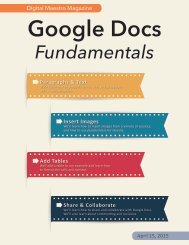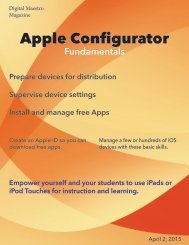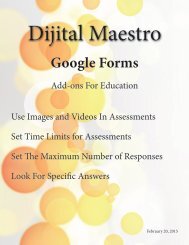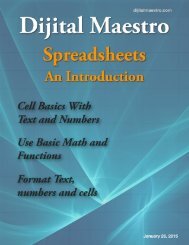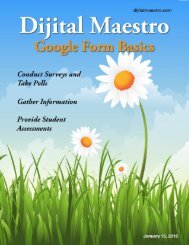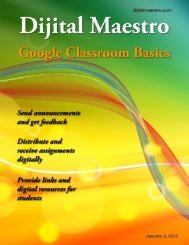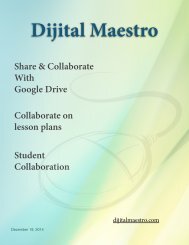Cloud Fundamentals
In this Month's issue I introduce the concept of the Cloud and demonstrate how to create Cloud accounts in Google Drive, OneDrive from Microsoft and iCloud from Apple.
In this Month's issue I introduce the concept of the Cloud and demonstrate how to create Cloud accounts in Google Drive, OneDrive from Microsoft and iCloud from Apple.
Create successful ePaper yourself
Turn your PDF publications into a flip-book with our unique Google optimized e-Paper software.
Google Drive App<br />
<strong>Cloud</strong> <strong>Fundamentals</strong><br />
A list of computers and devices will be listed below<br />
the button. Click on the Mac and PC option.<br />
Find the Google Drive icon and double click it start<br />
to Google Drive.<br />
You will be prompted to confirm that you want to<br />
start Google Drive. Click the Open button.<br />
A Google log-in window will open. Provide your<br />
account information and click the Sign in button.<br />
A dialogue with the license agreement will open.<br />
Click on the agree and download button. The<br />
download will begin almost immediately if you are<br />
using Google Chrome. Other browsers will probably<br />
prompt you to save the file.<br />
The download progress bar in Chrome can be<br />
found in the lower left of the browser. When the<br />
download is complete, click the file and this will<br />
open the disk image on Apple computers. On<br />
Windows computers this will start the installer.<br />
On Mac computers drag the Google Drive icon onto<br />
the Applications folder to install the Drive App.<br />
Google drive will take you through a brief<br />
presentation of Google Drive. Click the done button<br />
at the end of the presentation.<br />
A Google Drive icon will be placed in the Finder<br />
menu.<br />
Once the application has finished copying, double<br />
click the Applications folder.<br />
14<br />
Digital Maestro