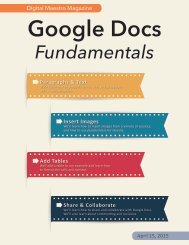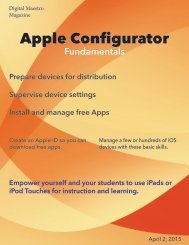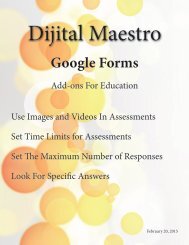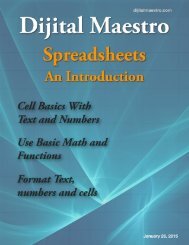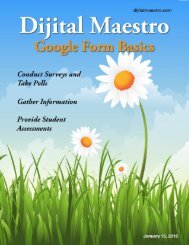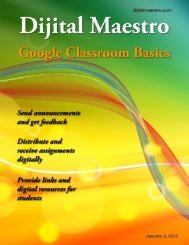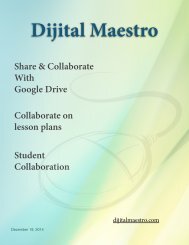Cloud Fundamentals
In this Month's issue I introduce the concept of the Cloud and demonstrate how to create Cloud accounts in Google Drive, OneDrive from Microsoft and iCloud from Apple.
In this Month's issue I introduce the concept of the Cloud and demonstrate how to create Cloud accounts in Google Drive, OneDrive from Microsoft and iCloud from Apple.
Create successful ePaper yourself
Turn your PDF publications into a flip-book with our unique Google optimized e-Paper software.
i<strong>Cloud</strong> Apple ID<br />
<strong>Cloud</strong> <strong>Fundamentals</strong><br />
A set of four icons will appear on the page. Three of<br />
these icons represent Pages, Keynote and Numbers.<br />
Pages is a word processor. Keynote is a presentation<br />
application. Numbers is a spreadsheet application.<br />
The fourth icon is the settings icon for your account.<br />
Apple will send a verification number to the email<br />
used to create the account. Don’t leave this page,<br />
you’ll need to come back to it in a moment. Open a<br />
new tab or browser window. Go over to your email<br />
and get this number. Type the number into the provided<br />
fields and click the ‘verify’ button.<br />
Click on the ‘agree’ button to the license agreement.<br />
After clicking the ‘agree’ button you will be<br />
prompted to select your language. Select your language<br />
and click the ‘Start Using i<strong>Cloud</strong>’ link.<br />
At this point we’ve created an Apple ID and have<br />
access to the i<strong>Cloud</strong> services for Pages, Keynote and<br />
Numbers. We need to setup i<strong>Cloud</strong> Drive, which is<br />
a separate service. The service is available for both<br />
Apple and Windows computers. You get 5 gigabytes<br />
of storage for free with the option to purchase more<br />
storage.<br />
To setup the i<strong>Cloud</strong> Drive, you need to have an iOS<br />
device like an iPhone, iPad or iPod Touch. If you<br />
try to setup i<strong>Cloud</strong> Drive on an Apple or Windows<br />
computer you will receive an error message.<br />
10<br />
Digital Maestro