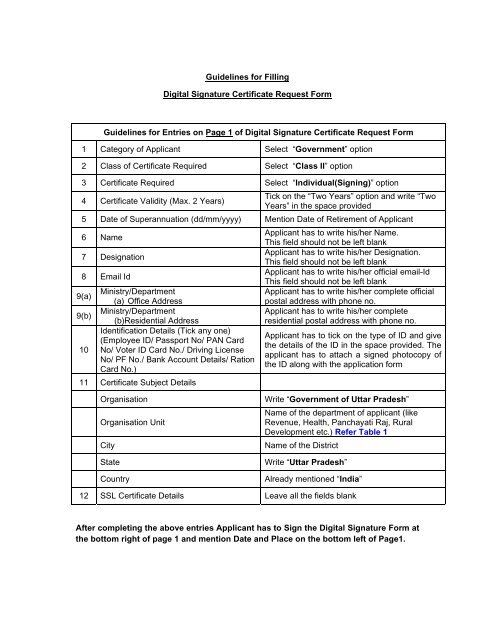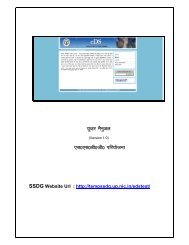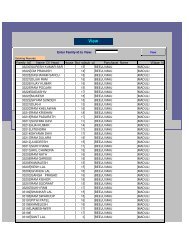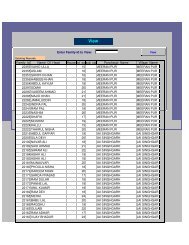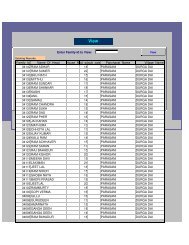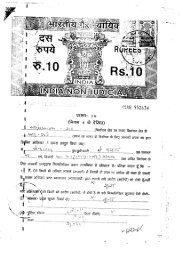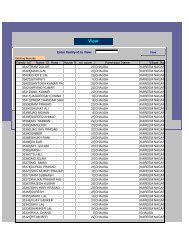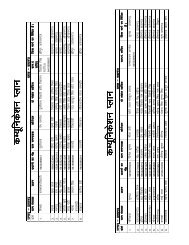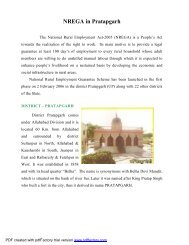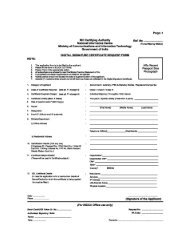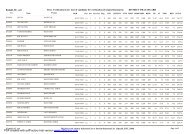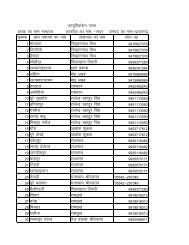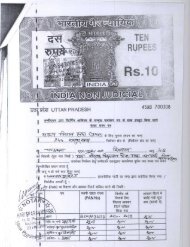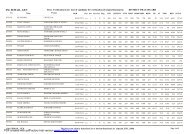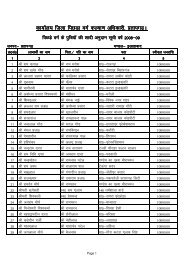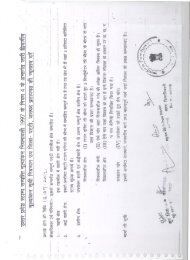Guidelines for Filling Digital Signature Certificate ... - Hamirpur District
Guidelines for Filling Digital Signature Certificate ... - Hamirpur District
Guidelines for Filling Digital Signature Certificate ... - Hamirpur District
Create successful ePaper yourself
Turn your PDF publications into a flip-book with our unique Google optimized e-Paper software.
<strong>Guidelines</strong> <strong>for</strong> <strong>Filling</strong><br />
<strong>Digital</strong> <strong>Signature</strong> <strong>Certificate</strong> Request Form<br />
<strong>Guidelines</strong> <strong>for</strong> Entries on Page 1 of <strong>Digital</strong> <strong>Signature</strong> <strong>Certificate</strong> Request Form<br />
1 Category of Applicant Select “Government” option<br />
2 Class of <strong>Certificate</strong> Required Select “Class II” option<br />
3 <strong>Certificate</strong> Required Select “Individual(Signing)” option<br />
4 <strong>Certificate</strong> Validity (Max. 2 Years)<br />
Tick on the “Two Years” option and write “Two<br />
Years” in the space provided<br />
5 Date of Superannuation (dd/mm/yyyy) Mention Date of Retirement of Applicant<br />
6 Name<br />
7 Designation<br />
8 Email Id<br />
Ministry/Department<br />
9(a)<br />
(a) Office Address<br />
Ministry/Department<br />
9(b)<br />
(b)Residential Address<br />
Identification Details (Tick any one)<br />
(Employee ID/ Passport No/ PAN Card<br />
10 No/ Voter ID Card No./ Driving License<br />
No/ PF No./ Bank Account Details/ Ration<br />
Card No.)<br />
11 <strong>Certificate</strong> Subject Details<br />
Applicant has to write his/her Name.<br />
This field should not be left blank<br />
Applicant has to write his/her Designation.<br />
This field should not be left blank<br />
Applicant has to write his/her official email-Id<br />
This field should not be left blank<br />
Applicant has to write his/her complete official<br />
postal address with phone no.<br />
Applicant has to write his/her complete<br />
residential postal address with phone no.<br />
Applicant has to tick on the type of ID and give<br />
the details of the ID in the space provided. The<br />
applicant has to attach a signed photocopy of<br />
the ID along with the application <strong>for</strong>m<br />
Organisation<br />
Organisation Unit<br />
City<br />
State<br />
Country<br />
Write “Government of Uttar Pradesh”<br />
Name of the department of applicant (like<br />
Revenue, Health, Panchayati Raj, Rural<br />
Development etc.) Refer Table 1<br />
Name of the <strong>District</strong><br />
Write “Uttar Pradesh”<br />
Already mentioned “India”<br />
12 SSL <strong>Certificate</strong> Details Leave all the fields blank<br />
After completing the above entries Applicant has to Sign the <strong>Digital</strong> <strong>Signature</strong> Form at<br />
the bottom right of page 1 and mention Date and Place on the bottom left of Page1.
<strong>Guidelines</strong> <strong>for</strong> Entries on Page 2 of <strong>Digital</strong> <strong>Signature</strong> <strong>Certificate</strong> Request Form<br />
On Page 2, S.No 10<br />
• Applicant has to tick the first option if he/she is applying <strong>for</strong> the first time and write<br />
his/her name as User ID at point number 10.<br />
• In case the applicant is sending the request <strong>for</strong> renewal of <strong>Digital</strong> <strong>Signature</strong><br />
issued earlier he/she will click the second option and mention the DSC Id of<br />
previously issued DSC.<br />
• Applicant has to sign and mentioned the date and place.<br />
On Page 2, Section 2 - Verification and Declaration by Head of Office of Applicant<br />
The Applicant has to write their name in point 1, and mention date and place<br />
After the applicant has completed all the entries on Page 1 & Page 2, the applicant has to<br />
get the <strong>for</strong>m verified by his/her HOD or any other senior authority of the <strong>District</strong><br />
Administration (such as DM/ADM/CDO).<br />
The HoD has to sign at the place provided and put his/her official seal to complete the<br />
<strong>for</strong>m.<br />
<strong>Guidelines</strong> <strong>for</strong> Entries on Page 3 of <strong>Digital</strong> <strong>Signature</strong> <strong>Certificate</strong> Request Form<br />
Page 3 is not required under the State Portal, SSDG & eForms Project<br />
TABLE 1<br />
S.No Designation of Applicant Organisation Unit Organisation<br />
1 Sub Divisional Magistrate (SDM Revenue<br />
2 Registrar Kanungo (RK) Revenue<br />
3 Tehsildar Revenue<br />
4 Block Development Officer (BDO) Rural Development<br />
5 <strong>District</strong> Social Welfare Officer (DSWO) Social Welfare<br />
6 <strong>District</strong> Handicap Welfare Officer (DHWO) Handicap Welfare<br />
7 <strong>District</strong> Employment Officer (DEO Labour Department Government of Uttar<br />
8 <strong>District</strong> Supply Officer (DSO) Food & Civil Supplies<br />
Pradesh<br />
9 ADO Panchayat Panchayati Raj<br />
10 <strong>District</strong> Panchayati Raj Officer (DPRO) Panchayati Raj<br />
11 Executive Officer (EO) Nagar Nigam Urban Development<br />
12 Nagar Swasthya Adhikari Urban Development<br />
13 Probation Officer<br />
Women Welfare & Child<br />
Development