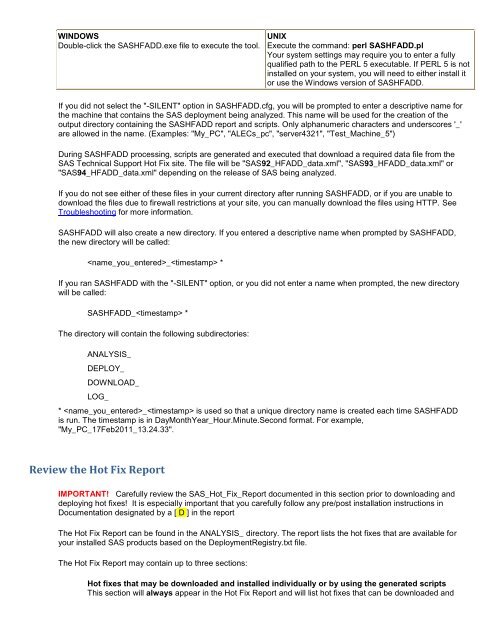SASHFADD Usage Guide - Ftp Sas
SASHFADD Usage Guide - Ftp Sas
SASHFADD Usage Guide - Ftp Sas
Create successful ePaper yourself
Turn your PDF publications into a flip-book with our unique Google optimized e-Paper software.
WINDOWS<br />
Double-click the <strong>SASHFADD</strong>.exe file to execute the tool.<br />
UNIX<br />
Execute the command: perl <strong>SASHFADD</strong>.pl<br />
Your system settings may require you to enter a fully<br />
qualified path to the PERL 5 executable. If PERL 5 is not<br />
installed on your system, you will need to either install it<br />
or use the Windows version of <strong>SASHFADD</strong>.<br />
If you did not select the "-SILENT" option in <strong>SASHFADD</strong>.cfg, you will be prompted to enter a descriptive name for<br />
the machine that contains the SAS deployment being analyzed. This name will be used for the creation of the<br />
output directory containing the <strong>SASHFADD</strong> report and scripts. Only alphanumeric characters and underscores '_'<br />
are allowed in the name. (Examples: "My_PC", "ALECs_pc", "server4321", "Test_Machine_5")<br />
During <strong>SASHFADD</strong> processing, scripts are generated and executed that download a required data file from the<br />
SAS Technical Support Hot Fix site. The file will be "SAS92_HFADD_data.xml", "SAS93_HFADD_data.xml" or<br />
"SAS94_HFADD_data.xml" depending on the release of SAS being analyzed.<br />
If you do not see either of these files in your current directory after running <strong>SASHFADD</strong>, or if you are unable to<br />
download the files due to firewall restrictions at your site, you can manually download the files using HTTP. See<br />
Troubleshooting for more information.<br />
<strong>SASHFADD</strong> will also create a new directory. If you entered a descriptive name when prompted by <strong>SASHFADD</strong>,<br />
the new directory will be called:<br />
_ *<br />
If you ran <strong>SASHFADD</strong> with the "-SILENT" option, or you did not enter a name when prompted, the new directory<br />
will be called:<br />
<strong>SASHFADD</strong>_ *<br />
The directory will contain the following subdirectories:<br />
ANALYSIS_<br />
DEPLOY_<br />
DOWNLOAD_<br />
LOG_<br />
* _ is used so that a unique directory name is created each time <strong>SASHFADD</strong><br />
is run. The timestamp is in DayMonthYear_Hour.Minute.Second format. For example,<br />
"My_PC_17Feb2011_13.24.33".<br />
Review the Hot Fix Report<br />
IMPORTANT! Carefully review the SAS_Hot_Fix_Report documented in this section prior to downloading and<br />
deploying hot fixes! It is especially important that you carefully follow any pre/post installation instructions in<br />
Documentation designated by a [ D ] in the report<br />
The Hot Fix Report can be found in the ANALYSIS_ directory. The report lists the hot fixes that are available for<br />
your installed SAS products based on the DeploymentRegistry.txt file.<br />
The Hot Fix Report may contain up to three sections:<br />
Hot fixes that may be downloaded and installed individually or by using the generated scripts<br />
This section will always appear in the Hot Fix Report and will list hot fixes that can be downloaded and