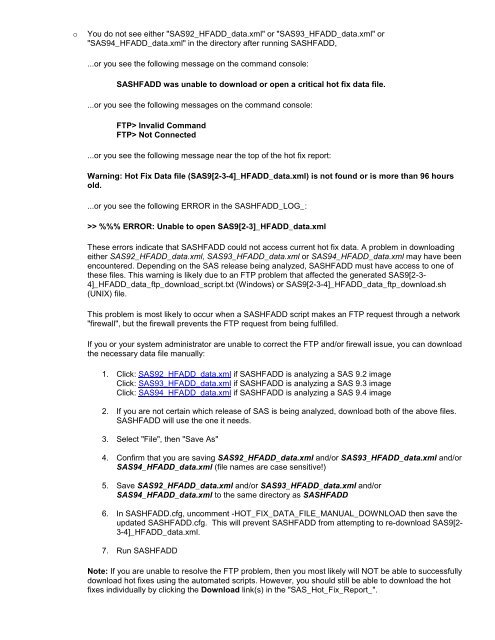SASHFADD Usage Guide - Ftp Sas
SASHFADD Usage Guide - Ftp Sas
SASHFADD Usage Guide - Ftp Sas
Create successful ePaper yourself
Turn your PDF publications into a flip-book with our unique Google optimized e-Paper software.
o<br />
You do not see either "SAS92_HFADD_data.xml" or "SAS93_HFADD_data.xml" or<br />
"SAS94_HFADD_data.xml" in the directory after running <strong>SASHFADD</strong>,<br />
...or you see the following message on the command console:<br />
<strong>SASHFADD</strong> was unable to download or open a critical hot fix data file.<br />
...or you see the following messages on the command console:<br />
FTP> Invalid Command<br />
FTP> Not Connected<br />
...or you see the following message near the top of the hot fix report:<br />
Warning: Hot Fix Data file (SAS9[2-3-4]_HFADD_data.xml) is not found or is more than 96 hours<br />
old.<br />
...or you see the following ERROR in the <strong>SASHFADD</strong>_LOG_:<br />
>> %%% ERROR: Unable to open SAS9[2-3]_HFADD_data.xml<br />
These errors indicate that <strong>SASHFADD</strong> could not access current hot fix data. A problem in downloading<br />
either SAS92_HFADD_data.xml, SAS93_HFADD_data.xml or SAS94_HFADD_data.xml may have been<br />
encountered. Depending on the SAS release being analyzed, <strong>SASHFADD</strong> must have access to one of<br />
these files. This warning is likely due to an FTP problem that affected the generated SAS9[2-3-<br />
4]_HFADD_data_ftp_download_script.txt (Windows) or SAS9[2-3-4]_HFADD_data_ftp_download.sh<br />
(UNIX) file.<br />
This problem is most likely to occur when a <strong>SASHFADD</strong> script makes an FTP request through a network<br />
"firewall", but the firewall prevents the FTP request from being fulfilled.<br />
If you or your system administrator are unable to correct the FTP and/or firewall issue, you can download<br />
the necessary data file manually:<br />
1. Click: SAS92_HFADD_data.xml if <strong>SASHFADD</strong> is analyzing a SAS 9.2 image<br />
Click: SAS93_HFADD_data.xml if <strong>SASHFADD</strong> is analyzing a SAS 9.3 image<br />
Click: SAS94_HFADD_data.xml if <strong>SASHFADD</strong> is analyzing a SAS 9.4 image<br />
2. If you are not certain which release of SAS is being analyzed, download both of the above files.<br />
<strong>SASHFADD</strong> will use the one it needs.<br />
3. Select "File", then "Save As"<br />
4. Confirm that you are saving SAS92_HFADD_data.xml and/or SAS93_HFADD_data.xml and/or<br />
SAS94_HFADD_data.xml (file names are case sensitive!)<br />
5. Save SAS92_HFADD_data.xml and/or SAS93_HFADD_data.xml and/or<br />
SAS94_HFADD_data.xml to the same directory as <strong>SASHFADD</strong><br />
6. In <strong>SASHFADD</strong>.cfg, uncomment -HOT_FIX_DATA_FILE_MANUAL_DOWNLOAD then save the<br />
updated <strong>SASHFADD</strong>.cfg. This will prevent <strong>SASHFADD</strong> from attempting to re-download SAS9[2-<br />
3-4]_HFADD_data.xml.<br />
7. Run <strong>SASHFADD</strong><br />
Note: If you are unable to resolve the FTP problem, then you most likely will NOT be able to successfully<br />
download hot fixes using the automated scripts. However, you should still be able to download the hot<br />
fixes individually by clicking the Download link(s) in the "SAS_Hot_Fix_Report_".