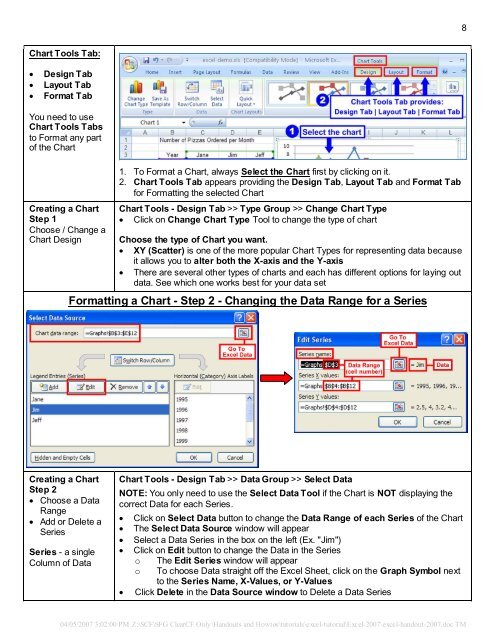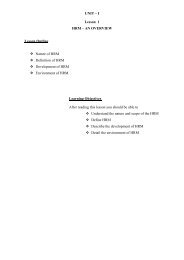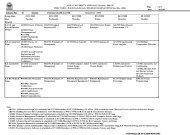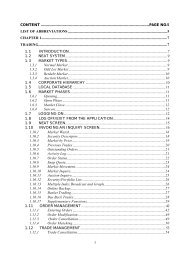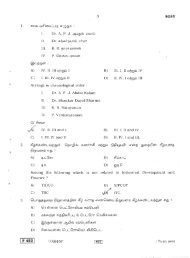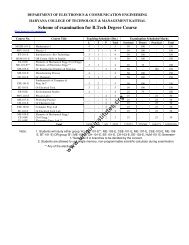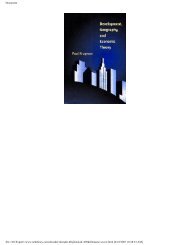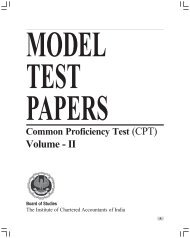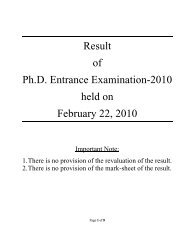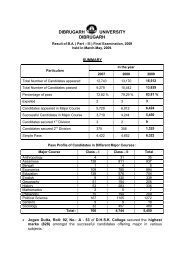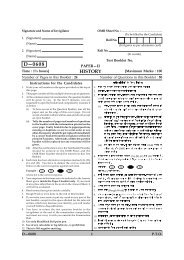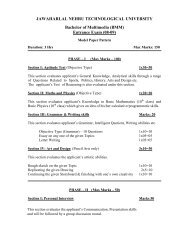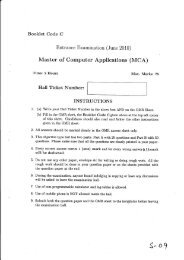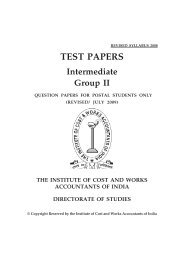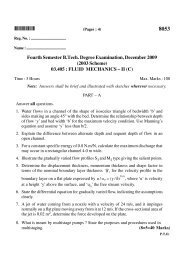Create successful ePaper yourself
Turn your PDF publications into a flip-book with our unique Google optimized e-Paper software.
Chart Tools Tab:<br />
� Design Tab<br />
� Layout Tab<br />
� Format Tab<br />
You need to use<br />
Chart Tools Tabs<br />
to Format any part<br />
of the Chart<br />
Creating a Chart<br />
Step 1<br />
Choose / Change a<br />
Chart Design<br />
Creating a Chart<br />
Step 2<br />
� Choose a Data<br />
Range<br />
� Add or Delete a<br />
Series<br />
Series - a single<br />
Column of Data<br />
1. To Format a Chart, always Select the Chart first by clicking on it.<br />
2. Chart Tools Tab appears providing the Design Tab, Layout Tab and Format Tab<br />
for Formatting the selected Chart<br />
Chart Tools - Design Tab >> Type Group >> Change Chart Type<br />
� Click on Change Chart Type Tool to change the type of chart<br />
Choose the type of Chart you want.<br />
� XY (Scatter) is one of the more popular Chart Types for representing data because<br />
it allows you to alter both the X-axis and the Y-axis<br />
� There are several other types of charts and each has different options for laying out<br />
data. See which one works best for your data set<br />
Formatting a Chart - Step 2 - Changing the Data Range for a Series<br />
Chart Tools - Design Tab >> Data Group >> Select Data<br />
NOTE: You only need to use the Select Data Tool if the Chart is NOT displaying the<br />
correct Data for each Series.<br />
� Click on Select Data button to change the Data Range of each Series of the Chart<br />
� The Select Data Source window will appear<br />
� Select a Data Series in the box on the left (Ex. "Jim")<br />
� Click on Edit button to change the Data in the Series<br />
o The Edit Series window will appear<br />
o To choose Data straight off the <strong>Excel</strong> Sheet, click on the Graph Symbol next<br />
to the Series Name, X-Values, or Y-Values<br />
� Click Delete in the Data Source window to Delete a Data Series<br />
04/05/2007 3:02:00 PM Z:\SCF\SFG ClearCF Only\Handouts and Howtos\tutorials\excel-tutorial\<strong>Excel</strong>-2007\excel-handout-2007.doc TM<br />
8