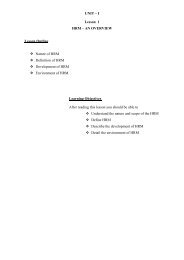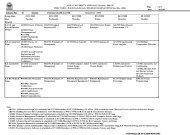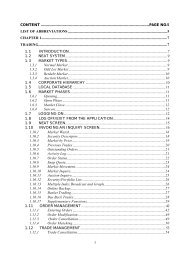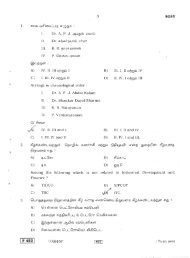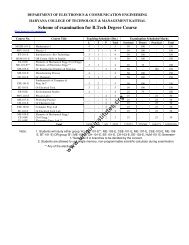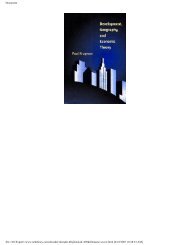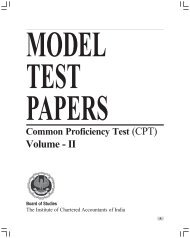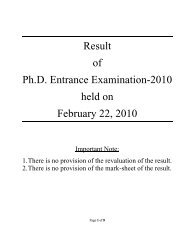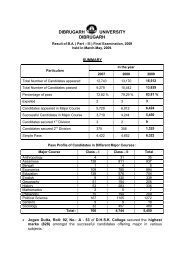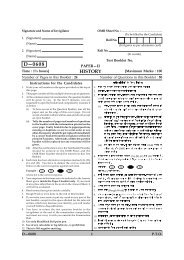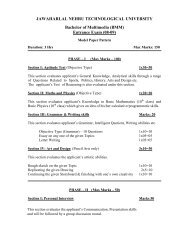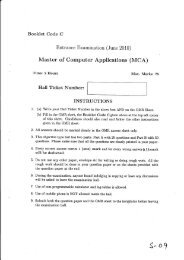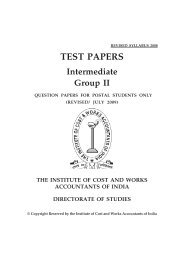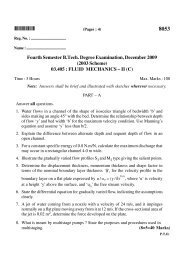Create successful ePaper yourself
Turn your PDF publications into a flip-book with our unique Google optimized e-Paper software.
Formatting Data<br />
Insert Data into a cell Select a Cell by placing the cursor in the Cell<br />
Insert more Cells into<br />
a Sheet<br />
Change the Type of<br />
Data within a Cell<br />
or cells<br />
(Ex: increase decimal<br />
places)<br />
Change the Font of<br />
the Data in a Cell<br />
Change the Alignment<br />
of the Data in a Cell<br />
� Type data into the Formula Bar at the top of the <strong>Excel</strong> Window<br />
� OR into the Cell directly<br />
� Data can be - Number, Text, Formula, or Function<br />
Home Tab - Font, Alignment, Number & Cell Groups<br />
Home Tab >> Cells Group<br />
� Place the cursor where you want the Cells to be added or deleted<br />
� Choose the Insert or Delete Tool in the Cells Group<br />
� You can add Cells, Rows, Columns, or a whole new Sheet for Data<br />
Home Tab >> Number Group<br />
Select the cell(s) you wish to format<br />
� Click on the pull-down menu at the top of the Number Group<br />
o If you move the mouse over this menu, it says Number Format<br />
� Assign a Data Type to the Cell(s)<br />
� "General" is the Default Data Type<br />
Home Tab >> Font Group<br />
� Select the cell(s) you wish to format<br />
� In the Font Group there are several Tools for altering the Font, Size, Colour, and<br />
Style of the Data in the Cell<br />
Home Tab >> Alignment Group<br />
� Select the cell(s) you wish to format<br />
� In the Alignment Group there are Tools for<br />
o Centring Data in Cells Horizontally and Vertically<br />
o Merging and Un-Merging Cells<br />
o Wrapping Data so that it continues to the next line within one Cell<br />
04/05/2007 3:02:00 PM Z:\SCF\SFG ClearCF Only\Handouts and Howtos\tutorials\excel-tutorial\<strong>Excel</strong>-2007\excel-handout-2007.doc TM<br />
4