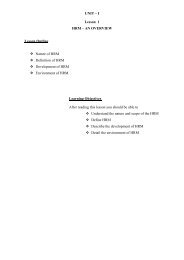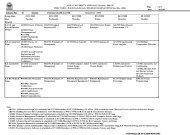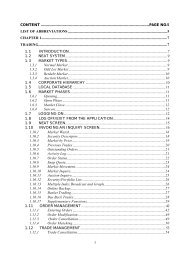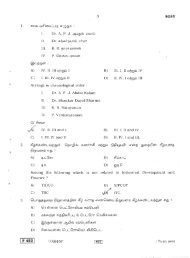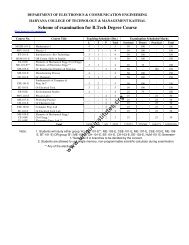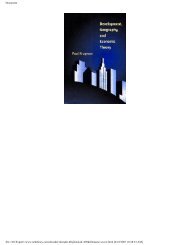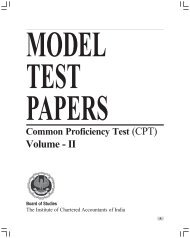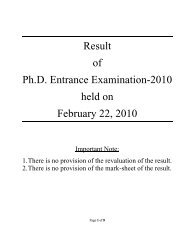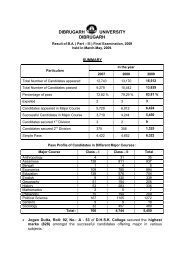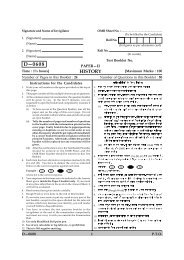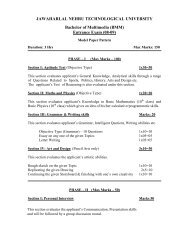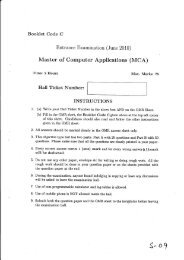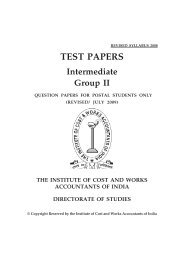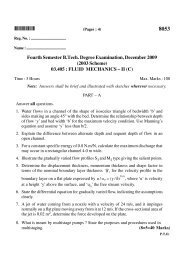Create successful ePaper yourself
Turn your PDF publications into a flip-book with our unique Google optimized e-Paper software.
MS EXCEL 2007 - New Interface<br />
When you open <strong>Excel</strong> 2007, you will notice that it looks quite different from <strong>Excel</strong> <strong>2000</strong> and <strong>Excel</strong> 2003. The<br />
same tools are all there, but they are arranged very differently and new features have been added.<br />
If you are already familiar with <strong>Excel</strong> <strong>2000</strong> or 2003, it may take you a while to adjust to this new arrangement of<br />
tools. This tutorial uses <strong>Excel</strong> 2007 and you can use it as a quick reference guide for most of the common<br />
tools.<br />
Arrangement of Tools in <strong>Excel</strong> 2007<br />
The MS Office Button contains the main file functions<br />
� New, Open, Save, Save as, Print, Print Preview, etc.<br />
The Quick Access Toolbar contains shortcuts to Save, Undo, and Repeat<br />
Each Ribbon Tab displays a Ribbon that provides a set of<br />
Tool Groups.<br />
� The Ribbon Tab and the Tool Groups in the Ribbon<br />
correspond to the Menu and Toolbar in Word <strong>2000</strong> and<br />
2003<br />
� The Name of each Tool Group is listed at the bottom of<br />
the Group<br />
o Example - In the Home Tab, the second Tool<br />
Group is named Font<br />
o The name "Font" is under the Font Tool Group<br />
To change the Tool Groups being displayed in the Ribbon<br />
� Click on the appropriate Ribbon Tab<br />
� Example - The Home Tab contains Tool Groups for the most commonly used Tools<br />
o ClipBoard, Font, Paragraph, and Style tools in Word<br />
Some Tool Group boxes have a small arrow in the bottom right-hand corner.<br />
� If you click on this arrow, Word will open a Dialog Box which offers<br />
more options and settings related to that Tool Group<br />
In <strong>Excel</strong> 2007, tools with similar uses are organized so that they are usually found within the same Tool Group<br />
or at least within one Ribbon. If you do not find a tool in the Ribbon you think it should be in, try exploring the<br />
other Ribbon Tabs.<br />
In this tutorial, we will not use the control keys as these function differently on different computers. For the sake<br />
of consistency, all instructions in this tutorial refer to the Ribbon Tabs and Tool Groups in each Ribbon.<br />
04/05/2007 3:02:00 PM Z:\SCF\SFG ClearCF Only\Handouts and Howtos\tutorials\excel-tutorial\<strong>Excel</strong>-2007\excel-handout-2007.doc TM<br />
2