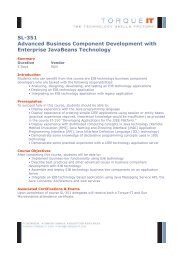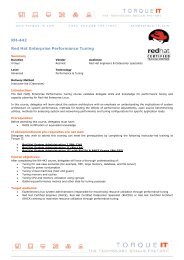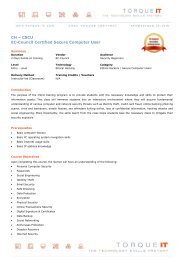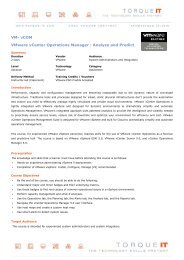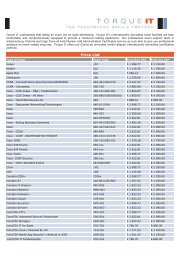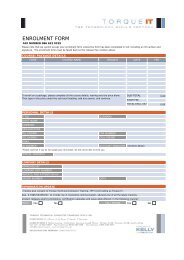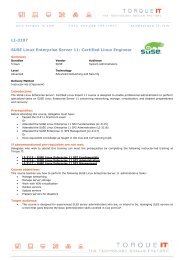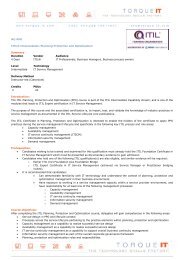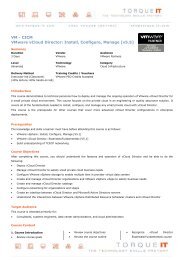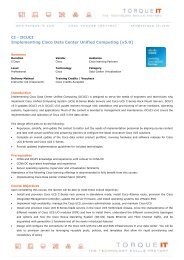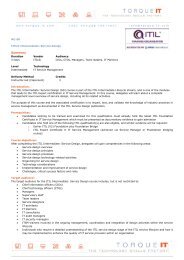CH â CHFI Computer Hacking Forensic Investigator v8.0 ... - Torque IT
CH â CHFI Computer Hacking Forensic Investigator v8.0 ... - Torque IT
CH â CHFI Computer Hacking Forensic Investigator v8.0 ... - Torque IT
You also want an ePaper? Increase the reach of your titles
YUMPU automatically turns print PDFs into web optimized ePapers that Google loves.
13. ZAR Windows Data Recovery<br />
14. AppleXsoft File Recovery for MAC<br />
15. Quick Recovery for FAT & NTFS<br />
16. TestDisk for Linux<br />
Module 11: <strong>Forensic</strong>s Investigation using AccessData<br />
FTK<br />
1. Overview and Installation of FTK<br />
1. Overview of <strong>Forensic</strong> Toolkit (FTK)<br />
2. Features of FTK<br />
3. Software Requirement<br />
4. Configuration Option<br />
5. Database Installation<br />
6. FTK Application Installation<br />
2. FTK Case Manager User Interface<br />
1. Case Manager Window<br />
1. Case Manager Database Menu<br />
1. Setting Up Additional Users and<br />
Assigning Roles<br />
2. Case Manager Case Menu<br />
1. Assigning Users Shared Label Visibility<br />
3. Case Manager Tools Menu<br />
1. Recovering Processing Jobs<br />
2. Restoring an Image to a Disk<br />
4. Case Manager Manage Menu<br />
1. Managing Carvers<br />
2. Managing Custom Identifiers<br />
3. FTK Examiner User Interface<br />
1. FTK Examiner User Interface<br />
1. Menu Bar: File Menu<br />
1. Exporting Files<br />
2. Exporting Case Data to a Custom<br />
Content Image<br />
3. Exporting the Word List<br />
2. Menu Bar: Edit Menu<br />
3. Menu Bar: View Menu<br />
4. Menu Bar: Evidence Menu<br />
5. Menu Bar: Tools Menu<br />
1. Verifying Drive Image Integrity<br />
2. Mounting an Image to a Drive<br />
6. File List View<br />
1. Using Labels<br />
2. Creating and Applying a Label<br />
4. Starting with FTK<br />
1. Creating a case<br />
2. Selecting Detailed Options: Evidence Processing<br />
3. Selecting Detailed Options: Fuzzy Hashing<br />
4. Selecting Detailed Options: Data Carving<br />
5. Selecting Detailed Options: Custom File<br />
Identification<br />
6. Selecting Detailed Options: Evidence Refinement<br />
(Advanced)<br />
7. Selecting Detailed Options: Index Refinement<br />
(Advanced)<br />
5. FTK Interface Tabs<br />
1. FTK Interface Tabs<br />
1. Explore Tab<br />
2. Overview Tab<br />
3. Email Tab<br />
4. Graphics Tab<br />
5. Bookmarks Tab<br />
6. Live Search Tabs<br />
7. Volatile Tab<br />
6. Adding and Processing Static, Live, and Remote Evidence<br />
1. Adding Evidence to a Case<br />
2. Evidence Groups<br />
3. Acquiring Local Live Evidence<br />
4. FTK Role Requirements For Remote Acquisition<br />
5. Types of Remote Information<br />
6. Acquiring Data Remotely Using Remote Device<br />
Management System (RDMS)<br />
7. Imaging Drives<br />
8. Mounting and Unmounting a Device<br />
7. Using and Managing Filters<br />
1. Accessing Filter Tools<br />
2. Using Filters<br />
3. Customizing Filters<br />
4. Using Predefined Filters<br />
8. Using Index Search and Live Search<br />
1. Conducting an Index Search<br />
1. Selecting Index Search Options<br />
2. Viewing Index Search Results<br />
3. Documenting Search Results<br />
2. Conducting a Live Search: Live Text Search<br />
3. Conducting a Live Search: Live Hex Search<br />
4. Conducting a Live Search: Live Pattern Search<br />
9. Decrypting EFS and other Encrypted Files<br />
1. Decrypting EFS Files and Folders<br />
2. Decrypting MS Office Files<br />
3. Viewing Decrypted Files<br />
4. Decrypting Domain Account EFS Files from Live<br />
Evidence<br />
5. Decrypting Credant Files<br />
6. Decrypting Safeboot Files<br />
10. Working with Reports<br />
1. Creating a Report<br />
2. Entering Case Information<br />
3. Managing Bookmarks in a Report<br />
4. Managing Graphics in a Report<br />
5. Selecting a File Path List<br />
6. Adding a File Properties List<br />
7. Making Registry Selections<br />
8. Selecting the Report Output Options<br />
9. Customizing the Formatting of Reports<br />
10. Viewing and Distributing a Report<br />
Module 12: <strong>Forensic</strong>s Investigation Using EnCase<br />
1. Overview of EnCase <strong>Forensic</strong><br />
1. Overview of EnCase <strong>Forensic</strong><br />
2. EnCase <strong>Forensic</strong> Features<br />
3. EnCase <strong>Forensic</strong> Platform<br />
4. EnCase <strong>Forensic</strong> Modules<br />
2. Installing EnCase <strong>Forensic</strong><br />
1. Minimum Requirements<br />
2. Installing the Examiner<br />
3. Installed Files<br />
4. Installing the EnCase Modules<br />
5. Configuring EnCase<br />
1. Configuring EnCase: Case Options Tab<br />
2. Configuring EnCase: Global Tab