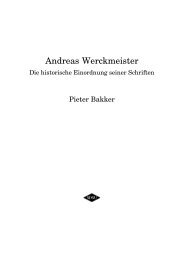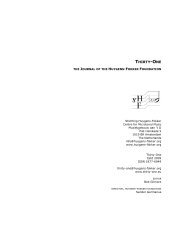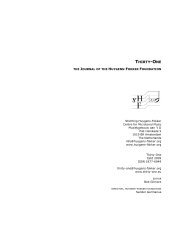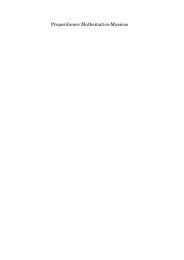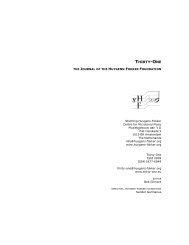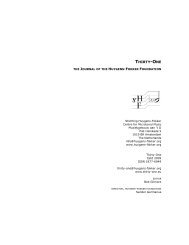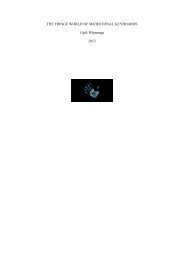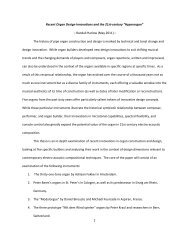Tutorial for creating TUN files with Scala - Stichting Huygens-Fokker
Tutorial for creating TUN files with Scala - Stichting Huygens-Fokker
Tutorial for creating TUN files with Scala - Stichting Huygens-Fokker
Create successful ePaper yourself
Turn your PDF publications into a flip-book with our unique Google optimized e-Paper software.
Appendix A: Using <strong>TUN</strong> Files<br />
By Jacky Ligon<br />
About Microtuning<br />
Microtuning, or "microtonality" are methods <strong>for</strong> tuning musical instruments<br />
whereby musicians may explore and compose <strong>with</strong> ethnic, historical and<br />
contemporary tuning-systems. Microtuning musical instruments allows one to<br />
use scales which may have pitches lying between the notes of our familiar<br />
Western 12 tone scale. These pitches which are found in the 'cracks' of 12 Tone<br />
Equal Temperament are one of the things that give musics of Bali, India, Africa,<br />
Thailand, Turkey and the Middle East (to name but a few) a special intonational<br />
flavor, but is something that is of immeasurable value to the contemporary<br />
acoustic and electronic composer, who may require a more broad palette of<br />
musical pitches <strong>for</strong> their music.<br />
The quest <strong>for</strong> <strong>creating</strong> beautiful and musically useful tuning-systems has been an<br />
unending process of discovery and debate amongst musical theorists,<br />
mathematicians, physicists and musicians going back to early history. Quite<br />
often the reasons <strong>for</strong> microtuning instruments may involve improving the<br />
consonant intervals of a tuning-system <strong>for</strong> sweeter sounding harmonies, as well<br />
as offering wider variety of choices <strong>for</strong> melody. "Microtuning" an instrument can<br />
sometimes mean there may be less or more than 12 tones in an octave, or even<br />
that the octave itself may be stretched or compressed. Microtuning is a vast<br />
topic, rich <strong>with</strong> lore, music and an infinity of musical possibilities <strong>for</strong> the sonic<br />
explorer.<br />
Creating <strong>TUN</strong> microtuning <strong>files</strong> <strong>with</strong> SCALA<br />
<strong>Scala</strong> is a freeware utility developed by Manuel Op de Coul in the Netherlands,<br />
which can be used <strong>for</strong> the creation and analysis of historical, ethnic and<br />
contemporary microtunings. A powerful capability of <strong>Scala</strong> is that it enables the<br />
user to create the proprietary tuning data required <strong>for</strong> microtuning a wide range<br />
of hardware and software synthesizers and samplers.<br />
<strong>Scala</strong> may be used to create the <strong>TUN</strong> <strong>for</strong>mat microtuning-<strong>files</strong> needed to explore<br />
microtunings <strong>with</strong> this VSTi. What follows is a brief instruction guide on how to<br />
use the <strong>Scala</strong> application to create these <strong>files</strong>.<br />
The <strong>Scala</strong> home page is<br />
http://www.xs4all.nl/~huygensf/scala/<br />
LinPlug CronoX User Guide 1.02 49
Installing SCALA<br />
1. Firstly, go to the below <strong>Scala</strong> download page, and download the version of the<br />
<strong>Scala</strong> application <strong>for</strong> your computer plat<strong>for</strong>m, as well as the Scale Archive:<br />
http://www.xs4all.nl/~huygensf/scala/downloads.html<br />
Note: The <strong>Scala</strong> Scale Archive is a vast collection of over 2,900 historical, ethnic<br />
and contemporary microtunings in the <strong>Scala</strong> SCL <strong>for</strong>mat. Here is a page which<br />
shows brief descriptions of these microtunings:<br />
http://www.xs4all.nl/~huygensf/doc/scalesdir.txt<br />
2. Install <strong>Scala</strong>.<br />
3. Create a new-folder inside the <strong>Scala</strong> program folder, labeling it "SCL".<br />
4. Extract the contents of the <strong>Scala</strong> Scale Archive to the "SCL" folder.<br />
5. Create an additional folder and label it as "<strong>TUN</strong>". This will be used as the<br />
location <strong>for</strong> saving the <strong>TUN</strong> <strong>files</strong> as they are created.<br />
How to create a <strong>TUN</strong> microtuning file from the SCALA archive<br />
The microtuning <strong>files</strong> in the <strong>Scala</strong> Scale Archive are saved in the <strong>Scala</strong> SCL<br />
<strong>for</strong>mat. The below procedure will enable the user to convert the SCL <strong>for</strong>mat into<br />
the <strong>TUN</strong> <strong>for</strong>mat, using the command-line and menus in <strong>Scala</strong>.<br />
1. Run the <strong>Scala</strong> program from either the desktop icon or by double-clicking its<br />
EXE file.<br />
2. Type into the command-line "cd tun", then hit the Enter key on the keyboard.<br />
<strong>Scala</strong> is now focused inside this folder and will save <strong>files</strong> to this location.<br />
3. Click the File Menu (located at the top left of the <strong>Scala</strong> application window),<br />
and chose Open Scale. Navigate to the SCL folder and find the file labeled<br />
"indian_12.scl". Double-click this file, which will load the microtuning into <strong>Scala</strong>.<br />
4. Type "show" in the command-line, then Enter. Now one will see in<strong>for</strong>mation<br />
and values <strong>for</strong> this microtuning in the field above the command-line.<br />
LinPlug CronoX User Guide 1.02 50
5. Type "set synth" in the command-line, then Enter. Next, one is prompted to<br />
specify the synth <strong>for</strong> which the proprietary microtuning data is to be created.<br />
Type "112" in the command-line, then Enter. One will now see that the <strong>TUN</strong><br />
<strong>for</strong>mat has been selected.<br />
6. Type "send/file", then Enter. Type the file name "indian_12.tun", then Enter.<br />
7. The <strong>TUN</strong> file has now been created and saved in the <strong>TUN</strong> folder, and is ready<br />
to be used <strong>with</strong> the soft-synth! Load the <strong>TUN</strong> file just created into the soft-synth<br />
plug-in from its UI.<br />
Specifying the Reference Frequency of a Microtuning<br />
One of the powerful capabilities of the <strong>TUN</strong> file <strong>for</strong>mat and <strong>Scala</strong>, is the ability to<br />
specify the pitch and midi note which will be the reference pitch <strong>for</strong> the<br />
microtuning in use. This becomes a very important consideration when one is<br />
using a number of different synthesizers and wishes to keep them in tune <strong>with</strong> a<br />
given base frequency. It is very common <strong>for</strong> one to specify a chosen concert<br />
pitch such as A440 Hz or C261.6256 Hz as a reference <strong>for</strong> a microtuning,<br />
however, the flexibility of the <strong>TUN</strong> <strong>for</strong>mat and <strong>Scala</strong> enables one to specify this<br />
frequency arbitrarily. In <strong>Scala</strong> this reference is called Map Frequency.<br />
As well as being able to specify the Map Frequency, one can also specify a<br />
central midi-note, which will become the starting point <strong>for</strong> the microtuning in use.<br />
Being able to specify a particular midi-note on the controller, provides a way to<br />
map a microtuning beginning on any desired midi key, making it easier to<br />
navigate the keyboard when there may be more or less than 12 tones per octave,<br />
or where one may desire to have the notes of a tuning fall on certain physical<br />
keys.<br />
How to specify the Map Frequency<br />
1. Firstly, to see what the default settings are, type "show map", then Enter. One<br />
can see that the default pitch "Reference" is set to "261.6256 Hertz at note 60.C".<br />
Let's change this to A440, midi-note 69.<br />
2. Type "SET MAP_FREQ 440.0 69", then Enter.<br />
3. Type "show map", then Enter. One can see that now the Reference is<br />
440.0000 Hertz at note 69.A.<br />
LinPlug CronoX User Guide 1.02 51
How to specify the Middle Key <strong>for</strong> degree 0 of the microtuning<br />
1. Type "set middle 69" to specify midi-note A69 as degree 0 of the microtuning,<br />
then Enter.<br />
2. Type "show map" to see the results of the change. One can now see that the<br />
beginning note <strong>for</strong> degree 0 is 69.A.<br />
3. Follow steps 5-6 above to save a <strong>TUN</strong> file <strong>with</strong> these new mapping properties.<br />
Important Note<br />
When one uses a <strong>TUN</strong> microtuning-file in the CronoX VSTi, the above specified<br />
mapping properties will override the Master Tuning reference. Normally when<br />
one is using the default 12 Tone Equal Tempered Scale, the Master Tuning will<br />
be used to make fine pitch adjustments around the standard concert pitch of<br />
A440 Hz, but when one has specified another pitch base <strong>for</strong> a microtuning when<br />
the <strong>TUN</strong> file is created in <strong>Scala</strong>, such as C261.6256 Hz, the data in the <strong>TUN</strong><br />
microtuning-file will provide a new pitch reference.<br />
LinPlug CronoX User Guide 1.02 52