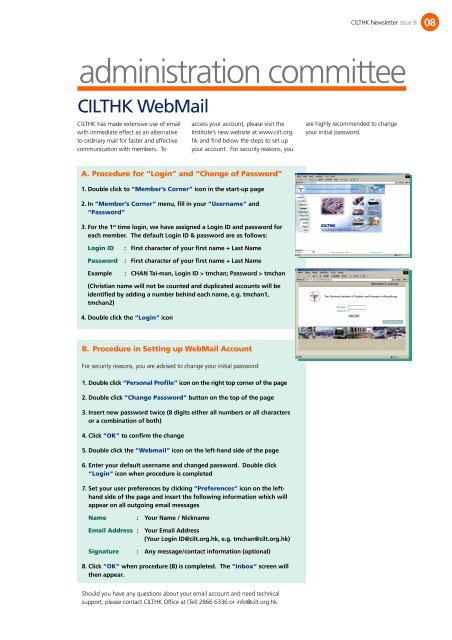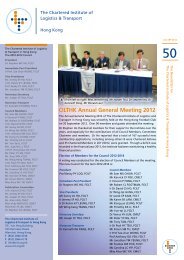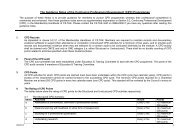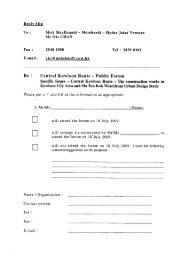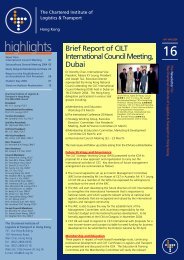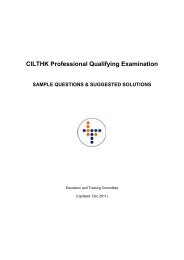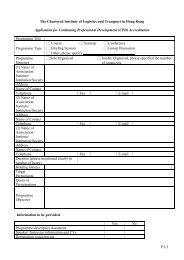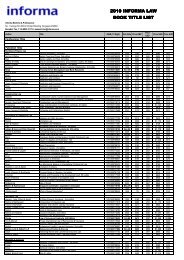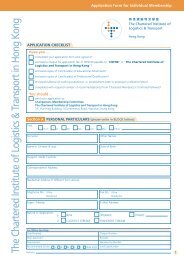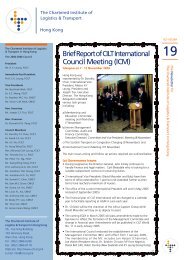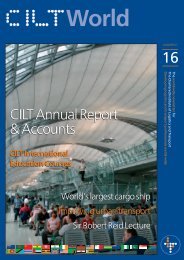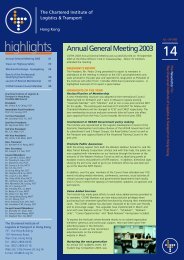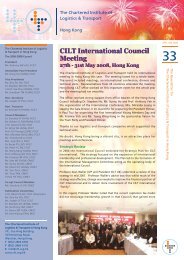to view file - The Chartered Institute of Logistics and Transport in ...
to view file - The Chartered Institute of Logistics and Transport in ...
to view file - The Chartered Institute of Logistics and Transport in ...
You also want an ePaper? Increase the reach of your titles
YUMPU automatically turns print PDFs into web optimized ePapers that Google loves.
CILTHK Newsletter issue 9 08<br />
adm<strong>in</strong>istration committee<br />
CILTHK WebMail<br />
CILTHK has made extensive use <strong>of</strong> email<br />
with immediate effect as an alternative<br />
<strong>to</strong> ord<strong>in</strong>ary mail for faster <strong>and</strong> effective<br />
communication with members. To<br />
access your account, please visit the<br />
<strong>Institute</strong>’s new website at www.cilt.org.<br />
hk <strong>and</strong> f<strong>in</strong>d below the steps <strong>to</strong> set up<br />
your account. For security reasons, you<br />
are highly recommended <strong>to</strong> change<br />
your <strong>in</strong>itial password.<br />
A.Procedure for “Log<strong>in</strong>” <strong>and</strong> “Change <strong>of</strong> Password”<br />
1. Double click <strong>to</strong> “Member’s Corner” icon <strong>in</strong> the start-up page<br />
2. In “Member’s Corner” menu, fill <strong>in</strong> your “Username” <strong>and</strong><br />
“Password”<br />
3. For the 1 st time log<strong>in</strong>, we have assigned a Log<strong>in</strong> ID <strong>and</strong> password for<br />
each member. <strong>The</strong> default Log<strong>in</strong> ID & password are as follows:<br />
Log<strong>in</strong> ID : First character <strong>of</strong> your first name + Last Name<br />
Password : First character <strong>of</strong> your first name + Last Name<br />
Example : CHAN Tai-man, Log<strong>in</strong> ID > tmchan; Password > tmchan<br />
(Christian name will not be counted <strong>and</strong> duplicated accounts will be<br />
identified by add<strong>in</strong>g a number beh<strong>in</strong>d each name, e.g. tmchan1,<br />
tmchan2)<br />
4. Double click the “Log<strong>in</strong>” icon<br />
B.Procedure <strong>in</strong> Sett<strong>in</strong>g up WebMail Account<br />
For security reasons, you are advised <strong>to</strong> change your <strong>in</strong>itial password:<br />
1. Double click “Personal Pro<strong>file</strong>” icon on the right <strong>to</strong>p corner <strong>of</strong> the page<br />
2. Double click “Change Password” but<strong>to</strong>n on the <strong>to</strong>p <strong>of</strong> the page<br />
3. Insert new password twice (8 digits either all numbers or all characters<br />
or a comb<strong>in</strong>ation <strong>of</strong> both)<br />
4. Click “OK” <strong>to</strong> confirm the change<br />
5. Double click the “Webmail” icon on the left-h<strong>and</strong> side <strong>of</strong> the page<br />
6. Enter your default username <strong>and</strong> changed password. Double click<br />
“Log<strong>in</strong>” icon when procedure is completed<br />
7. Set your user preferences by click<strong>in</strong>g “Preferences” icon on the lefth<strong>and</strong><br />
side <strong>of</strong> the page <strong>and</strong> <strong>in</strong>sert the follow<strong>in</strong>g <strong>in</strong>formation which will<br />
appear on all outgo<strong>in</strong>g email messages<br />
Name : Your Name / Nickname<br />
Email Address :<br />
Your Email Address<br />
(Your Log<strong>in</strong> ID@cilt.org.hk, e.g. tmchan@cilt.org.hk)<br />
Signature : Any message/contact <strong>in</strong>formation (optional)<br />
8. Click “OK” when procedure (B) is completed. <strong>The</strong> “Inbox” screen will<br />
then appear.<br />
Should you have any questions about your email account <strong>and</strong> need technical<br />
support, please contact CILTHK Office at (Tel) 2866 6336 or <strong>in</strong>fo@cilt.org.hk.