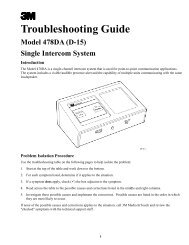Play Network MC500 Music & Video Player ... - Essnashville.com
Play Network MC500 Music & Video Player ... - Essnashville.com
Play Network MC500 Music & Video Player ... - Essnashville.com
You also want an ePaper? Increase the reach of your titles
YUMPU automatically turns print PDFs into web optimized ePapers that Google loves.
Content Updates<br />
Hard Drive Update<br />
For customers using a wide area network (Ethernet connection) for content updates, the updates are<br />
delivered to players automatically as long the player is powered and plugged into the network during<br />
scheduled update time periods.<br />
For customers receiving CD-ROM content updates, load the <strong>Play</strong><strong>Network</strong> CD-ROM disc by pressing the<br />
Disk Load/Eject button and place the disc in the tray (printed side face up), and press the button again.<br />
The player will process the CD-ROM, loading content on to the hard drive and will eject the CD within 5<br />
to 10 minutes depending on the amount of content found on the disc. Note: Expired CD-ROMs or non-<br />
<strong>Play</strong><strong>Network</strong> discs are automatically ejected.<br />
The C500 player will only work with authorized <strong>Play</strong><strong>Network</strong> CD-ROM load discs. <strong>Play</strong><strong>Network</strong> CD-ROM<br />
discs are intended only for use with <strong>Play</strong><strong>Network</strong>’s players and will not work with <strong>com</strong>ponents<br />
manufactured by other <strong>com</strong>panies.<br />
Each playlist is programmed to “expire” after a fixed amount of time.<br />
CD Richmix / CD <strong>Play</strong>Disc Update<br />
Load a <strong>Play</strong><strong>Network</strong> CD-Rom disc by pressing the Disc Load / Eject button and place the disc in the tray<br />
(printed side face up), and press the button again. The player will process the CD-Rom and begin to play<br />
music within 30 seconds. Note: Expired CD-ROMs or non-<strong>Play</strong><strong>Network</strong> discs are automatically ejected.<br />
Each <strong>Play</strong>list is programmed to “expire” after a fixed amount of time.<br />
Display<br />
The C500 player <strong>com</strong>es equipped with a four-line, 20-character LCD display used to show status and<br />
enable control of the playback.<br />
The display has four main modes: Initialization, Now <strong>Play</strong>ing, Menu and Standby.<br />
Initialization Mode — Upon power up, the player will enter an Initialization mode for 45 to 90<br />
seconds.<br />
Now <strong>Play</strong>ing Mode — Once the player begins playing content, the display will enter a “Now <strong>Play</strong>ing”<br />
mode showing Program Name, Title and Artist information for the currently playing song or message<br />
on Zone 1, the default zone after power up. This is the default display mode for the player and with<br />
the exception of two situations described below the display returns to this mode when no<br />
interaction occurs for 60 seconds.<br />
NOTE: If no Title and Artist information is shown on the Now <strong>Play</strong>ing display, the zone’s playlist is<br />
either expired or invalid. If content modification is enabled for your location, use the View <strong>Play</strong>list<br />
menu item described below to select a new valid playlist. If no playlist is available, notify Customer<br />
Service department as directed on the last page of this document.<br />
Menu Mode — The display enters Menu mode in two ways. The Quick Menu contains a list of the<br />
most <strong>com</strong>monly used features. Open by pressing the QMenu shortcut button on the Now <strong>Play</strong>ing<br />
display. The Main Menu contains a <strong>com</strong>plete list of player menu options. Open by pressing any of<br />
the navigation keys while on the main display or by selecting Main Menu in the Quick Menu.<br />
6