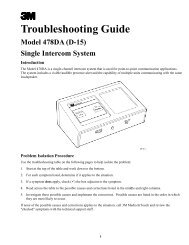Play Network MC500 Music & Video Player ... - Essnashville.com
Play Network MC500 Music & Video Player ... - Essnashville.com
Play Network MC500 Music & Video Player ... - Essnashville.com
Create successful ePaper yourself
Turn your PDF publications into a flip-book with our unique Google optimized e-Paper software.
If content modification is enabled for the currently playing content, press the Enter or “>” button to<br />
override the currently playing content and play the displayed program. When a new program is selected,<br />
the currently playing song or message will be stopped and a new song or message from the selected<br />
program will begin to play. If content modification is not enabled, a message will be displayed indicating<br />
this action is not available.<br />
Once the selected program has <strong>com</strong>pleted playback or as soon as the end of the next time-based<br />
daypart is reached — whichever <strong>com</strong>es first — the normal programming schedule will resume. Normal<br />
programming can also be resumed by selecting Resume Normal Programming from either menu.<br />
View <strong>Play</strong>list<br />
This feature is only available when playlist content modification is enabled per the service contract with<br />
<strong>Play</strong><strong>Network</strong>.<br />
View the list of playlists available by selecting View <strong>Play</strong>lists on the Main Menu. Use the Up/Down<br />
buttons to navigate through the list of playlists and select the highlighted playlist by pressing the ENTER<br />
or “>” button. When a new playlist is selected, the currently playing song or message will be stopped<br />
and a new song or message from the selected playlist will begin to play.<br />
Restart <strong>Play</strong>list<br />
Restart the current playlist for the displayed zone by selecting Restart <strong>Play</strong>list from either menu. Once<br />
selected, the currently playing song or message will be stopped and a new song or message from the<br />
current playlist will begin to play.<br />
View/Set Time<br />
Set the Time to support time-based programming needs by selecting View/Set Time from the Main<br />
Menu’s Setup list and entering the desired hour, minutes and AM/PM setting.<br />
If your location’s programming utilizes time-based dayparts, it will be necessary to reset the local time<br />
after Daylight Savings Time for your area.<br />
View/Set Date<br />
To view the date currently set on the C500 player, select View/Set Date from Main Menu’s Setup list. To<br />
change the date you must insert a Set Date Disc from <strong>Play</strong><strong>Network</strong> into the player and set the date<br />
within the allowed range. If you do not have a Set Date Disc, call your local dealer or Customer Service<br />
as directed on the last page of this document to request one.<br />
View Info Messages<br />
View messages containing management information such as newly received content updates by<br />
selecting Info Messages in the Help menu of the Main Menu and scroll through the list of displayed<br />
messages.<br />
<strong>Play</strong>er Info/Version<br />
View detailed player information including the serial number, software version and total uptime by<br />
selecting Diagnostics from the Main Menu and scroll down through the player information.<br />
9