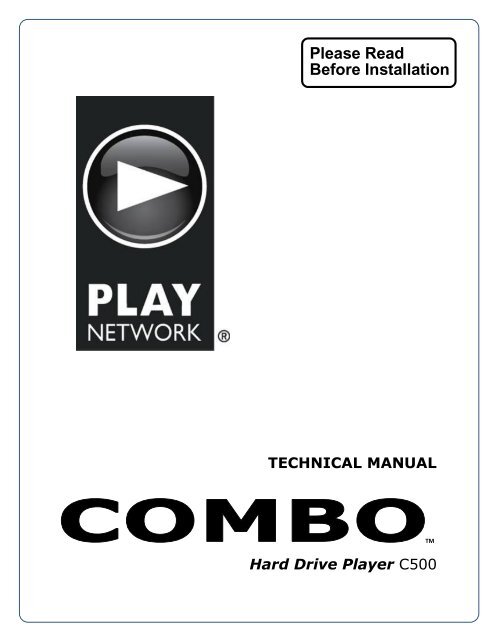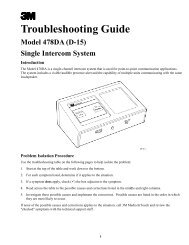Play Network MC500 Music & Video Player ... - Essnashville.com
Play Network MC500 Music & Video Player ... - Essnashville.com
Play Network MC500 Music & Video Player ... - Essnashville.com
You also want an ePaper? Increase the reach of your titles
YUMPU automatically turns print PDFs into web optimized ePapers that Google loves.
Please Read<br />
Before Installation<br />
TECHNICAL MANUAL<br />
Hard Drive <strong>Play</strong>er C500<br />
TM
Contents<br />
Using this Manual .................................................................................................................. 1<br />
C500 <strong>Play</strong>er Features and Controls ......................................................................................... 2<br />
Read These Instructions ......................................................................................................... 3<br />
Safety Precautions .................................................................................................................................... 3<br />
Installing C500 ........................................................................................................................................... 4<br />
Unit Functions ........................................................................................................................................... 5<br />
Unit Operation ...................................................................................................................... 5<br />
Power & Standby ...................................................................................................................................... 5<br />
Content Updates ....................................................................................................................................... 6<br />
Display ....................................................................................................................................................... 6<br />
Buttons ...................................................................................................................................................... 7<br />
Menu Functions ........................................................................................................................................ 7<br />
Software Updates ................................................................................................................................... 10<br />
Compliance ......................................................................................................................... 11<br />
Cleaning and Maintenance ..................................................................................................................... 12<br />
System Troubleshooting ......................................................................................................................... 12<br />
Safety Precautions for Service Personnel ............................................................................. 12<br />
Unit Warranty ......................................................................................................................................... 12<br />
Replacement Instructions ....................................................................................................................... 13
Using this Manual<br />
This document serves as a guide for the safe installation of <strong>Play</strong><strong>Network</strong>’s C500 music player. Before<br />
installing and operating the C500 player, please read all of the following safety and operating<br />
instructions carefully and <strong>com</strong>pletely.<br />
Keep this manual in a safe place for future reference. Questions or <strong>com</strong>ments may be submitted<br />
anytime to your service provider<br />
1
C500 <strong>Play</strong>er Features and Controls<br />
Front View<br />
A. CD-ROM Drive<br />
B. LCD Display<br />
C. Power/Standby Button<br />
D. Hard Drive Activity Indicator<br />
E. Power On Indicator<br />
F. Shortcut Keys<br />
G. Navigation Buttons<br />
H. CD-ROM Eject Button<br />
C Power/Standby Button<br />
D Hard Drive Activity Indicator<br />
A<br />
CD-ROM Drive<br />
B<br />
LCD Display<br />
E Power On Indicator<br />
H CD-ROM Eject Button<br />
G Navigation Buttons<br />
F<br />
Shortcut Keys<br />
Back View<br />
I. Power Inlet<br />
J. DVI Port (reserved)<br />
K. <strong>Network</strong> Connector<br />
L. Zone 1 Output<br />
M. Zone 2 Output<br />
N. Vents<br />
O. Stereo Mini Jack (reserved)<br />
P. USB Ports (reserved)<br />
Q. VGA Port (reserved)<br />
L<br />
Zone 1 Output<br />
I<br />
Power Inlet<br />
J<br />
DVI Port<br />
K<br />
<strong>Network</strong> Connector<br />
M<br />
Zone 2 Output<br />
ZONE 1<br />
ZONE 2<br />
Q VGA Port<br />
P<br />
USB Ports<br />
O<br />
Stereo Mini Jack<br />
N<br />
Vents<br />
2
Read These Instructions<br />
Safety Precautions<br />
Read, follow, and keep these instructions.<br />
Heed all warnings.<br />
Only use attachments/accessories specified by the manufacturer.<br />
Do not block any of the ventilation openings. Never push objects of any<br />
kind into the C500 player through the cover ventilation slots, as they may<br />
touch dangerous voltage points or short-out parts that could result in a fire<br />
or electric shock. Should anything fall into the cover, unplug the unit and<br />
have it checked by a qualified technician before operating further.<br />
Do not install near any heat sources such as radiators, heat registers,<br />
stoves, or other apparatuses that produce heat.<br />
Unplug the C500 player from its power source before cleaning. Clean only<br />
with a dry cloth. Do not use any type of solvent cleaner such as alcohol or<br />
mineral spirits.<br />
Unplug the C500 player during lightning storms.<br />
Protect the power cord from being walked on or pinched, particularly at<br />
plugs, convenience receptacles, and the point where they exit from the<br />
apparatus.<br />
3
Installing C500<br />
CAUTION: TO AVOID ELECTRIC SHOCK, FIRE OR<br />
FAILURE, Combo must be installed in a clean, dry location<br />
where it will not <strong>com</strong>e into contact with water or moisture.<br />
DO NOT USE THIS APPARATUS NEAR WATER.<br />
Place the C500 player on a level, stable surface. All four feet must be<br />
securely seated on the mounting surface.<br />
Do not disconnect cables from audio <strong>com</strong>ponents (including Combo) while<br />
power is on.<br />
Plug the C500 player’s power cord into the same power strip your sound<br />
system is plugged into. Use only 120VAC 60 Hz power.<br />
If needed, use only with brackets specified by the manufacturer, or sold<br />
with the apparatus.<br />
Note: For players connected to the network THE PLAYER MUST BE<br />
POWERED OR IN STANDBY mode in order to receive scheduled content<br />
updates.<br />
Note: ALWAYS POWER OFF YOUR AMPLIFIER BEFORE CONNECTING THE<br />
C500 PLAYER. Also be sure to verify that Combo is turned OFF and that<br />
your amplifier equipment is turned down to its minimum volume setting<br />
before connecting.<br />
Analog Audio - Connect an audio cable to the “Zone 1” RCA audio output<br />
on the back of the C500 player. Connect the opposite end of the cable to<br />
your amplifier equipment. Repeat these steps for “Zone 2” if a second zone<br />
is required. Refer to the plug-and-play diagram provided by <strong>Play</strong><strong>Network</strong> if<br />
available.<br />
If content is to be delivered via network, connect a CAT5 network cable to<br />
the connector into the back of player and connect the other end to your<br />
network access point (router, hub or wall port).<br />
Power up the C500 player by pushing the Power button on the front panel.<br />
The C500 player will initialize and play music and other programmed<br />
content from its hard drive within 2 minutes. Adjust the volume of your<br />
amplifier equipment to the desired listening level.<br />
Do not stack non-<strong>Play</strong><strong>Network</strong> objects on top of player as this may impede<br />
proper heat ventilation of the C500 player. Leave at least six inches of<br />
clearance on both sides of the unit for adequate ventilation.<br />
Keep the C500 player free of dust, grease and dirt.<br />
4
Unit Functions<br />
The C500 player is a digital-quality hard-drive based player with single or dual-zone playback<br />
technology that features the following functions:<br />
“Hands-free” media content for 24-hours a day, 7 days a week. The C500 player will<br />
automatically begin play upon power up and will continue playback until the unit is powered<br />
down or placed in standby. This Auto<strong>Play</strong> technology assures that appropriate music styles and<br />
tempos are automatically selected and played throughout the day.<br />
Automatically shuffles songs from the hard drive to create a playlist that is determined by your<br />
service contract.<br />
Displays Now <strong>Play</strong>ing information (Program, Title and Artist names) for songs or messages<br />
currently being played and recently played songs.<br />
The C500 player provides means for controlling the basic playback of songs, programs, and<br />
<strong>Play</strong>lists dependant on your service agreement.<br />
Function keys provide access to maintenance related functions such as setting the time and<br />
date.<br />
Capable of playing all <strong>Play</strong><strong>Network</strong> disc formats.<br />
Unit Operation<br />
Power & Standby<br />
The C500 player is a <strong>com</strong>puter device requiring approximately 2 minutes to initialize once the power<br />
cable is attached to the player and plugged into an outlet. Power is indicated by the Power LED located<br />
on the left side of the front panel. After initialization, the C500 player will automatically load Auto<strong>Play</strong><br />
programming from the hard drive and begin playing music.<br />
The C500 player can be placed in Standby mode by pressing the power button once. While in Standby<br />
mode, audio playback is stopped for all zones and the Status Display indicates the unit is sleeping.<br />
Standby mode is re<strong>com</strong>mended for customers using network delivery of content since the unit can still<br />
receive content updates to ensure prompt delivery of network song and scheduling updates.<br />
The C500 player can also be powered down by pressing the power button twice. After confirmation, the<br />
unit will power down.<br />
Note: <strong>Play</strong>ers connected to the network should not be powered down as this prevents content updates<br />
to be delivered via the network connection.<br />
5
Content Updates<br />
Hard Drive Update<br />
For customers using a wide area network (Ethernet connection) for content updates, the updates are<br />
delivered to players automatically as long the player is powered and plugged into the network during<br />
scheduled update time periods.<br />
For customers receiving CD-ROM content updates, load the <strong>Play</strong><strong>Network</strong> CD-ROM disc by pressing the<br />
Disk Load/Eject button and place the disc in the tray (printed side face up), and press the button again.<br />
The player will process the CD-ROM, loading content on to the hard drive and will eject the CD within 5<br />
to 10 minutes depending on the amount of content found on the disc. Note: Expired CD-ROMs or non-<br />
<strong>Play</strong><strong>Network</strong> discs are automatically ejected.<br />
The C500 player will only work with authorized <strong>Play</strong><strong>Network</strong> CD-ROM load discs. <strong>Play</strong><strong>Network</strong> CD-ROM<br />
discs are intended only for use with <strong>Play</strong><strong>Network</strong>’s players and will not work with <strong>com</strong>ponents<br />
manufactured by other <strong>com</strong>panies.<br />
Each playlist is programmed to “expire” after a fixed amount of time.<br />
CD Richmix / CD <strong>Play</strong>Disc Update<br />
Load a <strong>Play</strong><strong>Network</strong> CD-Rom disc by pressing the Disc Load / Eject button and place the disc in the tray<br />
(printed side face up), and press the button again. The player will process the CD-Rom and begin to play<br />
music within 30 seconds. Note: Expired CD-ROMs or non-<strong>Play</strong><strong>Network</strong> discs are automatically ejected.<br />
Each <strong>Play</strong>list is programmed to “expire” after a fixed amount of time.<br />
Display<br />
The C500 player <strong>com</strong>es equipped with a four-line, 20-character LCD display used to show status and<br />
enable control of the playback.<br />
The display has four main modes: Initialization, Now <strong>Play</strong>ing, Menu and Standby.<br />
Initialization Mode — Upon power up, the player will enter an Initialization mode for 45 to 90<br />
seconds.<br />
Now <strong>Play</strong>ing Mode — Once the player begins playing content, the display will enter a “Now <strong>Play</strong>ing”<br />
mode showing Program Name, Title and Artist information for the currently playing song or message<br />
on Zone 1, the default zone after power up. This is the default display mode for the player and with<br />
the exception of two situations described below the display returns to this mode when no<br />
interaction occurs for 60 seconds.<br />
NOTE: If no Title and Artist information is shown on the Now <strong>Play</strong>ing display, the zone’s playlist is<br />
either expired or invalid. If content modification is enabled for your location, use the View <strong>Play</strong>list<br />
menu item described below to select a new valid playlist. If no playlist is available, notify Customer<br />
Service department as directed on the last page of this document.<br />
Menu Mode — The display enters Menu mode in two ways. The Quick Menu contains a list of the<br />
most <strong>com</strong>monly used features. Open by pressing the QMenu shortcut button on the Now <strong>Play</strong>ing<br />
display. The Main Menu contains a <strong>com</strong>plete list of player menu options. Open by pressing any of<br />
the navigation keys while on the main display or by selecting Main Menu in the Quick Menu.<br />
6
Buttons<br />
The C500 player has the following button groups to control operation:<br />
Power/Standby - This button is used to power up the unit, put it in standby, or power it down.<br />
Navigation & Enter<br />
o During normal operation, pressing any of the navigation buttons will open the Main<br />
Menu.<br />
o During menu operations, these buttons are used to navigate the menus as follows:<br />
• Scrolling up and down menu items<br />
• Entering sub menus<br />
• Selecting the highlighted menu item<br />
• Returning to the previous menu<br />
Shortcut Keys - Located directly below the display, these buttons provide quick access to key<br />
functions as well as a means to initiate the Quick Menu. The functions displayed depend on the<br />
content of the display itself.<br />
Disk Load/Eject - This button is used to open and close the CD tray.<br />
Menu Functions<br />
The C500 player maintains two menus to provide efficient access to player features. The Quick Menu<br />
contains a list of the most <strong>com</strong>monly used features and it can be entered by pressing the “QMenu”<br />
shortcut key on the Now <strong>Play</strong>ing display. The Main Menu contains a <strong>com</strong>plete list of player menu<br />
options and is accessed by pressing any of the navigation keys while on the main display or by selecting<br />
the “Main Menu” item on the Quick Menu.<br />
With the exception of a few special menus, Menu mode will timeout and resume Now <strong>Play</strong>ing mode<br />
after 60 seconds with no button interaction.<br />
The following are the menus, submenus and menu items in the two system menus.<br />
Note: Based on service agreement, menu options may differ.<br />
Quick Menu<br />
Last 5 Tracks<br />
Next Program<br />
View/Select Program<br />
Resume Program<br />
Restart <strong>Play</strong>list<br />
Main Menu<br />
Help<br />
7
Main Menu<br />
Tracks<br />
Program<br />
<strong>Play</strong>list<br />
Help<br />
Diagnostics<br />
Setup<br />
Zone+<br />
The C500 player has the ability to play unique music for one or two zones. If a player has more than one<br />
zone enabled, information about each zone can be viewed on the display once the zone has been<br />
selected by pressing the “Zone+” shortcut button on the Now <strong>Play</strong>ing display.<br />
Skip<br />
Song advance can be enabled or disabled for each business location for a single store zone, depending<br />
on your service contract with <strong>Play</strong><strong>Network</strong>. If the feature is enabled for your location, advance or skip to<br />
the next song in the playlist by pressing the center shortcut button labeled “Skip” while in Now <strong>Play</strong>ing<br />
mode.<br />
Program Advance<br />
Program advance can be enabled or disabled for each business location for a single store zone<br />
depending on your service contract with <strong>Play</strong><strong>Network</strong>. If the feature is enabled for your location, the<br />
normal programming in the displayed zone and advance to the next program in the playlist by selecting<br />
Next Program from either menu. A notification message will display if there is only one program<br />
available.<br />
When Program Advance is selected, the currently playing song or message will be stopped and a new<br />
song or message from the selected program will begin to play. The selected program will play until<br />
<strong>com</strong>pletion or until the end of the next time-based daypart, whichever <strong>com</strong>es first. In addition, normal<br />
programming can also be resumed by selecting Resume Normal Programming from either menu.<br />
View Tracks<br />
View the Title and Artist of the songs or messages in the current playlist by selecting View Tracks from<br />
the menu. Use the Up/Down buttons to navigate through the song list. Press the Enter or “>” button to<br />
play the displayed song.<br />
Last 5 Tracks<br />
View the Title and Artist of the last 5 songs or messages by selecting Last 5 Tracks from the Quick Menu<br />
and use Up/Down buttons to navigate through the song list. Press the Enter or “>” button to play the<br />
displayed song.<br />
View/Select Program<br />
Select View/Select Program from either menu to view the list of Programs in the current playlist. Use the<br />
Up/Down buttons to navigate through the program list.<br />
8
If content modification is enabled for the currently playing content, press the Enter or “>” button to<br />
override the currently playing content and play the displayed program. When a new program is selected,<br />
the currently playing song or message will be stopped and a new song or message from the selected<br />
program will begin to play. If content modification is not enabled, a message will be displayed indicating<br />
this action is not available.<br />
Once the selected program has <strong>com</strong>pleted playback or as soon as the end of the next time-based<br />
daypart is reached — whichever <strong>com</strong>es first — the normal programming schedule will resume. Normal<br />
programming can also be resumed by selecting Resume Normal Programming from either menu.<br />
View <strong>Play</strong>list<br />
This feature is only available when playlist content modification is enabled per the service contract with<br />
<strong>Play</strong><strong>Network</strong>.<br />
View the list of playlists available by selecting View <strong>Play</strong>lists on the Main Menu. Use the Up/Down<br />
buttons to navigate through the list of playlists and select the highlighted playlist by pressing the ENTER<br />
or “>” button. When a new playlist is selected, the currently playing song or message will be stopped<br />
and a new song or message from the selected playlist will begin to play.<br />
Restart <strong>Play</strong>list<br />
Restart the current playlist for the displayed zone by selecting Restart <strong>Play</strong>list from either menu. Once<br />
selected, the currently playing song or message will be stopped and a new song or message from the<br />
current playlist will begin to play.<br />
View/Set Time<br />
Set the Time to support time-based programming needs by selecting View/Set Time from the Main<br />
Menu’s Setup list and entering the desired hour, minutes and AM/PM setting.<br />
If your location’s programming utilizes time-based dayparts, it will be necessary to reset the local time<br />
after Daylight Savings Time for your area.<br />
View/Set Date<br />
To view the date currently set on the C500 player, select View/Set Date from Main Menu’s Setup list. To<br />
change the date you must insert a Set Date Disc from <strong>Play</strong><strong>Network</strong> into the player and set the date<br />
within the allowed range. If you do not have a Set Date Disc, call your local dealer or Customer Service<br />
as directed on the last page of this document to request one.<br />
View Info Messages<br />
View messages containing management information such as newly received content updates by<br />
selecting Info Messages in the Help menu of the Main Menu and scroll through the list of displayed<br />
messages.<br />
<strong>Play</strong>er Info/Version<br />
View detailed player information including the serial number, software version and total uptime by<br />
selecting Diagnostics from the Main Menu and scroll down through the player information.<br />
9
Troubleshooting<br />
The C500 player has a short set of troubleshooting steps built in to try to when the player does not<br />
function as expected. Access these troubleshooting steps by selecting Troubleshooting from either<br />
menu’s Help list.<br />
After trying the re<strong>com</strong>mended steps, locate the Customer Service number by selecting Help from either<br />
menu. The phone number remains displayed until the ENTER, “
Compliance<br />
The C500 player <strong>com</strong>plies with the following regulatory and certification requirements:<br />
FCC<br />
This equipment has been tested and found to <strong>com</strong>ply with the limits for a Class A digital device,<br />
pursuant to part 15 of the FCC Rules. These limits are designed to provide reasonable protection against<br />
harmful interference when the equipment is operated in a <strong>com</strong>mercial environment. This equipment<br />
generates, uses, and can radiate radio frequency energy and, if not installed and used in accordance<br />
with the instruction manual, may cause harmful interference to radio <strong>com</strong>munications. Operation of this<br />
equipment in a residential area is likely to cause harmful interference in which case the user will be<br />
required to correct the interference at their own expense.<br />
Modifications not expressly approved by the manufacturer could void the user's authority to operate<br />
the equipment under FCC rules.<br />
The modem contained in this equipment <strong>com</strong>plies with Part 68 of the FCC rules and the requirements<br />
adopted by the Acta. The product identifier of this modem is US02E0010-E. If requested, this number<br />
must be provided to the telephone <strong>com</strong>pany.<br />
11
Cleaning and Maintenance<br />
The C500 player should be maintained in a clean, dry location that is free from dust, grease and other<br />
particles. Wipe unit frequently with a clean, dry, non-abrasive cloth. DO NOT COVER UNIT.<br />
System Troubleshooting<br />
Check all connections.<br />
If interruption in the play program occurs, turn off power to unit, wait 30 seconds and turn<br />
power back on. This will “restart” the unit and should correct any problems. If problem persists<br />
or intermittently occurs often, call <strong>Play</strong><strong>Network</strong> Customer Service. DO NOT REMOVE UNIT<br />
COVER.<br />
Safety Precautions for Service Personnel<br />
Unit Warranty<br />
The C500 player is covered under a limited, one-year warranty. This warranty is valid only if an<br />
authorized <strong>Play</strong><strong>Network</strong> technician performs service. Please refer to your <strong>Music</strong> Service Agreement for<br />
details.<br />
<strong>Play</strong><strong>Network</strong> Customer Service<br />
Locate the Customer Service number by selecting Help from either menu. The phone number remains<br />
displayed until the ENTER, “
Replacement Instructions<br />
If <strong>Play</strong><strong>Network</strong>’s Customer Service representative indicates that your C500 player needs to be replaced,<br />
please follow the directions below after you receive a replacement Combo unit:<br />
1. Power down the C500 player and all other audio equipment including the amplifier and remove the<br />
power cord from the C500 player and the wall outlet.<br />
2. Note which audio cable is plugged into the “Zone 1” and “Zone 2” audio outputs, and disconnect the<br />
audio cables from the player.<br />
3. If a network cable is connected, disconnect the CAT5 network cable.<br />
4. Place the unit into the packaging material of the new replacement unit for return shipment to<br />
<strong>Play</strong><strong>Network</strong>.<br />
5. Connect the audio cables to the “Zone 1” and “Zone 2” audio outputs on the replacement player as<br />
noted above.<br />
6. If connected before, connect a CAT5 network cable to the connector on the back of player.<br />
7. Connect the power cord to the new replacement player.<br />
8. Then turn on all other audio equipment.<br />
© 2009 <strong>Play</strong><strong>Network</strong> Inc. All rights reserved.<br />
Combo and Auto<strong>Play</strong> are trademarks and <strong>Play</strong><strong>Network</strong> and the <strong>Play</strong><strong>Network</strong><br />
logo are registered trademarks of <strong>Play</strong><strong>Network</strong> Inc. or its affiliates in the<br />
U.S. and certain other countries. All other trademarks mentioned in this<br />
document are the property of their respective owners. (0403R)<br />
8727 148TH AVE., NE. REDMOND WA 98052 1.888.567.7529 www.playnetwork.<strong>com</strong><br />
13