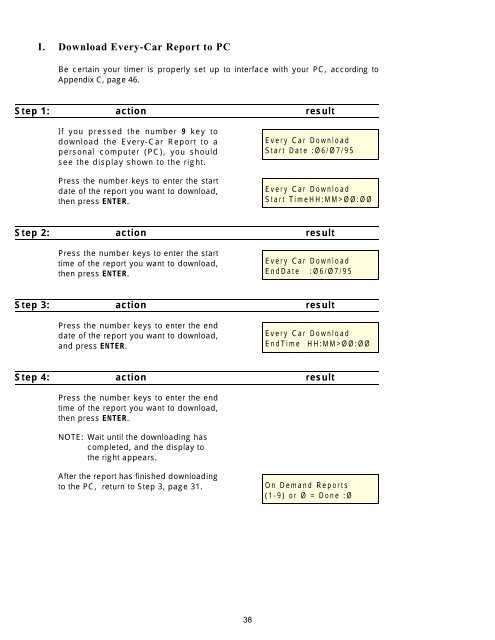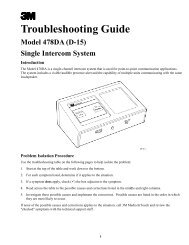HME system 20 drive-thru timer system operations manual.pdf
HME system 20 drive-thru timer system operations manual.pdf
HME system 20 drive-thru timer system operations manual.pdf
Create successful ePaper yourself
Turn your PDF publications into a flip-book with our unique Google optimized e-Paper software.
I. Download Every-Car Report to PC<br />
Be certain your <strong>timer</strong> is properly set up to interface with your PC, according to<br />
Appendix C, page 46.<br />
Step 1: action result<br />
If you pressed the number 9 key to<br />
download the Every-Car Report to a<br />
personal computer (PC), you should<br />
see the display shown to the right.<br />
Press the number keys to enter the start<br />
date of the report you want to download,<br />
then press ENTER.<br />
Every Car Download<br />
Start Date :Ø6/Ø7/95<br />
Every Car Download<br />
Start TimeHH:MM>ØØ:ØØ<br />
Step 2: action result<br />
Press the number keys to enter the start<br />
time of the report you want to download,<br />
then press ENTER.<br />
Every Car Download<br />
EndDate :Ø6/Ø7/95<br />
Step 3: action result<br />
Press the number keys to enter the end<br />
date of the report you want to download,<br />
and press ENTER.<br />
Every Car Download<br />
EndTime HH:MM>ØØ:ØØ<br />
Step 4: action result<br />
Press the number keys to enter the end<br />
time of the report you want to download,<br />
then press ENTER.<br />
NOTE: Wait until the downloading has<br />
completed, and the display to<br />
the right appears.<br />
After the report has finished downloading<br />
to the PC, return to Step 3, page 31.<br />
On Demand Reports<br />
(1-9) or Ø = Done :Ø<br />
38