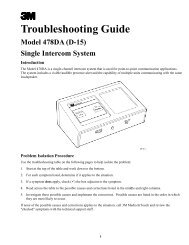HME system 20 drive-thru timer system operations manual.pdf
HME system 20 drive-thru timer system operations manual.pdf
HME system 20 drive-thru timer system operations manual.pdf
Create successful ePaper yourself
Turn your PDF publications into a flip-book with our unique Google optimized e-Paper software.
Step 4: action result<br />
To enter the store ID number, press the<br />
number keys, then press ENTER.<br />
Example entry : 247<br />
System Setup<br />
Fiscal Date:Ø1/Ø1/95<br />
Step 5: entry result<br />
To enter the fiscal date indicating the<br />
beginning of the store’s fiscal year, press<br />
the number keys for month/day/year, then<br />
press ENTER.<br />
Example entry : 01/01/95<br />
NOTE: If fiscal date does not apply, enter<br />
beginning of current year.<br />
System Setup<br />
Opening Time >1Ø:ØØ<br />
Step 6: entry result<br />
NOTE: In 24 hour store <strong>operations</strong>, to<br />
avoid combining the current day’s data<br />
with the following day’s data, enter the<br />
opening time as 00:00 and the closing<br />
time as 23:59. Also, set the first daypart<br />
to 00:00. Refer to page 29.<br />
Entering a closing time that is before<br />
the opening time tells the System <strong>20</strong>A<br />
that the store day extends past midnight<br />
(00:00). Information collected<br />
after 00:00 is attached to the following<br />
calendar day, and combined with the<br />
next day’s data.<br />
To enter the store Opening Time, press<br />
the number keys, then press ENTER.<br />
System Setup<br />
Closing Time >Ø2:ØØ<br />
Example entry : 06:00<br />
NOTE: Use 24-hour time.<br />
Step 7: entry result<br />
To enter the store Closing Time, press the<br />
number keys, then press ENTER.<br />
System Setup<br />
Period Days 14min: 14<br />
Example entry : 23:00<br />
15