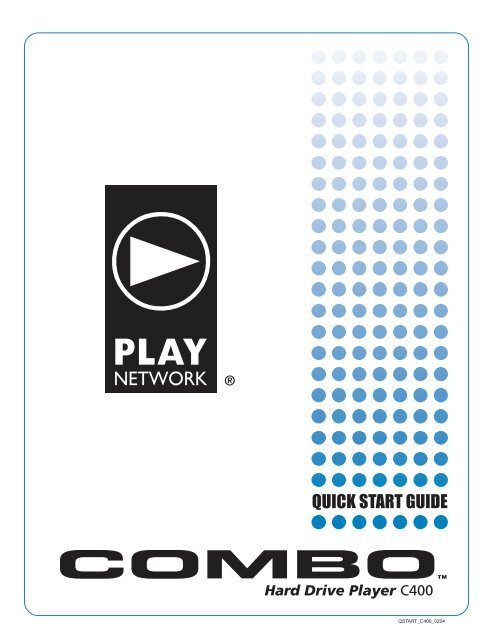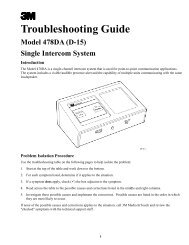Play Network C400 Quick Start Guide.pdf
Play Network C400 Quick Start Guide.pdf
Play Network C400 Quick Start Guide.pdf
Create successful ePaper yourself
Turn your PDF publications into a flip-book with our unique Google optimized e-Paper software.
QSTART_<strong>C400</strong>_0204
Thank You For Choosing <strong>Play</strong><strong>Network</strong><br />
This document describes the main features of <strong>Play</strong><strong>Network</strong>’s Combo digital music player, how to set it up, and<br />
how to use it. Please take the time to read the easy step-by-step "<strong>Quick</strong> <strong>Start</strong> <strong>Guide</strong>". Familiarize yourself<br />
with the basic features, follow the easy to install instructions, and in no time, you and your customers will be<br />
enjoying the custom music programming created uniquely for your business. For those of you who love technical<br />
information, we’ve included an in-depth "Technical Manual" that is sure to give you hours of reading<br />
enjoyment.<br />
What Is The Combo <strong>Play</strong>er?<br />
The Combo player is an advanced, commercial grade digital music player that was built specifically for use in<br />
business environments. It's easy to turn on, plays your custom music programming (and messaging) according<br />
to a pre-selected playlist and schedule, and has control features that allows for local playback options. Best of<br />
all, once you turn the Combo player on, it’s pretty well a hands free player. You and your staff can forget about it<br />
and spend your time focused on your customers.<br />
For control reasons, the Combo player does not play consumer CDs and makes use of a special type of<br />
music file format that cannot be downloaded or played on regular music players. If you’re receiving CD-ROM<br />
updates from <strong>Play</strong><strong>Network</strong>, these discs are also formatted specifically for use with the Combo player and will not<br />
work in any other device. Our customers love this feature as it guarantees that only the music that has been<br />
approved can be transfered to the Combo player.<br />
Basic Combo <strong>Play</strong>er Features;<br />
⌖ Operates hands-free. Turn it on and forget about it.<br />
⌖ Stores hundreds of hours of stereo like quality music on its hard drive. The Combo player<br />
comes preloaded with music to get you started right away.<br />
⌖ Automatically downloads playlists and song updates via network connectivity or CD-ROM.<br />
This usually occurs monthly depending on your service agreement.<br />
⌖ The LCD display shows artist and song information. This is handy when a customer asks you<br />
what’s playing.<br />
⌖ Controls let you change programs and advance songs.<br />
NOW THAT YOU HAVE A BETTER UNDERSTANDING OF WHAT’S IN THE BOX,<br />
LET’S GET YOU STARTED.<br />
TURN TO STEP 1. OF THE "QUICK START GUIDE."<br />
QSTART_<strong>C400</strong>_0204
RISK OF ELECTRICAL SHOCK<br />
DO NOT OPEN<br />
CAUTION<br />
TO REDUCE RISK OF FIRE<br />
OR ELECTRICAL SHOCK DO NOT<br />
EXPOSE THIS EQUIPMENT TO<br />
RAIN OR MOISTURE<br />
COMBO <strong>C400</strong> HARD DRIVE PLAYER<br />
QUICK START GUIDE<br />
STEP 1. GET FAMILIAR WITH THE PLAYER CONTROLS<br />
Front View:<br />
A. Power/Standby Button<br />
B. Shortcut Keys<br />
C. CD-ROM Drive<br />
D. Navigation Buttons<br />
E. Power On Indicator<br />
F. LCD Display<br />
G. CD-ROM Disc Load/Eject<br />
E. Power On Indicator<br />
F. LCD Display<br />
D. Navigation Buttons<br />
A. Power/ Standby<br />
Button<br />
G. CD-ROM Disc Load/ Eject<br />
B. Shortcut Keys<br />
C. CD-ROM Drive<br />
Back View:<br />
H. Power Inlet<br />
I. Zone 1 Output<br />
J. Zone 2 Output<br />
K. <strong>Network</strong> Connector<br />
L. Modem Connector<br />
M. Digital Audio Output<br />
N. Line Output<br />
J. Zone 2 Output<br />
L. Modem Connector<br />
H. Power Inlet I. Zone 1 Output<br />
K. <strong>Network</strong> Connector<br />
ZONE 1<br />
100-140 VAC<br />
50-60 Hz<br />
40 WATTS<br />
CAUTION<br />
AUDIO<br />
OUTPUT<br />
ZONE 2<br />
ZONE 3<br />
ZONE 4<br />
Data Port<br />
<strong>Network</strong><br />
Com<br />
VGA<br />
S/PDIF<br />
USB<br />
M. Digital Audio Output<br />
N. Line Output<br />
QSTART_<strong>C400</strong>_0204
OF ELECTRICAL SHOCK<br />
DO NOT OPEN<br />
CAUTION<br />
REDUCE RISK OF FIRE<br />
CTRICAL SHOCK DO NOT<br />
SE THIS EQUIPMENT TO<br />
RAIN OR MOISTURE<br />
RISK OF ELECTRICAL SHOCK<br />
DO NOT OPEN<br />
CAUTION<br />
TO REDUCE RISK OF FIRE<br />
OR ELECTRICAL SHOCK DO NOT<br />
EXPOSE THIS EQUIPMENT TO<br />
RAIN OR MOISTURE<br />
STEP 2. ATTACH THE POWER CORD<br />
Find the power cord (included), plug one end into the AC Power Inlet (H) at the back of the player. Then plug the<br />
cord into the power strip provided. Plug the power strip into your wall outlet. Use only 120VAC 60 Hz power.<br />
SURGE PROTECTOR<br />
OFF<br />
ON<br />
ZONE 1<br />
100-140 VAC<br />
50-60 Hz<br />
40 WATTS<br />
CAUTION<br />
AUDIO<br />
OUTPUT<br />
ZONE 2<br />
ZONE 3<br />
ZONE 4<br />
Data Port<br />
VGA<br />
S<br />
H<br />
STEP 3. CONNECT COMBO PLAYER TO YOUR SOUND SYSTEM<br />
Analog Audio - Connect an audio cable to the "Zone 1" output (I) on the back of the Combo player. Connect the<br />
opposite end of the cable to your amplifier equipment. Repeat these steps for "Zone 2" (J) if a second zone is<br />
required.<br />
ZONE 1<br />
AUDIO<br />
OUTPUT<br />
ZONE 2<br />
ZONE 3<br />
Data Port<br />
<strong>Network</strong><br />
Com<br />
AUTION<br />
ZONE 4<br />
VGA<br />
S/PDIF<br />
USB<br />
Analog Audio<br />
Digital Audio<br />
To The Power Amplifier<br />
I<br />
J<br />
M<br />
Digital Audio – If your equipment supports a digital input, connect an audio cable to the S/PDIF Digital Audio<br />
Output (M) on the back of the Combo player. Connect the opposite end of the cable to your digital sound<br />
equipment. ONLY CONNECT THE ANALOG OR DIGITAL CABLE. NOT BOTH.<br />
QSTART_<strong>C400</strong>_0204
OF ELECTRICAL SHOCK<br />
DO NOT OPEN<br />
CAUTION<br />
REDUCE RISK OF FIRE<br />
CTRICAL SHOCK DO NOT<br />
SE THIS EQUIPMENT TO<br />
RAIN OR MOISTURE<br />
STEP 4. CONNECT COMBO PLAYER TO YOUR NETWORK<br />
If updates are to be delivered via your network connection, connect a RJ45 network cable to the <strong>Network</strong><br />
Connector (K) in the back of player and the other end to your network access point (router, hub or wall port).<br />
Consult with your I.S. department for more information. IF YOUR STORE IS NOT CONNECTED TO YOUR<br />
NETWORK, SKIP STEP 4. AND GO TO STEP 5.<br />
ZONE 1<br />
AUDIO<br />
OUTPUT<br />
ZONE 2<br />
ZONE 3<br />
Data Port<br />
<strong>Network</strong><br />
Com<br />
AUTION<br />
ZONE 4<br />
VGA<br />
S/PDIF<br />
USB<br />
K<br />
STEP 5. POWER UP THE COMBO PLAYER<br />
First power up your amplifier, then power upt your player. Push the Power Button (A) on the front panel. It will<br />
take 2 minutes for the Combo player to boot up. Then, adjust the volume of your amplifier equipment to the<br />
desired listening level. You’re in business. Enjoy the music.<br />
A<br />
NOTE: IF AT THIS STAGE YOU ARE NOT HEARING ANY MUSIC, CHECK TO ENSURE THAT YOUR AMPLIFIER IS<br />
ON AND DOUBLE CHECK THAT YOU HAVE CORRECTLY FOLLOWED STEPS 1-5. IF YOU ARE STILL<br />
EXPERIENCING PROBLEMS, PLEASE DON’T HESITATE TO CALL US TOLL FREE AT 1-888-567-PLAY (7529).<br />
QSTART_<strong>C400</strong>_0204
STEP 6. UPDATING YOUR MUSIC<br />
NETWORK UPDATES: If properly installed, your Combo player will always be connected to the network. Do not<br />
power down the player but leave it on or if desired, place it in StandBy mode by pressing the Power Button (A)<br />
one time at the end of your business day. While in Standby mode, audio playback is stopped for all zones and<br />
the Status Display indicates the unit is sleeping. When the Combo player is ON or in Stand By mode, new<br />
content and playlist instructions will be automatically delivered via the network. You don’t have to do anything.<br />
It’s that easy.<br />
CD-ROM UPDATES: If your store is not connected via network, you will recieve music updates via CD-ROM for<br />
your Combo player, these will be delivered to you via US Mail.<br />
To update the Combo player with new music, press the CD-ROM Disc Load / Eject (G) button and insert the<br />
update CD-ROM you received and place it in the tray. Close the CD tray by pushing the CD-ROM Disc Load /<br />
Eject (G) button again. It will take approximately 5-10 minutes for the songs and playlist commands to be<br />
downloaded to the Combo player’s hard drive.<br />
G<br />
THINGS YOU SHOULD KNOW<br />
Please take the time to review the Safety Instructions in the Technical Manual and share this information with<br />
your staff. You'll find common sense safety warnings and some important and useful maintenance tips to keep<br />
your player in fine working condition.<br />
The Combo player has many features and controls you’ll want to know more about so you can get the most out<br />
of your experience. Please refer to P.8-12 of the Technical Manual and learn about:<br />
Power & Stand-By Functions P. 8<br />
The Display Features P. 9<br />
What are all these Buttons? P. 10<br />
<strong>Quick</strong> Menu Options P. 10<br />
Main Menu Options P. 11<br />
Skip Track P. 11<br />
Last 5 Tracks P. 12<br />
View / Select Programs P. 12<br />
View/Set Time P. 12<br />
View/Set Date P. 12<br />
QSTART_<strong>C400</strong>_0204
8727 148TH AVE., NE. REDMOND WA 98052 1.888.567.7562 www.playnetwork.com<br />
QSTART_<strong>C400</strong>_0204