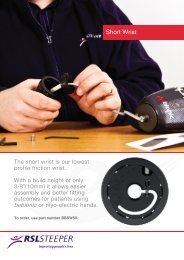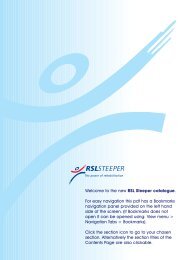technical information - BeBionic
technical information - BeBionic
technical information - BeBionic
You also want an ePaper? Increase the reach of your titles
YUMPU automatically turns print PDFs into web optimized ePapers that Google loves.
<strong>technical</strong> <strong>information</strong>
2<br />
<strong>technical</strong> <strong>information</strong>
Contents<br />
1.0 Introduction............................................................................................................. 04-07<br />
1.1 In the Box<br />
1.2 Principal Dimensions<br />
1.3 Specifications<br />
2.0 bebionic Grips......................................................................................................... 09-19<br />
2.1 Factory Settings<br />
2.2 Programme Switch<br />
2.3 Thumb Adjustment<br />
2.4 Opposed Grips<br />
2.5 Non-opposed Grips<br />
2.6 Further Grips and Hand Positions<br />
3.0 bebionic Glove.......................................................................................................... 21-25<br />
3.1 How to fit a bebionic Glove<br />
3.2 Removing a bebionic Glove<br />
3.3 Care Instructions for bebionic Glove<br />
4.0 Connections & Compatibility...................................................................................... 27-35<br />
4.1 Wrist Options<br />
4.2 Battery Options<br />
4.3 Power Information<br />
4.4 System Connections<br />
4.5 System Compatibility<br />
5.0 bebalance ...............................................................................................................37-49<br />
5.1 Introduction<br />
5.2 Installation<br />
5.3 Start up<br />
5.4 Language Selection<br />
5.5 Radio Frequency Module Configuration<br />
5.6 Operating Modes<br />
5.7 Hand Configuration<br />
5.8 Grip Selection<br />
5.9 Advanced<br />
6.0 Additional Information, Warranty, Repairs and Returns...................................................51-63<br />
6.1 Gaiter Removal<br />
6.2 Gaiter Refitting<br />
6.3 Clevis Link Replacement<br />
6.4 Quality Assurance<br />
6.5 Warranty<br />
6.6 Returns<br />
3
1.0 Introduction<br />
This document contains important <strong>information</strong><br />
for the correct use and set up of the bebionic3<br />
hand. Please note some of the images may<br />
differ as this document applies to both the<br />
medium and large size of hands. Read this<br />
document throughly before fitting a bebionic3<br />
hand.<br />
A bebionic system is completed by adding from<br />
a selection of compatible system components<br />
including myo electrodes (or other input<br />
devices), battery systems, wrists and cables.<br />
We recommend RSLSteeper components for<br />
all of these requirements.<br />
The bebionic3 hand is designed for mild to<br />
moderate activities. Its use in situations where<br />
heavy loads, vibrations or impacts may be<br />
encountered must be avoided.<br />
Key:<br />
WARNING<br />
Texts with this symbol need special<br />
attention. They contain <strong>information</strong> to do<br />
with safety.<br />
! Caution<br />
Texts with this symbol draw your attention<br />
to potential sources of damage to the hand.<br />
04
1.1 What’s in the box<br />
1. 2.<br />
5.<br />
7.<br />
3.<br />
6.<br />
4.<br />
1. bebionic radio frequency (RF) module<br />
2. bebionic3 hand<br />
3. bebionic tool kit<br />
4. bebionic in car charger<br />
5. bebalance3 programming software<br />
6. bebionic3 user guide<br />
7. bebionic3 <strong>technical</strong> <strong>information</strong><br />
05
1.2 Principal Dimensions<br />
C<br />
A<br />
B<br />
X<br />
X<br />
D<br />
Principal Dimensions Large Medium<br />
A Middle Finger Tip to Hand Base 200mm 190mm<br />
B Thumb Tip to Hand Base 125mm 121mm<br />
C Max Chassis Width (no glove) 92mm 84mm<br />
D Diameter of Chassis at Wrist 50mm 50mm<br />
Palm Circumference (no glove) 220mm 204mm<br />
Maximum Opening Width - Tripod Grip 105mm (with glove) 105mm (with glove)<br />
Thumb Swing Through Angle 68 o 68 o<br />
06<br />
X EQD Only 5mm 5mm
1.3 Specifications<br />
Part Number Build Height † Weight Description<br />
BBHLG*QD 125mm + 25mm 598g bebionic3 Large Hand with EQD Wrist<br />
BBHLG*FW 125mm + 37mm 557g bebionic3 Large Hand with RSLSteeper Friction Wrist<br />
BBHLG*SW 125mm + 12mm 577g bebionic3 Large Hand with Short Wrist<br />
BBHLG*EU 125mm + 16mm 574g bebionic3 Large Hand with M12 Thread Stud<br />
BBHLG*NA 125mm + 16mm 572g bebionic3 Large Hand with 1 / 2<br />
x 20 UNF Stud<br />
BBHMD*QD 121mm + 25mm 591g bebionic3 Medium Hand with EQD Wrist<br />
BBHMD*FW 121mm + 37mm 550g bebionic3 Medium Hand with RSLSteeper Friction Wrist<br />
BBHMD*SW 121mm + 12mm 570g bebionic3 Medium Hand with Short Wrist<br />
BBHMD*EU 121mm + 16mm 567g bebionic3 Medium Hand with M12 Thread Stud<br />
BBHMD*NA 121mm + 16mm 565g bebionic3 Medium Hand with 1 / 2<br />
x 20 UNF Stud<br />
†<br />
Build height comprises of thumb tip to base of hand measure, followed by the build height for each wrist option.<br />
The second number refers to the minimum allowance for the mating wrist unit.<br />
*Denotes side of hand, i.e. insert L for a left hand, or R for a right hand.<br />
Large<br />
Medium<br />
Maximum Power Grip Force 140.1N 140.1N<br />
Maximum Tripod Grip Force 36.6N 36.6N<br />
Maximum Key Grip Force 26.5N 26.5N<br />
Maximum Time to Open or Close - Tripod Grip 0.5 Seconds 0.5 Seconds<br />
Maximum Time to Open or Close - Power Grip 1.0 Seconds 1.0 Seconds<br />
Maximum Time to Open or Close - Key Grip 1.0 Seconds 1.0 Seconds<br />
Maximum Static Load - Hook Grip 45Kg 45Kg<br />
Maximum Load Individual Finger - Hook Grip 25Kg 25Kg<br />
Maximum Finger Tip Extension Load 6Kg 6Kg<br />
Maximum Safe Vertical Load Taken Through Knuckles 90kg 90kg<br />
07
08<br />
2.0 bebionic grips
The bebionic3 hand provides a<br />
number of grips, allowing the user<br />
to have a more complete device to<br />
assist them in their day to day life.<br />
The hand has two selectable thumb<br />
positions: opposed & non-opposed.<br />
Opposed is where the thumb is in<br />
opposition to the fingers on the hand,<br />
allowing grips like pinch and power.<br />
Non-Opposed is where the thumb is<br />
parallel with the fingers of the hand<br />
and allows grips like key and finger<br />
point.<br />
Opposed<br />
Non-opposed<br />
09
Introduction<br />
2.1<br />
Factory Settings<br />
The hand is supplied preset in Mode 4. This provides<br />
two input operation with proportional control of grip and<br />
speed. Speed & grip force are set to maximum.<br />
To alternate between default and alternative grip pattern,<br />
an OPEN OPEN signal must be applied (i.e. the hand<br />
must be fully opened, the signal relaxed and then a<br />
second open signal supplied). To alternate between the<br />
primary grip pattern table and secondary grip pattern<br />
table, press the Programme Switch for less than 2<br />
seconds. The Auto Grip feature is turned off.<br />
2.2<br />
Programme Switch<br />
Primary Opposed<br />
Default - Tripod<br />
Alternative - Power<br />
Primary Non-Opposed<br />
Default - Key<br />
Alternative - Finger Point<br />
Secondary Opposed<br />
Default - Active Index<br />
Alternative - Tripod<br />
Secondary Non-Opposed<br />
Default - Column<br />
Alternative - Mouse<br />
A Programme Switch is provided on the back of the<br />
hand. This has four functions;<br />
1. Switch the hand ON and OFF<br />
A single press for approximately three seconds will<br />
switch the hand OFF. A single press for more than two<br />
seconds will switch the hand ON.<br />
2. Alternate between the primary and secondary<br />
grip patterns<br />
When the hand is switched ON, a single press of less<br />
than two seconds will alternate between the primary and<br />
secondary grip patterns. This will be accompanied by<br />
a short bleep and vibration (if activated on bebalance).<br />
3. Enable / disable the in-hand RF module<br />
With the hand switched ON, a single press for more<br />
than four seconds will enable the RF module. Pressing<br />
the switch again for more than two seconds or<br />
disconnecting the power to the hand will disable the RF<br />
module.<br />
4. Enter / exit glove mode as follows<br />
With the hand switched OFF, press the button until the<br />
thumb begins to drive in. Then release the button.<br />
10
! Caution<br />
Thumb adjustment MUST be done by a<br />
qualified technician or practitioner.<br />
2.3<br />
Thumb Adjustment.<br />
To achieve certain grips it is necessary to adjust the thumb position. There are two different planes to<br />
move the thumb in and they are detailed below.<br />
Underside of Thumb Bracket<br />
1. Thumb ML Adjuster 2. Thumb Contact Point Adjuster<br />
An adjuster is provided to allow repositioning of the<br />
thumb for contact with either the index and middle<br />
fingers, as in Tripod Grip, or with index finger only, as in<br />
Pinch and Precision Grips. The thumb pivot assembly<br />
is fitted with a slotted screw as shown in diagram 1.<br />
This acts to adjust the friction on an internal clamp and<br />
is loosened by turning two complete turns and pushing<br />
the screw inward. With the clamp slackened the thumb<br />
position can be manually re-positioned. The assembly<br />
must be retightened before electrically driving the thumb.<br />
WARNING<br />
Please ensure screw is securely<br />
tightened before resuming use.<br />
An adjuster has also been provided to alter the baseline<br />
position of the thumb in order to optimise the contact<br />
point of the thumb tip against the opposing finger(s)<br />
for Tripod, Pinch and Precision Grips. This is done by<br />
moving the thumb either towards the palm or away<br />
from the palm. This adjuster is located under the thumb<br />
bracket as shown above. Using a hex drive the adjuster<br />
should be turned clockwise to move the thumb towards<br />
the palm and anticlockwise to move the thumb away<br />
from the palm. The effect will not be observed whilst<br />
making the adjustment and can only be observed by<br />
resetting the hand i.e. switching the hand OFF and ON<br />
again.<br />
11
Grips<br />
2.4 Opposed - Thumb is opposite to the fingers<br />
Tripod<br />
When the thumb is opposed, the<br />
hand closes into Tripod Grip with<br />
index and middle fingers meeting<br />
the thumb. Ring and little fingers<br />
continue to close until they meet<br />
resistance or the close signal stops.<br />
This type of grip allows users to pick<br />
up, hold and manipulate a variety of<br />
everyday objects such as car keys,<br />
coins, jar lids and pens.<br />
Pinch<br />
To achieve this grip it is necessary<br />
for the thumb to be manually<br />
repositioned by the practitioner/<br />
technician so that the thumb only<br />
contacts the index finger (See<br />
section 2.3). The thumb only<br />
contacts index finger and is used for<br />
the fine manipulation of objects.<br />
12
SERIOUS WARNING<br />
NEVER use a bebionic hand with firearms.<br />
Power<br />
With the thumb opposed, all four<br />
fingers close into the palm until<br />
they meet resistance or the close<br />
signal stops. When fingers are<br />
approaching a fully closed position,<br />
the thumb drives in to cover the<br />
fingers for additional grip security.<br />
This pattern allows round objects<br />
such as a ball or a piece of fruit to<br />
be held securely. This grip can also<br />
provide a handshake. Cylindrical<br />
shaped objects such as bottles,<br />
home & garden utensil handles are<br />
also held easily and securely.<br />
Active Index (Formerly Trigger)<br />
With the thumb opposed Active<br />
Index Grip will grasp the handle of<br />
an object with the middle, ring and<br />
little fingers and secure the grip with<br />
the thumb. The index finger will then<br />
close – this may be positioned over<br />
the lever of the device held such<br />
as a spray bottle. The index finger<br />
is under independent user control<br />
and may be positioned accordingly.<br />
To exit Active Index, an open signal<br />
will fully open the index finger before<br />
the other fingers and thumb release<br />
their grip.<br />
13
Grips<br />
2.5 Non-Opposed - Thumb is inline with the palm.<br />
Key<br />
In the non-opposed thumb position,<br />
the four fingers partially close. The<br />
thumb then closes onto the side of<br />
the index finger. The thumb position<br />
may be raised and lowered without<br />
moving the other four fingers allowing<br />
for release, capture or reposition<br />
of the object being gripped. This<br />
pattern is ideal for carrying paper<br />
or letters, using a spoon and for<br />
holding a thin flat object such as a<br />
plate, a credit card or a key.<br />
Finger Point<br />
With the thumb in the non-opposed<br />
setting, the user can move to a<br />
Finger Point position. The middle,<br />
ring, and little fingers close against<br />
the palm and the thumb moves<br />
against the middle finger. With this<br />
grip, typing on a keyboard or input<br />
pad, pressing a bell or a button can<br />
be achieved.<br />
14
Column<br />
This grip moves the thumb into the<br />
palm from a non-opposed position.<br />
The fingers then close over the<br />
thumb to provide a fixed column<br />
that can be used as a way to push<br />
heavier objects or larger buttons<br />
and switches. Column is also the<br />
recommended grip for dressing, as<br />
the thumb is kept out of the way.<br />
Mouse<br />
With the thumb non-opposed, the<br />
thumb and little finger close to hold<br />
the side of the mouse, with the<br />
middle and ring fingers providing<br />
stability. The index finger closes on<br />
to the mouse button and then backs<br />
off to provide the button press. Each<br />
close signal will give a mouse click<br />
whilst an open signal will release the<br />
mouse.<br />
15
Grips<br />
2.6 Further functions of the bebionic3 hand.<br />
Precision Open<br />
Precision Closed<br />
16<br />
To achieve this grip it is necessary<br />
for the thumb to be manually<br />
repositioned by the practitioner/<br />
technician so that the thumb only<br />
contacts the index finger. With the<br />
thumb opposed, the index finger<br />
meets the static thumb allowing<br />
the user to pick up and manipulate<br />
small objects. When this grip is<br />
selected and a close signal is<br />
applied, the thumb closes to the<br />
midpoint of its range and pauses.<br />
The index is then active and under<br />
user control. The middle, ring and<br />
little fingers remain extended.<br />
To achieve this grip it is necessary<br />
for the thumb to be manually<br />
repositioned by the practitioner/<br />
technician so that the thumb only<br />
contacts the index finger. This grip<br />
can be used in situations similar<br />
to the Precision Open Grip but<br />
where extended fingers would be<br />
obstructive, when working at a desk<br />
for instance.<br />
Initially the middle, ring and little<br />
fingers close into the palm. The<br />
thumb moves to the midpoint of its<br />
range and pauses. The Index is then<br />
active and under user control.
Hook<br />
With the thumb in opposed, a<br />
partially closed Power Grip gives the<br />
Hook Grip.This is ideal for carrying a<br />
shopping bag or briefcase.<br />
Finger Adduction<br />
The fingers of the bebionic hand<br />
move together naturally as the<br />
fingers close. This allows the user<br />
to securely grip thin objects, such<br />
as cutlery or a toothbrush, between<br />
the fingers to achieve function in a<br />
different plane. Finger Adduction<br />
is most functional with the hand in<br />
Power Grip but can also be achieved<br />
with the hand in Key and Pinch.<br />
17
Grips<br />
2.6 Further functions of the bebionic3 hand.<br />
Open Palm<br />
With the thumb in the non-opposed<br />
position the hand may be fully<br />
opened to provide a flat palm suitable<br />
for carrying a tray or a plate.<br />
Relaxed Hand<br />
The thumb is set to the non-opposed<br />
position and partially driven in toward<br />
the palm. All the fingers are driven to<br />
a slightly flexed position.<br />
Applying a further signal will drive the<br />
fingers into a carrying position.<br />
18
e yourself<br />
19
20<br />
3.0 bebionic glove
The bebionic glove is made from<br />
a multi-layered, variable hardness,<br />
silicone based material, lined with<br />
fabric mesh. This construction resists<br />
soiling, wear and puncture damage.<br />
bebionic gloves provide high<br />
compliance with gripped objects.<br />
The fabric liner also allows the glove<br />
to slide over the joints during motion,<br />
this reduces the amount of power<br />
need to drive the hand and increases<br />
battery life.<br />
! Caution<br />
There is no alternative manufacturer<br />
of cosmetic gloves for the bebionic<br />
hand and wrist. The use of other<br />
gloves may damage the hand and<br />
will void the warranty.<br />
The standard glove is supplied in 19<br />
skin tones and also in a solid black<br />
colour.<br />
bebionic gloves provide an additional<br />
barrier to dirt, dust and moisture<br />
ingress to the hand. Direct exposure<br />
to water, or situations where dirt and<br />
dust are prevalent should be avoided<br />
as these have the potential to interfere<br />
or damage the hands performance.<br />
21
ebionic glove<br />
3.1 fitting the bebionic glove<br />
Move the thumb into the opposed position.<br />
1. 2.<br />
! Caution<br />
Do not use talcum powder or lubricant when<br />
fitting the glove.<br />
Switch the hand OFF by pressing down the<br />
programme switch on the back of the hand for<br />
approximately three seconds.<br />
5. Fold up the base of the glove. 6.<br />
Pull the glove over the hand<br />
22
! Caution<br />
Do not attempt to fit the glove unless the<br />
hand is in glove donning mode.<br />
Press and hold the programme switch for four<br />
3. seconds. The hand will automatically drive into 4.<br />
glove mode<br />
The thumb will be in the position shown above<br />
when the hand is in glove mode.<br />
Ensure the fingers and thumb of of the hand<br />
7. align correctly with the fingers and thumb of the 8.<br />
glove.<br />
Hold down the programme switch for four<br />
seconds to exit glove donning mode and begin<br />
using the hand.<br />
23
ebionic glove<br />
3.2 Removing the bebionic glove<br />
Firstly oppose the thumb. Then turn the hand<br />
1. OFF by holding down the programme switch for 2.<br />
approximately three seconds. Next put the hand<br />
into glove donning mode by holding down the<br />
programme switch for 4 seconds.<br />
Roll up the base of the glove and pull the whole<br />
glove off from the back of the hand.<br />
Do not pull the fingers individually as this can<br />
3. damage the glove and hand. 4.<br />
Exit glove donning mode by pressing and holding<br />
the programme switch for 4 seconds; the hand<br />
will automatically drive out of glove donning mode<br />
and will be active in the default grip.<br />
24
ebionic glove<br />
3.3 Care instructions and <strong>information</strong><br />
Care<br />
Take care when fitting and using silicone cosmetic<br />
gloves. Try to avoid contact with sharp or pointed<br />
objects. The material used will resist most staining<br />
media.<br />
High Definition Nails<br />
Silicone gloves have nails painted by hand following the<br />
manufacturing process. Bonding to the base material<br />
is good.<br />
We do not recommend the use of polystyrene nails<br />
attached with Cyano-acrylic glue as attempts to remove<br />
the nails bonded with this adhesive will permanently<br />
damage the glove.<br />
Cleaning<br />
General soiling can be removed with soap and water.<br />
After cleaning remove all traces of the cleaner and wipe<br />
the surface dry. Most dyes will be fully removed by this<br />
process. A liquid domestic fabric softener can be used<br />
in solution to reduce the ‘tackiness’ of the surface.<br />
For any other enquiries please use the contact details<br />
supplied on the back cover of this document.<br />
25
26<br />
4.0 connections & compatibility
A bebionic system is very versatile<br />
and allows a number of different wrist,<br />
power and connectivity options.<br />
Most options are detailed in the<br />
following section of this document.<br />
However if you have a question<br />
regarding a specific build not outlined<br />
in this document please contact<br />
RSLSteeper.<br />
The bebionic hand may also be used<br />
with other manufacturers electrodes<br />
and wrists. This means the bebionic3<br />
hand can be fitted into an existing<br />
system without having to change<br />
every single component of the<br />
system.<br />
27
4.1 Wrist Options<br />
There are currently 4 wrist options for the bebionic hand.<br />
Electric Quick Disconnect<br />
(EQD) -<br />
Short Wrist -<br />
Allows the hand to be removed with a<br />
rotating action. The EQD wrist allows<br />
the patient to quickly rotate and remove/<br />
attach terminal devices as required.<br />
Low profile connector for applications<br />
where there is a long residual limb. A<br />
short wrist lamination assembly is supplied<br />
attached to these hands. The hand can<br />
be rotated against a constant friction,<br />
which can be adjusted by the patient.<br />
28
Threaded Stem -<br />
Friction Wrist -<br />
A hand plate with a threaded stud is prefitted.<br />
Two thread options can be supplied<br />
USA or European standards are available.<br />
Interfaces with a RSLSteeper 50mm,<br />
friction wrist (part C12810). These hands<br />
are supplied pre-fitted with a Friction Wrist<br />
hand plate. The wrist has user adjustable<br />
friction that can be adjusted at any time<br />
through a simple twist action. This option<br />
produces rotations through a range of<br />
320 degrees.<br />
29
4.2 Battery Options<br />
WARNING<br />
Only the following battery options<br />
should be used with the bebionic3.<br />
Use of other battery systems is not<br />
recommended.<br />
BBI=2200<br />
Typical Capacity:<br />
2200mAh<br />
BBI=1300S<br />
Typical Capacity:<br />
1300mAh<br />
BBI=2200S<br />
Typical Capacity:<br />
2200mAh<br />
Voltage (Nominal): 7.4V<br />
Voltage (Nominal): 7.4V<br />
Voltage (Nominal): 7.4V<br />
Size: 18.5mm x 36.5mm<br />
x 70mm<br />
Size: 8.6mm x 3mm x<br />
66.5mm (x2)<br />
Size: 18.5mm x 18.5mm<br />
x 70mm (x2)<br />
30
4.3 Power Information<br />
WARNING<br />
System cables MUST NOT be cut<br />
while power is ON. This will short the<br />
battery and will damage the system.<br />
Any damage caused is considered to<br />
be outside of the bebionic warranty.<br />
Power Cables<br />
A bebionic hand uses five actuators and therefore requires<br />
a higher current supply than single motor devices. This<br />
can be accommodated safely using bebionic power<br />
cables. Other power cable types may not be efficient or<br />
safe. However, cables from other manufacturers may be<br />
adequate for signaling application.<br />
Low Power Condition<br />
When the battery capacity approaches its lower limit, the<br />
hand will begin to slow. With continuous use it will eventually<br />
stop. If the hand stops in a closed position the user can<br />
apply a series of open signals to fully open the hand. The<br />
hand will remain in an open position until the battery is<br />
recharged.<br />
Battery Switch / Charging Module<br />
A ON/OFF switch is integrated into the charge module.<br />
The switch disconnects power completely, and has<br />
2 positions. When the switch is positioned closest to<br />
the charge point, power is OFF and the battery can<br />
be charged by connecting the lead from the bebionic<br />
charger. When the switch is furthest away from the<br />
charge point, power is switched ON. Connecting the<br />
charger to the charge plug will have no effect on the<br />
battery.<br />
The ON/OFF switch / charge module is fitted to the<br />
battery and requires an additional connector cable to<br />
link to the hand.<br />
The connector cable for EQD hands, as shown on<br />
page 32, is supplied with each battery. For short wrist,<br />
friction wrist, or threaded stud wrist options a different<br />
connector cable (CBBHA72), as shown on page 20,<br />
will need to be ordered separately and connected to the<br />
battery pack after removing B27804.<br />
A small laminating dummy is included in the kit. Prior<br />
to lamination this is placed in a suitable location and<br />
orientation on the forearm model. The position is chosen<br />
to allow sufficient space between the inner and outer<br />
sockets and to allow easy access to the switch and<br />
plug point by the user.<br />
WARNING<br />
The prosthesis MUST NOT be worn<br />
whilst the batteries are charging.<br />
WARNING<br />
It is NOT recommended to route the<br />
power supply to the hand without<br />
passing through the switch.<br />
31
4.4 System Connections<br />
The system detailed below is suitable for a<br />
bebionic hand with an<br />
Electronic Quick Disconnect Wrist<br />
BBI=2200<br />
bebionic 7.4v<br />
2200mAH battery<br />
BBI=1300S<br />
bebionic 7.4v<br />
1300mAH split<br />
cell battery<br />
BBI=2200S<br />
bebionic 7.4v<br />
2200mAH split<br />
cell battery<br />
B27804<br />
Battery Switch<br />
& Charge Point<br />
with Cable.<br />
E.50/E.60<br />
2 X Electrode<br />
50Hz or 60Hz<br />
QDACO<br />
Co-axial plug<br />
Please note: Part B27804 is supplied with each battery pack and do not need to be ordered separately.<br />
Components not to scale.<br />
32
The system detailed below is suitable for a<br />
bebionic hand with either a<br />
Short Wrist, a Friction Wrist or a<br />
Threaded Stem<br />
BBI=2200<br />
bebionic 7.4v<br />
2200mAH battery<br />
BBI=1300S<br />
bebionic 7.4v<br />
1300mAH split<br />
cell battery<br />
BBI=2200S<br />
bebionic 7.4v<br />
2200mAH split<br />
cell battery<br />
CBBHA72<br />
Connector Cable<br />
B27804<br />
Battery Switch<br />
& Charge Point<br />
with Cable.<br />
E.50/E.60<br />
2 X Electrode<br />
50Hz or 60Hz<br />
Please note: Part B27804 is supplied with each battery pack and do not need to be ordered separately, however part<br />
CBBHA72 will need to be ordered separately for hands with short wrist, friction wrist, or threaded stem wrist options.<br />
Components not to scale.<br />
33
4.5 System Compatibility<br />
The bebionic hand is potentially compatible with a number of different parts<br />
from other suppliers. A common list is shown on the page opposite.<br />
Please adhere to the advice given below.<br />
! Caution<br />
The bebionic system has not been exhaustively tested with all alternative electrodes, wrists and<br />
control systems. Any damage caused will be held to be outside of the design parameters of our<br />
system.<br />
The statements above do not imply that RSLSteeper recommend or warrant these combinations.<br />
We believe that, on the basis of statements in the literature from these manufacturers<br />
that these combinations will work effectively but it is for the bebionic practitioner to<br />
test and warrant the combination. These combinations may invalidate warranties<br />
given by other manufacturers. The practitioner should confirm the warranty<br />
position with these manufacturers.<br />
Electrodes<br />
We recommend RSLSteeper E.50 or E.60.<br />
Both are available to purchase and are optimised<br />
for use with bebionic3<br />
34
Inputs<br />
Supplier Part Number Type of Input<br />
RSLSteeper E.50 & E.60 MyoElectrode<br />
Otto Bock 9X18, 9X37 Switch<br />
Otto Bock 13E125, 13E200, 13E202 MYOBOCK electrode<br />
Otto Bock 9X50, 9X52 Linear Transducer<br />
LTI DC200B= MyoElectrode<br />
LTI TP01, TP02 Force Sensitive Resistor<br />
Elbows<br />
Supplier Part Number Name<br />
Otto Bock 12K44= ErgoArm Hybrid plus<br />
Otto Bock 12K50= ErgoArm Electronic plus<br />
LTI BE330 Boston Elbow Digital<br />
Motion Control Utah Arm 3 & 3+<br />
Wrist<br />
Supplier Part Number Name<br />
Otto Bock 10S17 + 13E205 Wrist Rotator and MyoRotronic<br />
Motion Conrol<br />
MC Wrist Rotator<br />
Wrist Mode Type Compatibility<br />
Program 1 2 Electrodes - Fast Rise bebionic Mode 4<br />
Program 2 2 Electrodes - Co-Contraction bebionic Mode 4<br />
Program 3<br />
Program 4<br />
Program 5<br />
2 Electrodes - Safety Co-<br />
Contraction<br />
2 Electrodes + 1 Switch - Actuate<br />
& Hold<br />
1 Electrode - or 1 Linear<br />
Transducer - Quick Pull<br />
bebionic Mode 4<br />
bebionic Mode 4 & Mode 5<br />
bebionic Mode 0 & Mode 3<br />
Please note: Devices or components not listed above are not recommended.<br />
35
36<br />
5.0 operating instructions
ebalance3 has been designed to<br />
give you optimum control over the<br />
new bebionic3 hand. It features many<br />
new tools which will help you and your<br />
patients optimise and customise the<br />
function of the hand.<br />
Language selection, electrode<br />
configuration with a simulation preview<br />
and simplified menu systems are all<br />
included in bebalance3.<br />
Note: Installation disc is affixed to the<br />
inside back cover.<br />
! Caution<br />
Please DO NOT programme or<br />
control a bebionic system with<br />
unapproved, alternative software<br />
or hardware systems. Doing so will<br />
void the warranty.<br />
37
5.1 Introduction<br />
Out of the box, the bebionic hand is pre-configured<br />
with two site proportional myoelectric control (Mode 4)<br />
where an OPEN OPEN signal is used to change grip<br />
patterns. This mode has been chosen to provide a<br />
standard solution that works well for the majority of users<br />
who demonstrate two, well controlled muscle signals.<br />
However, bebalance3 is particularly useful if muscles<br />
produce limited or difficult to control signals, as is often<br />
the case with the higher-level amputation.<br />
With bebalance3 the practitioner may adjust the<br />
operation of the electrode, reset co-contraction signals,<br />
change signal timing features, choose between one or<br />
two electrode or transducer control and enable the Auto<br />
Grip feature. All are able to enhance the users natural<br />
control capability.<br />
bebalance3 software also provides the ability to record<br />
patient <strong>information</strong> and to record a history of configuration<br />
settings for each hand.<br />
The programming of the hand requires a USB radio<br />
dongle (supplied) to be plugged into the hosting<br />
computer, which when activated, links to the radio<br />
module in the bebionic3 hand.<br />
There is also the capability to read the current<br />
configuration back from the hand and store it against<br />
the user record.<br />
38<br />
! Caution<br />
This software is not intended for<br />
patient use. Alterations should be<br />
made by the practitioner ONLY.<br />
! Caution<br />
Only bebionic v2 and bebionic3<br />
hands can be programmed using<br />
bebalance3
5.2 Installation<br />
1. Close all open applications<br />
2. Insert CD into your CD-ROM<br />
3. Wait for Autorun<br />
4. Follow instructions on screen<br />
1.<br />
The default target directory is C:\users\<br />
USERNAME\bebalance3 You can choose an<br />
alternative should you wish; however it should<br />
be noted that it is essential that the bebalance<br />
application directory and sub-directories have<br />
read & write permission.<br />
CP210_Win2K_XP_Vista or CP210_Win7<br />
folder. If using a retro operating system it may be<br />
necessary to use software specific to the computer<br />
build.<br />
The latest version of the software can be found<br />
at www.rslsteeper.com/downloads<br />
If setup fails to automatically open, run it manually<br />
from the BBsetup.exe<br />
bebalance V2 can co-reside with bebalance3.<br />
If you are re-installing bebalance3, the existing<br />
version MUST be uninstalled. Although the<br />
existing database will be retained, it is advised<br />
that the previous version is backed up before<br />
proceeding with this installation.<br />
The bebalance3 application requires .Net<br />
Framework 4.0 to operate. If not installed it can<br />
be installed from the CD by opening dotNet<br />
Framework folder and double clicking on<br />
‘dotNetFx40_Full_x86_x64.exe’ Similarly the<br />
radio dongle requires software to be installed<br />
to operate. Specific versions can be found in<br />
39
5.3<br />
Start up<br />
5.5<br />
Radio Frequency (RF) Module Configuration<br />
On opening the application the main screen shown<br />
above will appear. Any greyed out options are currently<br />
not operational. The area highlighted in red identifes the<br />
bebalance version number.<br />
5.4<br />
Language Selection<br />
bebalance now has an auto-detect feature for the radio.<br />
You are advised to insert the RF dongle into a USB port<br />
of the computer before starting the application as it will<br />
be detected on start-up.<br />
However, if you forget, just insert the dongle and either<br />
return to the entry screen menu as highlighted above.<br />
Or, on the configuration screen, click on the button<br />
marked ‘Radio’.<br />
When the radio dongle has been found the message<br />
box will show ‘RF Dongle Found’ highlighted in green.<br />
If not found the message box will show ‘No RF Dongle’<br />
Enabling RF Module on the bebionic Hand<br />
With the hand switched ON, press and hold the<br />
programme switch on the back of the hand for<br />
approximately three seconds until the RF dongle begins<br />
to flash continually.<br />
At the bottom of the entry screen there are hyperlinks<br />
available to select the appropriate language. Those<br />
available are: English, French, German, Spanish and<br />
Portuguese.<br />
Note: This function differs from the glove donning mode<br />
as to enable the RF Module the hand must be switched<br />
ON, whereas in glove donning mode the hand is first<br />
switched OFF. The RF Module can be disabled by<br />
pressing for more than 2 seconds. Alternatively you can<br />
disconnect the power to the hand by using the battery<br />
switch.<br />
40
5.6<br />
Operating Modes<br />
There are six modes. These are selected from the<br />
highlighted box, along with the appropriate control strategy.<br />
Note: Grip change will generate a bleep and / or vibration<br />
if this feature is enabled.<br />
Mode 0<br />
Control Strategy – Single Site Threshold<br />
-To OPEN hand – apply signal<br />
-To CLOSE hand – remove signal<br />
Grip Patterns<br />
Thumb Opposed – up to 4 grip patterns<br />
Thumb Non-opposed - up to 2 grip patterns<br />
Mode 1<br />
Control Strategy – Single Site Proportional / Threshold<br />
-To OPEN hand – apply a short burst signal<br />
-To CLOSE hand – apply a sustained signal<br />
-To switch between default grip and alternative grip – apply<br />
a further OPEN signal within variable time (up to 2 seconds)<br />
of the hand fully opening.<br />
Grip Patterns<br />
Thumb Opposed – up to 4 grip patterns<br />
Thumb Non-opposed - up to 4 grip patterns<br />
Mode 2<br />
Control Strategy – Single Site Proportional / Threshold<br />
-To OPEN hand – apply a quick rising stimulus<br />
-To CLOSE hand – apply a slow rising stimulus<br />
-To switch between default grip and alternative grip – apply<br />
a further OPEN signal within variable time (up to 2 seconds)<br />
of the hand fully opening.<br />
Grip Patterns<br />
Thumb Opposed - up to 4 grip patterns<br />
Thumb Non-opposed - up to 4 grip patterns<br />
Mode 3<br />
Control Strategy – Single Site Proportional / Threshold<br />
Alternating<br />
-To OPEN hand – the first signal will OPEN the hand; a<br />
configurable delay of 50ms to 2.0s will allow repeat OPENS<br />
if required.<br />
-To CLOSE hand – a signal applied outside of the delay will<br />
CLOSE the hand; a configurable delay of 50ms to 2.0s will<br />
allow repeat CLOSES if required<br />
-To switch between default grip and alternative grip – apply<br />
a further OPEN signal within variable time (up to 2 seconds)<br />
of the hand fully opening<br />
Grip Patterns<br />
Thumb Opposed - up to 4 grip patterns<br />
Thumb Non-opposed - up to 4 grip patterns<br />
Mode 4<br />
Control Strategy – Dual Site Proportional / Threshold<br />
OPEN OPEN<br />
-To OPEN hand – apply signal from OPEN electrode<br />
-To CLOSE hand – apply signal from CLOSE electrode<br />
-To switch between default grip and alternative grip – apply<br />
a further OPEN signal within variable time (up to 2 seconds)<br />
of the hand fully opening<br />
Grip Patterns<br />
Thumb Opposed – up to 4 grip patterns<br />
Thumb Non-opposed – up to 4 grip patterns<br />
Mode 5<br />
Control Strategy – Dual Site Proportional / Threshold Cocontract<br />
-To OPEN hand – apply signal from OPEN electrode<br />
-To CLOSE hand – apply signal from CLOSE electrode<br />
-To switch between default grip and alternative grip – apply<br />
a co-contraction signal<br />
Grip Patterns<br />
Thumb Opposed – up to 4 grip patterns<br />
Thumb Non-opposed – up to 4 grip patterns<br />
Please note: Where more than one grip pattern is available, the<br />
practitioner can select the default and alternative grips for both the<br />
primary and secondary grip patterns using bebalance programming<br />
software. Pressing the programme switch on the back of the hand<br />
allows the user to alternate between the primary and secondary set<br />
of grip patterns.<br />
The hand will be delivered pre-set to Mode 4 with<br />
default values set to provide an operational hand<br />
straight out of the box. Configuration via bebalance may therefore not<br />
be essential pre-fitting.<br />
41
5.7<br />
Hand Configuration Introduction<br />
Hand Configuration<br />
Select bebionic on the main menu to open the<br />
configuration screen as shown below. The ‘No RF<br />
Found’ message may be replaced with ‘RF Dongle<br />
Found’.<br />
For most patients, the factory settings on the bebonic<br />
hand will be adequate. However, for experienced<br />
practitioners bebalance software can be used to<br />
customise each hand to each individual through the<br />
bebionic menu option.<br />
By default the configuration screen opens with dual<br />
-site control strategy. You can change to single-site<br />
by point & click on the single-site ‘radio button’<br />
under Control Strategy.<br />
Configuration essentially changes the way the bebionic<br />
hand operates. These changes are downloaded from<br />
the computer to the hand to allow the user to try them.<br />
Successful alterations can be loaded and saved in<br />
the hands memory. Details of individual iteration, once<br />
saved, are with the patient’s ID in the History file.<br />
! Caution<br />
Only bebionic v2 and bebionic3 hands can be<br />
programmed using bebalance3<br />
42
5.8<br />
Grip Selection<br />
Grips can be selected and ordered as desired by the<br />
user by a simple point and click in the relevant tables.<br />
Control Option<br />
The hand can be controlled by proportional or threshold<br />
electrodes or alternatively by linear transducers or force<br />
sensitive resistors. It is possible to reverse the electrode/<br />
transducer operation without the need to physically<br />
swap cables. By simply clicking on the electrode radio<br />
buttons highlighted below.<br />
Opposed Primary<br />
This enables selection of the initial two grip patterns<br />
available with the thumb in the opposed position. The<br />
default grip is available immediately, the user can switch<br />
to the alternate grip by applying the appropriate change<br />
signal e.g. in mode 4, an OPEN OPEN signal will switch<br />
between the default and alternate grip patterns.<br />
Change Indication<br />
Function change indication is available by ticking either<br />
beep or vibrate, both or none as highlighted below.<br />
Non-opposed Primary<br />
Allows selection of the grip patterns as described above,<br />
but with the thumb in the non-opposed position.<br />
Opposed Secondary<br />
This enables selection of a further two grip patterns<br />
with the thumb in the opposed position. These grips<br />
are activated by pressing the programme switch on the<br />
back of the hand. As with the primary grip patterns, the<br />
user can switch between the default and the alternate<br />
grip by applying the appropriate change signal. The user<br />
can return to the primary grip patterns by pressing the<br />
programme switch.<br />
Non-opposed Secondary<br />
Allows selection of the grip patterns as described for<br />
Opposed Secondary but with the thumb in the nonopposed<br />
position.<br />
43
Auto Grip<br />
This feature can be set to enabled or disabled. Note<br />
that Auto Grip functions in Tripod Grip only. Auto Grip is<br />
activated by providing three consecutive close signals.<br />
De-activation occurs when the hand is opened. Reactivation<br />
is made again by three consecutive close<br />
signals.<br />
Save<br />
The hand can be configured and the settings sent to<br />
the hand without saving if you want to give them a try. If<br />
you wan to retain these settings for further amendment<br />
or back-up you need to click Save. Before the data<br />
is saved a patient identifier must be entered. There is<br />
a description field for recording specific <strong>information</strong> as<br />
necessary.<br />
When Auto Grip is active, the electronics monitors<br />
motor position for movement. If movement /slippage<br />
of an object is detected, the finger position/grip force<br />
is automatically altered to provide a more secure grip.<br />
Electronic monitoring of this process occurs every<br />
50ms.<br />
Horizontal Buttons<br />
History<br />
Clicking History opens a list of saved configurations.<br />
By entering a patient identifier and clicking on the Find<br />
button you can filter the records to only show the relevent<br />
records. This feature enables the recovery of previous<br />
settings for re-sending to the hand or providing a base<br />
to work from.<br />
Reset<br />
If at any time you want to start again with your<br />
configuration, clicking Reset, resets all the controls to<br />
the default settings for the current mode.<br />
44
Send to Hand<br />
With the radio dongle inserted and configured and<br />
the radio activated on the hand. It starts transmitting a<br />
stream of signals, which can be identified by the rapid<br />
flashing of the LED on the dongle. Clicking Send to<br />
Hand starts the transmission of the current configuration<br />
to the hand. On completion the message panel on the<br />
right will show success or in failure of the process.<br />
Radio<br />
This enables connection of the radio module should you<br />
forget to install the dongle before running the application.<br />
When the dongle is found the message box will ‘RF<br />
Dongle Found’ highlighted in green. If not found the<br />
message box will show ‘No RF Dongle’ highlighted in<br />
red. See section 8.1 for more <strong>information</strong>.<br />
Read from Hand<br />
This feature enables the current hand configuration to<br />
be read from the hand and stored in the history file.<br />
Following a read you are required to enter a patient<br />
identifier. This enables retrieval of the specific patient<br />
configuration, if desired.<br />
Quit<br />
This will close the configuration form and return to the<br />
main entry screen.<br />
45
Vertical Buttons<br />
Electrodes<br />
Selecting Electrodes from the vertical button menu<br />
opens a form, shown second below. This allows<br />
electrode signals to be monitored, reviewed and<br />
adjusted.<br />
With the signals displayed the electrode threshold and<br />
maximum levels can be adjusted with the relevant<br />
sliders, which reposition the blue and red horizontal<br />
lines in the associated display panels. The strength of<br />
the signal is displayed as a green vertical bar with the<br />
peak signal indicated as single green line. On closing<br />
the form the settings are retained for configuring the<br />
hand using the Send to Hand option. The embedded<br />
animation system enables modification<br />
of the threshold settings to be sampled without the<br />
need to keep sending data to the hand. These can<br />
then be sent to the hand once the user is comfortable<br />
with the settings.<br />
The animation system can also be used as a pure<br />
training aid without the need for a bebionic hand.<br />
However a training tower (XXXXXXX) and radio module<br />
(XXXXXXX) will be required.<br />
The sliders identified are for independently adjusting onthreshold<br />
and maximum levels of the individual channels<br />
on the hand.<br />
To turn on, point & click on Proportional Animation or<br />
Threshold Animation as highlighted below.<br />
The off threshold is a predetermined offset from the on<br />
level. The on level (blue line) determines the level the<br />
electrode signal must reach before it is active. Once<br />
the signal reaches this level the hand operates until the<br />
signal drops below the predetermined off level. The<br />
maximum level (red line) sets the proportional range of<br />
the signal input.<br />
The animation shows Tripod Grip as the default which,<br />
will open and close in response to the electrode signals.<br />
By applying an OPEN OPEN signal within a definable<br />
period (default 1sec) the hand will change to / from a<br />
Power Grip.<br />
This system provides a useful ‘myo’ assessment tool<br />
for the upper extremity amputee and also provides an<br />
entertaining aid for use, both pre and post prescription.<br />
46
Co-Contraction<br />
Selecting Co-Contraction opens a form, shown below,<br />
to monitor and set the co-contraction signals.<br />
The black horizontal lines identify the co-contraction level<br />
and can be adjusted as necessary. The horizontal lines<br />
on the display area move simultaneously with the vertical<br />
slider.<br />
‘In Mode 5, co-contraction is used to move between<br />
default and alternate grip patterns. The blue horizontal<br />
lines show the on threshold level set during the myo<br />
configuration process and can be adjusted from this<br />
option if necessary.<br />
The horizontal slider highlighted above (centre left) can<br />
be used to set the co-contraction time window.<br />
A co-contraction signal is considered to exist when<br />
signals from both channel 1 and 2 pass through both<br />
the on threshold and co-contraction within a designated<br />
timeframe (co-contraction window).<br />
With the bebionic hand there is a 'soft' co-contraction<br />
option where the co-contraction threshold can be set<br />
lower than the on threshold level. Providing that the<br />
peak signal does not exceed the on-threshold, a<br />
co-contraction signal will be considered to exist.<br />
The slider items highlighted on the image above are used<br />
to set the required characteristics of co-contract signals.<br />
Clicking Start will initiate tracing of the electrode signal.<br />
One channel will be displayed with raising signals moving<br />
upward and the second channel raising signals moving<br />
downward. When the trace reaches the right hand side<br />
of the display it will stop. To continue click Clear, this<br />
will remove the previous trace and automatically start a<br />
new one. If you wish to stop the trace at any point, click<br />
Stop.<br />
The display period can be changed by selecting the<br />
appropriate time period (10, 20 or 30 seconds) from<br />
the display period drop down (top left).<br />
47
5.9<br />
Advanced Features<br />
In bebalance3 the basic features can be selected<br />
by simply clicking on the appropriate radio button<br />
or check box control. Adjustment of more specific<br />
features can be done by clicking Advanced.<br />
Timer Control<br />
For modes 1, 2, 3 & 4 there are two numeric up/<br />
down controls to change mode timings. The upper<br />
control Mode Change Period sets the window of time<br />
to search for a mode change signal. In these modes<br />
additional signals received will have have no effect and<br />
will be considered to be the same signal.<br />
The lower control Mode Return Period sets the period<br />
after which the mode reverts to default where there has<br />
been no activity. Setting the slider to zero deactivates<br />
the revert feature. For Mode 5 there is no upper control<br />
as mode change is activated by a co-contraction signal.<br />
Dwell Threshold (Upper & Lower) This feature is only<br />
used on Mode 1. The Upper control sets the time that<br />
the signal has to exist to be identified as a CLOSE signal.<br />
The Lower control sets the value for the period a signal<br />
has to be held once considered an OPEN signal.<br />
48<br />
This opens an overlay form similar to the screen<br />
highlighted below. The features displayed will be<br />
appropriate to the mode selected.<br />
Grip Current<br />
It is possible to selet High, Medium or Low Grip Current.<br />
This setting provides adjustment of grip strength and<br />
battery consumption; the lower the setting the lower the<br />
grip and current draw. Note: This has minimal effect on<br />
operation speed.<br />
Speed Control<br />
Should you want to open or close the hand at less than<br />
maximum speed, the numeric up/down controls provide<br />
independent hand opening and closing speeds; 40<br />
(default) being maximum.<br />
Signal Select & Increase on Threshold<br />
This feature offers Open & First protocols. The default is<br />
Open which means that the hand will move in response<br />
to receipt of the larger signal if both exceed the electrode<br />
on threshold. When the First option is selected, the<br />
hand will open on receipt of the first signal to exceed<br />
the threshold and remains with this signal even if a larger<br />
opposing signal is received.<br />
The exception to the First signal protocol is when an<br />
opposite signal exceeds the value of the controlling signal<br />
by the amount set on the Minimum Dwell Threshold<br />
control. If this happens the larger signal becomes the<br />
dominant signal. If multiple signals are received to open<br />
and close, the hand will continue to open unless the<br />
close signal exceeds the amount set on the Minimum<br />
Dwell Threshold control, which is a value above the<br />
standard electrode level.<br />
Dwell Threshold (Min & Max)<br />
This feature is only used on Mode 2. The minimum<br />
control sets the level that the signal has to exceed within<br />
a time set by the maximum control.<br />
Direction Change Timer<br />
This control is used in Mode 3 only. It is used to<br />
set the additional time window when a second<br />
signal will be accepted as an additional same<br />
direction movement. If set to zero, hand movement<br />
will alternate with the next detected signal.
e confident<br />
49
6.0<br />
additional <strong>information</strong>,<br />
warranty, returns and<br />
repairs<br />
50
There are a number of field repairs and<br />
replacement parts that are available for<br />
the bebionic3. The instructions for how<br />
to do this are described in this section.<br />
For further advice on any repairs please<br />
contact your bebionic distributor or<br />
email: enquiries@rslsteeper.com.<br />
For both parts and service, please<br />
mention that the hand is a bebionic3<br />
hand; including details as the whether<br />
it is Large or Medium, Left or Right<br />
and the date of purchase.<br />
51
Repairs<br />
6.1<br />
Gaiter Removal<br />
Pull the rear strap down and over the EQD to<br />
1. reveal the serial number on the back of the hand. 2.<br />
Tilt the hand backward and stretch the strap<br />
over the bottom of the EQD.<br />
Pull the gaiter away from the palm of the hand,<br />
5. making sure that the thumb cable stays in position. 6.<br />
Taking care to avoid the thumb cable, pull the<br />
gaiter over the thumb and off the bebionic3 hand.<br />
52
Using the screwdriver with the 1.50mm hex bit<br />
3. contained within the toolkit, loosen the screws in 4.<br />
the rear cover.<br />
Note: Do not completely remove.<br />
Slide gaiter flaps out from under the rear cover.<br />
Completely remove the gaiter from the hand.<br />
7. 8.<br />
Note the thumb cable position, as this is key<br />
when refitting a new gaiter.<br />
53
Repairs<br />
6.2<br />
Gaiter Refitting<br />
Slide the thumb section of the gaiter over the<br />
1. thumb. Ensure the gaiter strap is under the thumb. 2.<br />
Pay special attention to the thumb cable position.<br />
Ensure the thumb section of the gaiter is pushed<br />
all the way to the gap shown in the image above.<br />
Carefully push the flap all the way home under the<br />
5. rear cover.<br />
6.<br />
Ensure there is as small a gap as possible<br />
between the gaiter and the rear cover.<br />
54
Pull the gaiter strap around to the rear of the hand<br />
3. and up over the EQD. 4.<br />
Line up the sections of the hand highlighted<br />
with the sections of the gaiter highlighted when<br />
pushing the gaiter flaps under the rear cover. Pay<br />
special attention to the thumb cable position.<br />
Retighten both of the screws in the rear cover.<br />
7. Note: Do NOT overtighten. 8.<br />
Finished!<br />
55
Repairs<br />
6.3 Clevis Link Replacement *available for purchase seperately.<br />
The clevis link has been designed to bend, should<br />
1. the hand be excessively loaded during use. If this 2.<br />
5.1<br />
should occur the part will need to be replace so<br />
that the finger can be driven again.<br />
Circle indicates correct side<br />
for inserting pivot pin.<br />
Firstly ensure the thumb is in the non-opposed<br />
position and that all of the fingers are fully driven<br />
open. Then remove the pivot pin with the<br />
bebionic pivot removal pliers (Part:508-27430*).<br />
Alternatively the pivot can be removed with the pin<br />
punch provided in the tool kit.<br />
56<br />
Keeping the finger flexed, use needle point pliers<br />
5. to insert the pivot pin through both parts of the 6.<br />
link.<br />
Note: The pin is tapered and can only be inserted<br />
from the side with the circle detailed in image 5.1.<br />
Using a pair of standard pliers ensure that the<br />
pivot pin sits flush with the surface on both sides<br />
of the link.
Using a spare clevice link from the tool kit. Place it<br />
3. into the slot in the proximal. Ensure that the curve 4.<br />
of the clevice link curves away from the finger<br />
towards the palm.<br />
Bend finger forward to align the holes for the pivot<br />
pin.<br />
Note: Clevis curving towards the palm.<br />
Ensure that the finger flexes fully forward and<br />
7. springs back to the upright position as shown in 8.<br />
the two images above.<br />
Finished!<br />
57
6.4 Quality Assurance<br />
RSLSteeper operate a UKAS approved quality management system and fully complies with the<br />
requirements of BS EN ISO 9001:2008, ISO27001:2005 & TickIT Issue 5. This certifies that RSLSteeper<br />
meet the appropriate international quality standards for design, manufacture and supply of prosthetic<br />
products and user software.<br />
RSLSteeper is registered with both the Medicines and Healthcare Regulatory Authority in the UK and<br />
the Food and Drugs Administration of the United States Government for the manufacture and supply of<br />
prosthetics and orthotics products.<br />
MHRA Registration N°: CA001031 FDA Registration N° : 9612243<br />
FCC Registration N° : PBBGC350616<br />
IC : 10634A-RSLRFBB<br />
Model N°: RSL-RP609<br />
Continued compliance with the standard is monitored by a programme of internal and external based<br />
audits.<br />
All individual products are marked indicating that they comply with the requirements of the Medical<br />
Devices Directive 93/42/EEC (MDD).<br />
The mark may be applied on packaging, accompanying literature or an enclosure, rather than the<br />
product itself.<br />
The bebionic hand and its associated components listed in this document are covered by test<br />
certificates for:-<br />
BS EN 60601-1-2-2007<br />
BS EN 60601-1-2006<br />
BS EN 60950-1-2006<br />
ETSI 300 440-2 V1.3.1 (2009-03)<br />
ETSI 301 489-3 V1.4.1 (2002-08)<br />
Electromagnetic Compatibility for Electronic Hand (EMC)<br />
Medical Electrical Essential requirements for Safety<br />
Information Technology Equipment for Safety<br />
Electromagnetic Compatibility for RF Module<br />
Electromagnetic Compatibility for RF Module<br />
Additional internal and external test results and associated project documentation can be found in the<br />
Technical File RP609.<br />
58<br />
8747
FCC Warning Statement<br />
• This device complies with Part 15 of the FCC Rules.<br />
Operation is subject to the following two conditions:<br />
1. This device may not cause harmful interference and<br />
2. This device must accept any interference received, including<br />
interference that may cause undesired operation.<br />
• This equipment complies with FCC radiation exposure<br />
limits set forth for an uncontrolled environment. End users<br />
must follow the specific operating instructions for satisfying<br />
RF exposure compliance. This transmitter must not be colocated<br />
or operating in conjunction with any other antenna or<br />
transmitter.<br />
• Changes or modifications not expressly approved by the<br />
party responsible for compliance could void the user’s<br />
authority to operate the equipment.<br />
• The RSLSteeper bebionic Medium Hand, Model:<br />
RSL-RP609, complies with Part 18 of the FCC Rules<br />
(Section 18.212).<br />
• The antenna(s) used for this transmitter must be installed<br />
to provide a separation distance of at least 20cm from all<br />
persons.<br />
• The End product must have a label stating ‘Contains FCC<br />
ID:PBBGC350616’ place on it inline with FCC labelling<br />
regulations.<br />
The FCC and IC <strong>information</strong> is located on the outside of the palm<br />
of each hand (left and right) underneath the gaitor.<br />
59
INDUSTRY CANADA STATEMENTS<br />
This device complies with Industry Canada licence-exempt RSS standard(s). Operation is<br />
subject to the following two conditions: (1) this device may not cause interference, and (2)<br />
this device must accept any interference, including interference that may cause undesired<br />
operation of the device.<br />
Under Industry Canada regulations, this radio transmitter may only operate using an<br />
antenna of a type and maximum (or lesser) gain approved for the transmitter by Industry<br />
Canada. To reduce potential radio interference to other users, the antenna type and its<br />
gain should be so chosen that the equivalent isotropically radiated power (e.i.r.p.) is not<br />
more than that necessary for successful communication.<br />
This radio transmitter (IC:ID : 10634A-RSLRFBB) has been approved by Industry Canada<br />
to operate with the antenna types listed below with the maximum permissible gain and<br />
required antenna impedance for each antenna type indicated. Antenna types not included<br />
in this list, having a gain greater than the maximum gain indicated for that type, are strictly<br />
prohibited for use with this device.<br />
Name / Model Gain Impedance<br />
7488910245/Wurth 1,0 50 Ohm<br />
OEM Responsibilities<br />
The RSL-RP609 Module has been certified for integration into products only by OEM<br />
integrators under the following conditions:<br />
1. The antenna(s) must be installed such that a minimum separation distance of 20cm<br />
is maintained between the radiator (antenna) and all persons at all times.<br />
2. The transmitter module must not be co-located or operating in conjunction with any<br />
other antenna or transmitter.<br />
As long as the two conditions above are met, further transmitter testing will not be<br />
required. However, the OEM integrator is still responsible for testing their end-product for<br />
any additional compliance requirements required with this module installed (for example,<br />
digital device emissions, PC peripheral requirements, etc.).<br />
60
IMPORTANT NOTE:<br />
In the event that these conditions can not be met (for certain configurations or co-location<br />
with another transmitter), then Industry Canada certification is no longer considered<br />
valid and the IC Certification Number can not be used on the final product. In these<br />
circumstances, the OEM integrator will be responsible for re-evaluating the end product<br />
(including the transmitter) and obtaining a separate Industry Canada authorization.<br />
End Product Labeling<br />
The RSL-RP609 Module is labeled with its own IC Certification Number. If the IC Certification<br />
Number is not visible when the module is installed inside another device, then the outside<br />
of the device into which the module is installed must also display a label referring to the<br />
enclosed module. In that case, the final end product must be labeled in a visible area with<br />
the following:<br />
“Contains Transmitter Module IC RSL-RP609<br />
or<br />
“Contains IC: RSL-RP609”<br />
The OEM of the RSL-RP609 Module must only use the approved antenna(s) listed above,<br />
which have been certified with this module.<br />
The OEM integrator has to be aware not to provide <strong>information</strong> to the end user regarding<br />
how to install or remove this RF module or change RF related parameters in the user’s<br />
manual of the end product.<br />
The user’s manual for the end product must include the following <strong>information</strong> in a prominent<br />
location:<br />
“To comply with Industry Canada RF radiation exposure limits for general population,<br />
the antenna(s) used for this transmitter must be installed such that a minimum<br />
separation distance of 20cm is maintained between the radiator (antenna) and all<br />
persons at all times and must not be co-located or operating in conjunction with<br />
any other antenna or transmitter.”<br />
61
Radio Equipment - Canadian Warning<br />
Statements<br />
Radio Equipment - Canadian Warning Statements<br />
English<br />
"Under Industry Canada regulations, this radio transmitter may only operate<br />
using an antenna of a type and maximum (or lesser) gain approved for the<br />
transmitter by Industry Canada.<br />
To reduce potential radio interference to other users, the antenna type and its<br />
gain should be so chosen that the equivalent isotropically radiated power (e.i.r.p.)<br />
is not more than that necessary for successful communication."<br />
"This device complies with Industry Canada licence-exempt RSS standard(s).<br />
Operation is subject to the following two conditions:<br />
(1) this device may not cause interference, and<br />
(2) this device must accept any interference, including interference that may<br />
cause undesired operation of the device."<br />
French<br />
"Conformément à la réglementation d'Industrie Canada, le présent émetteur<br />
radio peutfonctionner avec une antenne d'un type et d'un gain maximal (ou<br />
inférieur) approuvé pour l'émetteur par Industrie Canada.<br />
Dans le but de réduire les risques de brouillage radioélectrique à l'intention des<br />
autres utilisateurs, il faut choisir le type d'antenne et son gain de sorte que<br />
la puissance isotrope rayonnée équivalente (p.i.r.e.) ne dépasse pas l'intensité<br />
nécessaire à l'établissement d'une communication satisfaisante."<br />
"Le présent appareil est conforme aux CNR d'Industrie Canada applicables<br />
aux appareils radio exempts de licence. L'exploitation est autorisée aux deux<br />
conditions suivantes :<br />
(1) l'appareil ne doit pas produire de brouillage, et<br />
(2) l'utilisateur de l'appareil doit accepter tout brouillage radioélectrique subi,<br />
même si le brouillage est susceptible d'en compromettre le fonctionnement."<br />
“To comply with industry Canada RF radiation exposure limits for general<br />
population, the antenna(s) used for this transmitter must be installed such that<br />
a minimum separation distance of 20cm is maintained between the radiator<br />
(antenna) and all persons at all times and must not be co-located or operating<br />
in conjunction with any other antenna or transmitter.”<br />
62
6.5 Warranty<br />
Warranty Terms<br />
Item Warranty Period Warranty Terms<br />
bebionic Hand 12 months Design and Manufacture<br />
Cables 12 months Design and Manufacture<br />
Wrist 12 months Design and Manufacture<br />
Batteries / Chargers 12 months Design and Manufacture, correct charging<br />
Gloves 3 months Design and Manufacture, not wear and tear<br />
An extended warranty is available for the bebionic hand, providing additional cover for year 2 or years 2+3.<br />
Hand Policy<br />
Hands returned to the RSLSteeper bebionic service centres will be assessed and where deemed beyond<br />
repair will be replaced where a claim is made under warranty, this claim must be supported by appropriate<br />
documentation. The warranty will be void on all system components if any components have been subject<br />
to abuse, repair or maintenance by an uncertified person, deliberate damage, loads beyond those for<br />
which the product was designed or by modification or neglect. You must state that you wish us to supply<br />
a replacement.<br />
Glove Policy<br />
Cosmetic gloves are only replaceable under warranty where the failure is due to a manufacturing fault as<br />
we have no control over the environment in which they are used. Please inspect the glove at first fitting to<br />
identify any faults so that we can provide a replacement where this is necessary.<br />
To identify the hand serial number, lift the gaiter on the back of the hand. The serial number can be found<br />
underneath.<br />
Please note: Each bebionic hand is fitted with a passive Radio Frequency Identity Device to allow<br />
identification and trace during manufacture and in case of return to our bebionic service centres.<br />
6.6 Returns<br />
If bebionic components are to be returned for servicing please contact us at: bebionic@rslsteeper.com<br />
stating the hand serial number. We will issue a returns number and returns form that will need completeing<br />
in full so that your request can be dealt with promptly.<br />
Spare Parts Policy<br />
Some components of a bebionic system are replaceable by bebionic accredited practitioners.<br />
For further advice on any repairs please contact your bebionic distributor or email: enquiries@steeperusa.com.<br />
For both parts and service, please mention that the hand is a bebionic3 hand; including details as the whether it is Large<br />
or Medium, Left or Right and the date of purchase.<br />
63
64<br />
Notes
Notes<br />
65
66<br />
Notes
Installation Disc<br />
Please refer to page 36 for installtion instructions<br />
67
RSLLIT317 Issue 2 2012<br />
www.bebionic.com<br />
be confident<br />
Technical Support<br />
Manufacturing Centre, Unit 7,<br />
Hunslet Trading Estate,<br />
Severn Road,<br />
Leeds, LS10 1BL, UK<br />
Tel: +44 (0) 113 270 4841<br />
e: enquiries@rslsteeper.com<br />
Technical Support<br />
3619 Paesanos Parkway,<br />
Shavano Center III, Suite 200,<br />
San Antonio, 78231<br />
Texas. USA<br />
Tel: 210 481 4126<br />
e: enquiries@steeperusa.com