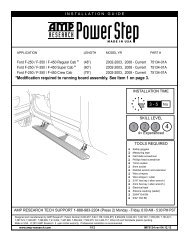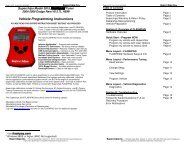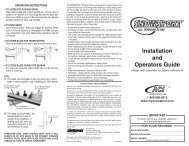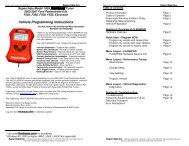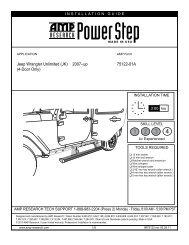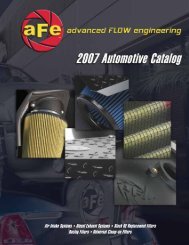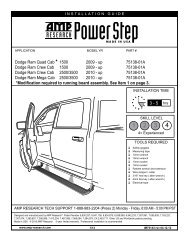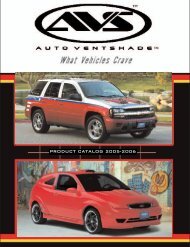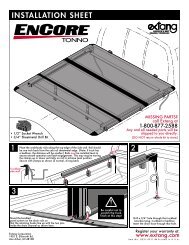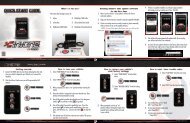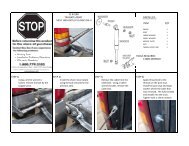Superchips Redline Users Manual - RealTruck.com
Superchips Redline Users Manual - RealTruck.com
Superchips Redline Users Manual - RealTruck.com
Create successful ePaper yourself
Turn your PDF publications into a flip-book with our unique Google optimized e-Paper software.
TROUBLE SHOOTING GUIDE<br />
A P P E N D I X<br />
SYMPTOM POSSIBLE CAUSE SOLUTION<br />
Display beeps for two seconds (long beep) The unit is too hot from being in the Once the device cools down the screen will<br />
direct sunlight<br />
turn itself on<br />
No display when the key is in “on” position<br />
Vehicle does not start after programming<br />
Fusion drivers will not install correctly<br />
The unit will not wake up with the<br />
key in the “on” position until any<br />
button is pressed<br />
The calibration may have not written<br />
correctly<br />
The drivers were not successfully<br />
installed by the automatic installer<br />
Touch the screen or start the vehicle, if this<br />
does not turn the screen on then you will<br />
need to call technical support<br />
Select “Return to stock” from the programming<br />
menu. Then, Program back to stock.<br />
Now, try to start the vehicle again. If the<br />
problem continues contact tech support<br />
<strong>Manual</strong>ly install the drivers, technical<br />
support can provide you with instruction<br />
on how to do this<br />
Display beeps quickly Possible device malfunction Update the device using the fusion<br />
software<br />
Unit will not power on after vehicle is started<br />
or after screen or buttons are pressed<br />
T R O U B L E - S H O O T I N G<br />
Typically this issue is caused by a<br />
blown OBDII/Cigarette Lighter Fuse<br />
Replace fuse and test unit again<br />
Programming errors:<br />
1. Your device gets stuck on the “Uploading<br />
Bootloader” screen<br />
2. An error is displayed: “ERROR-We could<br />
no upload the bootloader to the vehicle...”<br />
3. If you are constantly asked to make sure<br />
your key is on.<br />
4. Error displayed after your device shows<br />
blank gauges and says that it is loading. The<br />
error will be displayed as “Cannot <strong>com</strong>municate<br />
with vehicle, ensure the key is in the<br />
on position...”<br />
Sometimes programming can be<br />
disrupted by installed aftermarket devices<br />
that are tapped into the vehicle<br />
<strong>com</strong>munication lines. These may<br />
include but are not limited to aftermarket<br />
radios, chime boxes, remote<br />
starters, ect.<br />
Also, any power consuming devices<br />
should not be plugged into the cigarette<br />
adapter during the programming<br />
process. Fluctuations in power may<br />
disrupt the programming process.<br />
The following solutions are good first<br />
steps to getting around these programming<br />
errors. If these steps do not solve your<br />
problem, please contact Tech Support:<br />
Fuses: ( CAUTION: Always turn the key<br />
off while unplugging fuses).<br />
1. Remove fuses connecting radio, radio<br />
amplifier, satellite radio, remote starter,<br />
or any other aftermarket device you have<br />
installed on your vehicle.<br />
Power:<br />
1. Close all doors during programming.<br />
2. Do not operate electrical accessories<br />
(radio, windows, wipers, ect.)<br />
3. Remove any devices plugged into the<br />
cigarette lighter or any other auxiliary<br />
power port.<br />
31