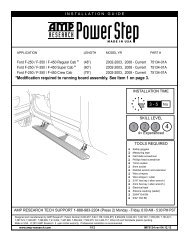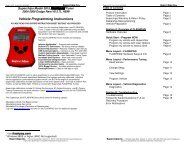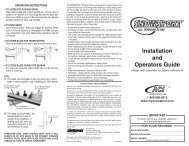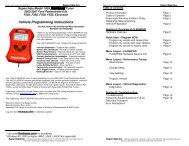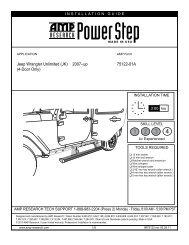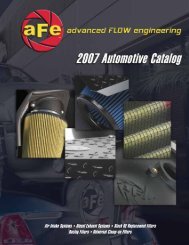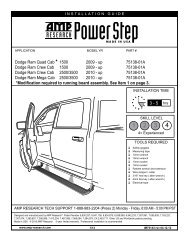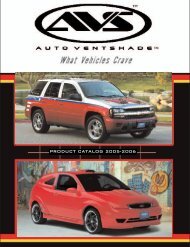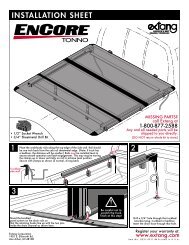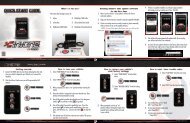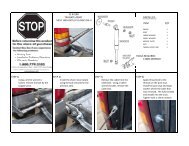Superchips Redline Users Manual - RealTruck.com
Superchips Redline Users Manual - RealTruck.com
Superchips Redline Users Manual - RealTruck.com
Create successful ePaper yourself
Turn your PDF publications into a flip-book with our unique Google optimized e-Paper software.
A P P E N D I X<br />
opment team. This will help the<br />
development team provide support<br />
for your vehicle’s calibration<br />
as quickly as possible.<br />
--NON-STOCK CONDITION--<br />
During programming, the device<br />
will read the stock file on your<br />
vehicle and <strong>com</strong>pare it to a corresponding<br />
stock file that has<br />
been verified by <strong>Superchips</strong>. If<br />
there is a mismatch, the device<br />
will alert you, and display the following<br />
message:<br />
2. Once downloaded, simply<br />
connect the device to your vehicle<br />
(via OBDII), and the device<br />
will program the verifi ed stock<br />
files to your vehicle.<br />
“ Non-stock condition detected.<br />
This is most likely<br />
because your vehicle has<br />
been programmed with a <strong>com</strong>petitive<br />
product. It is re<strong>com</strong>mended<br />
that you return your<br />
vehicle to a stock condition<br />
with the product that changed<br />
it. Alternatively, you can plug<br />
your device into your <strong>com</strong>puter<br />
and it will load the necessary<br />
files onto your device to<br />
return your vehicle to stock.”<br />
If you don’t have the <strong>com</strong>petitive<br />
product that programmed your<br />
vehicle:<br />
1. Connect the device to Fusion<br />
(via USB connector) where<br />
you’ll be prompted to download<br />
the correct stock files.<br />
29