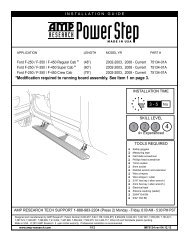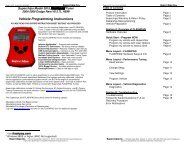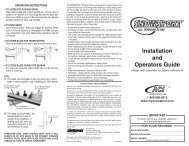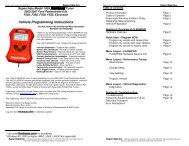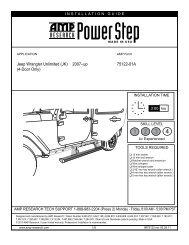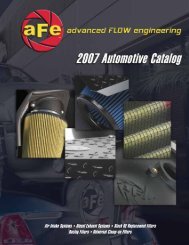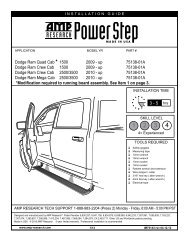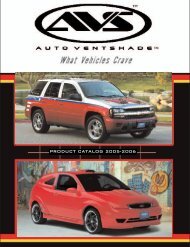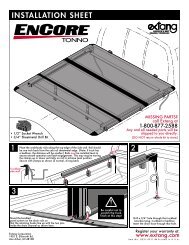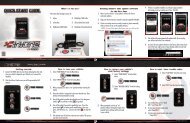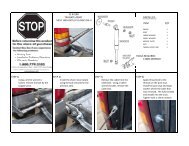Superchips Redline Users Manual - RealTruck.com
Superchips Redline Users Manual - RealTruck.com
Superchips Redline Users Manual - RealTruck.com
Create successful ePaper yourself
Turn your PDF publications into a flip-book with our unique Google optimized e-Paper software.
I N T E R N E T U P D A T E S<br />
F U S I O N S O F T W A R E U P D A T E S<br />
***REQUIRES INTERNET CONNECTION***<br />
Fusion Software allows the user<br />
to update their device to the<br />
latest version of firmware and<br />
calibration files. This software<br />
is included on the CD provided<br />
with your device. It can also be<br />
downloaded from:<br />
http://www.superchips.<strong>com</strong>/<br />
or<br />
http://www.fusionupdate.<strong>com</strong>/<br />
NOTE: Before you connect<br />
your device to your PC be<br />
sure to install both the SOFT-<br />
WARE and the DRIVERS<br />
included in the download or<br />
on the CD.<br />
During the installation you<br />
will be prompted to install the<br />
drivers...Choose yes.<br />
USING FUSION SOFTWARE<br />
CAUTION: The SCR device<br />
cannot be plugged into the<br />
vehicle’s OBDII port and your<br />
<strong>com</strong>puter’s USB port at the<br />
same time.<br />
1. Click the Fusion icon on<br />
your PC desktop.<br />
2. If you have not yet created an<br />
account, click on “Create a New<br />
User”. You will then be directed<br />
to a web page to create your<br />
login information.<br />
NOTE: After entering your information,<br />
a password will be<br />
sent to the e-mail address you<br />
provide. Be sure your e-mail<br />
account doesn’t block e-mails<br />
from www.fusionupdate.<strong>com</strong>.<br />
3. Enter your e-mail address<br />
and password on the login<br />
screen of the Fusion Software.<br />
4. The <strong>com</strong>puter will prompt you<br />
to connect the device using the<br />
USB cable. After connecting<br />
the device, you’ll see a screen<br />
pop-up.<br />
5. Click Yes to continue with the<br />
update.<br />
NOTE: Be sure to return your<br />
vehicle to stock before connecting<br />
the device to Fusion.<br />
27