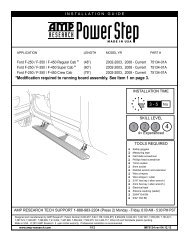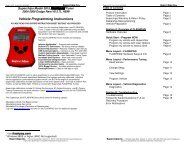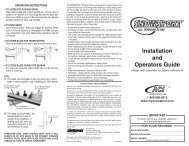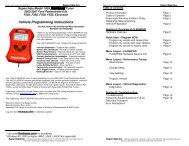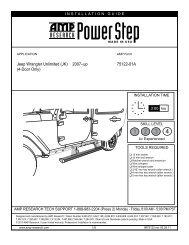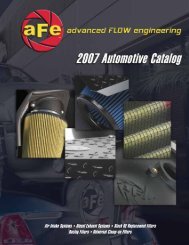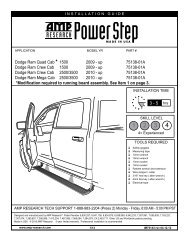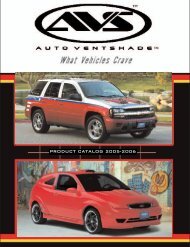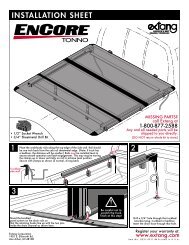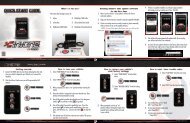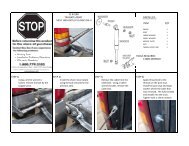Superchips Redline Users Manual - RealTruck.com
Superchips Redline Users Manual - RealTruck.com
Superchips Redline Users Manual - RealTruck.com
You also want an ePaper? Increase the reach of your titles
YUMPU automatically turns print PDFs into web optimized ePapers that Google loves.
O P E R A T I N G I N S T R U C T I O N S<br />
There are 3 PID options that<br />
directly relate to the Mileage<br />
Coach feature. They are:<br />
Mileage Average<br />
This PID displays the calculated<br />
average MPG or L/100km and<br />
is updated continuously while<br />
driving.<br />
NOTE: The average is calculated<br />
only when the PID is<br />
being displayed on the Main<br />
Gauge Screen.<br />
This value will typically change<br />
more during start/stop driving,<br />
and less on the highway.<br />
Mileage Instantaneous This<br />
PID shows a conscientious driver<br />
how to vary the pressure on<br />
the gas pedal to save fuel every<br />
second. The value is displayed<br />
in either MPG or L/100km.<br />
Mileage Coach<br />
This PID takes the Average and<br />
Instantaneous values mentioned<br />
above and creates a visual tool<br />
to help maximize your fuel economy.<br />
This<br />
PID is best<br />
viewed using<br />
one of<br />
the Analog<br />
Gauge<br />
locations.<br />
The level<br />
indicator has been separated<br />
into 3 colors. The Green color<br />
in the middle indicates that your<br />
driving habits are producing<br />
good fuel economy. The Red<br />
indicates that your driving habits<br />
are not producing the best fuel<br />
economy and that there is room<br />
to improve. The upper “Gauge<br />
Color” (depends on the color<br />
you chose in the PID properties)<br />
indicates that your driving habits<br />
have been maximized, and you<br />
are getting the most out of your<br />
fuel.<br />
NOTE: For instruction on how<br />
to display the Mileage Coach<br />
IDs, refer to the Getting Started<br />
section of this manual.<br />
MILEAGE COACH SETUP<br />
1. Enter the MAIN MENU, select<br />
DIAGNOSTICS, then select<br />
MILEAGE COACH. The following<br />
screen will be displayed:<br />
2. Be<strong>com</strong>e familiar with each<br />
option within the Mileage Coach<br />
feature set and adjust values<br />
accordingly. Refer to the follow<br />
explanations for each of the options<br />
available.<br />
15