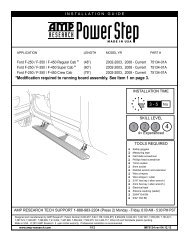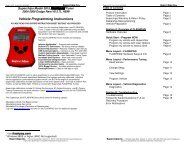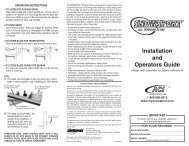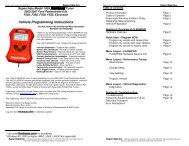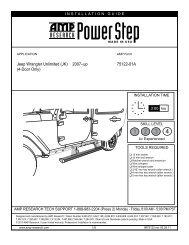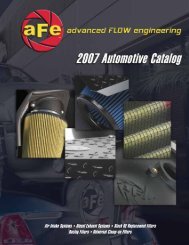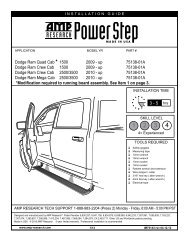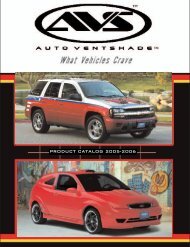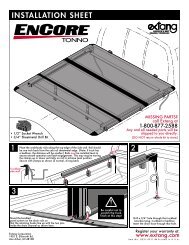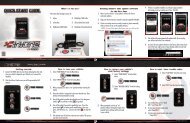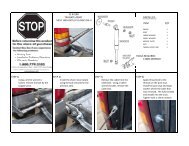Superchips Redline Users Manual - RealTruck.com
Superchips Redline Users Manual - RealTruck.com
Superchips Redline Users Manual - RealTruck.com
You also want an ePaper? Increase the reach of your titles
YUMPU automatically turns print PDFs into web optimized ePapers that Google loves.
O P E R A T I N G I N S T R U C T I O N S<br />
N A V I G A T I N G T H E M A I N M E N U<br />
sound (only if the sound is<br />
turned on for that specifi c PID).<br />
The sound will turn off after a<br />
few seconds depending on the<br />
sound duration you have set.<br />
NOTE: The following will only show<br />
under certain circumstances:<br />
1. “Show Alerts” will only show if an<br />
alert is active.<br />
2. “Show Maintenance Due” will<br />
only show if your Maintenance Manager<br />
is turned on and a maintenance<br />
item is due.<br />
SHOW ALERTS<br />
If this option is displayed in the<br />
MAIN MENU, the SCR device<br />
is alerting you that one or more<br />
of the PARAMETER IDs (PIDs)<br />
being displayed is outside the<br />
values you specified. There are<br />
two methods in which the alerts<br />
are viewed:<br />
MAIN SCREEN METHOD<br />
While viewing the gauges, two<br />
things will automatically occur:<br />
1. The alert notification will<br />
2. The gauge value will fl ash<br />
red. It will continue fl ashing as<br />
long as the parameter is outside<br />
the user-defi ned value.<br />
ALERTS SCREEN METHOD<br />
The Alerts<br />
screen will show<br />
all parameters<br />
for which an<br />
alert has been<br />
set. If an alert value is outside<br />
the user-defi ned setting, it will<br />
flash red. The Alerts screen will<br />
stay in view for a minimum of<br />
three seconds, until no alert condition<br />
exists, or until the MENU<br />
button is pressed, at which point<br />
it will return to the main gauge<br />
screen.<br />
If you have exited the Alerts<br />
Screen you can return to the<br />
screen by entering the Main<br />
Menu and selecting Show<br />
Alerts.<br />
NOTE: For more information<br />
on how to set the Alerts, Refer<br />
to the: ALERT SETTINGS section<br />
of this manual.<br />
12