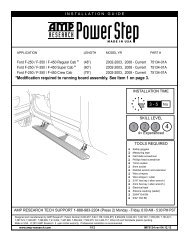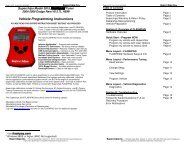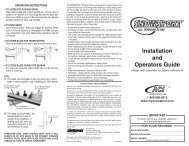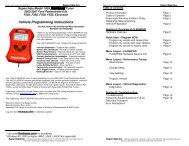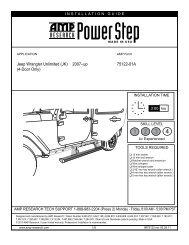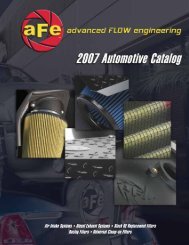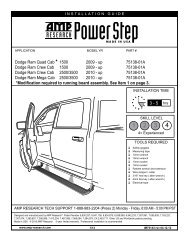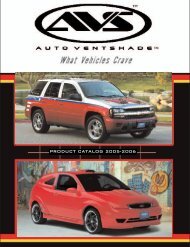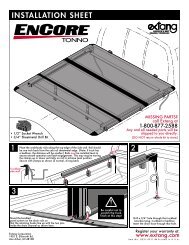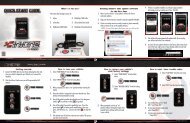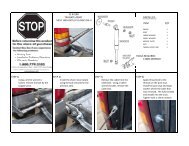Superchips Redline Users Manual - RealTruck.com
Superchips Redline Users Manual - RealTruck.com
Superchips Redline Users Manual - RealTruck.com
You also want an ePaper? Increase the reach of your titles
YUMPU automatically turns print PDFs into web optimized ePapers that Google loves.
O P E R A T I N G I N S T R U C T I O N S<br />
S C R E E N L A Y O U T S & F U N C T I O N A L I T Y<br />
DIGITAL GAUGES<br />
8 Gauge Layout<br />
6 Gauge<br />
4 Gauge<br />
2 Gauge<br />
5<br />
1<br />
ANALOG GAUGES<br />
2 4 6 7<br />
3<br />
3<br />
5<br />
4<br />
1. The Up/Down Arrow Buttons are used to select the menu items and increase<br />
or decrease values.<br />
2. The Menu Button gives you access to the main menu or can be used to exit<br />
out of a menu screen.<br />
3. The Enter Button, if pressed, directs you to the PID Menu where you are<br />
able to modify what each gauge displays.<br />
4. Analog Gauges display vehicle Parameter IDs (PIDs)<br />
5. Digital Gauges display vehicle Parameter IDs (PIDs)<br />
6. The Alert Indicator light will illuminate (red) when an alert limit is exceeded.<br />
If the light is blue and contains a wrench your Maintenance Manager is<br />
letting you know a maintenance item is ready to be serviced.<br />
7. The Power Level Indicator represents the current power level. 0 represents<br />
stock.<br />
10