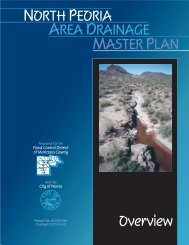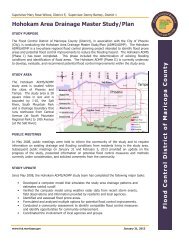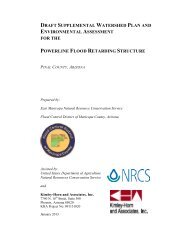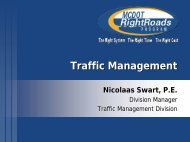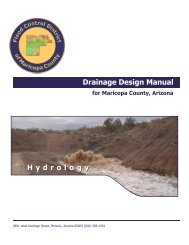Drainage Design Management System User's Manual
Drainage Design Management System User's Manual
Drainage Design Management System User's Manual
You also want an ePaper? Increase the reach of your titles
YUMPU automatically turns print PDFs into web optimized ePapers that Google loves.
Selects a subset of records according to user specifications. A filter<br />
consists of one or more conditions which compares a field to a value<br />
using an operator. Multiple conditions can be combined together with a<br />
connector. To create a filter, select the ‘Add’ button. The following ‘Filter<br />
Condition’ dialog box appears.<br />
Select a field and an operator, enter a value and click ‘OK’. (For<br />
alphanumeric fields, select a value from the pull down list).<br />
On the ‘Filter’ dialog box, the user has the following options:<br />
i) Click ‘OK’ to execute the filter and view the subset of records.<br />
ii) Select ‘Add’ again to add other condition to the filter.<br />
iii) Select ‘Store’ to save the filter for future use. This is useful for<br />
commonly used filters.<br />
To use a previously saved filter, select ‘Retrieve’. Highlight the filter on<br />
the ‘Select Filter’ dialog box and click ‘OK’. Click ‘OK’ on the ‘Filter’ dialog<br />
box to execute the command.<br />
To edit a filter, retrieve it from the list, and choose ‘Edit’ or double-click on<br />
the condition. After changing any of the items that make up the condition,<br />
select ‘Store’ and ‘OK’ to save the changes.<br />
Adds a new record.<br />
KVL Consultants, Inc 2-2<br />
<strong>Drainage</strong> <strong>Design</strong> <strong>Management</strong> <strong>System</strong> – User’s <strong>Manual</strong><br />
92-38.doc