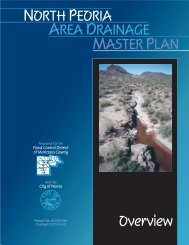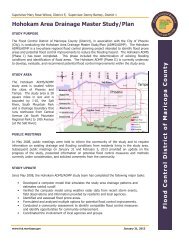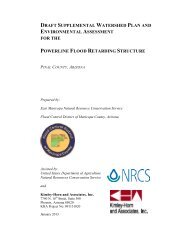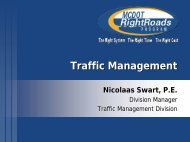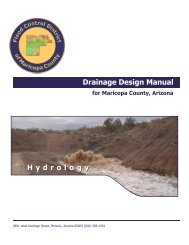Drainage Design Management System User's Manual
Drainage Design Management System User's Manual
Drainage Design Management System User's Manual
Create successful ePaper yourself
Turn your PDF publications into a flip-book with our unique Google optimized e-Paper software.
5. Establish Soil Defaults<br />
Select Defaults from the Hydrology\Soil Menu. If Soil Default data does not exist for this<br />
project, then the County default Table will be loaded. The user can then modify the data<br />
to establish different defaults to be used for this project. If it is necessary to add new<br />
data, then do it in the same manner as adding new records for the Land Use Defaults.<br />
The following view is shown in Browse mode.<br />
6. Establish Land Use Data<br />
Select Data from the Hydrology\Land Use Menu. Add or Copy records to populate the<br />
necessary data as shown below. It is only necessary to add the Sub Basin ID, select the<br />
Land Use and add the Area in square miles. Then click<br />
to populate the Default<br />
Values. If a non-default value is used, it will be necessary to check the adjacent Custom<br />
box. Values with adjacent Custom box checked will not be updated.<br />
Be sure to enter land use data for each Sub Basin ID in this Project and make sure there<br />
is sufficient land use data to cover the entire Sub Basin.<br />
KVL Consultants, Inc<br />
<strong>Drainage</strong> <strong>Design</strong> <strong>Management</strong> <strong>System</strong> – User’s <strong>Manual</strong><br />
92-38.doc<br />
Ex-5