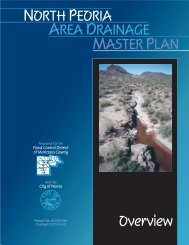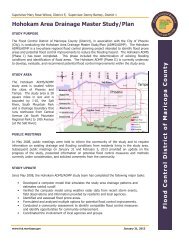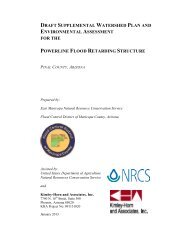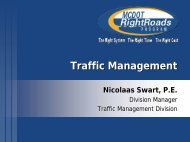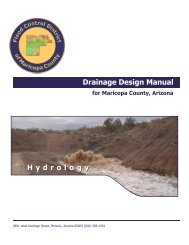Drainage Design Management System User's Manual
Drainage Design Management System User's Manual
Drainage Design Management System User's Manual
You also want an ePaper? Increase the reach of your titles
YUMPU automatically turns print PDFs into web optimized ePapers that Google loves.
Backup Project<br />
Use this option to backup project<br />
data to one ‘zipped’ file. The<br />
backup file is saved to the<br />
backup subdirectory and has the<br />
project name with a ‘.zip’<br />
extension.<br />
Import Project<br />
When the ‘Import’ button is<br />
clicked, a dialogue box appears<br />
for the user to select a project<br />
backup file (.zip extension). If<br />
the project already exists in the<br />
Database, a message appears to<br />
warn the user that all data in the<br />
current project will be deleted<br />
and replaced with the imported<br />
data. The user has the choice to<br />
continue or cancel.<br />
Backup Default Tables<br />
This option backs up the default<br />
data to a file ‘defaults.zip’ in the<br />
backup subdirectory. To restore<br />
the default data, copy the<br />
defaults.zip file to the data<br />
subdirectory and unzip the file.<br />
This form can also be used to get rid of “orphans” in DDMSW by clicking on “Cleanup<br />
Tables”. Orphans records are records in a Table that do not belong to a Project ID.<br />
KVL Consultants, Inc 3-4<br />
<strong>Drainage</strong> <strong>Design</strong> <strong>Management</strong> <strong>System</strong> – User’s <strong>Manual</strong><br />
92-38.doc