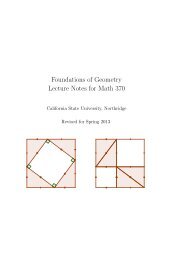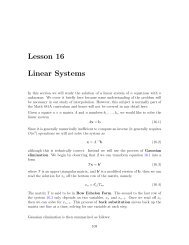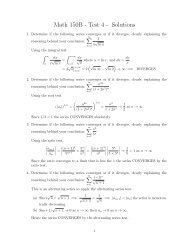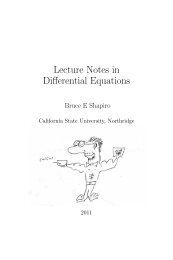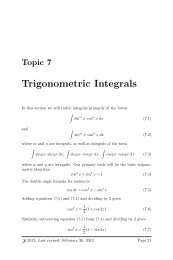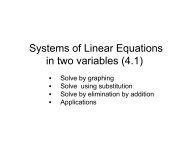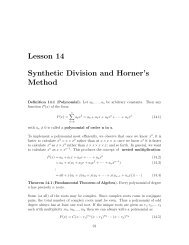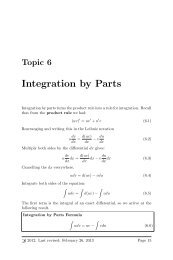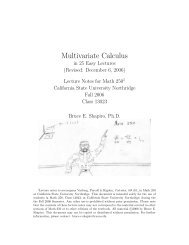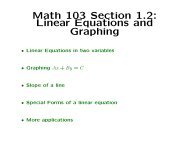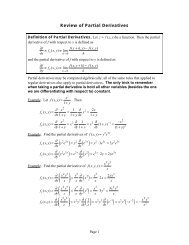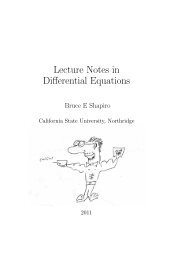Introducing Latex - Bruce E. Shapiro
Introducing Latex - Bruce E. Shapiro
Introducing Latex - Bruce E. Shapiro
Create successful ePaper yourself
Turn your PDF publications into a flip-book with our unique Google optimized e-Paper software.
where the exclamation point (!) should be replaced<br />
by any character that is not include in code . For<br />
example, the following are equivalent:<br />
\verb.C123_=A_+B_.<br />
\verb^C123_=A_+B_^<br />
and each will insert the string C123_=A_+B_ into your<br />
document.<br />
5.9 Boxes Around Text<br />
The \fbox is convenient for putting boxes around<br />
text; if you typeset \fbox{like this} it will look<br />
like this .<br />
Getting boxes around verbatim text is more complicated,<br />
but you can use the following template (this<br />
is what was used in this document) to make it work.<br />
First, include the line<br />
\usepackage{fancyvrb}<br />
in the preable. The following template will create<br />
a three-inch wide box with your code left-justified<br />
inside the box. If you want the box to be wider,<br />
change the width from 3in to something else. If you<br />
don’t want the box to be in the center of your page,<br />
leave out the center environment.<br />
\begin{center}<br />
\begin{minipage}{3in}<br />
\begin{Verbatim}[frame=single]<br />
%<br />
% put you code here<br />
%<br />
\end {Verbatim}<br />
\end{minipage}<br />
\end{center}<br />
For more details refer to the <strong>Latex</strong> reference on<br />
minipage and fancyvrb.<br />
5.10 Counters and labels<br />
thepage gives the current page number.<br />
thechapter gives the current chapter number.<br />
thesection gives the current section number.<br />
To refer to a particular section, chapter, etc., you can<br />
label it. Immediately after the \section command<br />
include a label command, for example,<br />
\label{section-Quadratics}<br />
Then to refer to that section, use<br />
as in,<br />
\ref{section-Quadratics}.<br />
In section \ref{section-Quadratics}<br />
we will learn how to solve the<br />
quadratic equation (see page<br />
\pageref{page-quad}).<br />
To refer to a particular page, use the \pageref command<br />
to refer to any label on that page, as in the<br />
above example.<br />
5.11 Headers and Footers<br />
By default the page number is printed in the bottom<br />
center of the page, with no other headers and<br />
footers.a<br />
pagestyle{empty} in the preamble will turn off all<br />
headers and footers, including page numbers.<br />
To define your own headers and footers put<br />
\usepackage{fancyhdr}<br />
in the preamble, then define your own style.<br />
single sided documents, still in the preamble:<br />
For<br />
\fancypagesytel{mystyle}{<br />
\lhead{Text for the top left of the page}<br />
\chead{Text for the top center of the page}<br />
\rhead{Text for the top right of the page}<br />
\lfoot{Text for the bottom left of the page}<br />
\cfoot{Text for the bottom center of the page}<br />
\rfoot{Text for the bottom right of the page}<br />
}<br />
\renewcommand{\footrulewidth}{0.4pt}<br />
\renewcommand{\headrulewidth}{0.4pt}<br />
The footrulewidth and the headrulewidth give<br />
the thickness of lines between the text and the<br />
header and footer. By default the headrule is set<br />
<strong>Introducing</strong> L A TEX (rev. 2012.1) Page 10