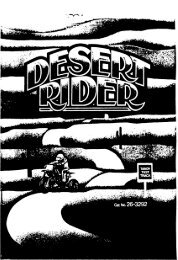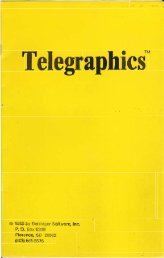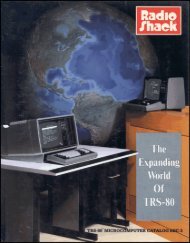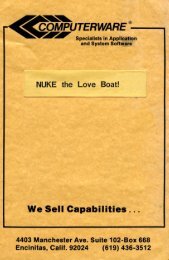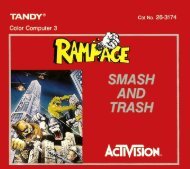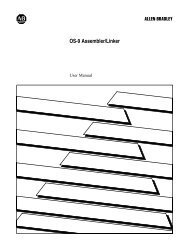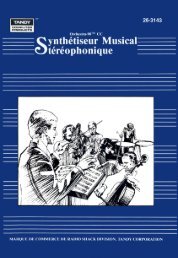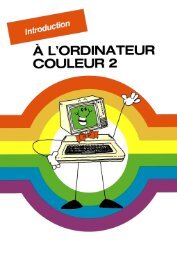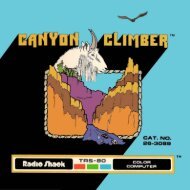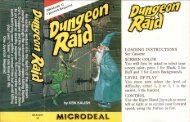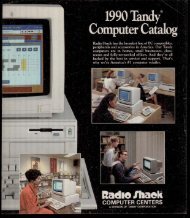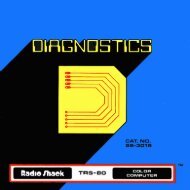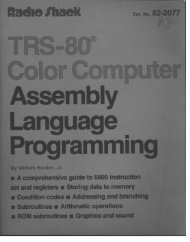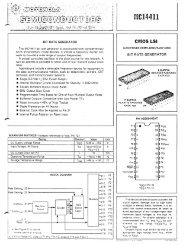Color File II (Tandy).pdf - TRS-80 Color Computer Archive
Color File II (Tandy).pdf - TRS-80 Color Computer Archive
Color File II (Tandy).pdf - TRS-80 Color Computer Archive
Create successful ePaper yourself
Turn your PDF publications into a flip-book with our unique Google optimized e-Paper software.
Each field on the Create Field Format screen is labeled as text ($),<br />
numeric (#), or date (I). Since you'll want to add numbers and text<br />
to this field, press OJ for a String (text) field. You return to the Create<br />
Field Format screen. The text field you just entered is now part<br />
of the format and is labeled "$."<br />
Now, you must insert the number of character spaces you want in<br />
this field. With the cursor positioned at the beginning of the new<br />
field that you just added, press I ALT I []J until you have the correct<br />
number of character spaces (1-200 per line).<br />
Changing a Field<br />
Use. to move to the beginning of the Birthday field. Then, press<br />
IALT I cn The top of the screen displays the old field name and a<br />
prompt at which you can enter the new name. Type last Order<br />
[ ENTER I. The cursor returns to the beginning of the newly labeled<br />
field, last Order, and the field Birthday is no longer there.<br />
Press [ALT I lIJ to exit the Create Field Format screen. Answer [IJ,<br />
for Yes, when you are sure that the Field Format screen is correct.<br />
25