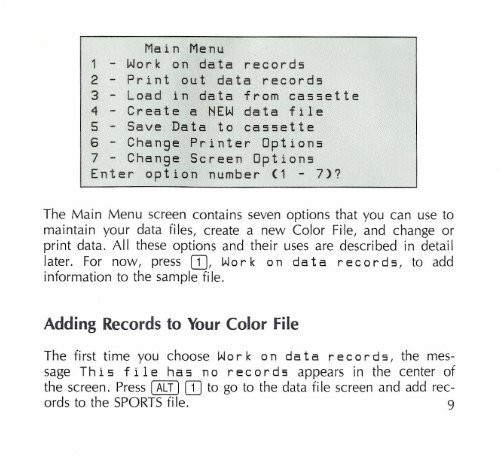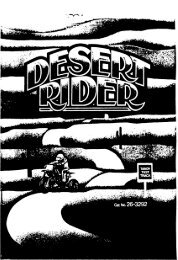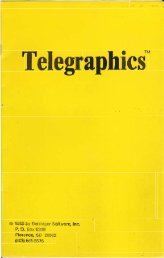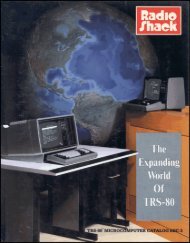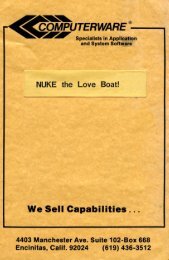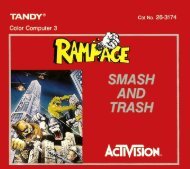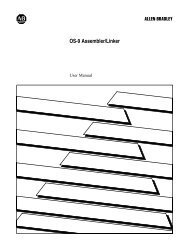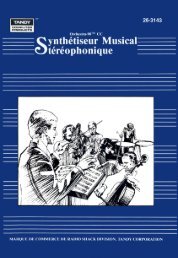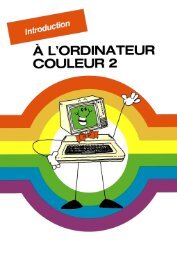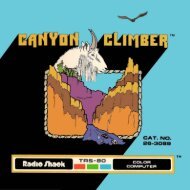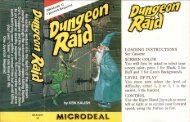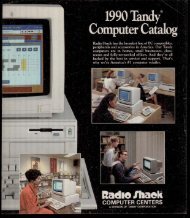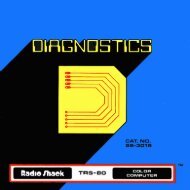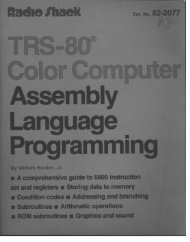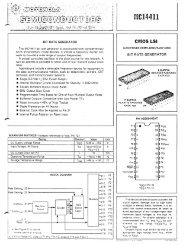Color File II (Tandy).pdf - TRS-80 Color Computer Archive
Color File II (Tandy).pdf - TRS-80 Color Computer Archive
Color File II (Tandy).pdf - TRS-80 Color Computer Archive
Create successful ePaper yourself
Turn your PDF publications into a flip-book with our unique Google optimized e-Paper software.
Main Menu<br />
1 - Work on data records<br />
2 - Print out data records<br />
3 - Load in data from cassette<br />
4 - Create a NEW data file<br />
5 - Save Data to cassette<br />
6 - Change Printer Options<br />
7 - Change Screen Options<br />
Enter option number (1 - 7)7<br />
The Main Menu screen contains seven options that you can use to<br />
maintain your data files, create a new <strong>Color</strong> <strong>File</strong>, and change or<br />
print data. All these options and their uses are described in detail<br />
later. For now, press [JJ, Work on data records, to add<br />
information to the sample file.<br />
Adding Records to Your <strong>Color</strong> <strong>File</strong><br />
The first time you choose Work<br />
on data records, the message<br />
This file has no records appears in the center of<br />
the screen. Press I ALT I [JJ to go to the data file screen and add records<br />
to the SPORTS file. 9