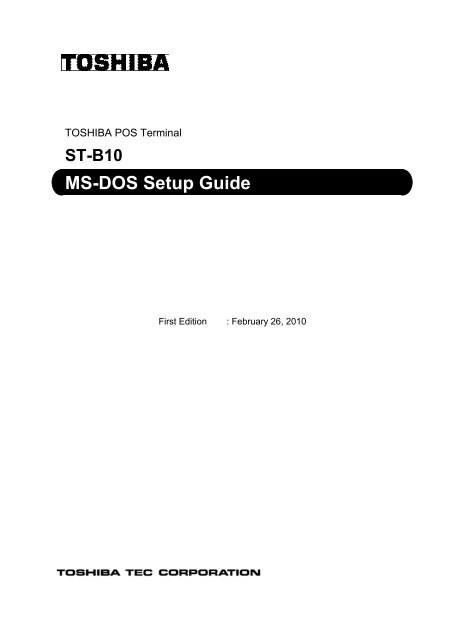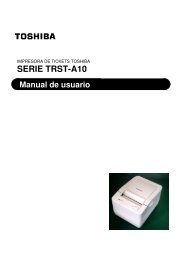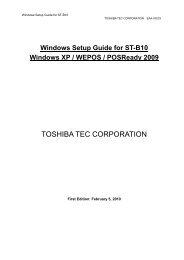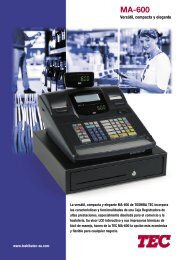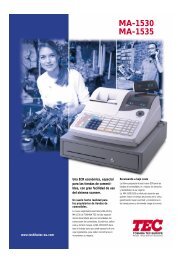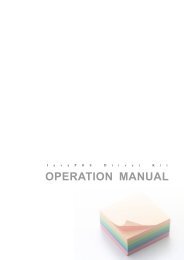MS-DOS Setup Guide - Toshiba Tec
MS-DOS Setup Guide - Toshiba Tec
MS-DOS Setup Guide - Toshiba Tec
Create successful ePaper yourself
Turn your PDF publications into a flip-book with our unique Google optimized e-Paper software.
TOSHIBA POS Terminal<br />
ST-B10<br />
<strong>MS</strong>-<strong>DOS</strong> <strong>Setup</strong> <strong>Guide</strong><br />
First Edition : February 26, 2010
Table of Contents<br />
1. Overview.....................................................................................................................2<br />
2. <strong>Setup</strong> for <strong>MS</strong>-<strong>DOS</strong> 6.22 Environment.......................................................................3<br />
2.1. Installation for Operating System (<strong>MS</strong>-<strong>DOS</strong> 6.22)................................................................ 3<br />
2.2. Installation for VIA Network Driver ..................................................................................... 16<br />
3. Using our peripherals with <strong>MS</strong>-<strong>DOS</strong> Environment ...............................................29<br />
3.1. Platform............................................................................................................................. 30<br />
3.2. Drawer............................................................................................................................... 30<br />
3.3. Printer................................................................................................................................ 30<br />
3.4. Line Indicator Unit (LIU)..................................................................................................... 30<br />
3.5. <strong>MS</strong>R .................................................................................................................................. 30<br />
3.6. Keyboard........................................................................................................................... 30<br />
4. Notice and Limitation ..............................................................................................31<br />
4.1. Notice................................................................................................................................ 31<br />
4.1.1. About <strong>DOS</strong> ......................................................................................................................... 31<br />
5.2. Limitation........................................................................................................................... 31<br />
5.2.1. Limitation about <strong>DOS</strong>......................................................................................................... 31
<strong>MS</strong>-<strong>DOS</strong> <strong>Setup</strong> <strong>Guide</strong> for ST-B10<br />
TOSHIBA TEC CORPORATION EAA-03049<br />
Copyright © 2010 <strong>Toshiba</strong> TEC Corporation All rights reserved. It is prohibited to use or duplicate a part or<br />
whole of this document without the permission of <strong>Toshiba</strong> TEC Corporation.<br />
This document is subject to change without prior notice.<br />
Trademark Notification<br />
* Microsoft and <strong>MS</strong>-<strong>DOS</strong> are registered trademarks of Microsoft Corporation in the United States and/or<br />
other countries.<br />
* All other product names mentioned in this document are trademarks or registered trademarks of their<br />
respective owners.<br />
1
<strong>MS</strong>-<strong>DOS</strong> <strong>Setup</strong> <strong>Guide</strong> for ST-B10<br />
TOSHIBA TEC CORPORATION EAA-03049<br />
1. Overview<br />
This document describes the procedures and notes for setting & installing the <strong>MS</strong>-<strong>DOS</strong> 6.22 to<br />
ST-B10.<br />
The outline of procedures to install <strong>MS</strong>-<strong>DOS</strong> on the ST-B10 is as follows:<br />
<strong>MS</strong>-<strong>DOS</strong> <strong>Setup</strong> Procedure<br />
1) Installation for Operating System<br />
2) Installation for VIA Network Driver<br />
2
<strong>MS</strong>-<strong>DOS</strong> <strong>Setup</strong> <strong>Guide</strong> for ST-B10<br />
TOSHIBA TEC CORPORATION EAA-03049<br />
2. <strong>Setup</strong> for <strong>MS</strong>-<strong>DOS</strong> 6.22 Environment<br />
2.1. Installation for Operating System (<strong>MS</strong>-<strong>DOS</strong> 6.22)<br />
This procedure is written with the situation that you have the FD of '<strong>MS</strong>-<strong>DOS</strong> 6.22 Update'.<br />
Therefore, please use this information with customizing for your environment.<br />
First, you set floppy disk (<strong>MS</strong>-<strong>DOS</strong> 6.22 Disk1) and turn on the ST-B10.<br />
Then below message appears.<br />
3
<strong>MS</strong>-<strong>DOS</strong> <strong>Setup</strong> <strong>Guide</strong> for ST-B10<br />
TOSHIBA TEC CORPORATION EAA-03049<br />
And wait more while, below message appears.<br />
In usual situation, ST-B10 doesn’t have <strong>DOS</strong> system internally.<br />
Because the ST-B10 has empty HDD (No data) in initial status, it is occur.<br />
First, you have to prepare the <strong>DOS</strong> system with below process.<br />
Press F3, then below message appears<br />
Press F3 again, then system exits the setup of <strong>MS</strong>-<strong>DOS</strong>.<br />
4
<strong>MS</strong>-<strong>DOS</strong> <strong>Setup</strong> <strong>Guide</strong> for ST-B10<br />
TOSHIBA TEC CORPORATION EAA-03049<br />
After a while, below message appears.<br />
Then, type ‘FDISK’ and press ‘Enter’.<br />
After a while, below message appears.<br />
Press ‘1’ Key and press Enter.<br />
5
<strong>MS</strong>-<strong>DOS</strong> <strong>Setup</strong> <strong>Guide</strong> for ST-B10<br />
TOSHIBA TEC CORPORATION EAA-03049<br />
After a while, below message appears.<br />
Press ‘1’ Key and press Enter.<br />
After a while, below message appears.<br />
Press ‘Y’ Key.<br />
6
<strong>MS</strong>-<strong>DOS</strong> <strong>Setup</strong> <strong>Guide</strong> for ST-B10<br />
TOSHIBA TEC CORPORATION EAA-03049<br />
After a while, below message appears.<br />
Press any Key, then ST-B10 reboots, and <strong>MS</strong>-<strong>DOS</strong> installer appears.<br />
Next, please go to the prompt message same as the above procedure.<br />
7
<strong>MS</strong>-<strong>DOS</strong> <strong>Setup</strong> <strong>Guide</strong> for ST-B10<br />
TOSHIBA TEC CORPORATION EAA-03049<br />
Then, type ‘FORMAT C:’ and press ‘Enter’.<br />
After a while, below message appears.<br />
Type ‘Y’ and press ‘Enter’<br />
8
<strong>MS</strong>-<strong>DOS</strong> <strong>Setup</strong> <strong>Guide</strong> for ST-B10<br />
TOSHIBA TEC CORPORATION EAA-03049<br />
After a while, below message appears.<br />
After a while, below message appears.<br />
Press ‘Enter’. (Use default setting)<br />
9
<strong>MS</strong>-<strong>DOS</strong> <strong>Setup</strong> <strong>Guide</strong> for ST-B10<br />
TOSHIBA TEC CORPORATION EAA-03049<br />
After a while, below message appears.<br />
Next, type ‘<strong>Setup</strong> /G’ and press ‘Enter’.<br />
10
<strong>MS</strong>-<strong>DOS</strong> <strong>Setup</strong> <strong>Guide</strong> for ST-B10<br />
TOSHIBA TEC CORPORATION EAA-03049<br />
After a while, system starts the <strong>MS</strong>-<strong>DOS</strong> setup.<br />
Press ‘Enter’.<br />
After a while, below message appears.<br />
Confirm the contents, and press ‘Enter’.<br />
11
<strong>MS</strong>-<strong>DOS</strong> <strong>Setup</strong> <strong>Guide</strong> for ST-B10<br />
TOSHIBA TEC CORPORATION EAA-03049<br />
After a while, below message appears.<br />
Confirm the contents, and press ‘Enter’.<br />
After a while, below message appears.<br />
Confirm the contents, and press ‘Y’.<br />
12
<strong>MS</strong>-<strong>DOS</strong> <strong>Setup</strong> <strong>Guide</strong> for ST-B10<br />
TOSHIBA TEC CORPORATION EAA-03049<br />
<strong>MS</strong>-<strong>DOS</strong> installation process starts as below.<br />
13
<strong>MS</strong>-<strong>DOS</strong> <strong>Setup</strong> <strong>Guide</strong> for ST-B10<br />
TOSHIBA TEC CORPORATION EAA-03049<br />
After a while, system request to change the next FD (floppy disk # 2)<br />
Please change the disk from #1 to #2.<br />
And press ‘Enter’.<br />
After a while, system request to change the next FD (floppy disk # 3)<br />
Please change the disk from #2 to #3.<br />
And press ‘Enter’.<br />
14
<strong>MS</strong>-<strong>DOS</strong> <strong>Setup</strong> <strong>Guide</strong> for ST-B10<br />
TOSHIBA TEC CORPORATION EAA-03049<br />
After a while, below message appears.<br />
Press the ‘Enter’.<br />
After a while, below message appears.<br />
Press the ‘Enter’.<br />
Then, system reboots, and the <strong>MS</strong>-<strong>DOS</strong> 6.22 executes.<br />
15
<strong>MS</strong>-<strong>DOS</strong> <strong>Setup</strong> <strong>Guide</strong> for ST-B10<br />
TOSHIBA TEC CORPORATION EAA-03049<br />
2.2. Installation for VIA Network Driver<br />
This document is mentioned with the following premise.<br />
- Here is the LAN Manager (by Microsoft) application.<br />
- Using LAN Manager with ST-B10.<br />
- Prepared the VIA Network driver with ST-B10.<br />
Note) If you use other application for LAN management, please see the information provided by<br />
application vendor.<br />
First, setup the LAN Manager with ST-B10.<br />
Set the ‘LAN Manager <strong>Setup</strong> floppy disk’ to drive.<br />
And move floppy disk drive, then, type ‘setup.exe’ and press ‘Enter’.<br />
After a while, below message appears.<br />
Press the ‘Enter’.<br />
16
<strong>MS</strong>-<strong>DOS</strong> <strong>Setup</strong> <strong>Guide</strong> for ST-B10<br />
TOSHIBA TEC CORPORATION EAA-03049<br />
After a while, below message appears.<br />
Press the ‘Enter’.<br />
After a while, below message appears.<br />
If you hope to modify the direction of LAN driver installation, please modify this setting.<br />
Then you have decided it, press the ‘Enter’.<br />
17
<strong>MS</strong>-<strong>DOS</strong> <strong>Setup</strong> <strong>Guide</strong> for ST-B10<br />
TOSHIBA TEC CORPORATION EAA-03049<br />
After a while, below message appears.<br />
Press the ‘Enter’. (We recommend to selecting the ‘LAN Manager Enhanced’.)<br />
After a while, below message appears.<br />
18
<strong>MS</strong>-<strong>DOS</strong> <strong>Setup</strong> <strong>Guide</strong> for ST-B10<br />
TOSHIBA TEC CORPORATION EAA-03049<br />
Then, change the floppy disk from ‘first FD’ to ‘second FD’ and press the ‘Enter’.<br />
After a while, below message appears.<br />
19
<strong>MS</strong>-<strong>DOS</strong> <strong>Setup</strong> <strong>Guide</strong> for ST-B10<br />
TOSHIBA TEC CORPORATION EAA-03049<br />
After a while, below message appears.<br />
Then, press the ‘TAB’, and select the ‘Other Driver’ menu as below.<br />
And press the ‘Enter’.<br />
20
<strong>MS</strong>-<strong>DOS</strong> <strong>Setup</strong> <strong>Guide</strong> for ST-B10<br />
TOSHIBA TEC CORPORATION EAA-03049<br />
After a while, below message appears.<br />
Then, change the floppy disk from ‘second FD’ to ‘VIA LAN Driver FD’ and press the ‘Enter’.<br />
After a while, below message appears.<br />
Press the ‘Enter’.<br />
21
<strong>MS</strong>-<strong>DOS</strong> <strong>Setup</strong> <strong>Guide</strong> for ST-B10<br />
TOSHIBA TEC CORPORATION EAA-03049<br />
After a while, below message appears.<br />
After a while, below message appears.<br />
Then, select the protocols you needed. (In this manual, we select all protocols)<br />
And press the ‘Enter’<br />
22
<strong>MS</strong>-<strong>DOS</strong> <strong>Setup</strong> <strong>Guide</strong> for ST-B10<br />
TOSHIBA TEC CORPORATION EAA-03049<br />
After a while, below message appears.<br />
Press the ‘Enter’<br />
After a while, below message appears.<br />
Set the parameter as your network environment.<br />
23
<strong>MS</strong>-<strong>DOS</strong> <strong>Setup</strong> <strong>Guide</strong> for ST-B10<br />
TOSHIBA TEC CORPORATION EAA-03049<br />
If you choose the ‘Advanced…’ menu and you press the ‘Enter’, below message appears.<br />
Set the parameter as your network environment.<br />
And press the ‘Enter’.<br />
If you don’t choose the ‘Advanced…’ menu and you press the ‘Enter’, below message appears.<br />
Set the parameter as your network environment.<br />
And press the ‘Enter’.<br />
24
<strong>MS</strong>-<strong>DOS</strong> <strong>Setup</strong> <strong>Guide</strong> for ST-B10<br />
TOSHIBA TEC CORPORATION EAA-03049<br />
After a while, below message appears.<br />
Set the parameter as your network environment.<br />
And press the ‘Enter’.<br />
If you choose the ‘Yes’ and you press the ‘Enter’, below message appears.<br />
Set the parameter as your network environment.<br />
And press the ‘Enter’.<br />
25
<strong>MS</strong>-<strong>DOS</strong> <strong>Setup</strong> <strong>Guide</strong> for ST-B10<br />
TOSHIBA TEC CORPORATION EAA-03049<br />
If you choose the ‘No’ and you press the ‘Enter’, below message appears.<br />
Set the parameter as your network environment.<br />
And press the ‘Enter’.<br />
After a while, below message appears.<br />
Press the ‘Enter’.<br />
26
<strong>MS</strong>-<strong>DOS</strong> <strong>Setup</strong> <strong>Guide</strong> for ST-B10<br />
TOSHIBA TEC CORPORATION EAA-03049<br />
After a while, below message appears.<br />
Then, re-change the floppy disk from ‘VIA LAN Driver FD’ to ‘second FD’ and press the ‘Enter’.<br />
After a while, below message appears.<br />
Then, change the floppy disk from ‘second FD’ to ‘Third FD’ and press the ‘Enter’.<br />
27
<strong>MS</strong>-<strong>DOS</strong> <strong>Setup</strong> <strong>Guide</strong> for ST-B10<br />
TOSHIBA TEC CORPORATION EAA-03049<br />
After a while, below message appears.<br />
After a while, below message appears.<br />
Press the ‘Enter’.<br />
Then, <strong>DOS</strong> prompt appears.<br />
Next, please shutdown your terminal, and power on the terminal.<br />
Then, Network driver is loaded on your terminal.<br />
So, type the ‘msd’ and press ‘Enter’, you can see the Network information in diagnostic<br />
program.<br />
You can see the setting of LAN as with PROTOCOL.ini file.<br />
28
<strong>MS</strong>-<strong>DOS</strong> <strong>Setup</strong> <strong>Guide</strong> for ST-B10<br />
TOSHIBA TEC CORPORATION EAA-03049<br />
3. Using our peripherals with <strong>MS</strong>-<strong>DOS</strong> Environment<br />
Basically, you can use below devices with legacy access method of <strong>MS</strong>-<strong>DOS</strong>.<br />
These contents mentioned about using POS peripherals.<br />
Port Device <strong>DOS</strong> Support<br />
LCD/Monitor RGB PA80BPNB / PA80BPNW<br />
PA15BPNB / PA15BPNW<br />
TFTST-A20-2A1NK/F-QM-R<br />
TFTST-A20-5A1NK/F-QM-R<br />
TFTST-A20-2A2NK/F-QM-R<br />
TFTST-A20-5A2NK/F-QM-R<br />
TFTST-B20-2A2PK/F-QM-R<br />
TFTST-B20-5A2PK/F-QM-R<br />
Can use(*1)<br />
LVDS TFTST-A20-2L2NK/F-QM-R<br />
Can use(*1)<br />
TFTST-A20-5L2NK/F-QM-R<br />
Keyboard PS2 PKBST-50-3-K-QM-R<br />
PKBST-50-3-QM-R<br />
Can use<br />
USB PKBST-52-4M5-QM-R(FW-2, with <strong>MS</strong>R) Can use(*2)<br />
PKBST-52-4-QM-R(FW-2, without <strong>MS</strong>R)<br />
PKBST-52-4M5-K-QM-R(CB, with <strong>MS</strong>R)<br />
PKBST-52-4-K-QM-R(CB, without <strong>MS</strong>R)<br />
Drawer TTEC DRWST-51A-8MV(K)-QM-R<br />
Can use<br />
DRWST-56EMV-QM-R<br />
420R 48G2 BCT<br />
420R 48IVO BCT<br />
Printer USB TRST-A10SC/F1-QM-R<br />
TRST-A10SC/F2-QM-R<br />
TRST-A15SC/F-QM-R<br />
TRST-A10SC/F1-CN-R<br />
TRST-A00-UF/C-QM-R<br />
TRST-A00-UF/C-CN-R<br />
Cannot use<br />
RS232 TRST-A00-DF/C-QM-R<br />
Can use<br />
TRST-A00-DF/C-CN-R<br />
LIU RS232 LIUST-51-1AK/F-QM-R<br />
Can use<br />
LIUST-A10<br />
WD-1012000008 / WD-1012000018<br />
MCR<br />
RS232 MCRSTA10 Can use(*3)<br />
PS2 MCR of PKBST50(MCRST-50-3-QM-R) Can use<br />
USB MCR of PKBST52 Cannot use<br />
Note)<br />
*1: Touch Panel & MCR cannot be used with TFTST-A20-*L*<br />
(COM5 & COM6 cannot be used by <strong>DOS</strong>)<br />
Basically, Touch Panel & MCR cannot be used with TFTST-A20/B20 & PA.<br />
*2: Only keypad can be used for Key board, but Key code download tool cannot support <strong>DOS</strong>.<br />
If you want to tune the Key code of PKBST52, you have to prepare the Windows environment.<br />
*3: MCRST-A10 only can be used with TFTST-A(B)20-*A*.<br />
29
<strong>MS</strong>-<strong>DOS</strong> <strong>Setup</strong> <strong>Guide</strong> for ST-B10<br />
TOSHIBA TEC CORPORATION EAA-03049<br />
3.1. Platform<br />
Platform device is mapped specify I/O memory in ST-B10.<br />
About detail of mapping address and access procedure, please see documents below.<br />
About H/W information: Product specification for TOSHIBA TEC POS Terminal (ST-B10)<br />
3.2. Drawer<br />
Drawer device is mapped specify I/O memory in ST-B10.<br />
About detail of mapping address and access procedure, please see documents below.<br />
Port Information: Product specification for TOSHIBA TEC POS Terminal (ST-B10)<br />
3.3. Printer<br />
About detail of command I/F and COM setting, please see documents below.<br />
TRST-A00-DF/C-QM-R: Product specification for TOSHIBA TEC POS Printer (TRST-A00)<br />
TRST-A00-DF/C-CN-R: Not available.<br />
3.4. Line Indicator Unit (LIU)<br />
About detail of command I/F and COM setting, please see documents below.<br />
LIUST-51-1AK/F-QM-R:<br />
Product specification for TOSHIBA TEC Line Indicator Unit (LIUST-51)<br />
LIUST-A10:<br />
Product specification for TOSHIBA TEC Line Indicator Unit (LIUST-A10)<br />
WD-1012000008 / WD-1012000018:<br />
User’s Manual of LED Customer Display (Model : WD-111)<br />
3.5. <strong>MS</strong>R<br />
About detail of command I/F and COM setting, please see documents below.<br />
MCRST50(MCRST-50-3-QM-R):<br />
Product specification for TOSHIBA TEC Magnetic Card Reader (MCRST50)<br />
MCRST-A10:<br />
Product specification for TOSHIBA TEC Magnetic Card Reader (MCRSTA10)<br />
3.6. Keyboard<br />
About detail of command I/F, please see documents below.<br />
PKBST-50: Product specification for TOSHIBA TEC POS Keyboard (PKBST-50)<br />
PKBST-52: Product specification for TOSHIBA TEC POS Keyboard (PKBST-52)<br />
30
<strong>MS</strong>-<strong>DOS</strong> <strong>Setup</strong> <strong>Guide</strong> for ST-B10<br />
TOSHIBA TEC CORPORATION EAA-03049<br />
4. Notice and Limitation<br />
4.1. Notice<br />
4.1.1. About <strong>DOS</strong><br />
This document is written for <strong>MS</strong>-<strong>DOS</strong> 6.22.<br />
If you use another <strong>DOS</strong>, you may have to adjust the difference of detail specification.<br />
5.2. Limitation<br />
5.2.1. Limitation about <strong>DOS</strong><br />
As <strong>DOS</strong> user already has known, if he uses <strong>DOS</strong>, basically he has to perform the responsibility in<br />
himself in current situation.<br />
Of course, we can support as much as possible.<br />
But he has to know this limitation about responsibility.<br />
31