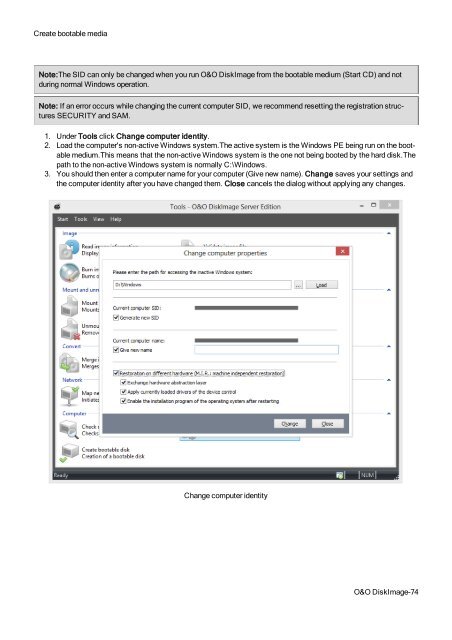O&O DiskImage 7 User's Guide - O&O Software
O&O DiskImage 7 User's Guide - O&O Software
O&O DiskImage 7 User's Guide - O&O Software
Create successful ePaper yourself
Turn your PDF publications into a flip-book with our unique Google optimized e-Paper software.
Create bootable media<br />
Note:The SID can only be changed when you run O&O <strong>DiskImage</strong> from the bootable medium (Start CD) and not<br />
during normal Windows operation.<br />
Note: If an error occurs while changing the current computer SID, we recommend resetting the registration structures<br />
SECURITY and SAM.<br />
1. Under Tools click Change computer identity.<br />
2. Load the computer's non-active Windows system.The active system is the Windows PE being run on the bootable<br />
medium.This means that the non-active Windows system is the one not being booted by the hard disk.The<br />
path to the non-active Windows system is normally C:\Windows.<br />
3. You should then enter a computer name for your computer (Give new name). Change saves your settings and<br />
the computer identity after you have changed them. Close cancels the dialog without applying any changes.<br />
Change computer identity<br />
O&O <strong>DiskImage</strong>-74