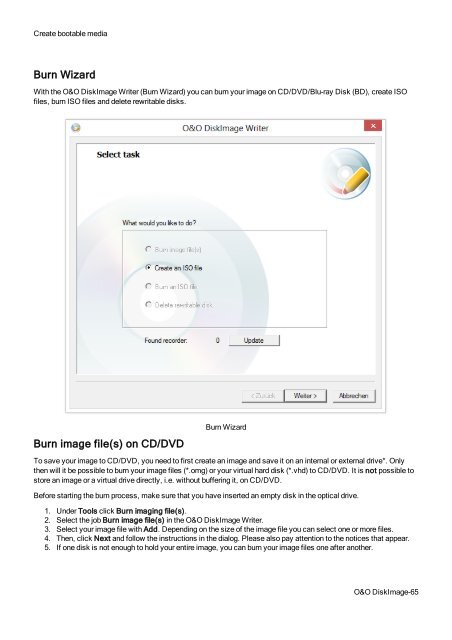O&O DiskImage 7 User's Guide - O&O Software
O&O DiskImage 7 User's Guide - O&O Software
O&O DiskImage 7 User's Guide - O&O Software
You also want an ePaper? Increase the reach of your titles
YUMPU automatically turns print PDFs into web optimized ePapers that Google loves.
Create bootable media<br />
Burn Wizard<br />
With the O&O <strong>DiskImage</strong> Writer (Burn Wizard) you can burn your image on CD/DVD/Blu-ray Disk (BD), create ISO<br />
files, burn ISO files and delete rewritable disks.<br />
Burn image file(s) on CD/DVD<br />
Burn Wizard<br />
To save your image to CD/DVD, you need to first create an image and save it on an internal or external drive*. Only<br />
then will it be possible to burn your image files (*.omg) or your virtual hard disk (*.vhd) to CD/DVD. It is not possible to<br />
store an image or a virtual drive directly, i.e. without buffering it, on CD/DVD.<br />
Before starting the burn process, make sure that you have inserted an empty disk in the optical drive.<br />
1. Under Tools click Burn imaging file(s).<br />
2. Select the job Burn image file(s) in the O&O <strong>DiskImage</strong> Writer.<br />
3. Select your image file with Add. Depending on the size of the image file you can select one or more files.<br />
4. Then, click Next and follow the instructions in the dialog. Please also pay attention to the notices that appear.<br />
5. If one disk is not enough to hold your entire image, you can burn your image files one after another.<br />
O&O <strong>DiskImage</strong>-65