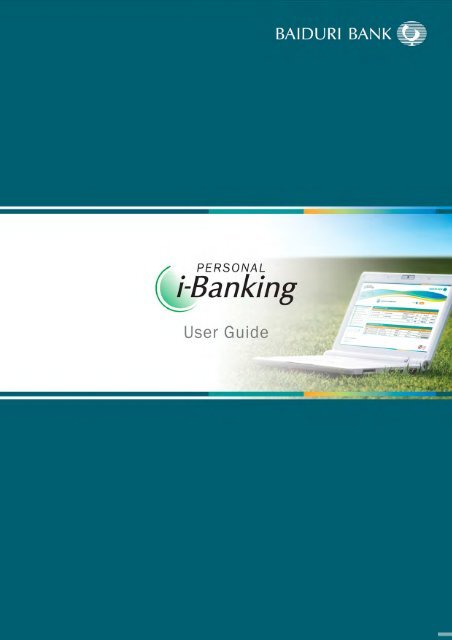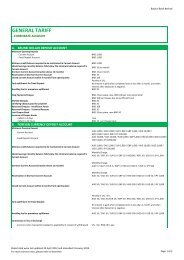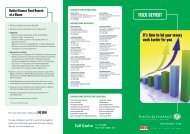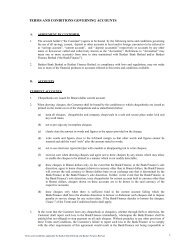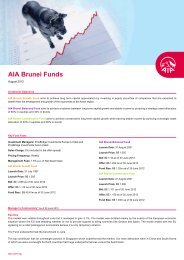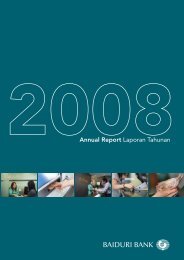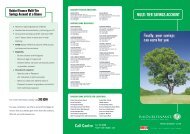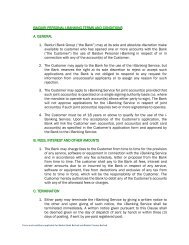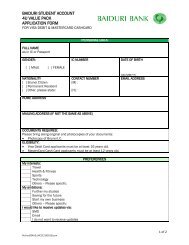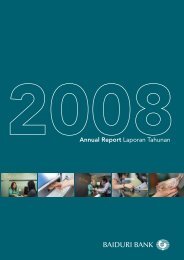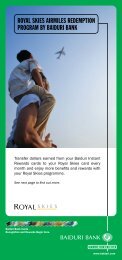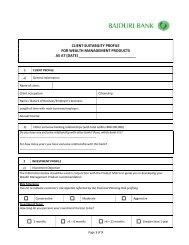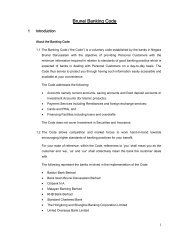User Guide - Baiduri Bank
User Guide - Baiduri Bank
User Guide - Baiduri Bank
Create successful ePaper yourself
Turn your PDF publications into a flip-book with our unique Google optimized e-Paper software.
CONTENTS<br />
Page<br />
Welcome ..……………………………………………………………………………………………… 2<br />
1. Login ……………………………………………………………………………………………. 3<br />
1.1 Login with Mobile Authentication …………………………… 3<br />
1.2 Login with Token Authentication ……………………………. 3<br />
2. Account Information …………………………………………………………………….. 4<br />
2.1 Viewing recent transactions ………………………………….. 4<br />
2.2 Download as PDF …………………………………………………. 5<br />
2.3 Download as CSV …………………………………………………. 5<br />
3. Funds Transfer ……………………………………………………………………………. 6<br />
3.1 Funds transfer within <strong>Baiduri</strong> <strong>Bank</strong> ……………………….. 6<br />
3.2 Funds transfer to another local bank …………………….. 8<br />
3.3 Funds transfer to an abroad bank …………………………. 10<br />
4. Bill Payment Service …………………………………………………………………….. 13<br />
5. MasterCard CashCard Top-Up ………………………………………………………. 14<br />
6. Prepaid Top-Up ……………………………………………………………………………. 15<br />
7. Customer Service ………………………………………………………………………… 16<br />
7.1 Cheque Book Request ………………………………………….. 16<br />
7.2 Currency Exchange Rates ……………………………………... 17<br />
7.3 Interest Rates ………………………………………………………. 17<br />
8. Account Maintenance ………………………………………………………………….. 18<br />
9. <strong>User</strong> Administration ……………………………………………………………………… 19<br />
9.1 Change <strong>User</strong> ID …………………………………………………….. 19<br />
9.2 Change Password …………………………………………………. 19<br />
9.3 Change Online Daily Limits ……………………………………. 19<br />
10. Send Email to the <strong>Bank</strong> ………………………………………………………………… 20<br />
11. Logout …………………………………………………………………………………………. 21<br />
12. Frequently Asked Questions (FAQ) ………………………………………………… 22<br />
13. Terms & Conditions ……………………………………………………………………… 25<br />
14. Disclaimer …………………………………………….…………………………………….. 30<br />
1
Welcome<br />
As a registered user of <strong>Baiduri</strong> Personal i-<strong>Bank</strong>ing, you would have received the following:<br />
• <strong>User</strong> ID<br />
• Password<br />
• Token (if you have selected token authentication)<br />
It is advisable that you change your <strong>User</strong> ID and password during your first successful login.<br />
Security Features<br />
Login alerts<br />
When you login to i-<strong>Bank</strong>ing, you will receive an automatic email notification. If you have registered for token<br />
authentication, you will also receive an SMS notification.<br />
Browser Timeout<br />
If there is no activity for a period of 3 minutes, an alert message will prompt asking if you wish to continue your<br />
session.<br />
Session Timeout<br />
Your i-<strong>Bank</strong>ing session will automatically timeout if there is no activity for a period of 12 minutes. To resume,<br />
simply log in again.<br />
Need help?<br />
Contact E-<strong>Bank</strong>ing Centre at 2425644 or email ebanking@baiduri.com if:<br />
• You need any assistance with Personal i-<strong>Bank</strong>ing<br />
• You have any enquiries or problems with the service<br />
2
1. Login<br />
Step 1<br />
Step 2<br />
Step 3<br />
Key in your <strong>User</strong> ID and Password.<br />
Select Mobile Authentication or<br />
Token Authentication.<br />
Click Login.<br />
Please note that your access will be blocked after<br />
5 unsuccessful consecutive login attempts.<br />
1.1 Login with Mobile Authentication<br />
Step 1<br />
Step 2<br />
Your mobile phone will receive a call<br />
from 2269000. Answer the call<br />
On your mobile phone, key in the<br />
One Time PIN (OTP) shown on the<br />
i-<strong>Bank</strong>ing screen<br />
1.2 Login with Token Authentication<br />
Step 1<br />
Step 2<br />
Press the button on your Token<br />
once to generate a 6-digit<br />
One Time PIN (OTP).<br />
Enter OTP and click Submit.<br />
3
2. Account Information<br />
This page displays a summary of all your accounts, including overdrafts, loans, credit cards and<br />
MasterCard CashCards.<br />
2.1 Viewing recent transactions<br />
Click on an account number to view transactions details. A breakdown of the transactions in the last 7<br />
days will be displayed. You can also view your transaction details for the last 1, 3, 6 and 12 months, or<br />
specify a date range.<br />
4
2. Account Information<br />
2.2 Download as PDF<br />
You can download your transaction details in PDF format, which resembles a paper statement.<br />
2.3 Download as CSV<br />
Your transaction details can also be downloaded in CSV format, which enables you to easily import the<br />
data into your accounting software or spreadsheet.<br />
5
3. Funds Transfer<br />
The Funds Transfer menu allows you to transfer funds from your <strong>Baiduri</strong> <strong>Bank</strong>/Finance Account to an<br />
account:<br />
• Within <strong>Baiduri</strong> <strong>Bank</strong><br />
To your own account or to a third party account within <strong>Baiduri</strong> <strong>Bank</strong>/Finance<br />
• Another local bank<br />
This is a cashier’s cheque to a bank within Brunei<br />
• An abroad bank<br />
This is a telegraphic transfer to a bank outside Brunei<br />
3.1 Funds transfer within <strong>Baiduri</strong> <strong>Bank</strong><br />
Step 1<br />
Step 2<br />
From Account: From the drop down list, select the Account Number which you wish to<br />
transfer funds from.<br />
To Account: Select a predefined Beneficiary Account Number from the drop down list or<br />
create a ‘New <strong>Baiduri</strong> Beneficiary’ which you would like to transfer funds to.<br />
To create a ‘New <strong>Baiduri</strong> Beneficiary’, enter the 13-digit Beneficiary Account Number<br />
and a Beneficiary Description for your easy reference. After you have completed a funds<br />
transfer, the new beneficiary will be saved automatically and will appear in the To<br />
Account drop down list.<br />
Step 3<br />
Step 4<br />
Amount: Enter the amount (in Brunei Dollars) you wish to transfer. Click on the Currency<br />
Converter if you would like to calculate a conversion of the amount in another currency.<br />
Payment Description: Enter details of the payment for your own reference.<br />
6
3. Funds Transfer<br />
Step 5<br />
Click Submit to proceed with the transfer or Clear to re-enter the details.<br />
Step 6<br />
After you click Submit, a confirmation page will display the details you have inputted.<br />
Click Confirm to proceed with the transfer or Back to amend the transaction details.<br />
After you click Confirm, a result page will show the status of the transaction.<br />
Step 7<br />
Click Save Transaction if you wish to save this transfer for future use, or Next<br />
Transaction to make another transfer within <strong>Baiduri</strong> <strong>Bank</strong>/Finance.<br />
The saved transaction will appear as a shortcut in the Retrieve Saved Transactions dropdown<br />
list, located below the main menu. You will then be able to quickly make a similar<br />
transaction in the future.<br />
7
3. Funds Transfer<br />
3.2 Funds transfer to another local bank<br />
Step 1<br />
Step 2<br />
From Account: From the drop down list, select the Account Number which you wish to<br />
transfer funds from.<br />
To Beneficiary: Select a Beneficiary from the drop down list or create a ‘New Local <strong>Bank</strong><br />
Beneficiary’ which you would like to transfer funds to.<br />
To create a ‘New Local <strong>Bank</strong> Beneficiary’, enter the Beneficiary Description, Beneficiary<br />
<strong>Bank</strong>, Beneficiary Name and Beneficiary Account Number. After you have completed a<br />
funds transfer, the new beneficiary will be saved automatically and will appear in the To<br />
Beneficiary drop down list.<br />
Step 3<br />
Step 4<br />
Step 5<br />
Step 6<br />
Amount: Enter the amount (in Brunei Dollars) you wish to transfer. Click on the Currency<br />
Converter if you would like to calculate a conversion of the amount in another currency.<br />
Payment Description: Enter details of the payment for your own reference.<br />
Tick the check box to accept the Terms and Conditions & Tariffs.<br />
Note: There is a cut-off time for transactions to be valued on the same day. Tariff<br />
charges apply as per Terms and Conditions & Tariffs .<br />
Click Submit to proceed with the transfer or Clear to re-enter the details.<br />
8
3. Funds Transfer<br />
Step 7<br />
After you click Submit, a confirmation page will display the details you have inputted.<br />
Click Confirm to proceed with the transfer or Back to amend the transaction details.<br />
After you click Confirm, a result page will show the status of the transaction.<br />
Step 8<br />
Click Save Transaction if you wish to save this transfer for future use, or Next<br />
Transaction to make another transfer to another local bank.<br />
The saved transaction will appear as a shortcut in the Retrieve Saved Transactions dropdown<br />
list, located below the main menu. You will then be able to quickly make a similar<br />
transaction in the future.<br />
9
3. Funds Transfer<br />
3.3 Funds transfer to an abroad bank<br />
10
3. Funds Transfer<br />
Step 1<br />
Step 2<br />
From Account: From the drop down list, select the Account Number which you wish to<br />
transfer funds from.<br />
To Beneficiary: Select a predefined Beneficiary Account Number from the drop down list<br />
or create a ‘New Abroad <strong>Bank</strong> Beneficiary’ which you would like to transfer funds to.<br />
To create a ‘New Abroad <strong>Bank</strong> Beneficiary’, enter the Beneficiary Description,<br />
Beneficiary Name, Beneficiary Account Number, Currency of Remittance, Beneficiary<br />
<strong>Bank</strong>, Branch, Address and Country. After you have completed a funds transfer, the new<br />
beneficiary will be saved automatically and will appear in the To Beneficiary drop down<br />
list.<br />
Step 3<br />
Step 4<br />
Step 5<br />
Step 6<br />
Step 7<br />
Amount: Enter the amount (in the currency you specified) you wish to transfer. Click on<br />
the Currency Converter if you would like to calculate a conversion of the amount in<br />
another currency.<br />
Payment Description: Enter details of the payment for your own reference.<br />
Tick the check box to accept the Terms and Conditions & Tariffs.<br />
Note: There is a cut-off time for transactions to be valued on the same day. Tariff<br />
charges apply as per Terms and Conditions & Tariffs.<br />
Click Submit to proceed with the transfer or Clear to re-enter the details.<br />
After you click Submit, a confirmation page will display the details you have inputted.<br />
Click Confirm to proceed with the transfer or Back to amend the transaction details.<br />
11
3. Funds Transfer<br />
After you click Confirm, a result page will show the status of the transaction.<br />
Step 8<br />
Click Save Transaction if you wish to save this transfer for future use, or Next<br />
Transaction to make another transfer to another local bank.<br />
The saved transaction will appear as a shortcut in the Retrieve Saved Transactions dropdown<br />
list, located below the main menu. You will then be able to quickly make a similar<br />
transaction in the future.<br />
12
4. Bill Payment Service<br />
The Bill Payment Service allows you to make bill payments to <strong>Baiduri</strong> Credit Cards (American Express,<br />
Visa and MasterCard), <strong>Baiduri</strong> Finance hire purchase, B.Mobile, DST and TelBru.<br />
Step 1<br />
Step 2<br />
From Account: From the drop down list, select the Account Number which will be<br />
debited for the payment.<br />
To Bill Payee: Select a payment account from the drop down list or set up a ‘New Billing<br />
Account’.<br />
To set up a ‘New Billing Account’, please enter the Billing Description (for your own<br />
reference), Billing Organization and Billing Account Number. After you have completed a<br />
bill payment, the new billing account will be saved automatically and will appear in the<br />
To Bill Payee drop down list.<br />
Step 3<br />
Step 4<br />
Step 5<br />
Step 6<br />
Step 7<br />
Amount to pay: Enter the amount (in Brunei Dollars).<br />
Payment Description: Enter details of the payment for your own reference.<br />
Click Submit to proceed with the payment or Clear to re-enter the details.<br />
After you click Submit, a confirmation page will display the details you have inputted.<br />
Click Confirm to proceed with the payment or Back to amend the transaction details.<br />
After you click Confirm, a result page will show the status of the transaction. Click Save<br />
Transaction if you wish to save this transaction for future use, or Next Transaction to<br />
make another bill payment.<br />
The saved transaction will appear as a shortcut in the Retrieve Saved Transactions dropdown<br />
list, located below the main menu. You will then be able to quickly make a similar<br />
bill payment in the future.<br />
13
5. MasterCard CashCard<br />
Top Up<br />
Transfer funds from your account to any <strong>Baiduri</strong> MasterCard CashCard.<br />
Step 1<br />
Step 2<br />
From Account: From the drop down list, select the Account Number to be debited.<br />
To MCC Card: Select a predefined MasterCard CashCard from the drop down list or set<br />
up a ‘New MCC Card’.<br />
To set up a ‘New MCC Card’, enter an MCC Card Description (for your own reference)<br />
and the 16-digit MCC Card Number. After you have completed a top-up, the new MCC<br />
Card will be saved automatically and will appear in the To MCC Card drop down list.<br />
Step 3<br />
Step 4<br />
Step 5<br />
Step 6<br />
Amount: Enter the amount (in Brunei Dollars) you wish to top-up.<br />
Click Submit to proceed with the top-up or Clear to re-enter details.<br />
After you click Submit, a confirmation page will display the details you have inputted.<br />
Click Confirm to proceed with the top-up or Back to amend the details.<br />
After you click Confirm, a result page will show the status of the transaction. Click Next<br />
Transaction to make another MCC top-up.<br />
14
6. Prepaid Top-Up<br />
You can purchase prepaid mobile phone top-up for both Easi and B.Mobile Prepaid.<br />
Step 1<br />
Step 2<br />
Step 3<br />
Step 4<br />
Step 5<br />
Step 6<br />
From Account: From the drop down list, select the Account Number to be debited.<br />
Biller: From the drop down list, select DST or B.Mobile.<br />
Top-up Value: From the drop down list, select the denomination you wish to purchase.<br />
Click Submit to proceed with the top-up or Clear to re-enter details.<br />
After you click Submit, a confirmation page will display the details you have inputted.<br />
Click Confirm to proceed with the top-up or Back to amend the details.<br />
After you click Confirm, a result page will show the status of the transaction. Click Next<br />
Transaction to make another top-up.<br />
15
7. Customer Service<br />
The Customer Service menu allows you to:<br />
• Perform Cheque Book Request (applicable to current account holders only)<br />
• View the current Currency Exchange Rates<br />
• View the current Interest Rates<br />
7.1 Cheque Book Request<br />
This service is only available to Current Account holders.<br />
Step 1<br />
Step 2<br />
Step 3<br />
Step 4<br />
Step 5<br />
Step 6<br />
Account Number: Select the Account Number for which the cheque book is to be<br />
issued.<br />
Number of Leafs: Each cheque book contains 25 leafs.<br />
To be collected at: Select your preferred branch for collection of cheque book.<br />
You will receive a call from the <strong>Bank</strong> when your cheque book is ready for collection.<br />
Click Submit to proceed with the request or Clear to amend the details.<br />
After you click Submit, a confirmation page will display the details you have inputted.<br />
Click Confirm to proceed with the request or Back to amend the details.<br />
After you click Confirm, a result page will show the status of the transaction.<br />
16
7. Customer Service<br />
7.2 Currency Exchange Rates<br />
This page displays the daily exchange rates. It also serves to provide you with an indicative rate should<br />
you wish to make a funds transfer to an abroad bank.<br />
7.3 Interest Rates<br />
This page displays the interest rates for Term Deposits and Passbook Savings accounts.<br />
17
8. Account Maintenance<br />
View and delete accounts which you have previously created or added within different sections of Personal<br />
i-<strong>Bank</strong>ing, such as <strong>Baiduri</strong> <strong>Bank</strong> Beneficiaries, Local <strong>Bank</strong> Beneficiaries, Abroad <strong>Bank</strong> Beneficiaries, Bill Payment<br />
Accounts and MCC Accounts.<br />
The accounts you have set up are shown in the table. To remove any of the accounts listed, tick the Delete<br />
checkbox corresponding to the account, and click Submit. You may select more than one account to be deleted.<br />
The selected account(s) will be highlighted. Click Confirm to proceed.<br />
Upon confirmation, a result page will display the status of the account(s) deleted.<br />
18
9. <strong>User</strong> Administration<br />
9.1 Change <strong>User</strong> ID<br />
Create a <strong>User</strong> ID which is easy for you to remember. Your new <strong>User</strong> ID must be 6 to 12 characters in<br />
length, and can be alphabetical, numeric or alphanumeric.<br />
9.2 Change Password<br />
It is advisable to change your password regularly. Create a password that is difficult to guess, but easy to<br />
remember. Your new password should not be the same as your <strong>User</strong> ID, and must be at least 6<br />
alphanumeric characters and contain at least one symbol. For example: B@idur1.<br />
9.3 Change Online Daily Limits<br />
Set up your online daily limits for Funds Transfers and Bill Payments.<br />
To change your online limit, enter your New Limit in the corresponding input box. Please note that you<br />
must set a new limit which is lower than the default Global Limit. Click Update and a confirmation page<br />
will show the details you have inputted. Click Confirm for the change to be effected.<br />
19
10. Send Email to the <strong>Bank</strong><br />
Click on the<br />
icon at the top left corner of the screen to view messages received from the <strong>Bank</strong>. You<br />
can also send emails to the <strong>Bank</strong> by clicking on Send New Mail. Emails that have been sent will be saved under<br />
Sent Items.<br />
20
11. Logout<br />
Click the<br />
button on the top right of the screen to log out of Personal i-<strong>Bank</strong>ing. A <strong>User</strong> Activity Log will<br />
display a summary of the activities you have performed during this session. You may wish to print this page for<br />
your record.<br />
21
12. FAQ<br />
What is <strong>Baiduri</strong> i-<strong>Bank</strong>ing?<br />
<strong>Baiduri</strong> i-<strong>Bank</strong>ing is a safe and secure service which allows you to perform your banking transactions online. With<br />
<strong>Baiduri</strong> i-<strong>Bank</strong>ing, you can manage your finances 24 hours a day, 7 days a week from the comfort of your home or<br />
office, or virtually anywhere in the world.<br />
What do I need to access <strong>Baiduri</strong> i-<strong>Bank</strong>ing service?<br />
You will need internet access and a personal computer with Internet browser software running either Microsoft<br />
Internet Explorer 6.0 SP1 or above or Netscape Navigator 7.2 or above.<br />
Who can apply for <strong>Baiduri</strong> i-<strong>Bank</strong>ing?<br />
To enjoy the convenience of <strong>Baiduri</strong> i-<strong>Bank</strong>ing, you need to be at least 18 years old and maintain one or more of<br />
the following accounts with <strong>Baiduri</strong> <strong>Bank</strong> Group (Terms & Conditions apply)<br />
• <strong>Baiduri</strong> <strong>Bank</strong> Passbook Savings Account<br />
• <strong>Baiduri</strong> <strong>Bank</strong> Statement Savings Account<br />
• <strong>Baiduri</strong> <strong>Bank</strong> Current Account<br />
• <strong>Baiduri</strong> <strong>Bank</strong> 1-Account<br />
• <strong>Baiduri</strong> Finance Multi-Tier Savings Account<br />
• <strong>Baiduri</strong> Credit Cardholders (only for viewing of online credit card statements)<br />
How do I register for <strong>Baiduri</strong> Personal i-<strong>Bank</strong>ing?<br />
Registration is free and can be done:<br />
• online<br />
• at any <strong>Baiduri</strong> <strong>Bank</strong> branch<br />
What documents are required?<br />
Your valid IC or passport for identification<br />
Is <strong>Baiduri</strong> i-<strong>Bank</strong>ing secure?<br />
<strong>Baiduri</strong> i-<strong>Bank</strong>ing uses industry standard 128-bit strong SSL encryption to protect your confidential data in<br />
addition to other security features such as unique <strong>User</strong> ID and Password, mobile phone and/or token<br />
authentication log in and automatic timeout feature.<br />
How much does this service cost?<br />
Registration to <strong>Baiduri</strong> Personal i-<strong>Bank</strong>ing service is free. However, if you are using mobile phone authentication,<br />
your mobile phone service provider (DST or B-Mobile) will charge you accordingly for incoming calls required<br />
during each login.<br />
How soon can I start to use the <strong>Baiduri</strong> Personal i-<strong>Bank</strong>ing service?<br />
After successful registration, you will be issued a <strong>User</strong> ID and password. You can start banking online after you<br />
have received a notification via sms from the bank informing you that your access to <strong>Baiduri</strong> i-<strong>Bank</strong>ing has been<br />
activated.<br />
22
12. FAQ<br />
How do I log in to <strong>Baiduri</strong> Personal i-<strong>Bank</strong>ing for the first time?<br />
1. Visit www.baiduri.com<br />
2. Click “Personal i-<strong>Bank</strong>ing” under login to i-<strong>Bank</strong>ing<br />
3. Enter your <strong>User</strong> ID and Password as given by the bank. Select mobile or token authentication. Click login;<br />
4. (a) For mobile authentication:<br />
• The One Time PIN (OTP) will be shown on the next page<br />
• Your mobile phone will ring shortly and register a call from the bank at 226 9000<br />
• On your mobile phone, key in the OTP shown on the i-<strong>Bank</strong>ing screen.<br />
(b) For token authentication:<br />
• Enter One Time PIN generated from the token in the field provided on the next page<br />
5. Upon successful mobile or token authentication, the Terms & Conditions page will appear on the computer<br />
screen<br />
6. Click on “I agree” to accept the Terms & Conditions<br />
7. Proceed to change your <strong>User</strong> ID and Password if you wish or proceed to do your transactions online<br />
Can I link an international mobile phone number to access <strong>Baiduri</strong> Personal i-<strong>Bank</strong>ing?<br />
No, only locally registered mobile phone numbers can be used.<br />
Can I access <strong>Baiduri</strong> Personal i-<strong>Bank</strong>ing while I am overseas?<br />
Yes, you can. Roaming charges by your mobile phone operator will apply for mobile phone authentication.<br />
Alternatively, you may request a token from <strong>Baiduri</strong> <strong>Bank</strong> if you are traveling overseas frequently.<br />
What if I encounter “Your mobile phone authentication is unsuccessful”?<br />
This can be caused by poor network coverage or entering the wrong PIN. If problem persists after several<br />
attempts, please contact our E-<strong>Bank</strong>ing Centre at 2425644 or email ebanking@baiduri.com for further<br />
assistance.<br />
Can I access information on all my accounts with <strong>Baiduri</strong> Personal i-<strong>Bank</strong>ing?<br />
You can access all accounts registered under your name and also your joint account(s) provided the joint account<br />
is operated on a single signing authority basis i.e. where the account mandate stated “EITHER ONE TO SIGN” or<br />
“ANY ONE TO SIGN”.<br />
Will I be charged for making a funds transfer?<br />
Funds transfers within <strong>Baiduri</strong> <strong>Bank</strong> are free. However, tariff charges are applicable for funds transfers to other<br />
local banks and abroad.<br />
Will I be charged for making a bill payment?<br />
Any bill payments made are absolutely free.<br />
23
12. FAQ<br />
Is there any cut-off time for funds transfer or chequebook requests submitted via <strong>Baiduri</strong> Personal<br />
i-<strong>Bank</strong>ing?<br />
There is a cut-off time for transactions to be valued/processed on the same day. <strong>Baiduri</strong> <strong>Bank</strong>’s Terms &<br />
Conditions apply.<br />
How can I be sure that my transaction has gone through?<br />
Once you confirm the transaction, your transaction will be logged. When you log out, a list of all successful<br />
activities and transactions performed will be displayed on your transaction summary which you can print out for<br />
reference.<br />
How long should my <strong>User</strong> ID be?<br />
Your <strong>User</strong> ID must be 6 to 12 characters in length and can be numeric, alphabetical or alphanumeric.<br />
How long should my Password be?<br />
Your password must be at least 6 characters in length. A good password must be alphanumeric and contain at<br />
least one symbol for e.g. B@idur1.<br />
What should I do if I have forgotten my <strong>User</strong> ID/password?<br />
Please visit your nearest <strong>Baiduri</strong> <strong>Bank</strong> branch to request for a new <strong>User</strong> ID/password.<br />
Is there any restriction on the number of login attempts?<br />
Your i-<strong>Bank</strong>ing service will be blocked after five (5) unsuccessful consecutive login attempts. Please visit your<br />
nearest <strong>Baiduri</strong> <strong>Bank</strong> branch to request for a new <strong>User</strong> ID or password.<br />
Why do I experience slow response while trying to access <strong>Baiduri</strong> Personal i-<strong>Bank</strong>ing service?<br />
The slow response could be due to the following:<br />
• You are not using the recommended hardware or browser software<br />
• Technical problems with the Internet Service Provider, Local Area Network or our system<br />
What if I encounter difficulty in accessing the <strong>Baiduri</strong> Personal i-<strong>Bank</strong>ing service?<br />
Please contact our E-<strong>Bank</strong>ing Centre at 242 5644 or email at ebanking@baiduri.com<br />
24
13. Terms & Conditions<br />
GENERAL<br />
1. <strong>Baiduri</strong> <strong>Bank</strong> Group (“the <strong>Bank</strong>”) may at its sole and absolute discretion make available to the customer<br />
who has opened one or more accounts with the <strong>Bank</strong> (“the Customer”) the use of <strong>Baiduri</strong> i-<strong>Bank</strong>ing in<br />
respect of or in connection with any of the account(s) of the Customer.<br />
2. The Customer may apply to the <strong>Bank</strong> for the use of the i-<strong>Bank</strong>ing Service, but the <strong>Bank</strong> reserves the right<br />
at its sole discretion to reject or accept such applications and the <strong>Bank</strong> is not obliged to respond to any<br />
request for information from unsuccessful applicants or to assign any reason for such rejection.<br />
3. The Customer may apply to use the i-<strong>Bank</strong>ing Service for joint account(s) provided that such joint<br />
account(s) is operated on a single signing authority basis (i.e. where the mandate to operate such<br />
account(s) allows either party to sign). The <strong>Bank</strong> will not approve applications for the i-<strong>Bank</strong>ing Service in<br />
respect of joint account(s) if such joint account(s) requires two or more signatories to operate.<br />
4. The Customer must be of 18 years or above to qualify for the use of the i-<strong>Bank</strong>ing Service. Upon the<br />
acceptance of the Customer’s application, the <strong>Bank</strong> will link the Customer’s own account(s), joint<br />
account(s) and/or pre-selected 3rd party account(s) as specified in the Customer’s application form and<br />
approved by the <strong>Bank</strong> to the i-<strong>Bank</strong>ing Service. Accounts accessed using the i-<strong>Bank</strong>ing Service exclude<br />
trust accounts.<br />
FEES, INTEREST AND OTHER AMOUNTS<br />
1. The <strong>Bank</strong> may charge fees to the Customer from time to time for the provision of any service, software or<br />
equipment in connection with the i-<strong>Bank</strong>ing Service and in accordance with any fee schedule, letter or<br />
proposal from the <strong>Bank</strong> from time to time. The Customer shall pay to the <strong>Bank</strong> all fees, interest and other<br />
amounts due to or incurred by the <strong>Bank</strong> in respect of any service, software or equipment, free from<br />
deductions and exclusive of any tax from time to time in force, which will be the responsibility of the<br />
Customer. The Customer hereby authorises the <strong>Bank</strong> to debit any of the Customer’s accounts with any of<br />
the aforesaid fees or charges.<br />
TERMINATION<br />
1. Either party may terminate the i-<strong>Bank</strong>ing Service by giving a written notice to the other and upon giving of<br />
such notice, the i-<strong>Bank</strong>ing Service shall be terminated immediately. A written notice given pursuant to this<br />
Clause shall be deemed given on the day of despatch (if sent by hand) or within three (3) days of posting<br />
if sent by pre-paid registered post.<br />
2. Upon such termination, the Customer shall return to the <strong>Bank</strong> all related user guide and other bank<br />
information supplied by the <strong>Bank</strong> to the Customer, within 5 business days of the termination of the<br />
Service The <strong>Bank</strong> may (as appropriate) take immediate possession of all relevant bank information<br />
supplied by the <strong>Bank</strong> and all copies thereof, provided that the <strong>Bank</strong> has first requested its return and has<br />
given 5 business days’ written notice of its intention to take such possession.<br />
3. In the event any of the account(s) of the Customer which is linked to the i-<strong>Bank</strong>ing Service is terminated/<br />
closed for any reason whatsoever, the i-<strong>Bank</strong>ing Service in relation to that account (s) shall be terminated<br />
concurrently, without any further notice to the Customer.<br />
4. All provisions of these terms and conditions, which by their nature should survive, such as warranty,<br />
disclaimers, limitations of liability, confidentiality, and governing law will survive termination of this<br />
service.<br />
25
13. Terms & Conditions<br />
TRANSACTIONS<br />
1. Transactions on the Customer’s accounts made through the i-<strong>Bank</strong>ing Service are subject to the following<br />
daily funds transfer limit and such limit imposed may be varied by the <strong>Bank</strong> from time to time at its<br />
absolute discretion. Subject to the <strong>Bank</strong>’s rights to vary the limits, the aggregate total maximum daily<br />
transfer and withdrawal limit for all the Customer’s accounts is BND20,000.00 (BRUNEI DOLLARS:<br />
TWENTY THOUSAND ONLY), which is apportioned to such services as follows:-<br />
a) Funds Transfer within <strong>Baiduri</strong> <strong>Bank</strong> Group, other local bank in Brunei and abroad via<br />
Telegraphic Transfer – maximum BND15,000.00 (BRUNEI DOLLARS: FIFTEEN THOUSAND<br />
ONLY) per day.<br />
b) Bill Payment - maximum BND5,000.00 (BRUNEI DOLLARS: FIVE THOUSAND ONLY) per day.<br />
The Customer may specify a higher maximum daily limit subject to the condition that the<br />
Customer takes full responsibility for the higher limit the Customer has set.<br />
2. The <strong>Bank</strong> is not obliged nor liable to make such payments or transfers in respect of or in connection with any<br />
transactions performed or effected by the Customer if the Customer has not maintained sufficient funds in<br />
the Customer’s account(s) specified by the Customer at the time the transaction is performed or effected. The<br />
Customer should ensure that there are sufficient funds in the specified Customer’s account(s) with the <strong>Bank</strong><br />
before completing or effecting transactions.<br />
3. In respect of payments, remittances or fund transfers to other banks or organizations, the <strong>Bank</strong> is not under<br />
any obligation whatsoever to the Customer to verify or check the accuracy or correctness of the account<br />
numbers or the identity of the account holders of any account with other bank or organization (whether<br />
accounts belong to the Customer or otherwise). Where payments, remittances and/or funds transfers are<br />
made to other banks and /or organizations, the <strong>Bank</strong> shall not be responsible for any loss, claim and/or<br />
damage caused to or suffered by the Customer or any other third party arising from non-acceptance or<br />
rejection by the receiving banks or organizations or any failure, delay or error by the receiving banks or billing<br />
organizations in crediting the account of the payee or beneficiary as specified by the Customer).<br />
4. The <strong>Bank</strong> reserves the right at any time and from time to time to, without giving prior notice, (i) set, vary or<br />
cancel monetary limits as specified in clause 1 above; and/or (ii) amend, change and vary the terms and<br />
conditions for any transactions, facilities, services and products that may be carried out through the use of the<br />
i-<strong>Bank</strong>ing Service.<br />
5. Any transaction instructed by the Customer to be made, performed, processed or effected by with or through<br />
the use of the i-<strong>Bank</strong>ing Service prior to the relevant cut-off time as designated by the <strong>Bank</strong> from time to time<br />
at its sole discretion on any given day will in most cases be effected, entered, shown or recorded in the <strong>Bank</strong><br />
on the same day. Transactions may take longer to be processed and effected if they are instructed after the<br />
cut-off time, or instructed on a Saturday, Sunday, public holiday or a non-banking day or if the other receiving<br />
banks or billing organizations do not process the transactions as soon as they receive the details of such<br />
transactions.<br />
6. The <strong>Bank</strong> reserves the right to decline, refuse or to delay the performance of any transaction requested by the<br />
Customer through the i-<strong>Bank</strong>ing Service for any reason whatsoever (including but not limited to where there is<br />
a suspected breach of security, or if a requested transaction exceeds the maximum limit) and the <strong>Bank</strong> is not<br />
liable to the Customer for such refusal or delay.<br />
SECURITY AND CONFIDENTIALITY<br />
1. The <strong>Bank</strong> has no duty to check for and shall not be liable for errors or omissions made by the Customer<br />
or the duplication of any instruction by the Customer.<br />
2. The <strong>Bank</strong> may refuse to execute any instruction where the <strong>Bank</strong> reasonably doubts its contents,<br />
authorization, origination or its compliance with the procedures.<br />
26
13. Terms & Conditions<br />
3. If the Customer informs the <strong>Bank</strong> that the Customer wishes to recall, cancel or vary an instruction after it<br />
has been received by the <strong>Bank</strong>, the <strong>Bank</strong> may (but is not obliged to) use its reasonable efforts to assist<br />
the Customer to do so, and shall not be liable for any loss, cost or expense suffered by the Customer if<br />
the <strong>Bank</strong> does not or is unable to vary, cancel or recall that instruction. The Customer hereby agrees to<br />
indemnify the <strong>Bank</strong> against any loss, liability, claim or expense (including legal fees) it may incur in<br />
connection with assisting the Customer to recall, cancel or varying an instruction.<br />
4. The Customer is advised not to give instructions or directions to the <strong>Bank</strong> to perform a transaction or<br />
otherwise or in respect of any matter concerning the Customer’s accounts via e-mail. The <strong>Bank</strong> is under<br />
no obligation whatsoever to the Customer to act on any instructions or directions received via e-mail or to<br />
reply to any e-mail inquiries (whether digitally signed or not) from the Customer.<br />
5. Once the Customer’s application to use i-<strong>Bank</strong>ing Service has been approved by the <strong>Bank</strong>, the <strong>Bank</strong> will<br />
provide the Customer with the <strong>Baiduri</strong> Personal i-<strong>Bank</strong>ing Service Personal Identification Number (PIN),<br />
<strong>User</strong> ID, Token PIN and Token. The Customer is allowed access to the Service and to perform any<br />
available banking transaction once the PIN, <strong>User</strong> ID and Token ID are correctly keyed in by the Customer<br />
and the Customer has agreed with terms and conditions stated therein.<br />
6. The <strong>Bank</strong> may at anytime at its sole and absolute discretion terminate, suspend or vary any service<br />
provided under the i-<strong>Bank</strong>ing Service or invalidate or replace any of the PIN, <strong>User</strong> ID, Token PIN and<br />
Token without assigning any reason and without prior notice to the Customer and shall not be liable or<br />
responsible for any loss or damage suffered by or caused by the Customer arising out or connected with<br />
or by reason of such termination, suspension, variation, invalidation or replacement.<br />
7. The PIN, <strong>User</strong> ID, Token PIN and Token shall only be used by the Customer of the i-<strong>Bank</strong>ing Service to<br />
whom the PIN, <strong>User</strong> ID, Token PIN and Token are issued and provided to the Customer at the request of<br />
the Customer. Authorization by the Customer to a third party to collect the PIN, <strong>User</strong> ID, Token PIN and<br />
Token will not be allowed by the <strong>Bank</strong>.<br />
8. The Customer shall exercise extreme care and precaution to prevent the disclosure or unauthorized use<br />
by third parties of the PIN, <strong>User</strong> ID, Token PIN and Token. The token shall be kept in a secure place under<br />
lock and key by the Customer if not used.<br />
9. The Customer shall notify the <strong>Bank</strong> immediately if any of the PIN, <strong>User</strong> ID, Token PIN or Token is disclosed<br />
to or used by (or is suspected to be disclosed to or used by) unauthorised third parties, or is lost or<br />
misplaced through theft or otherwise. Until such notification is actually communicated to the <strong>Bank</strong> (which<br />
notification is deemed communicated to the <strong>Bank</strong> upon the Customer submitting to the <strong>Bank</strong> the duly<br />
completed form as specified by the <strong>Bank</strong> and signed by the Customer), the Customer shall remain<br />
responsible for all transactions conducted through the i-<strong>Bank</strong>ing Services by any unauthorised person or<br />
for any unauthorised purpose and the <strong>Bank</strong> is not responsible for such loss or damage suffered by the<br />
Customer.<br />
10. The Customer must not leave the computer terminal unattended nor allow any third party to use the<br />
computer terminal once logged on to the i-<strong>Bank</strong>ing Service. If the Customer leaves the computer terminal,<br />
the Customer must log off the i-<strong>Bank</strong>ing Service first. The Customer shall ensure that the Customer has<br />
logged off from the i-<strong>Bank</strong>ing Service at the end of every session.<br />
11. In the case of a joint account, if the Customer to whom the PIN, <strong>User</strong> ID, Token PIN and Token were<br />
issued by the <strong>Bank</strong> is no longer a joint account holder, the Customer shall immediately notify the <strong>Bank</strong><br />
and notwithstanding such notification, the Customer shall be jointly and severally responsible and liable<br />
for any transaction performed or effected through the joint account prior to and up to the date of receipt<br />
of such notification by the <strong>Bank</strong> (which notification is deemed communicated to the <strong>Bank</strong> upon the<br />
Customer submitting to the <strong>Bank</strong> the duly completed form as specified by the <strong>Bank</strong> and signed by the<br />
Customer).<br />
27
13. Terms & Conditions<br />
12. In the event that any of the Customer’s PIN, <strong>User</strong> ID, Token PIN or Token is exposed, stolen or lost due to<br />
any unauthorized or other hardware device(s) attached or loaded and/or software program(s) loaded or<br />
installed to/in computer or device which is used to access the i-<strong>Bank</strong>ing Service, the <strong>Bank</strong> shall not be<br />
responsible nor liable for any loss, damage, embarrassment thereby incurred or suffered (whether<br />
directly or indirectly) by the Customer for any transaction that was initiated before the loss or the<br />
compromise is actually communicated to the <strong>Bank</strong>. Reports of such loss or compromise to the <strong>Bank</strong> shall<br />
be deemed communicated to the <strong>Bank</strong> upon the Customer submitting to the <strong>Bank</strong> the duly completed<br />
form as specified by the <strong>Bank</strong> and signed by the Customer).<br />
13. The <strong>Bank</strong> is not responsible to prove that any unauthorized transaction is due to the above security<br />
breach. The Customer is solely responsible for the performance and protection of any internet browser<br />
14. used in connection with the i-<strong>Bank</strong>ing Service including adoption of security measures recommended<br />
from time to time by the providers of such browsers.<br />
LIABILITY AND INDEMNITY<br />
1. The Customer shall notify The <strong>Bank</strong> immediately upon receipt of data or through the i-<strong>Bank</strong>ing Service<br />
that is not intended for the Customer. The Customer agrees that all such data or information shall be<br />
deleted from the Customer’s computer system immediately and such data or information shall not be<br />
used or disclosed by the Customer.<br />
2. The Customer shall notify the <strong>Bank</strong> immediately if the Customer believes, suspects or knows of any<br />
unauthorised access to the i-<strong>Bank</strong>ing Service or any unauthorised transaction or of a breach or potential<br />
breach of security to the i-<strong>Bank</strong>ing Services, and the <strong>Bank</strong> shall not be responsible or liable for loss<br />
damage or embarrassment caused to the Customer arising from the above.<br />
3. The token is the property of the <strong>Bank</strong> at all times. Upon termination of the use of the i-<strong>Bank</strong>ing Service,<br />
the Customer shall return the token to the <strong>Bank</strong> immediately. The <strong>Bank</strong> may levy a charge as the <strong>Bank</strong><br />
shall decide for the loss or replacement of token.<br />
4. The <strong>Bank</strong>’s records and any records of the instructions, communication, operations made or performed,<br />
processed or effected through i-<strong>Bank</strong>ing Service by the Customer or any person purporting to be the<br />
Customer with or without the Customer’s consent or any record or transactions carried out by the <strong>Bank</strong> or<br />
any person authorized by the <strong>Bank</strong> relating to or connected with the i-<strong>Bank</strong>ing Service shall be binding<br />
and conclusive on the Customer for all purposes whatsoever and shall be conclusive evidence of such<br />
transactions and the Customer’s liability to the <strong>Bank</strong>, and the Customer agrees not to dispute the validity,<br />
accuracy or authenticity of any such records and evidence.<br />
5. The Customer’s instructions to the <strong>Bank</strong> effected through the i-<strong>Bank</strong>ing Service shall be irrevocable and<br />
binding on the Customer upon transmission of the same by the Customer.<br />
6. The <strong>Bank</strong> shall not be responsible or liable for any loss, damage or embarrassment incurred or suffered<br />
by the Customer in relation to or in respect of any instructions, operations or transactions effected by the<br />
Customer or purported to be effected by the Customer using i-<strong>Bank</strong>ing Service howsoever caused,<br />
including but not limited to, the Customer’s non-compliance with Service instructions, the <strong>Bank</strong> inability<br />
to provide the Services as a result of malfunction partial or total failure of any software programs, data<br />
processing systems, security systems, computer tele-transmission or telecommunications systems the<br />
<strong>Bank</strong>, any bank, financial institution or any person or organization involved in the above mentioned<br />
systems or other circumstances beyond the <strong>Bank</strong>’s control, including but not limited to disruption of<br />
business or operations, Acts of God, war, warlike hostilities, riots, blockades, electrical power failure,<br />
spamming, virus attacks, hacking, strikes and embargoes and the Customer’s inaccurate keying in of<br />
instruction.<br />
28
13. Terms & Conditions<br />
7. The Customer undertakes to indemnify the <strong>Bank</strong> from and against and in respect of all liabilities, losses,<br />
damages charges and expenses( including legal fee and costs on a full indemnity basis) claims demands<br />
actions and proceedings which the <strong>Bank</strong> incurs or sustains directly or indirectly from or by reason of or in<br />
8. relation to the use, misuse or purported use of misuse of i-<strong>Bank</strong>ing Service, due to failure of software,<br />
failure of security or failure of computer peripheries as provided by any third party, which occurred to the<br />
computer terminal where the i-<strong>Bank</strong>ing Service is accessed from, and shall pay such monies to the <strong>Bank</strong><br />
immediately on demand.<br />
9. The Customer acknowledges and agrees that the <strong>Bank</strong> has the sole and exclusive ownership and rights<br />
including all intellectual property rights in and to the <strong>Bank</strong>’s i-<strong>Bank</strong>ing Service, including, without<br />
limitation to the <strong>Bank</strong>’s website, the i-<strong>Bank</strong>ing Service website and all contents and any updates thereof.<br />
10. The <strong>Bank</strong> shall be under no liability for any damage, loss or expense, suffered or incurred by the<br />
Customer due to any unsuccessful transaction using the i-<strong>Bank</strong>ing Service for any reason whatsoever. For<br />
the avoidance of doubt, the <strong>Bank</strong> shall not be liable to compensate the Customer for any loss of interest<br />
due to the unsuccessful transaction using the i-<strong>Bank</strong>ing Service.<br />
11. The Customer shall not post or transfer to the <strong>Bank</strong>’s i-<strong>Bank</strong>ing website (nor include in any message) any<br />
material which is obscene, misleading, inaccurate, defamatory, illegal, in breach of any copyright or other<br />
intellectual property right, or damaging to data, software or the performance of our or any other parties’<br />
computer system. The Customer shall indemnify the <strong>Bank</strong> in respect of any liabilities, losses, expenses,<br />
or other costs whatsoever incurred as a result of a breach of the Customer’s obligations under this<br />
clause, including but not limited to, any claims made against the <strong>Bank</strong> by any third party.<br />
RESPONSIBILITY<br />
1. The <strong>Bank</strong> does not guarantee access to any communications, processing or transaction system including<br />
that provided by the <strong>Bank</strong> and accepts no liability to the Customer for any period when any such<br />
communication system is unavailable or disrupted or for any related delays or disruption. The Customer is<br />
solely responsible for all consequences arising from or in connection with the use of the i-<strong>Bank</strong>ing Service<br />
and the reliance on any information or report contained herein.<br />
2. The <strong>Bank</strong> reserves the right, without prior notice to the Customer, to change revise or modify the terms<br />
and conditions herein, the services provided and/or any fees to be imposed, at any time and from time to<br />
time hereafter, and the Customer shall be bound by all changes made. The Customer agrees that the use<br />
of the i-<strong>Bank</strong>ing Services is also subject to the <strong>Bank</strong>’s standard terms and conditions governing accounts<br />
opened with the <strong>Bank</strong>, which shall prevail in the event of any discrepancy between such terms and the<br />
terms of this Service.<br />
3. The terms herein shall be governed by and construed in accordance with the applicable laws of Brunei<br />
Darussalam in effect for the time being and the Customer hereby submits to the non-exclusive<br />
jurisdiction of Brunei Darussalam courts.<br />
29
14. Disclaimer<br />
COPYRIGHT AND TRADEMARK NOTICES<br />
All the trade marks, service marks and logos displayed on this i-<strong>Bank</strong>ing Service website may not be reproduced,<br />
transmitted, published, performed, broadcast, stored, adapted, distributed, displayed, licensed, altered,<br />
hyperlinked or otherwise used in whole or in part in any manner without the prior written consent of the <strong>Baiduri</strong><br />
<strong>Bank</strong> Group. Save and except with the <strong>Baiduri</strong> <strong>Bank</strong> Group’s prior written consent, no such trade mark, service<br />
mark or logo may be used as a hyperlink or to mark any hyperlink to any <strong>Baiduri</strong> <strong>Bank</strong> Group member’s website or<br />
any other website.<br />
DISCLAIMER<br />
<strong>Baiduri</strong> <strong>Bank</strong> Group makes no representation or warranty of any kind, express or implied regarding this website or<br />
the services provided under the <strong>Baiduri</strong> i-<strong>Bank</strong>ing Service. The information and materials appearing on this<br />
website are provided for general information only. The terms, conditions and descriptions are subject to change.<br />
Products and services offered may be withdrawn or amended at any time without notice.<br />
<strong>Baiduri</strong> <strong>Bank</strong> Group accepts no liability and will not be liable for any loss or damage arising directly or indirectly<br />
from your use of or your reliance on the information and materials contained in this website.<br />
HYPERLINKS<br />
For your convenience, the <strong>Baiduri</strong> <strong>Bank</strong> Group may include hyperlinks to websites on the Internet that are owned<br />
or operated by third parties. Such linked websites are not under the control of the <strong>Baiduri</strong> <strong>Bank</strong> Group and the<br />
<strong>Baiduri</strong> <strong>Bank</strong> Group does not accept any responsibility for the contents of or the consequences of accessing any<br />
linked website or any link contained in a linked website. The hyperlinks provided in this website shall not be<br />
considered or construed as an endorsement or verification of such linked websites or the contents therein by the<br />
<strong>Baiduri</strong> <strong>Bank</strong> Group or recommendation of any products or services offered at those websites. You agree that your<br />
access to and/or use of such linked websites is entirely at your own risk and subject to the terms and conditions<br />
of access and/or use contained in those websites.<br />
E-MAIL<br />
E-mail messages sent to the <strong>Bank</strong> over the Internet cannot be guaranteed to be completely secure. The <strong>Bank</strong> will<br />
not be responsible for any loss or damages incurred or suffered arising from e-mail messages sent by you to the<br />
<strong>Bank</strong> or sent by the <strong>Bank</strong> to you at your request. The <strong>Bank</strong> is not responsible in any manner for direct, indirect,<br />
special or consequential damages arising out of the use of this website.<br />
TRANSMISSION OVER THE INTERNET<br />
Under no circumstances shall the <strong>Baiduri</strong> <strong>Bank</strong> Group be liable regardless of the form of action of any failure of<br />
performance, system, server or connection failure, error, omission, interruption, breach of security, computer<br />
virus, malicious code, corruption, delay in operation or transmission, transmission error or unavailability of access<br />
in connection with your accessing this website and/or using the online services even if the <strong>Baiduri</strong> <strong>Bank</strong> Group<br />
had been advised as to the possibility.<br />
30