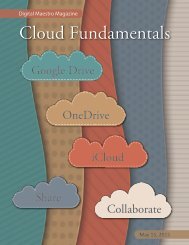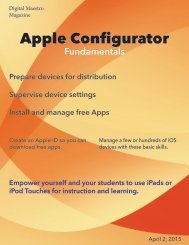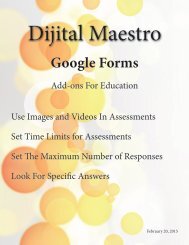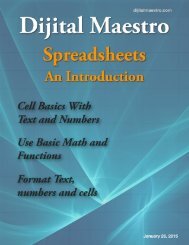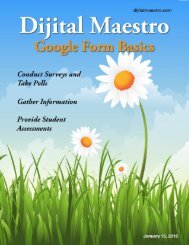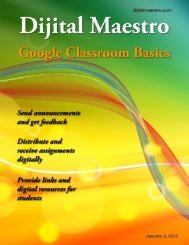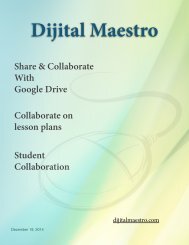Google Docs Fundamentals
In the April 15th, 2015 issue we look at Google Docs. We learn how to properly format sentences, paragraphs, insert images and tables. We also learn how to share and collaborate on documents. Google Docs is a free cloud service from Google. There are many advantages to using a cloud service like Google Docs. We explore many of the traditional features used in most word processors and look at the features that make cloud services like Google Docs very useful.
In the April 15th, 2015 issue we look at Google Docs. We learn how to properly format sentences, paragraphs, insert images and tables. We also learn how to share and collaborate on documents. Google Docs is a free cloud service from Google. There are many advantages to using a cloud service like Google Docs. We explore many of the traditional features used in most word processors and look at the features that make cloud services like Google Docs very useful.
Create successful ePaper yourself
Turn your PDF publications into a flip-book with our unique Google optimized e-Paper software.
<strong>Google</strong> <strong>Docs</strong> <strong>Fundamentals</strong><br />
Formatting Text<br />
<strong>Google</strong> <strong>Docs</strong> automatically use Arial 11 point font. Fonts<br />
are measured in a system called points. When formatting<br />
text, we usually change the font using the font<br />
selector menu. Once we’ve selected a font we usually<br />
change its point size from the font size pull down menu.<br />
We can stylize a font by selecting bold or italics. Bold<br />
and italics are really other fonts in the world of typography.<br />
Bold and italics are a way to change the appearance<br />
of text. Bold text is often used to add emphasis to<br />
a word or a line of text. Italic fonts are used for titles or<br />
worlds that can stand on their own. Both of these are<br />
used to add emphasis. Citations are another common<br />
use of bold or italics.<br />
An underline option is available in most word processors<br />
like <strong>Google</strong> <strong>Docs</strong>. Underline text is used less often<br />
today. Underlining was used with typewriters to add<br />
emphasis or in citations. It’s used less often today because<br />
underlined words are often seen as links to web<br />
site or resources. Don’t use underline to add emphasis<br />
to words unless used in a citation or you are told to do<br />
so.<br />
With the advent of computer technology we have other<br />
ways to add emphasis to words. We can change the<br />
color of text. Next to the underline button we have a<br />
color palette selector. Like bold or italics, its important<br />
to use color in text to add emphasis sparingly. Don’t use<br />
color in all your text unless its applied a high contrast<br />
background. Black text on a white background is the<br />
easiest to read because there is a lot of contrast. Colorful<br />
text is often used in flyers, magazine covers and with<br />
very large text. It is also used sparingly.<br />
Text Styles<br />
Each time you start a new document, <strong>Google</strong> <strong>Docs</strong> uses<br />
the Arial font at 11 points. This is called the default font.<br />
It can be tedious to change this font each time you create<br />
a new document. <strong>Google</strong>, like most modern word<br />
processors, uses styles to format bodies of text. To the<br />
left of the font selector pull down menu we see a style<br />
menu that reads normal text. This normal text is set to<br />
Arial 11 point.<br />
Let’s change this style to another font and size. Use the<br />
font selector to choose Georgia and change the size to<br />
12 points. Click on the arrow next to normal text. On<br />
the right side of the word normal text is an arrow pointing<br />
to the right. Move your mouse over to this arrow<br />
and click on it.<br />
We have two options. We can apply the normal text<br />
style, in which case the font and size will be changed<br />
back to Arial 11 point. We can update normal text style<br />
to match our current font choice. This means that the<br />
normal text will change from Arial 11 point to Georgia<br />
12 point. Click on the option to update normal text to<br />
match.<br />
Click on the normal text pull down menu. The Normal<br />
Text is now set to Georgia 12 point. Type Hello World or<br />
anything you like.<br />
Digital Maestro 8