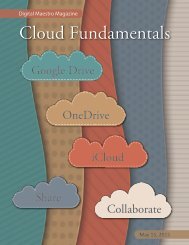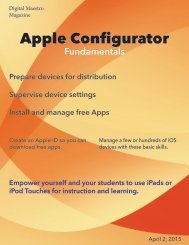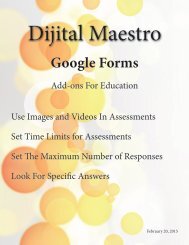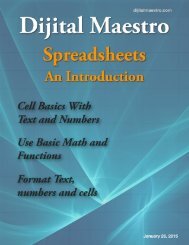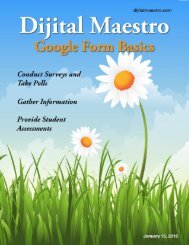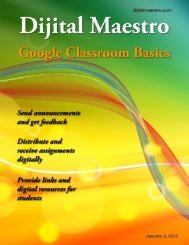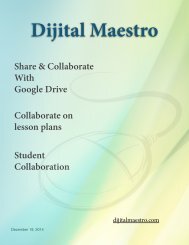Google Docs Fundamentals
In the April 15th, 2015 issue we look at Google Docs. We learn how to properly format sentences, paragraphs, insert images and tables. We also learn how to share and collaborate on documents. Google Docs is a free cloud service from Google. There are many advantages to using a cloud service like Google Docs. We explore many of the traditional features used in most word processors and look at the features that make cloud services like Google Docs very useful.
In the April 15th, 2015 issue we look at Google Docs. We learn how to properly format sentences, paragraphs, insert images and tables. We also learn how to share and collaborate on documents. Google Docs is a free cloud service from Google. There are many advantages to using a cloud service like Google Docs. We explore many of the traditional features used in most word processors and look at the features that make cloud services like Google Docs very useful.
You also want an ePaper? Increase the reach of your titles
YUMPU automatically turns print PDFs into web optimized ePapers that Google loves.
<strong>Google</strong> <strong>Docs</strong> <strong>Fundamentals</strong><br />
Web Fonts<br />
To the right of the search box is a font category menu.<br />
Click on the show all fonts pull down menu. The fonts<br />
are categorized into display, handwriting, monospace,<br />
serif and sans serif.<br />
Adding Fonts<br />
We can easily add fonts to use in our documents. To<br />
add a font, find a font and click it once. The font will be<br />
listed on the right under the ‘My Fonts’ section. We can<br />
add several fonts at once.<br />
Click on the handwriting fonts category. These are fonts<br />
that resemble hand written characters.<br />
To the right of the category pull down menu is a sort<br />
option menu. This menu will sort the fonts by popularity,<br />
alphabetically, by date added and by the font most<br />
trending at the time.<br />
Click on date added. These fonts are the ones most<br />
currently made available by <strong>Google</strong>. This list is likely to<br />
change regularly.<br />
Just because you can, doesn’t mean you should. Adding<br />
too many fonts could make it difficult to find the fonts<br />
you need. Instead of adding lots of fonts all at once,<br />
select the fonts you want to use now and add more as<br />
you need them.<br />
To get rid of fonts from the my fonts section, click on<br />
the ‘x’ next to font name. Don’t worry about accidentally<br />
deleting a font you’ve used in a document, <strong>Google</strong><br />
will remember and use it when you open the document.<br />
A benefit of using web fonts in <strong>Google</strong> is that they are<br />
available to anyone that opens the document with a<br />
<strong>Google</strong> account. They don’t have to install the font.<br />
<strong>Google</strong> will load the font automatically.<br />
7<br />
Digital Maestro