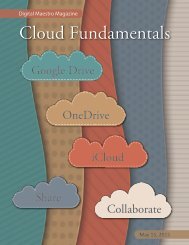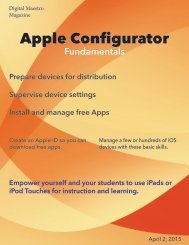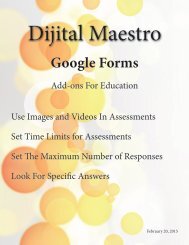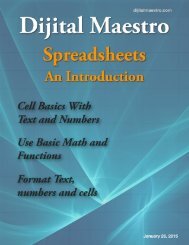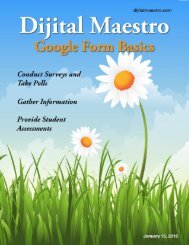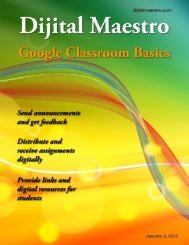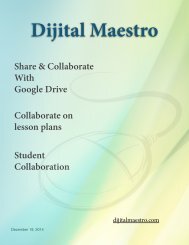Google Docs Fundamentals
In the April 15th, 2015 issue we look at Google Docs. We learn how to properly format sentences, paragraphs, insert images and tables. We also learn how to share and collaborate on documents. Google Docs is a free cloud service from Google. There are many advantages to using a cloud service like Google Docs. We explore many of the traditional features used in most word processors and look at the features that make cloud services like Google Docs very useful.
In the April 15th, 2015 issue we look at Google Docs. We learn how to properly format sentences, paragraphs, insert images and tables. We also learn how to share and collaborate on documents. Google Docs is a free cloud service from Google. There are many advantages to using a cloud service like Google Docs. We explore many of the traditional features used in most word processors and look at the features that make cloud services like Google Docs very useful.
Create successful ePaper yourself
Turn your PDF publications into a flip-book with our unique Google optimized e-Paper software.
<strong>Google</strong> <strong>Docs</strong> <strong>Fundamentals</strong><br />
Revision History<br />
<strong>Google</strong> <strong>Docs</strong> automatically keeps a revision history. Any<br />
significant changes to a document can be tracked back<br />
in time from the time the document was created.<br />
To access the revision history, you will need to click the<br />
link that reads ‘all changes saved in Drive’. A panel will<br />
open on the right side of the browser with all the saved<br />
changes. The revision history also contains the revisions<br />
made by collaborators and suggestions.<br />
The revisions represent significant changes to the document.<br />
If we want to look at more detailed changes to<br />
the document there is a show more detailed revisions<br />
button at the bottom of the panel.<br />
If we don’t want to restore a version all we need to do<br />
is close the revision history panel.<br />
We can click on one of the revisions and it will update<br />
on the document.<br />
If we want to return to this version of the document,<br />
click ‘restore this version’ link.<br />
33<br />
Digital Maestro