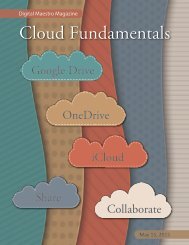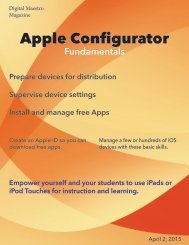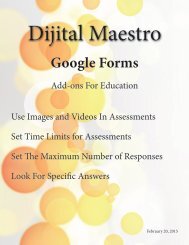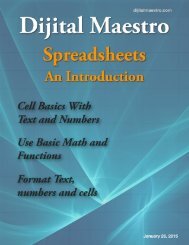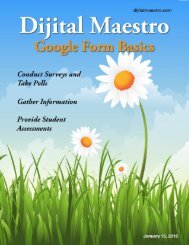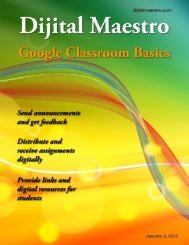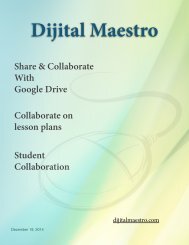Google Docs Fundamentals
In the April 15th, 2015 issue we look at Google Docs. We learn how to properly format sentences, paragraphs, insert images and tables. We also learn how to share and collaborate on documents. Google Docs is a free cloud service from Google. There are many advantages to using a cloud service like Google Docs. We explore many of the traditional features used in most word processors and look at the features that make cloud services like Google Docs very useful.
In the April 15th, 2015 issue we look at Google Docs. We learn how to properly format sentences, paragraphs, insert images and tables. We also learn how to share and collaborate on documents. Google Docs is a free cloud service from Google. There are many advantages to using a cloud service like Google Docs. We explore many of the traditional features used in most word processors and look at the features that make cloud services like Google Docs very useful.
You also want an ePaper? Increase the reach of your titles
YUMPU automatically turns print PDFs into web optimized ePapers that Google loves.
<strong>Google</strong> <strong>Docs</strong> <strong>Fundamentals</strong><br />
Share and Collaborate<br />
A very powerful feature of using cloud services like<br />
<strong>Google</strong> <strong>Docs</strong> is the ability to share and collaborate on<br />
documents. This is becoming more common place as<br />
the Internet is available to more people.<br />
Students can share their documents with teachers or<br />
other students. Sharing a document with the teacher<br />
is one way to submit a finished assignment. Sharing<br />
documents with other students is a way for students to<br />
collaborate.<br />
Sharing documents is very easy. A share button is available<br />
within the document while you are editing. It is<br />
part of the menu options. The share button is located<br />
on the far right. Let’s click the share button.<br />
To the right of the email field is a pull down menu with<br />
the can edit option automatically selected. This means<br />
that the recipient will be able to make changes to the<br />
document.<br />
If we don’t want the recipient to make changes, we can<br />
select the can view option. This means that the recipient<br />
will be able to see the document but cannot make<br />
any changes.<br />
The pull down menu also provides a ‘can comment’<br />
option. This option can be used for collaboration if you<br />
don’t want to give the other person edit rights but you<br />
want feedback.<br />
You will be prompted to provide the email address of<br />
the recipient. The email address should be another<br />
gmail account so the recipient can view the document<br />
or edit as needed.<br />
Digital Maestro 30