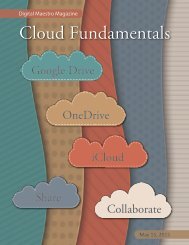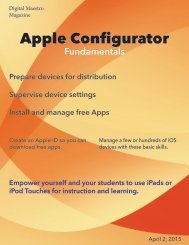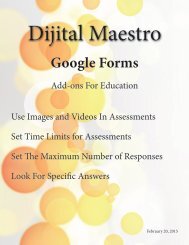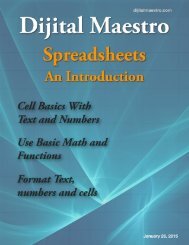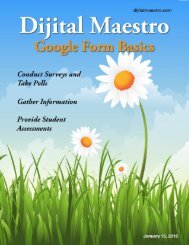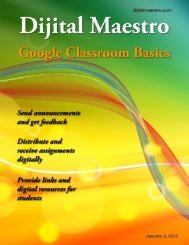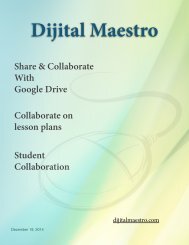Google Docs Fundamentals
In the April 15th, 2015 issue we look at Google Docs. We learn how to properly format sentences, paragraphs, insert images and tables. We also learn how to share and collaborate on documents. Google Docs is a free cloud service from Google. There are many advantages to using a cloud service like Google Docs. We explore many of the traditional features used in most word processors and look at the features that make cloud services like Google Docs very useful.
In the April 15th, 2015 issue we look at Google Docs. We learn how to properly format sentences, paragraphs, insert images and tables. We also learn how to share and collaborate on documents. Google Docs is a free cloud service from Google. There are many advantages to using a cloud service like Google Docs. We explore many of the traditional features used in most word processors and look at the features that make cloud services like Google Docs very useful.
Create successful ePaper yourself
Turn your PDF publications into a flip-book with our unique Google optimized e-Paper software.
<strong>Google</strong> <strong>Docs</strong> <strong>Fundamentals</strong><br />
Tables<br />
Once you’ve selected the color, click the Ok button.<br />
Highlight the cells again and let’s make the text bold.<br />
Click on the bold style button in the menu.<br />
When selecting colors for your table cells make sure the<br />
text is legible. I say this because my students like to pick<br />
very dark colors where mere 51 year old mortals like<br />
myself can no longer see the text!<br />
To force the table onto the next page, click on an empty<br />
line before the table. In the menu click on insert and<br />
select page break. The table is forced onto the following<br />
page.<br />
We still have a problem where the table runs from one<br />
page to another. You should avoid this when possible.<br />
There are several ways to fix this issue. We can edit our<br />
text so there is room for the table. In most situations<br />
this may not be a good option, because it requires a<br />
great deal of editing. Another way is to force the table<br />
to go onto the next page. This leaves us with a large<br />
blank space at the bottom of the page. It’s better than<br />
breaking up the table across pages.<br />
There is one more way to fix this table problem. We will<br />
touch on that in the next lesson.<br />
Digital Maestro 28