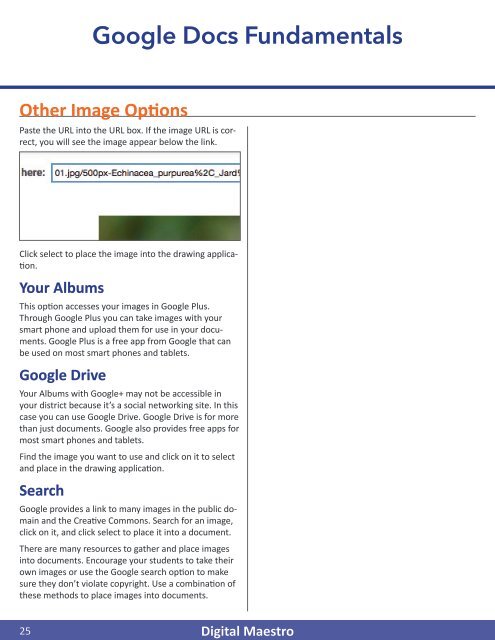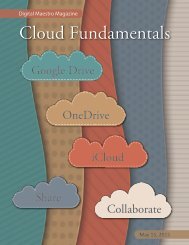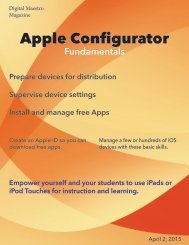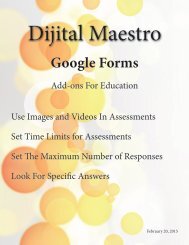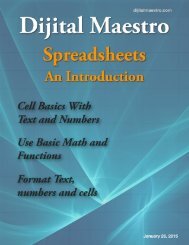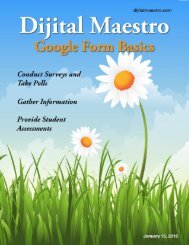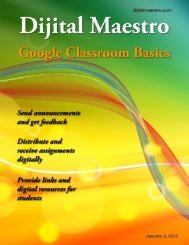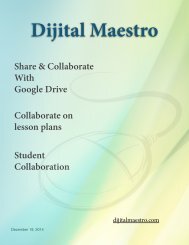Google Docs Fundamentals
In the April 15th, 2015 issue we look at Google Docs. We learn how to properly format sentences, paragraphs, insert images and tables. We also learn how to share and collaborate on documents. Google Docs is a free cloud service from Google. There are many advantages to using a cloud service like Google Docs. We explore many of the traditional features used in most word processors and look at the features that make cloud services like Google Docs very useful.
In the April 15th, 2015 issue we look at Google Docs. We learn how to properly format sentences, paragraphs, insert images and tables. We also learn how to share and collaborate on documents. Google Docs is a free cloud service from Google. There are many advantages to using a cloud service like Google Docs. We explore many of the traditional features used in most word processors and look at the features that make cloud services like Google Docs very useful.
You also want an ePaper? Increase the reach of your titles
YUMPU automatically turns print PDFs into web optimized ePapers that Google loves.
<strong>Google</strong> <strong>Docs</strong> <strong>Fundamentals</strong><br />
Other Image Options<br />
Paste the URL into the URL box. If the image URL is correct,<br />
you will see the image appear below the link.<br />
Click select to place the image into the drawing application.<br />
Your Albums<br />
This option accesses your images in <strong>Google</strong> Plus.<br />
Through <strong>Google</strong> Plus you can take images with your<br />
smart phone and upload them for use in your documents.<br />
<strong>Google</strong> Plus is a free app from <strong>Google</strong> that can<br />
be used on most smart phones and tablets.<br />
<strong>Google</strong> Drive<br />
Your Albums with <strong>Google</strong>+ may not be accessible in<br />
your district because it’s a social networking site. In this<br />
case you can use <strong>Google</strong> Drive. <strong>Google</strong> Drive is for more<br />
than just documents. <strong>Google</strong> also provides free apps for<br />
most smart phones and tablets.<br />
Find the image you want to use and click on it to select<br />
and place in the drawing application.<br />
Search<br />
<strong>Google</strong> provides a link to many images in the public domain<br />
and the Creative Commons. Search for an image,<br />
click on it, and click select to place it into a document.<br />
There are many resources to gather and place images<br />
into documents. Encourage your students to take their<br />
own images or use the <strong>Google</strong> search option to make<br />
sure they don’t violate copyright. Use a combination of<br />
these methods to place images into documents.<br />
25<br />
Digital Maestro